Software comes in all shapes and sizes, no matter the phone. But with many apps serving the same purpose, you’re bound to run into redundancy. Like the OnePlus Open, the OnePlus 12 has pre-installed apps from OnePlus and Google. OxygenOS, OnePlus’ operating system, includes helpful apps and bloatware that aren’t necessary for your phone. Just like the OnePlus Open, you can safely remove these apps without affecting your smartphone’s performance. Our guide will walk you through deleting these apps while labeling the ones you can safely remove.
How to uninstall apps on the OnePlus 12
You don’t need all the apps that come with your phone. Replacing the default apps can be confusing, especially if you opt out of Google’s ecosystem. Below, we show you how to uninstall apps on your OnePlus 12.
Note that you cannot uninstall all the apps from your device. Some apps are required to keep the software operating correctly. But if you do not want these apps, you can disable them. If you can only disable an app, ensure you clear the app cache to remove its data and storage.
Method 1: Uninstall or disable apps from the Settings app
- Navigate to Settings.
- Tap Apps.
- Select App management.
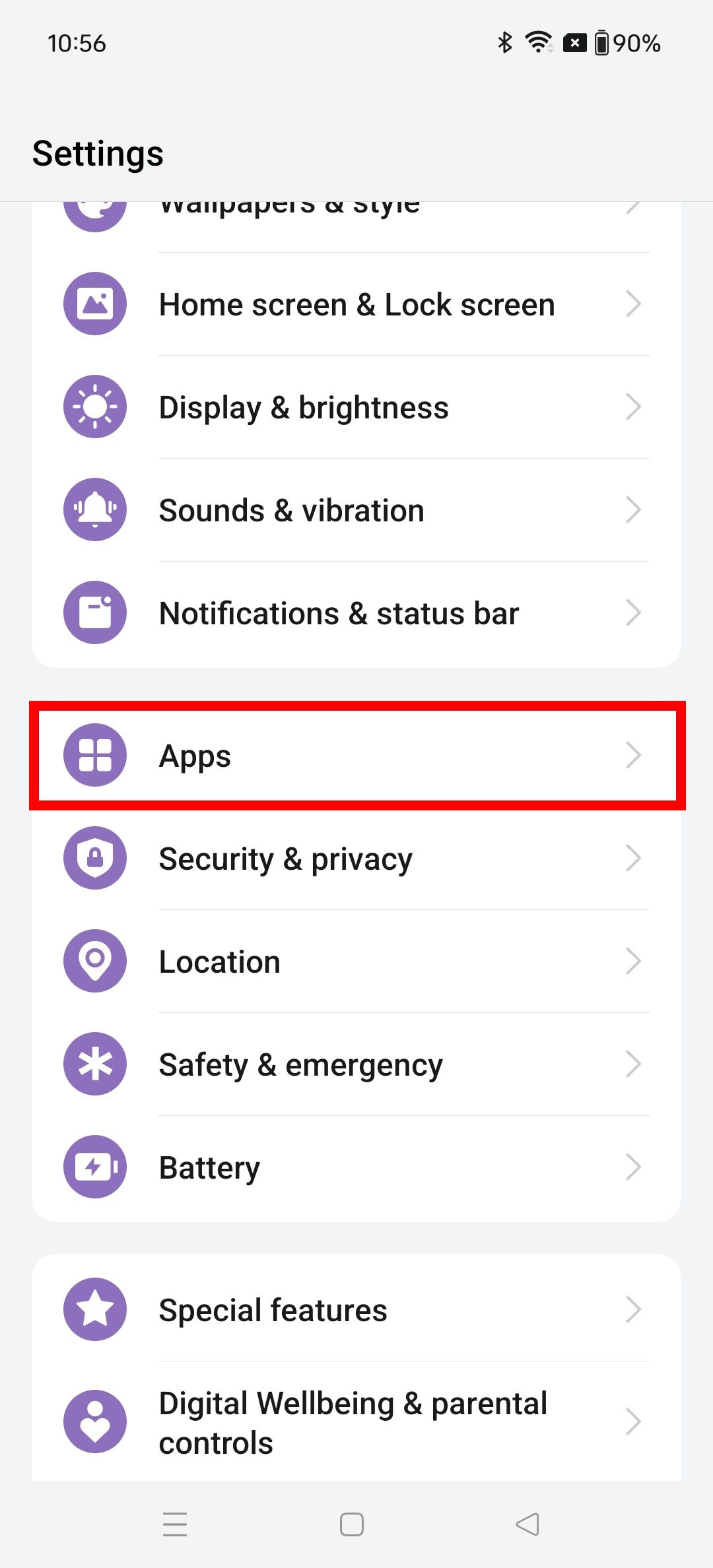
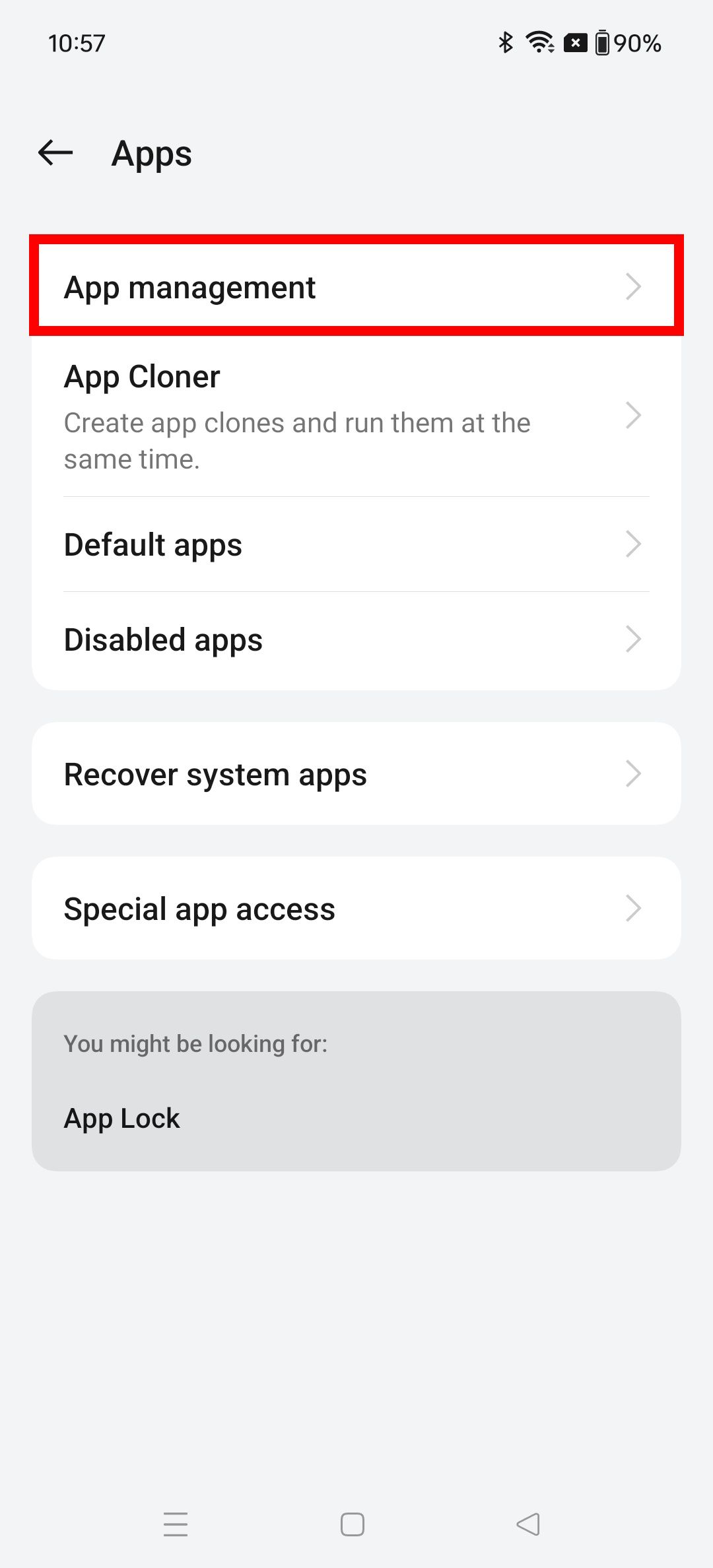
- Choose an app you want to uninstall.
- Tap Uninstall or Disable.
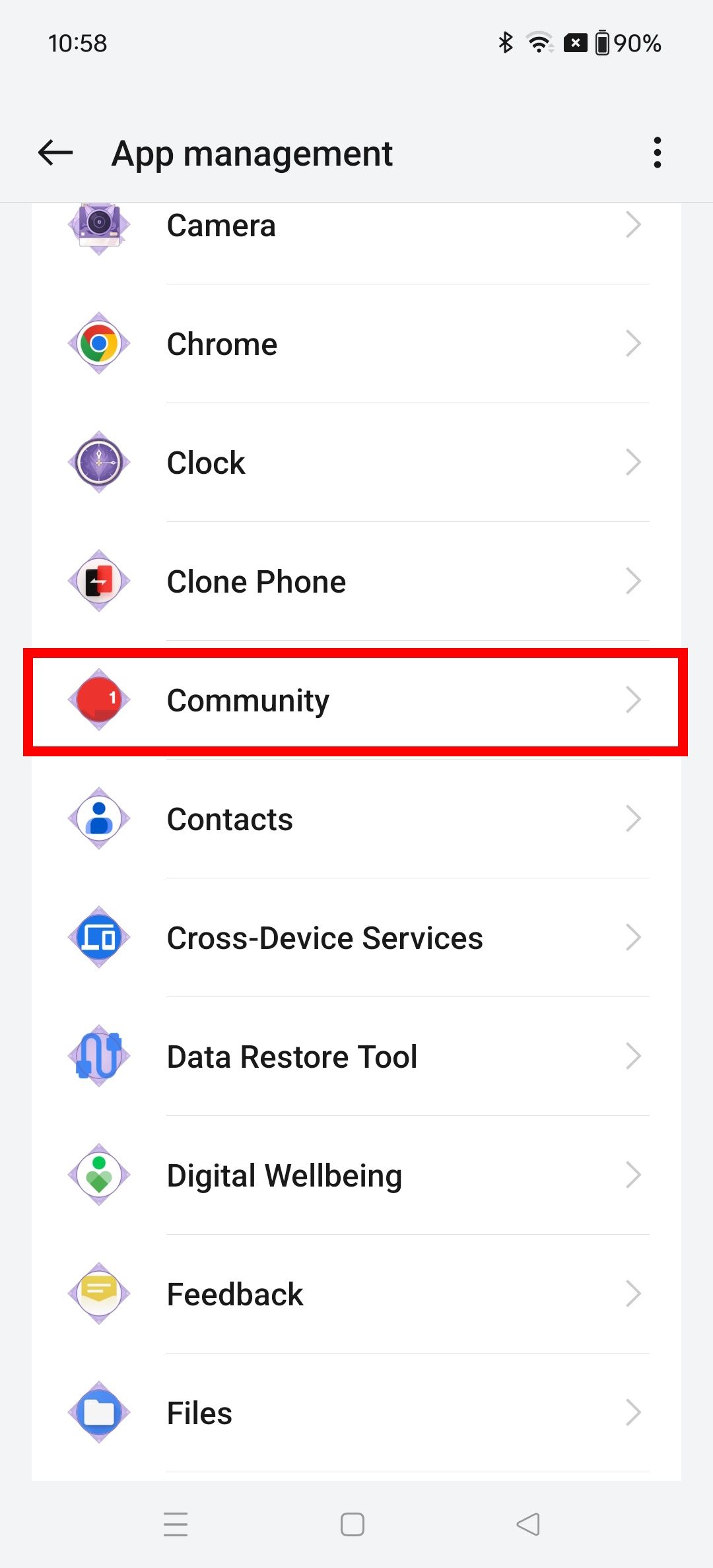

To re-enable the app, return to App management, select the app from the list, and tap Enable.
Method 2: Uninstall or disable apps individually
- Open your OnePlus 12’s app drawer.
- Tap and hold an app icon.
- Select Uninstall.
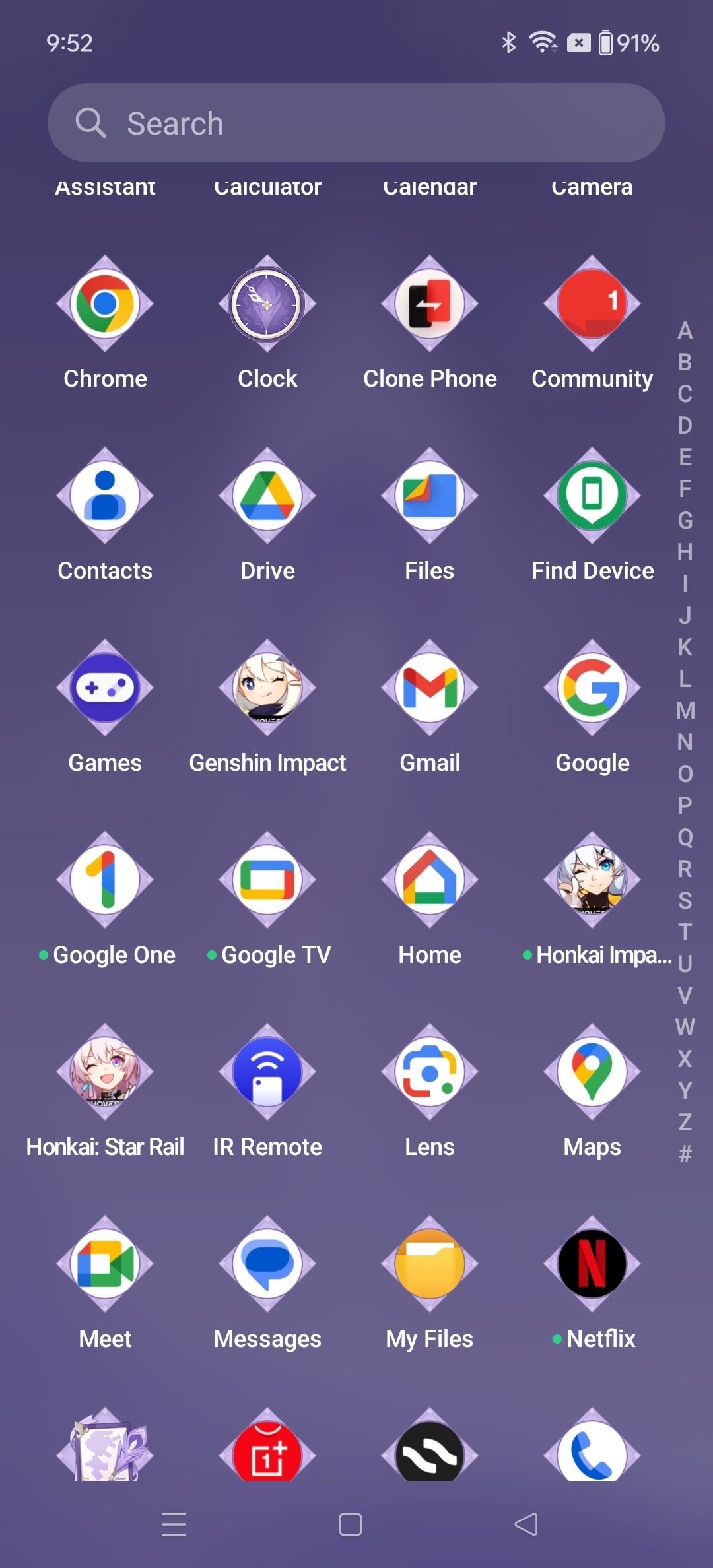
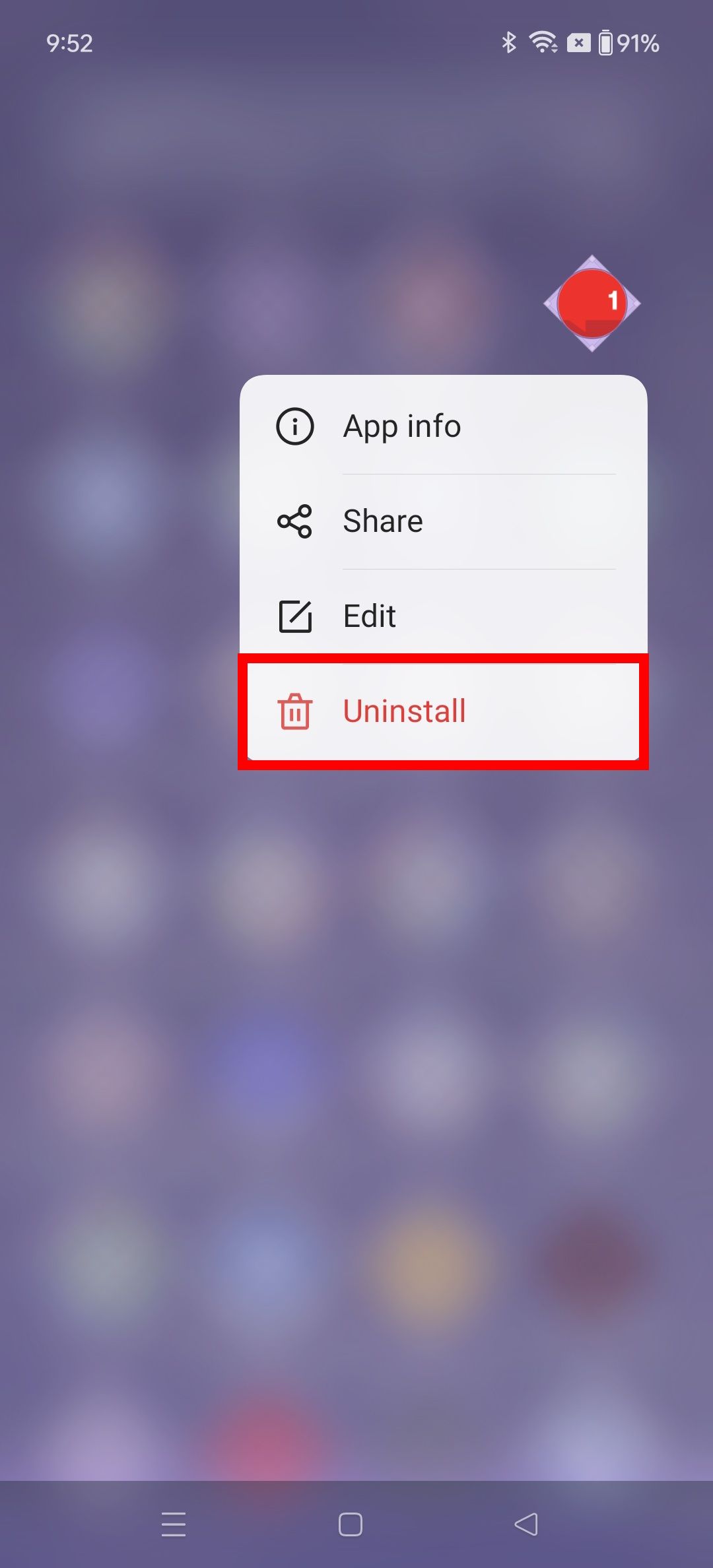
To disable an app:
- Open your OnePlus 12’s app drawer.
- Tap and hold an app icon.
- Select App Info.
- Tap Disable.
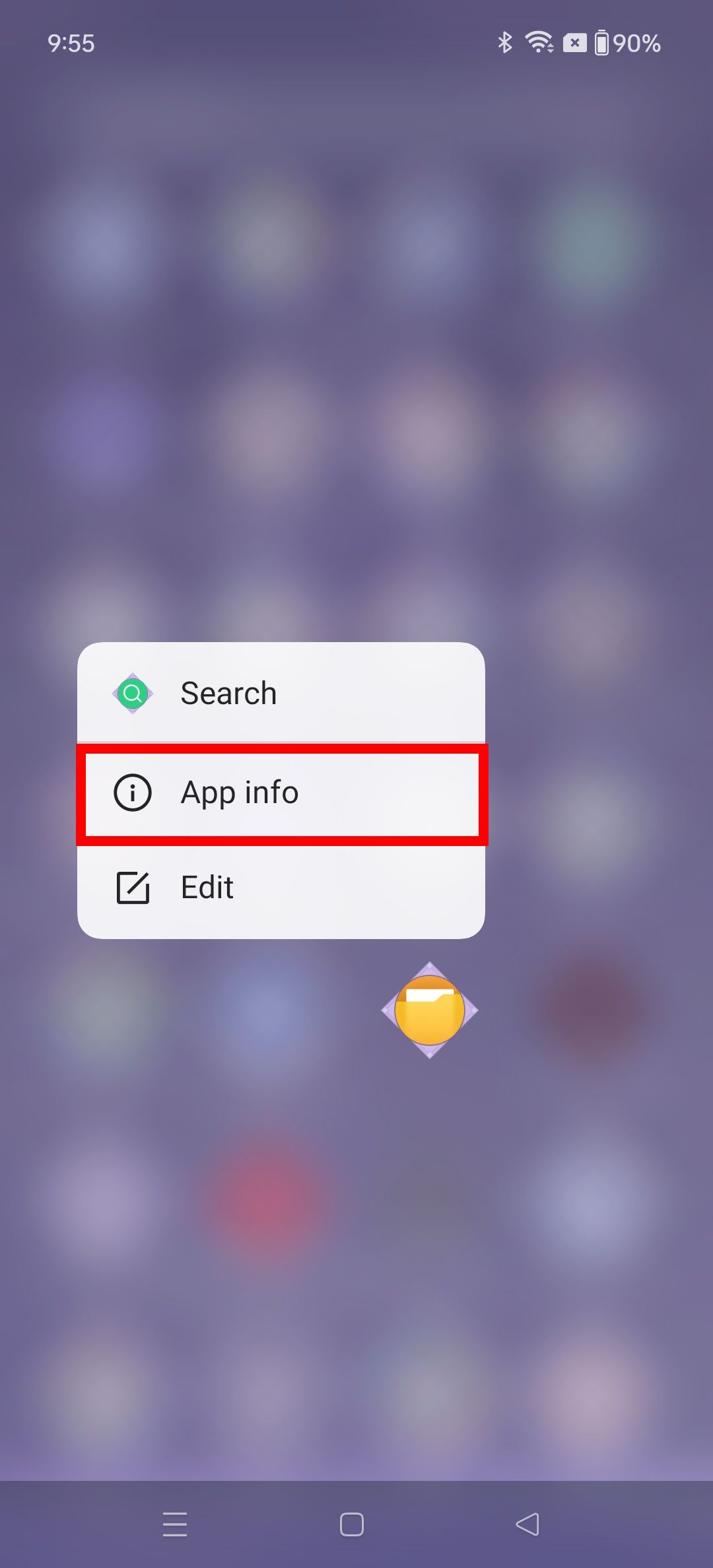
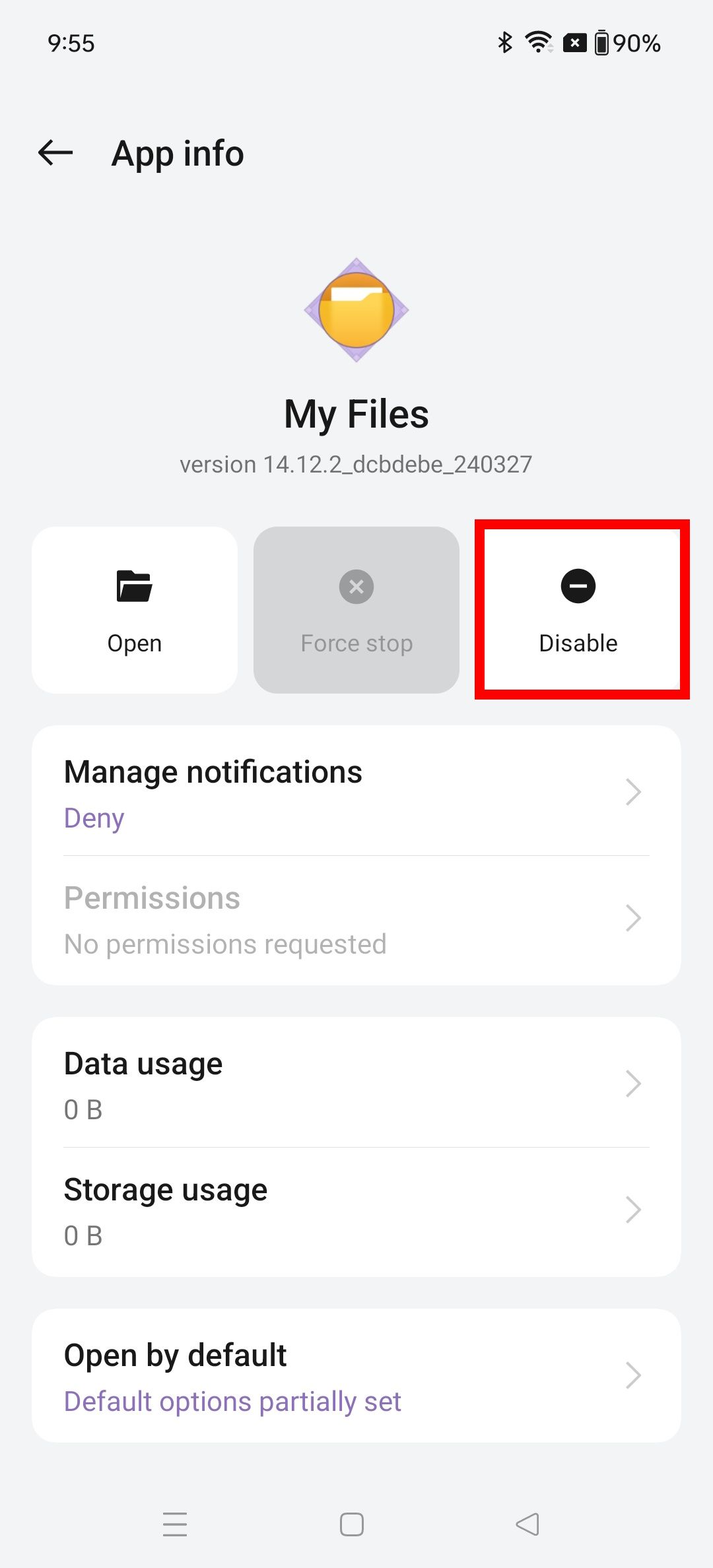
You can remove an app by tapping and holding on its icon while on the home screen. However, removing the app is not the same as disabling or uninstalling it from your phone. Removing the app from within the home screen only deletes the shortcut.
Disabling versus uninstalling an app
Some apps can’t be removed from your device. Instead of seeing the Uninstall button, you’ll find the Disable button. Disabling an app prevents it from running in the background and taking up storage space. You won’t see these apps’ icons appear in your app drawer, but they will stay on your device. The only way to remove them entirely is to root your phone.
Apps you can remove on the OnePlus 12
As a quick rule, if an app appears in your phone’s app manager, it’s safe to uninstall. Otherwise, here is the list of default apps you will find on your OnePlus 12 device you can delete from your phone.
|
|
Digital Wellbeing |
|
Gmail |
Calendar |
|
Maps |
Wallet |
|
YouTube |
Calculator (OnePlus) |
|
Drive |
Clone Phone |
|
YouTube Music |
Community |
|
Google TV |
Games |
|
Meet |
Omoji |
|
Photos (OnePlus) |
Netflix |
|
Calculator (Google) |
Wallpaper |
|
Play Store |
Zen Space |
|
Clock |
Weather Services |
|
O Relax |
Google One |
|
Home (Google) |
Lens |
|
My Files |
IR Remote |
|
OnePlus Membership |
Find My Device |
|
Link to Windows |
Kids mode |
|
Shelf |
Bookmark Provider |
Why would you delete these OnePlus 12 apps?
Deleting apps you won’t use is a great way to save storage space and prevent them from running in the background unprompted or accidentally. You also don’t need to worry about managing them if you solemnly or rarely use them. While leaving these apps on your phone won’t hurt or affect your OnePlus experience, it is good to know which apps you have control over.
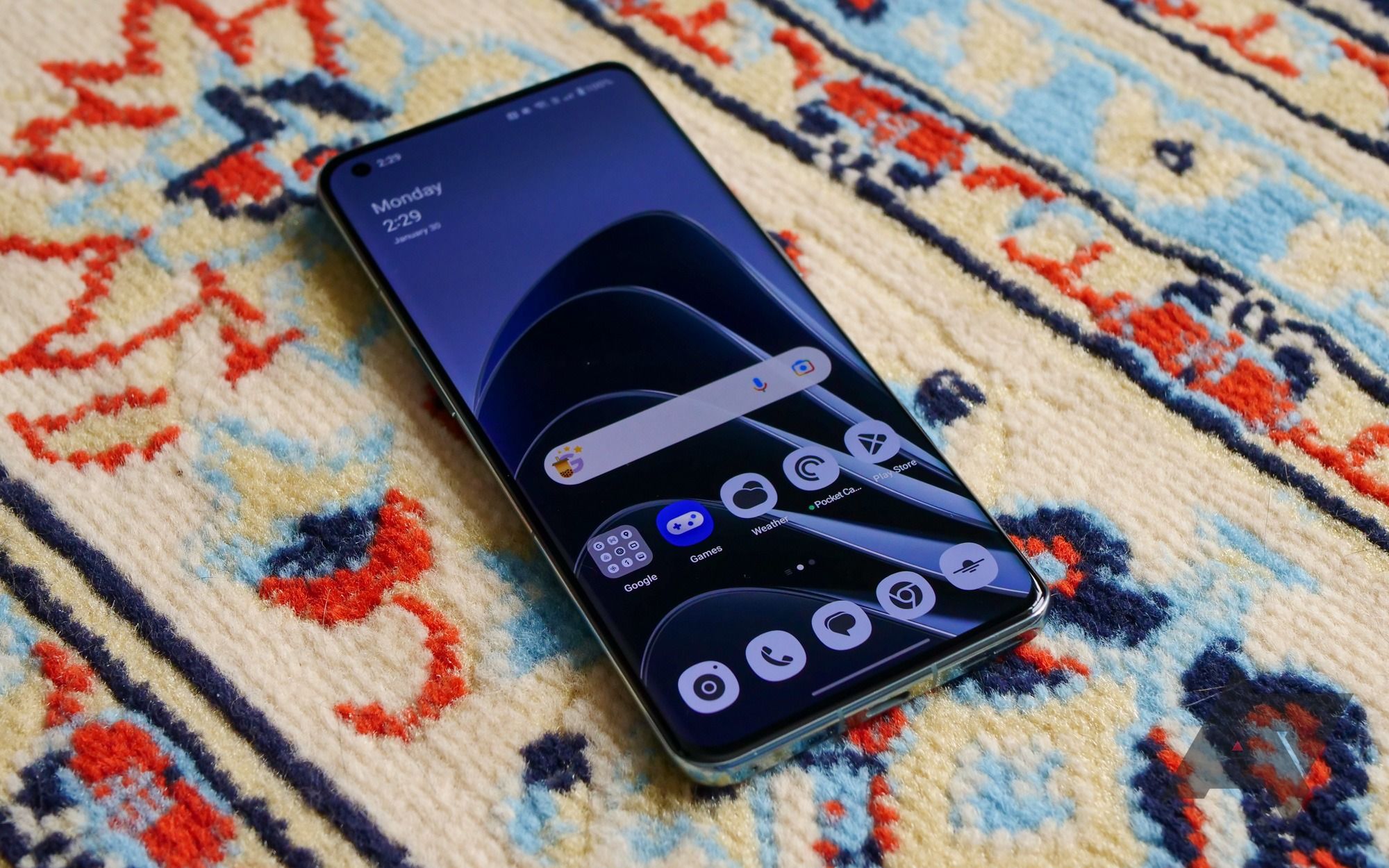
Related
You can delete these apps from your OnePlus phone
Clear out the bloatware from your new OnePlus phone
If you’re striving for a Google-free experience, deleting the Google Play Store isn’t possible; you can only disable it. Removing the app store from your device means looking into other alternative app store/APK sources to acquire more apps.
How to uninstall system apps on the OnePlus 12
Uninstalling system apps on your OnePlus 12 is trickier than uninstalling third-party and Google apps. While you can use the above method to uninstall and disable most apps, removing and disabling other system apps requires a workaround. You can use a tool called Shizuku. It’s a tool designed to help uninstall and disable system apps using ADB commands and system APIs without root access. You can also use Shizuku to freeze apps rather than uninstalling them, which is a safer option for your phone.
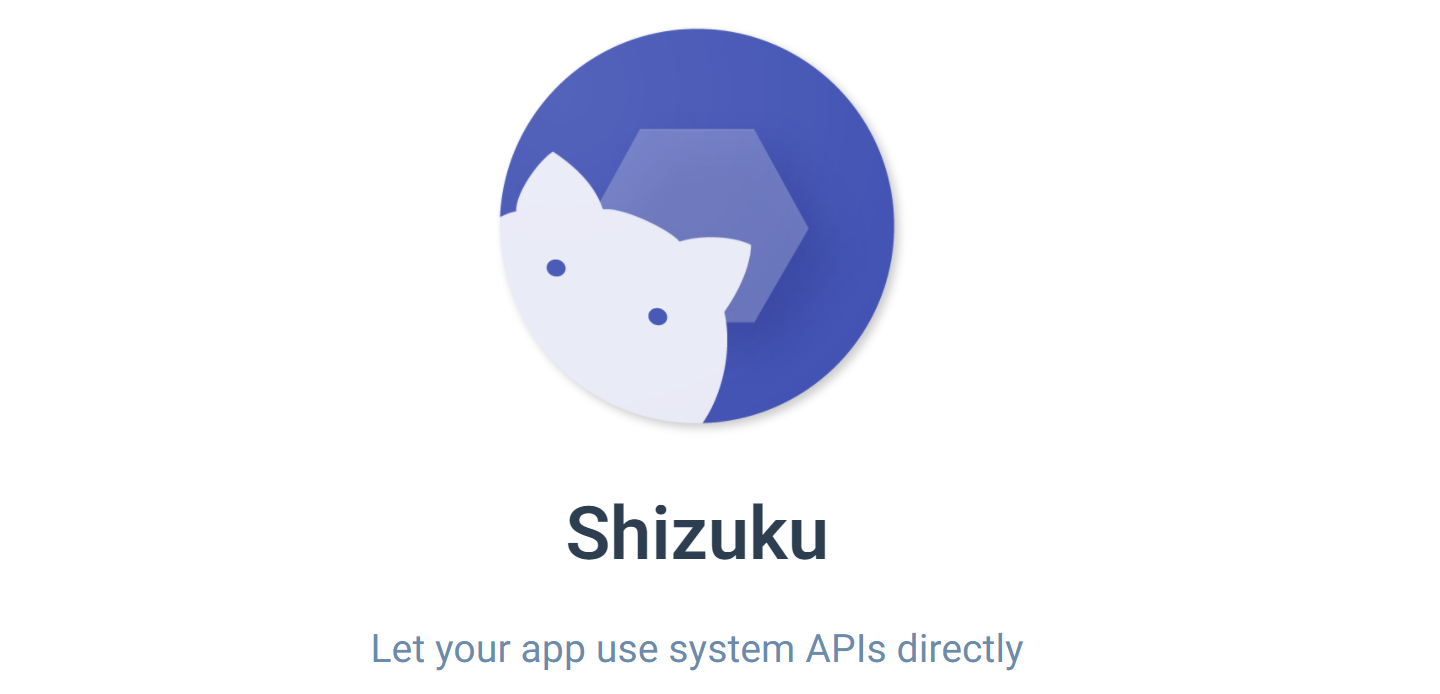
Related
Shizuku: How to freeze unwanted apps and bloatware on your Android phone or tablet
And you don’t even need full root access to get started
If you accidentally remove a system app on your OnePlus 12, you can recover it by going to
Settings
>
Apps
>
Recover system apps
.
Otherwise, you’d have to root your OnePlus phone, which we don’t recommend unless you absolutely know what you’re doing. Several issues can happen if you root incorrectly. You can brick your phone so it no longer boots up. You can void the warranty completely; any hardware repairs required would mean you’d have to pay out of pocket. Lastly, since you would risk giving apps deeper access to the system, your phone could face security vulnerabilities. Rooting a phone unlocks a lot of power but causes complications if not careful.
Downloading helpful apps for your OnePlus 12
Unfortunately, like the OnePlus Open, the OnePlus 12 has minor problems with bloatware. During setup, you can uncheck unnecessary apps. But if your OnePlus 12 is up and running, you’re likely to have skipped over this step. We also do not recommend factory resetting your device to remove these apps since you can seamlessly uninstall and disable most apps through your OnePlus settings. If you’re seeking replacements, consider investigating the best Android apps sorted by category.
Source link


