As the foldable phones segment continues to mature, the Samsung Galaxy Z Flip 6 features improvements over its predecessors. With a better battery life and imaging performance, the device could offer stiff competition to the best foldable phones. However, the Z Flip 6 features numerous preinstalled apps. Bloatware can affect the phone’s battery life and performance, so uninstall unwanted apps from your device. This guide walks you through all the apps you can remove from the Galaxy Z Flip 6.

Read our review
The Galaxy Z Flip 6 Flipsuit LED Case is silly and fun and I dig it
When in doubt, throw neon at it
Remove unwanted apps while setting up the Galaxy Z Flip 6
Your Galaxy Z Flip 6 shows prompts to install apps when you set it up for the first time. If you don’t change the list of preinstalled apps, it automatically downloads all of them to your phone. Although you can uninstall them later, the process gets bothersome. To make things easier, uncheck the applications you don’t want from the setup screen. If you accidentally remove an app you need, you can install it from the Google Play Store or Samsung Galaxy Store.
All the apps you can remove from the Samsung Galaxy Z Flip 6
Here are all the apps you can safely remove from your Samsung Galaxy Z Flip 6:
- Smart Switch
- SmartThings
- Samsung Wallet
- Samsung Health
- Game Launcher
- Galaxy Store
- Samsung Pass
- Samsung Members
- Samsung DeX
- Samsung Kids
- Samsung Global Goals
- Find My Mobile
- Samsung Health Monitor
- Samsung Internet
- Galaxy Themes
- Samsung Notes
- Bixby
- PENUP
- Microsoft Office
- Microsoft Outlook
- Samsung Shop
- Smart Tutor
- OneDrive
- Spotify
- Samsung TV Plus
- Netflix
- Android Auto
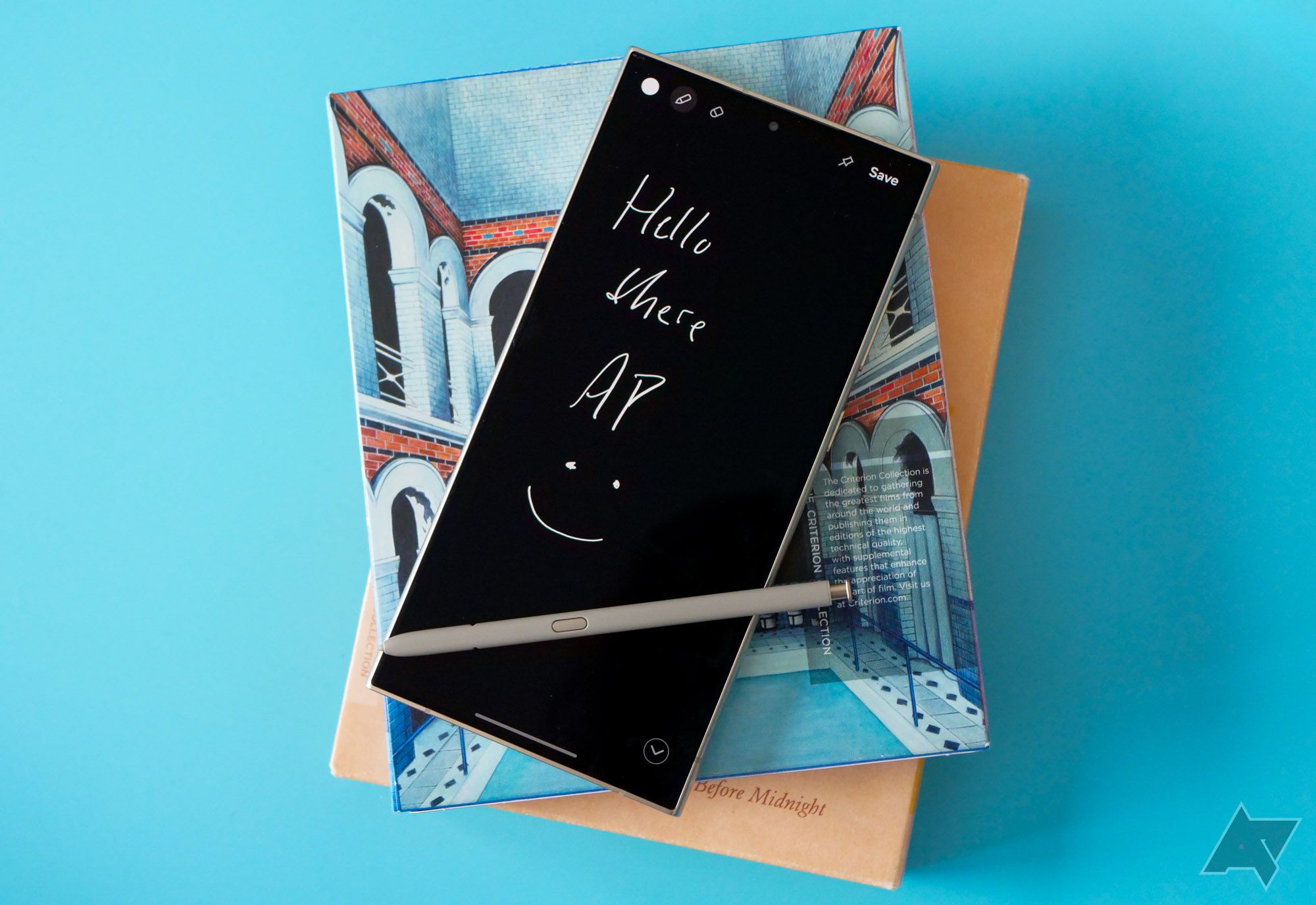
Related
How to record phone calls on your Samsung Galaxy phone
Don’t miss a single detail with the record call function on your Samsung Galaxy phone
Remove unnecessary carrier-specific apps on the Galaxy Z Flip 6
Your Galaxy Z Flip 6 has a Mobile Services Manager (MSM) if you purchased it from a carrier like T-Mobile, Verizon, or AT&T. The application silently manages features on your device and downloads apps to improve performance. However, you can’t control what it installs on your phone. The bloatware can introduce bugs, drain battery life, and take up storage space, making matters worse. You can remove the MSM to prevent it from downloading unwanted apps.
How to uninstall apps on the Galaxy Z Flip 6
You can remove applications from the app drawer or settings menu. Here’s how to do it from the app drawer:
- Swipe up to open the app drawer from the home screen.
- Long press the app icon. It opens a contextual menu.
- Select Uninstall.
- Tap OK.
- Select the information icon if you don’t see an option to uninstall.
- Tap Disable.
The Uninstall or Disable option for the app is gray if the phone doesn’t permit you to delete it. If you don’t want to see the application in the app drawer, keep it out of sight in a separate folder.
Here’s how to remove an app from the settings menu:
- Open Settings.
- Tap Apps.
- Select an app you want to delete.
- Tap Uninstall or Disable.
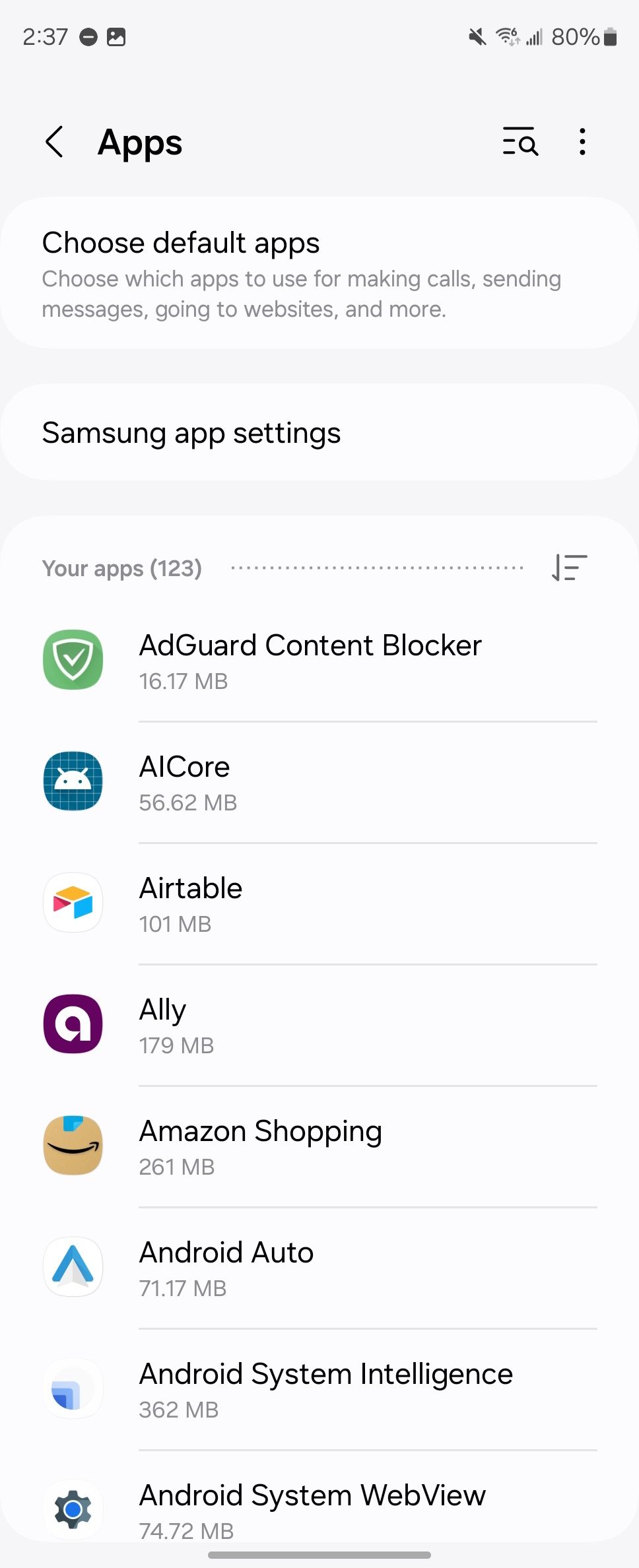
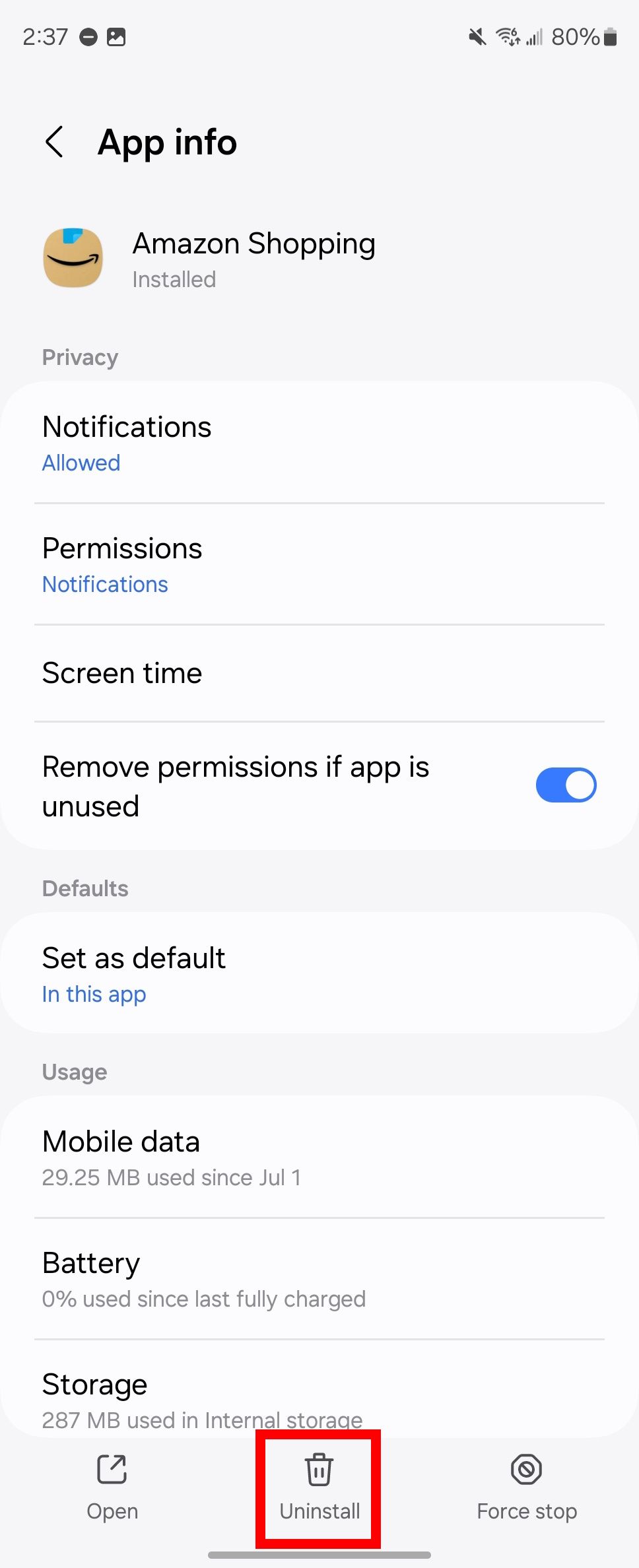

Related
12 incredible Samsung One UI features to try on your Galaxy phone
Make the most out of Samsung’s software
Remove bloatware on the Galaxy Z Flip 6
You can uninstall apps you don’t need on the Galaxy Z Flip 6. Removing bloatware improves the phone’s performance and clears up storage space to install the best Android apps. If you are in the process of setting up your new device, our guide helps you transfer an eSIM to your Galaxy Z Flip 6.

Samsung Galaxy Z Flip 6
The Galaxy Z Flip 6 is Samsung’s most evolved take yet on the flip-style foldable form factor. Its 3.4-inch AMOLED cover screen supports Galaxy AI features without opening the device, along with upgraded widgets and suggested replies, but its gorgeous 6.7-inch FHD+ AMOLED folding display will still have you flipping the phone open quite a bit.
Source link


