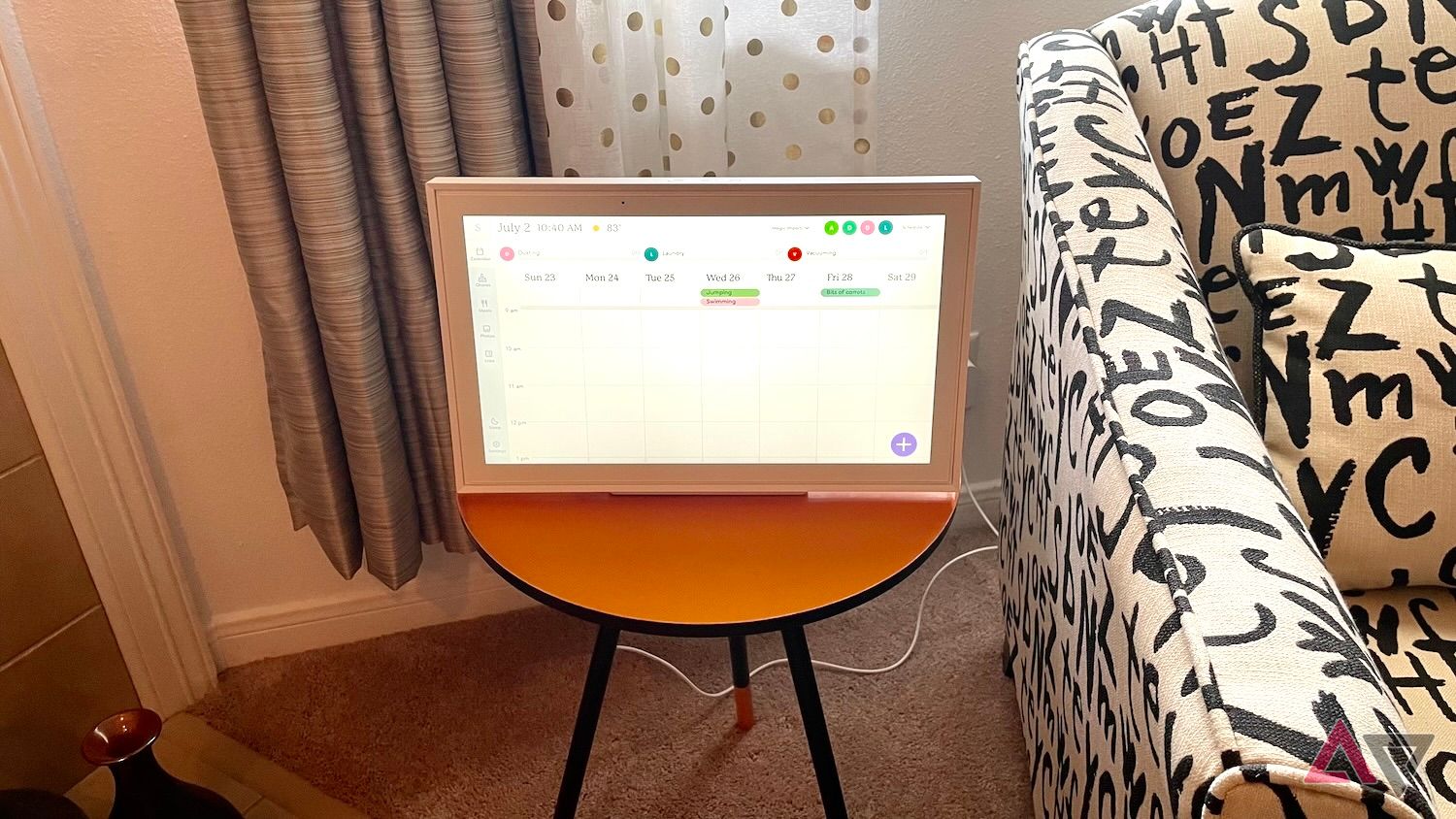Smart displays, like those from Amazon and Google, introduced simple housekeeping tools in the form of reminders, timers, and other to-do applications that allow users to keep track of important life events. The same concept has been carried over to more specialized displays like the Skylight Calendar. Available in 10-, 15-, and 27-inch sizes (the largest known as the Calendar Max), Skylight hardware looks and functions like a digital photo frame (which the company also makes) and interactive smart displays.
I spent a few weeks with the Calendar, incorporating it into my daily routines as much as possible. While I have issues with the device, I think it does several things very well.
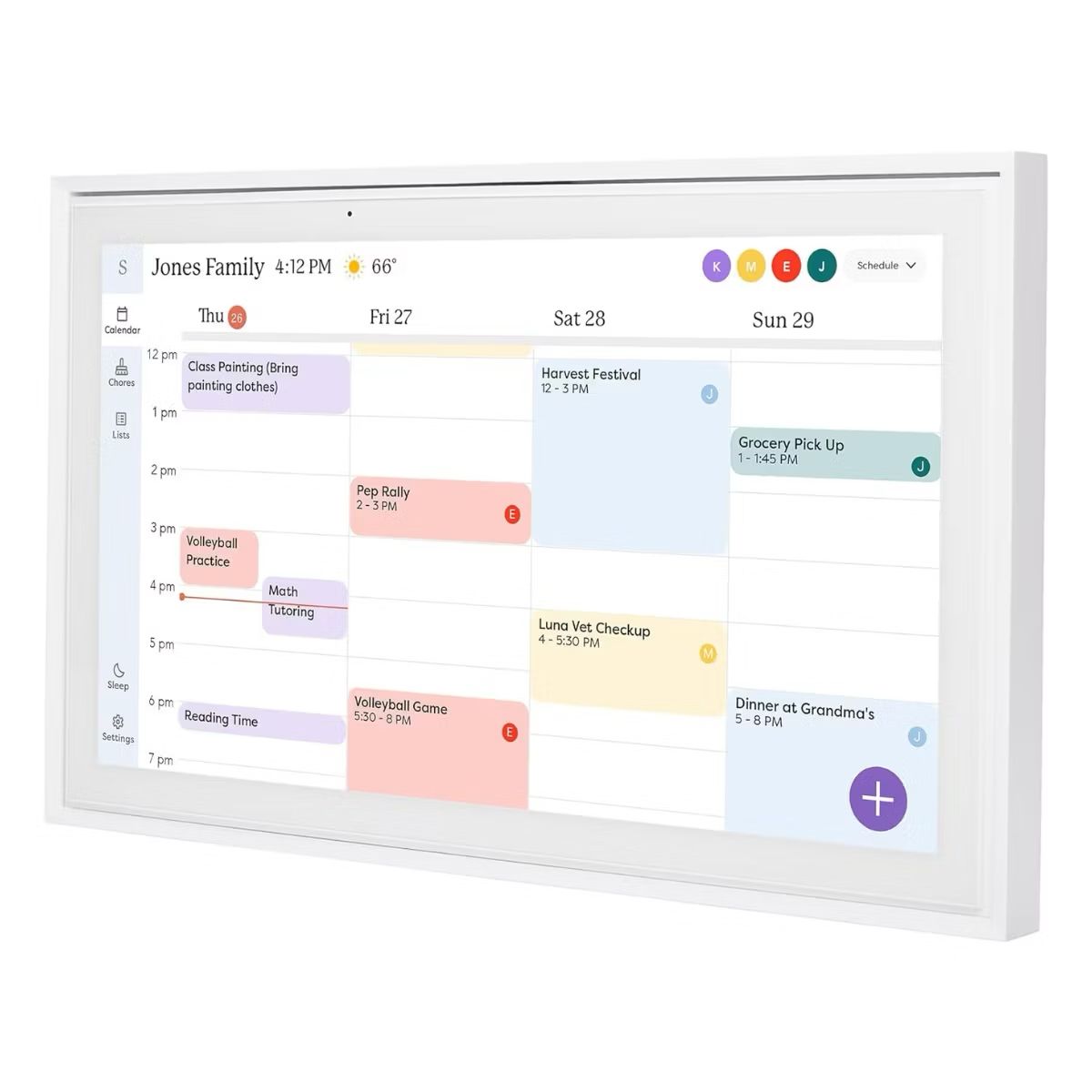
Skylight Calendar
The Skylight Calendar allows you and the family to stay on top of each other’s schedules with its simple calendar interface and numerous customizations. Tucking photo frame capabilities and other extras behind a monthly or yearly subscription isn’t ideal, but some may be willing to look past the dollar signs.
- Classy, eye-catching design
- Simple to assemble and activate
- Syncs with multiple calendar services
- Several ways to customize
- Solid companion app
- Very expensive for a non-smart display
- Many features are locked behind a paywall
Price, availability, and specs
Requires the big bucks
The Skylight Calendar currently sells for $320 and can be found at major retailers like Amazon, Best Buy, and directly through Skylight. You can also purchase 10-, 15-, and 27-inch versions (the latter of which is called the Calendar Max).
Specifications
- Resolution
- 15-inch HD touchscreen
- Dimensions
- 15.8 x 9.9 x 1.4 inches
- Weight
- 8.2lbs
- Price
- $320
What’s good about the Skylight Calendar?
Classy design and a trove of organizational tools
The moment I opened the 15-inch Skylight Calendar’s box, I was immediately taken aback by its design. Living somewhere between a digital photo frame and a smart display, the Calendar has a sleek and polished chassis. I found the Calendar to be a little heavy, which I didn’t mind. In a way, it made me feel assured that the chassis had enough bulk to take on an accidental smack or ding. Because let’s face it, we all walk into electronics.
It didn’t take me long to assemble the Calendar, and everything required is in the box (save for a screwdriver). I opted for a tabletop setup, as I’m not the biggest fan of mounting stuff onto walls. I loved the metallic finish on all the mounting components, and it only took a couple of minutes to get the tabletop pieces attached.
The only connections on the Calendar’s rear are DC power and a micro USB port. There’s no mention of the USB in any user manuals or on Skylight’s product page, though I’m guessing it’s an upstream port for adding photos and videos from an external drive. For those who plan on displaying this media type on the Calendar, the device has up to 8GB to play with.
The Calendar runs on an Android OS, which is only evident when using the digital keyboard and adjusting menu settings. Once I connected the Calendar to my Wi-Fi network, it was ready to be used.
My first order of business was to get one of my calendar apps linked to the Skylight, which you do through the Skylight app (for iPhone and Android devices). After creating a Skylight account, selecting the account name on the home screen, then tapping the Sync button to add or remove digital calendars was all that had to be done. Options include Google, Outlook, iCloud, Cozi, Yahoo, and TeamSnap. Individual events could also be synced.
Once Skylight confirmed my Google account, I had full access to Google Calendar. I liked having the option of two-way sync or one-way sync, as I didn’t want changes made to the Skylight Calendar to be reflected in my Google Calendar.
Adding, viewing, moving, and deleting calendar events, to-do lists, and chore plans is the name of the game with the Skylight Calendar, and the device does all of this admirably. Events appear as color-coded tiles tied to specific times or as an “All Day” event. All these UI elements are bright and clear on the Calendar’s HD touchscreen.
Adding a new event from the Skylight is as easy as tapping the big purple plus icon at the bottom right of the calendar screen. You can name your event, set up timing, and add it to various chore filters, among other options.
Tapping an event in the calendar view opens many details that can also be shared with friends and family. You can also switch between day, week, and monthly views. I enjoyed creating customizable chore groups and itemized lists and found the Skylight app very easy to use on my iPhone.
What’s bad about the Skylight Calendar?
$320 is a lot to ask for a glorified smart display with no apps
While I appreciated that several of the Skylight Calendar’s core features could be used without the Calendar Plus subscription, there were numerous capabilities locked behind the annual $39 paywall. My biggest “come on, really” exclamation came when I realized you can’t remotely upload photos to the Calendar without a Plus plan. You also can’t use Magic Import — which creates calendar events from emails, docs, and other linkable content — or the Meals feature (a meal-planning tool).
Another big issue is the Calendar’s cost, especially compared to interactive smart displays like the Google Nest Hub Max and Amazon Echo Show 15. Let’s not forget that both devices show your photos and videos for free, display calendars and to-do lists, control smart home devices, and stream movies and shows from platforms like Netflix, Amazon Prime Video, and Disney+. Considering the Skylight Calendar uses an Android OS, I don’t think it’s too much to ask for two or three streaming apps. Plus, it’s got a fantastic HD screen to work with.

Related
[Update: Two weeks later] The Nest Hub Max is the best smart display, but not the best security camera
While I understand this is more of a digital organization keeper than a full-fledged smart display, I expected more in the apps and games department.
Should you buy it?
Go for a true smart display instead
I like a lot of things about the Skylight Calendar, but not enough for me to recommend this $320 device to anyone. In fact, I’d be the first to suggest a Google Nest Hub Max or Amazon Echo Show 15 instead. The main reason — the Skylight Calendar is just too expensive for how little it does.
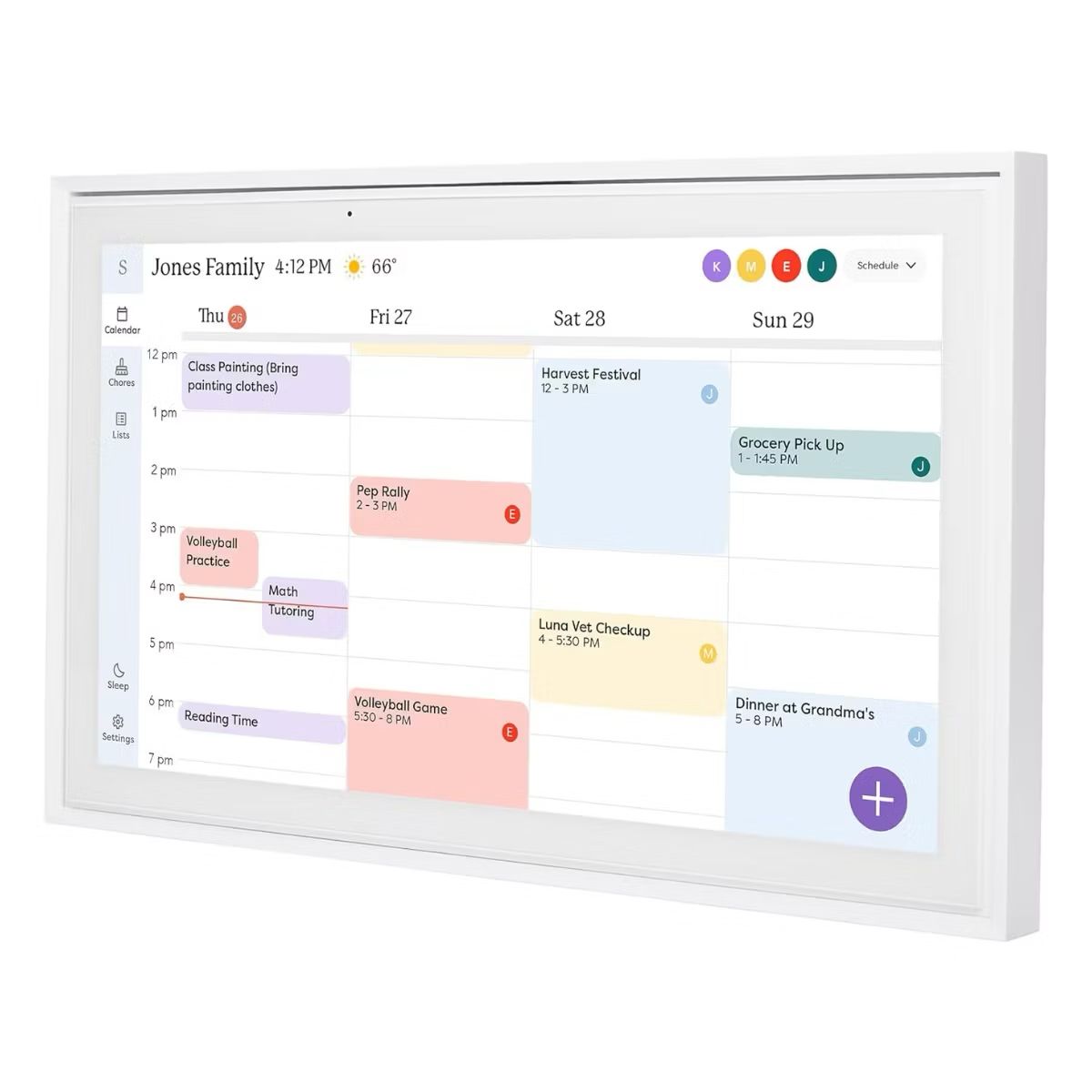
Skylight Calendar
The Skylight Calendar may not be for everyone, but that doesn’t it mean it won’t help you track and optimize your daily, weekly, and monthly activities.

Related
Best smart home devices in 2024
Automate your living space with these smart home devices
Source link