Summary
- Android 15 Beta 4 includes a new device diagnostics tool with battery and storage health info, making this data easier to access than it was in the Diagnostics app.
- A “Component health” tool runs tests for battery, storage, display, and touch; Evaluation mode assesses secondary devices.
- Separately, a charging optimization feature will let Pixel users prevent their phones from charging past 80%, similar to a setting on iPhones.
Google’s Android 15 Beta 4, likely to be the last beta before the stable release, is finally here with some finishing touches. The update, which started hitting devices as of Thursday, July 18, fixes several developer-reported and general issues, alongside the removal of legacy PNG-based emoji font in favor of vector-based emoji.
Further, while not available yet, the beta also offers clues regarding an upcoming charging optimization feature that will let Pixel users cap their phone’s battery charging to 80 percent, similar to the Optimized Battery Charging feature on iPhones.
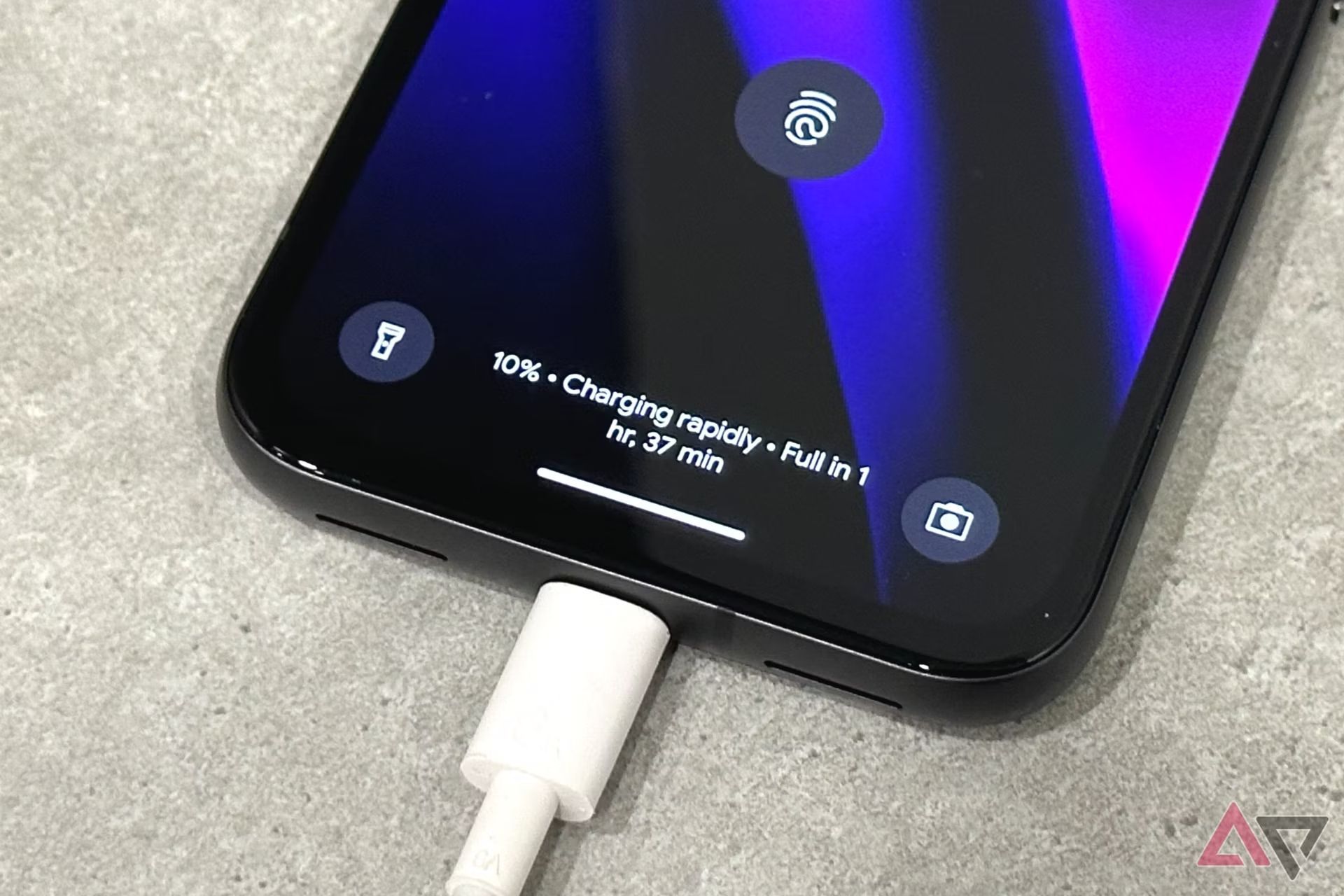
Related
Android 15 could extend your Pixel’s battery lifespan by limiting its charge to 80%
This feature is already found in iPhones
A different feature, which flew under the radar, went live with the beta: a device diagnostics tool.
Although Pixel devices already come with a Diagnostics app, which can be accessed by dialing *#*#7287#*#*, the new tool offers insights that the app doesn’t, including battery and storage health information, as found by folks over at Android Authority. It also makes the tool easier to access, as it appears to be placed conveniently at the bottom of the System Settings menu.
Device diagnostics comprises two separate tools, at least for now, namely Component health and an Evaluation mode. “Run manual tests and view battery and storage health,” reads the former’s description. “Use one device to assess another device,” reads the latter’s.
Component health
The Component health tool works by performing a basic rundown of your device and giving you insights on your Pixel’s Battery and Storage status. Manual tests, on the other hand, are complete with a Display and Touch test.
The Display test essentially cycles through multiple colored screens to help you spot defects like dead pixels, while the touch test helps you find any potential unresponsive areas on your display.
Evaluation mode
The Evaluation mode, on the other hand, allows users to assess, or, as the name suggests, evaluate a secondary device. It works by generating a QR code that can be scanned by the device that needs to be evaluated, and it triggers the same display and touch tests as seen under Component health. A summary is generated after the tests conclude to help you spot any defects or problems.
Considering that Evaluation mode triggers the tests as Component health, we’re prompted to believe that the feature will let you evaluate other non-Pixel devices too. We’ll update this article with the findings once certain.
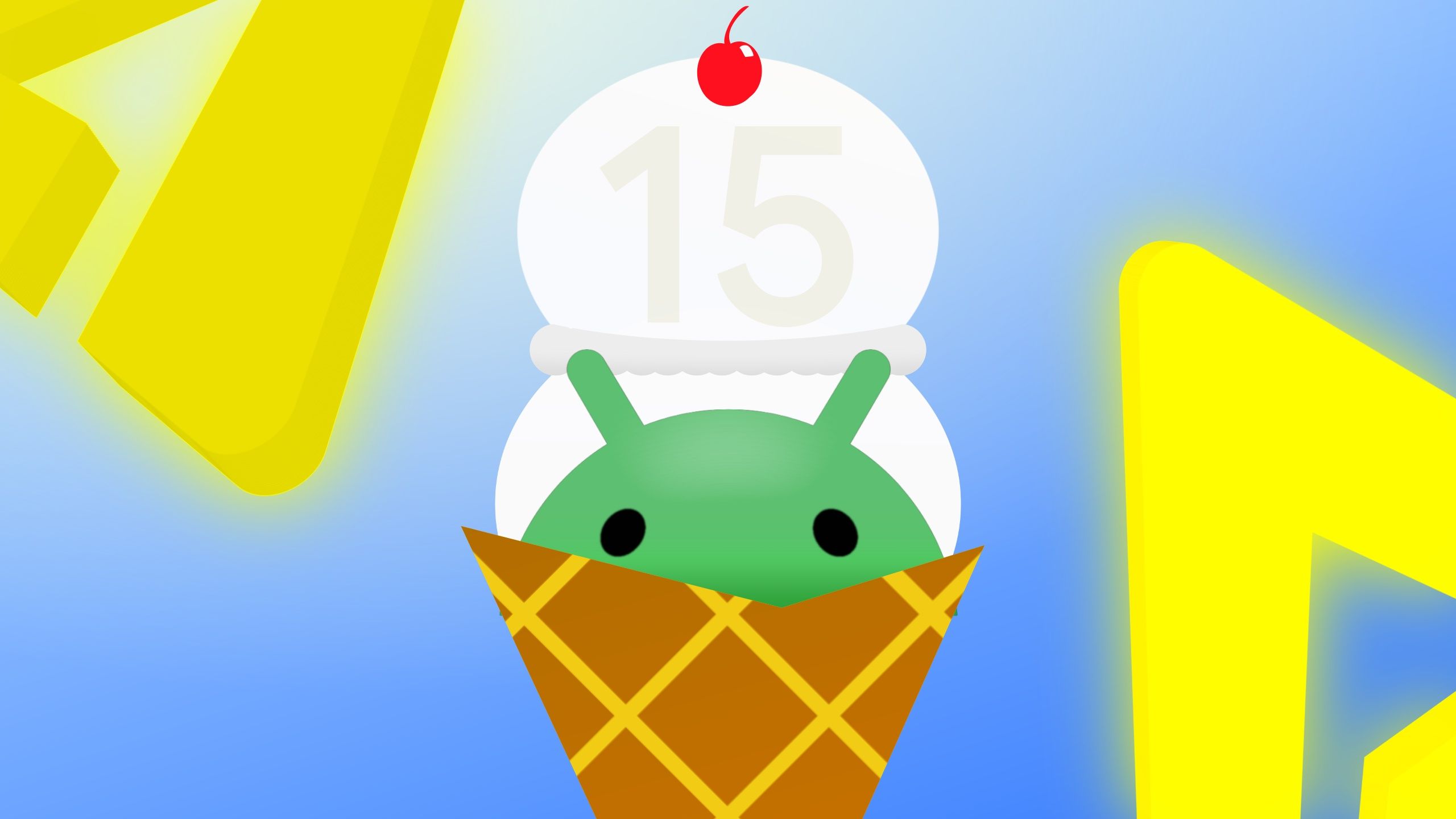
Related
Android 15 Beta 4 is here with finishing touches ahead of the impending public release
July marks the home stretch
Source link
![Why I want Nothing phones to do more [Video]](https://www.theandroid.net/wp-content/uploads/2024/07/why-these-phones-need-to-do-more-thumbnail-150x150.jpg)
