The Samsung Galaxy A15 5G has an excellent battery life, solid display, and good performance for the price, making it one of the top affordable phones. While its 5,000mAh battery ensures the phone has enough juice for tasks, recharging it can feel slow due to its 25W wired charging. It gets further bogged down if you multitask. Plus, the Galaxy A15 includes numerous preinstalled apps. This bloatware can make your phone run slowly and sap battery life. This guide shows you all the apps you can safely remove on the Galaxy A15.

Related
How to improve the battery life of your Samsung Galaxy A15 5G
Make your device last longer with these tips
Remove apps you don’t need while setting up the Galaxy A15
While setting up the Galaxy A15, you’ll see prompts to install apps. If you click OK without making any changes, the phone downloads all the applications on the list. Searching for unwanted apps and uninstalling them one by one becomes a hassle.
To save yourself the trouble of reviewing and removing unnecessary apps, uncheck what you don’t need on the setup screen. You can download the apps you need from the Samsung Galaxy Store or Google Play Store.
Which apps can you remove from the Samsung Galaxy A15?
Uninstalling apps on the Samsung Galaxy A15 is straightforward. However, ensure you don’t remove apps crucial to the proper functioning of your phone. The Galaxy A15 has many preinstalled apps, but the list may change depending on your carrier or region.
Here are all the apps you can safely delete or remove from your Samsung Galaxy A15:
- Smart Switch
- SmartThings
- Samsung Wallet
- Samsung Health
- Game Launcher
- Galaxy Store
- Samsung Pass
- Samsung Members
- Samsung DeX
- Samsung Kids
- Samsung Global Goals
- Find My Mobile
- Samsung Health Monitor
- Samsung Internet
- Galaxy Themes
- Samsung Notes
- Bixby
- PENUP
- Microsoft Office
- Microsoft Outlook
- Samsung Shop
- Smart Tutor
- OneDrive
- Spotify
- Samsung TV Plus
Uninstall unwanted carrier-specific apps from the Galaxy A15
If you bought your phone from a carrier like Verizon, T-Mobile, or AT&T, you’ll see a Mobile Services Manager (MSM). The app manages services on your phone without your knowledge. It installs carrier-specific apps for better performance. Still, it can feel obtrusive since you have no say in which apps it downloads. They also use up storage space and drain battery life. You can uninstall the Mobile Services Manager app from Settings.
0:50
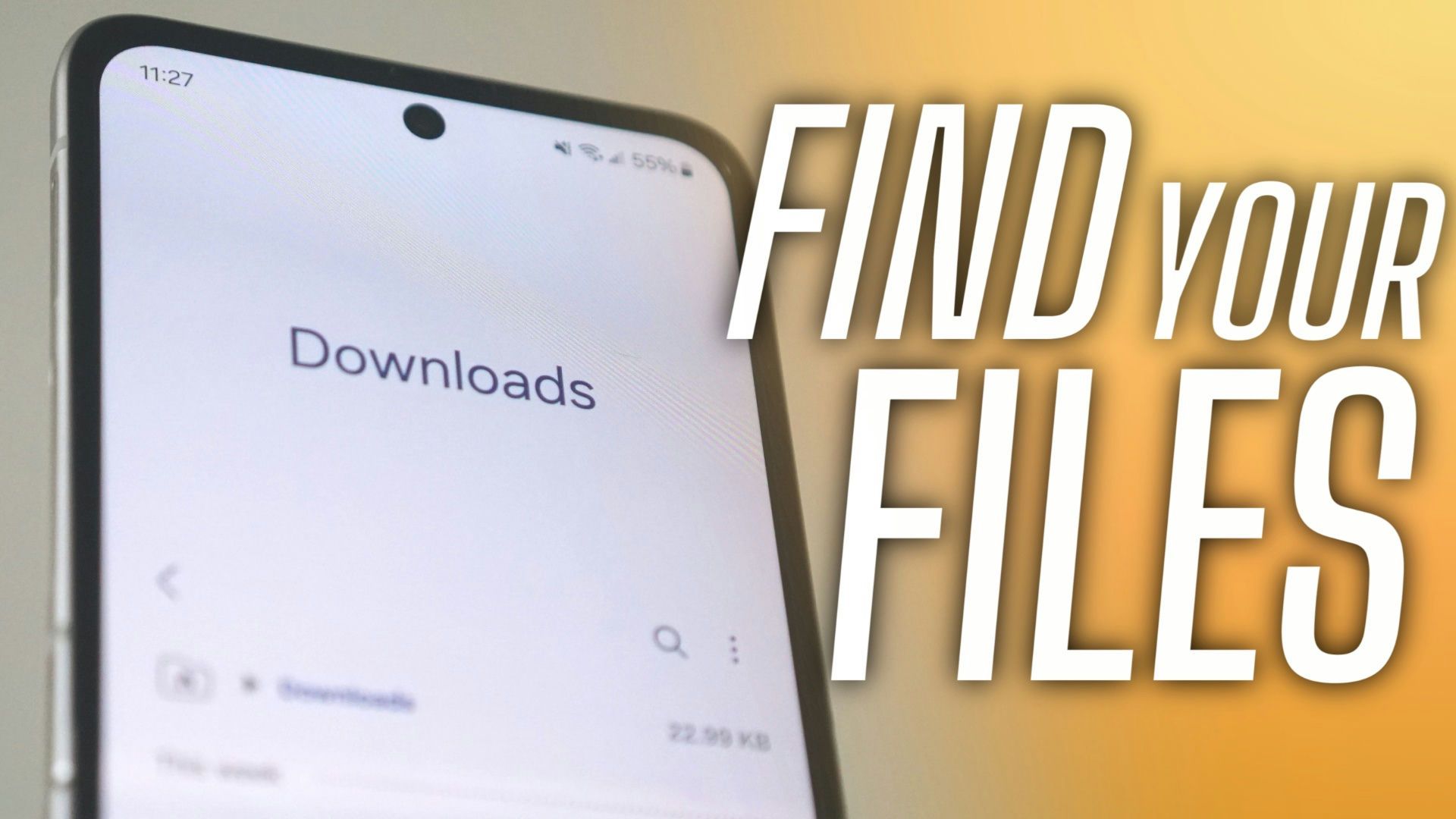
Related
Where to find downloads on your Samsung Galaxy phone or tablet
Finding downloaded files on your Samsung Galaxy phone is easier than you think
How to remove apps on the Galaxy A15 5G
You can delete apps on the Galaxy 15 from the home screen or app drawer.
- Long press the app icon. A contextual menu pops up.
- Tap Uninstall.
- Select OK.
- Tap the (i) icon if there isn’t an Uninstall option.
- Select Disable. The option is gray if the system doesn’t allow you to remove the app.
You can’t delete certain apps crucial for system functions. You can hide apps in a separate folder if you don’t want them cluttering the app drawer or home screen.
You can also uninstall unwanted apps by going to Settings > Apps and choosing the app you want to delete. Select Uninstall to remove the app. Another option is to use Android Debug Bridge or ADB. Our guide on how to delete Samsung apps has the instructions.
Unclutter the app drawer on the Galaxy A15
The simplest way to remove unwanted apps is to eliminate bloatware while setting up your new Galaxy A15. Your phone will run smoother, and you’ll have more storage space to download the best Android apps. If you don’t like the Samsung Messages app, you can try alternative communication apps.

Samsung Galaxy A15 5G
The Galaxy A15 5G does its best to cut all the right corners and leave you with a well-rounded phone that gets the job done without breaking the bank. Samsung has succeeded in this task, offering a 5G phone with a 6.5-inch display running on a MediaTek Dimensity 6100+ SoC for right around $200.
Source link

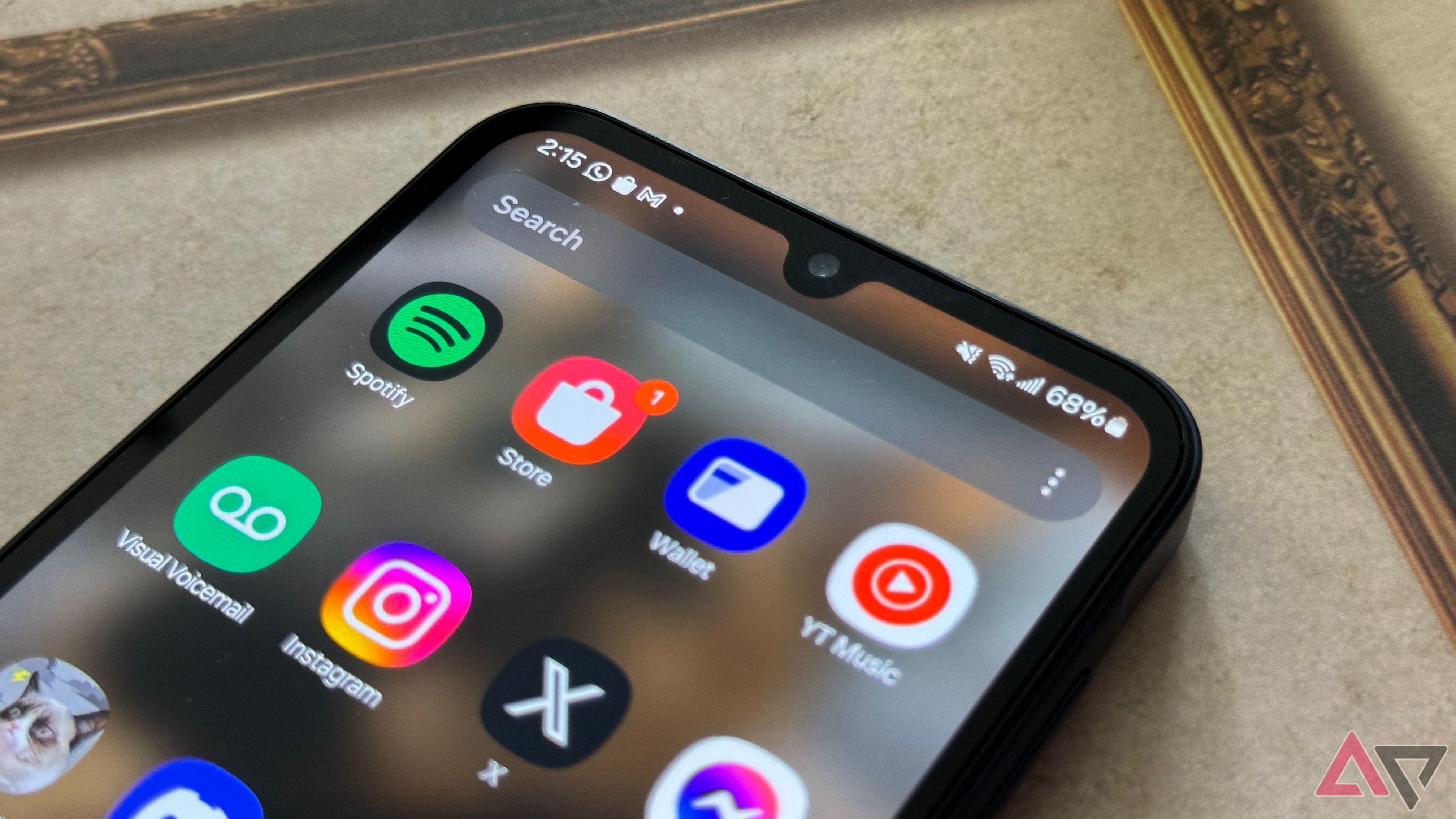
![Why I want Nothing phones to do more [Video]](https://www.theandroid.net/wp-content/uploads/2024/07/why-these-phones-need-to-do-more-thumbnail-150x150.jpg)
