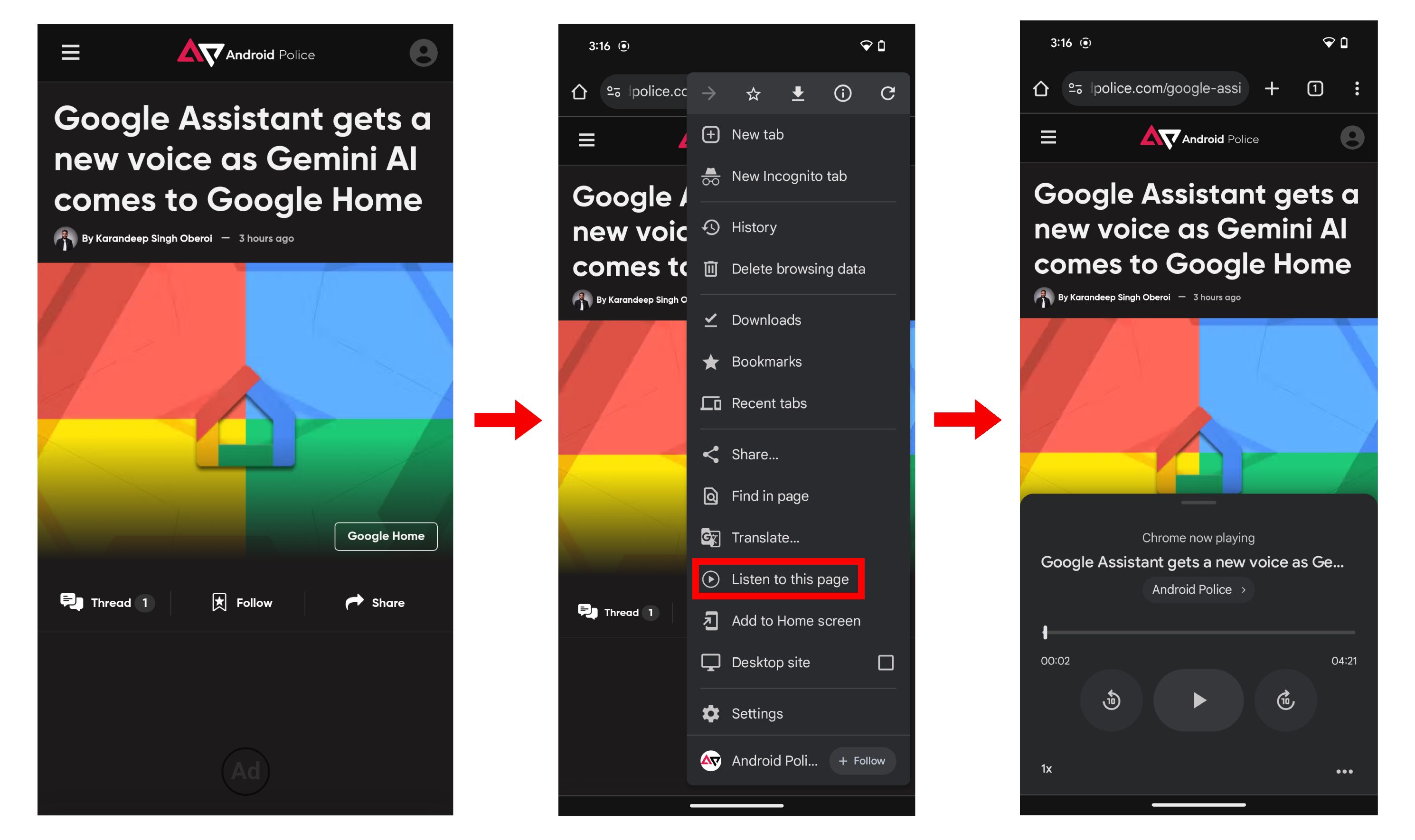Summary
- Google Chrome for Android now offers a Listen to this Page feature for an auditory browsing experience.
- The new Tap to seek functionality in Chrome Canary allows users to start playback from a specific point.
- iOS users cannot access the new feature yet, as it is only available through a feature flag in Chrome Canary for Android.
Earlier this year, Google rolled out a Listen to this page feature for Chrome on Android. The feature, as the name suggests, allows users to audibly hear out a page instead of having to read it, essentially like a screen reader.
It’s worth noting that Chrome’s Listen to this page feature is similar, though not exactly the same as the Google Assistant’s Read Aloud feature. For reference, the latter can be triggered by pulling up your assistant while on a webpage and asking it to read the page out loud. It offers media playback-like controls to skip or rewind the speech by 10 seconds, an option to adjust playback speed, and one to change playback language.

Related
Chrome for Android gains a handy feature to read webpages aloud
You can now listen to webpages like podcasts on Chrome for Android
Chrome’s feature, on the other hand, doesn’t offer an option to change the playback language but offers similar playback controls, paired with an option that highlights the words being spoken and auto-scrolls. The tool is now gaining a minor but quality-of-life new feature, as shared by Chrome researcher @Leopeva64 on X.
Available to try out now on Chrome Canary for Android, the new functionality is called Tap to seek, and it makes it so that playback can begin from a specific point on the webpage that you tap.
The change was spotted in a changelog on July 30, and, while not major, it does enhance the user experience by offering a greater level of control over the feature. If you’d like to try out the feature, simply download Chrome Canary for Android, and the feature should be available to you without enabling any flag.
To access it, head to a webpage on Chrome Canary and pull up the settings by tapping the three dot menu on the top right. Tap on Listen to this page, and the UI should present itself, as seen in the screenshots above. You’re now free to tap anywhere on the text and the playback will resume from that point.
It is currently unclear when the feature might become available in stable Chrome. Also worth noting is that iOS users can not try out the new feature yet. Although there is a Chrome app for iOS, the absence of Chrome Canary on iOS means iPhone users can not try out experimental features.
Source link