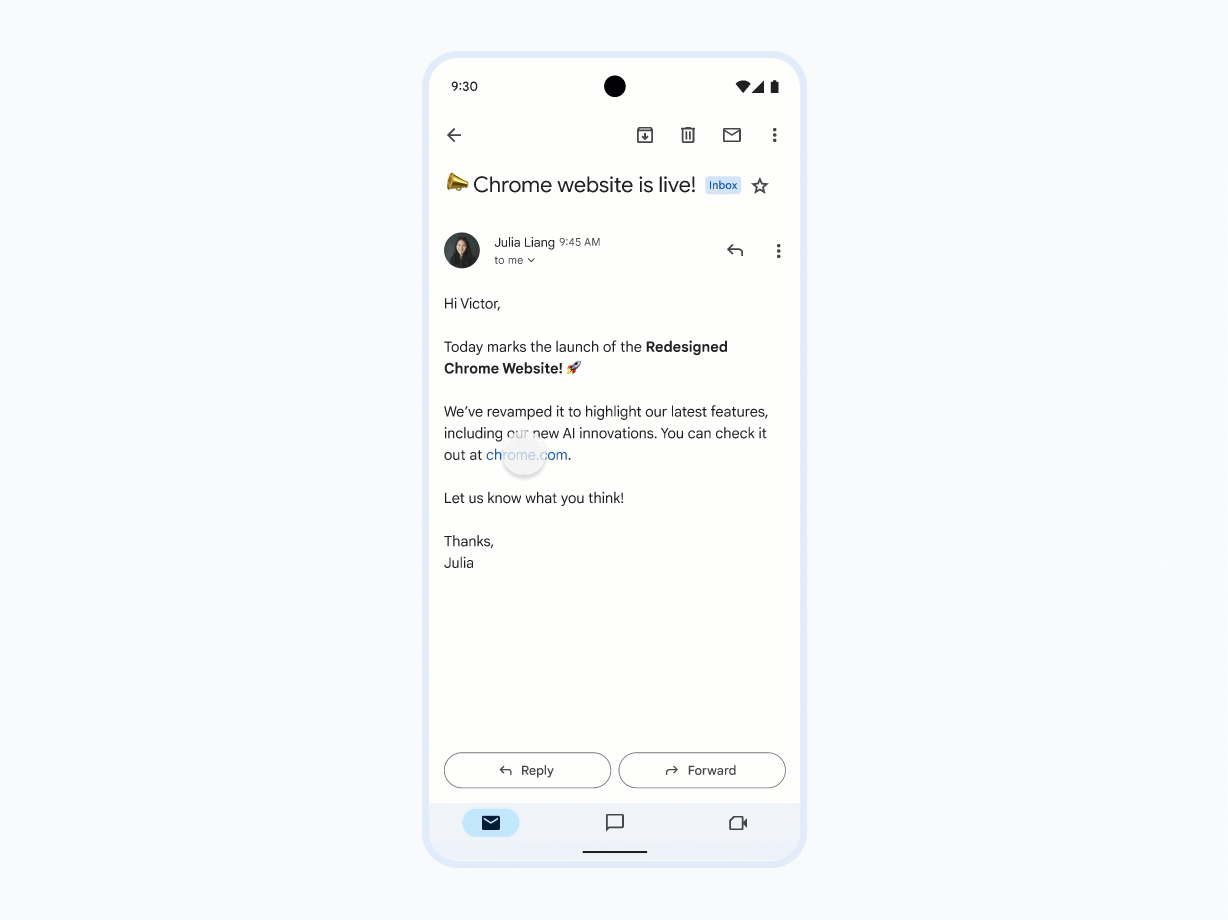Summary
- Google Chrome on Android now offers improved multitasking with Minimized Custom Tabs feature.
- This feature allows users to minimize custom tabs and continue using the app without interruptions.
- Update to the latest Chrome version to access this new feature and enhance your browsing experience.
Google Chrome is one of the most popular web browsers on Android. Now, it’s true, this is the default browser experience on most Android devices, but it’s also a good product. Google has strived to constantly enhance the experience, which is why we tend to see so many updates to this product over such a short amount of time.
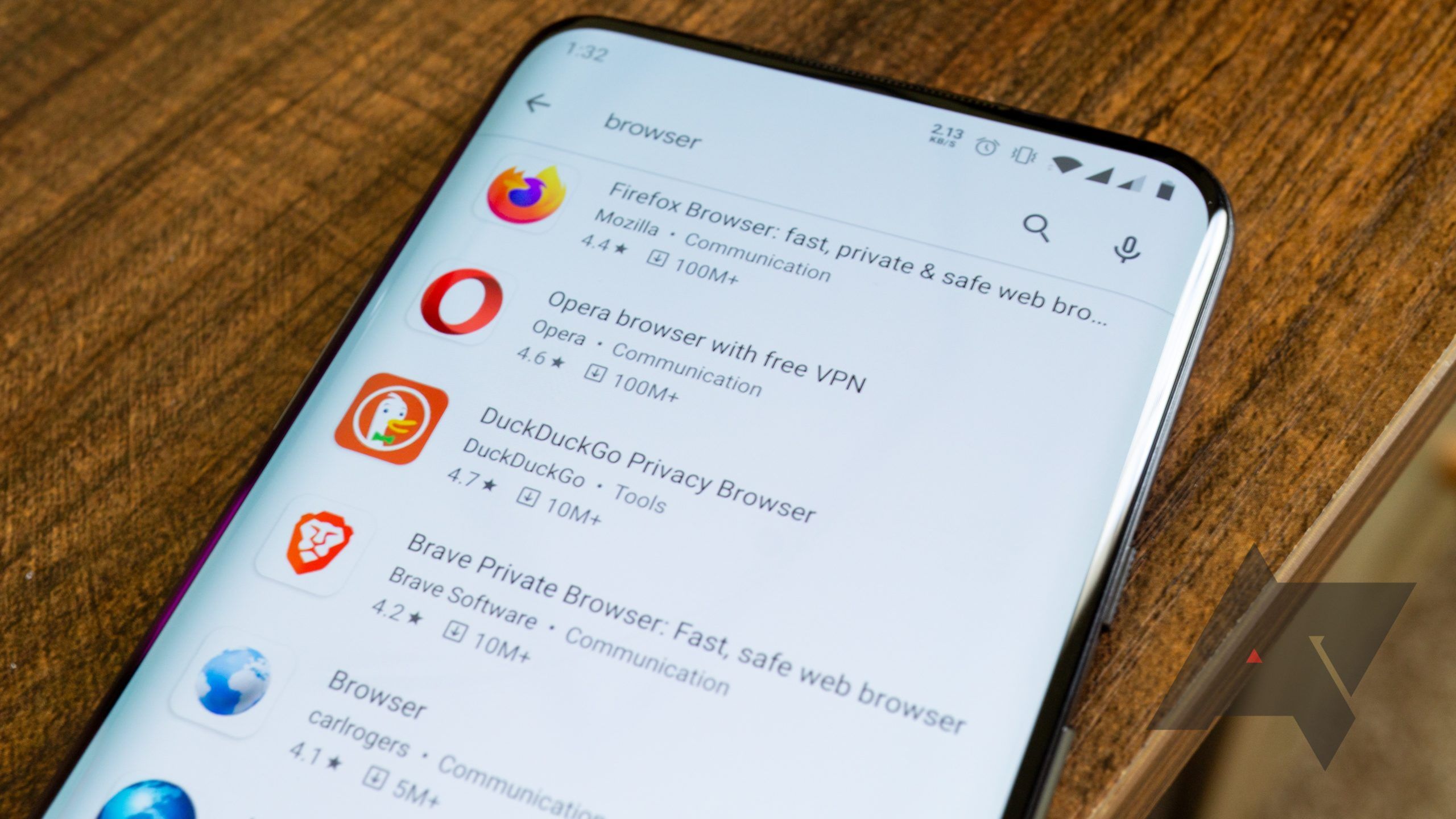
10 best web browsers on Android in 2024
There are a lot of browsers out there, but only a handful we actually recommend
Of course, everyone will have their own preferences, but if you’re a Google Chrome user, and you’re looking for a feature that will further boost your productivity while using it, then you’ll be happy to know that you can now achieve better multitasking when utilizing Minimized Custom Tabs.
A more seamless way to interact with Custom Tabs
Now, we first reported on this when it appeared back in March on the Chrome Canary channel. And although Google is now making it official through its Chromium Blog, it’s actually been available since Chrome 124, which first hit stable back in April. If unfamiliar, or you have yet to encounter it, the feature allows users to minimize a Custom Tab so that they can continue using the underlying app without any major interruptions.
Previously, when a new custom tab would pop up, there wouldn’t be a way around it unless you just flat out exited the tab. But now, users will be able to minimize it and have it even pop up in a PiP window, which is great for multitasking. Users will even be able to maximize the PiP to view it in full screen if necessary, or just close it all together. You can see how all of this works in the GIF provided above or if you’ve ever used PiP video, then it will all look and feel very familiar.
Of course, if you’ve updated to the latest Chrome, then you’ll have access to this feature. So we encourage you to give it a try. If not, you can always download the app and try it out. Chrome has changed a lot over the past year and the experience has only gotten better with time.
Source link