Motorola has an excellent lineup of budget phones that don’t have a complicated UI. These phones are great for the minimalist user who only wants an everyday smartphone. Still, Motorola phones are subject to bloatware apps you may not need on your phone. These apps take up storage space or slow it down. This guide reviews all the unnecessary apps you can safely delete on your Moto G Stylus 5G.

Read our review
Moto G Stylus 5G (2024) review: Great hardware ruined by bad software
Moto’s hardware keeps getting better, so why can’t its Android experience keep up?
How to uninstall or disable an app on your Moto G Stylus 5G 2024
You can uninstall or disable unneeded apps from your Moto G Stylus. Some apps can’t be uninstalled from your device. You’ll see the disable option if an app can’t be uninstalled. When you disable an app, it hides the app from the app drawer and prevents the app from working in the background. You also stop receiving notifications from these apps.
However, these apps remain on your device and can receive updates (turning off auto-update from the app manager is required to prevent them from updating). Below, we teach you the two main methods for removing an app from your Moto G Stylus.
Method 1: Remove an unwanted app from your app drawer
- In your app drawer, tap and hold an app’s icon.
- Tap the i icon to access App Info.
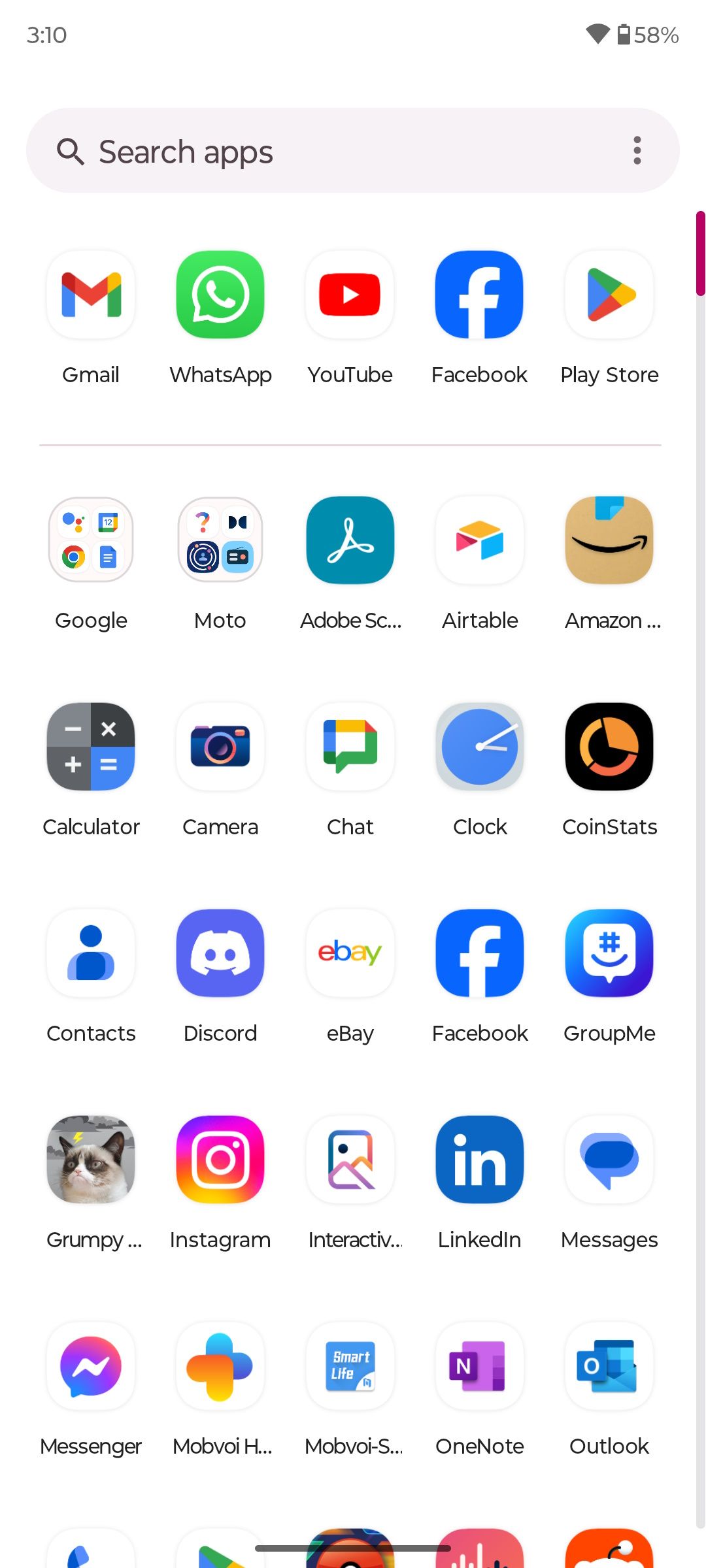
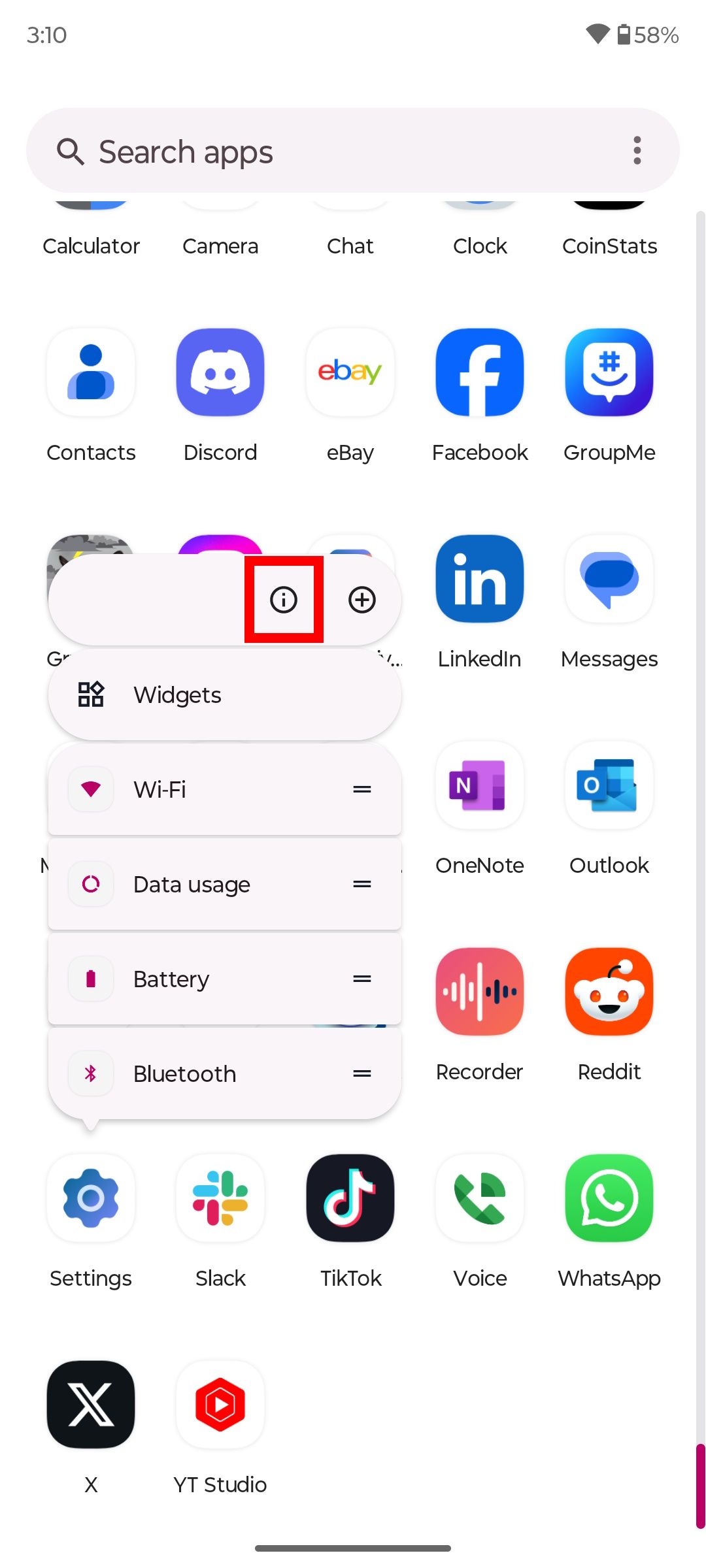
- Select Uninstall or Disable.
Swipe up from the bottom of your home screen to access the app drawer. You can also drag an app to the garbage can to uninstall it from your phone.
Method 2: Remove an unwanted app from your Moto settings
- Open Settings.
- Tap Apps.
- Select All apps.
- Choose an app and select Uninstall or Disable.
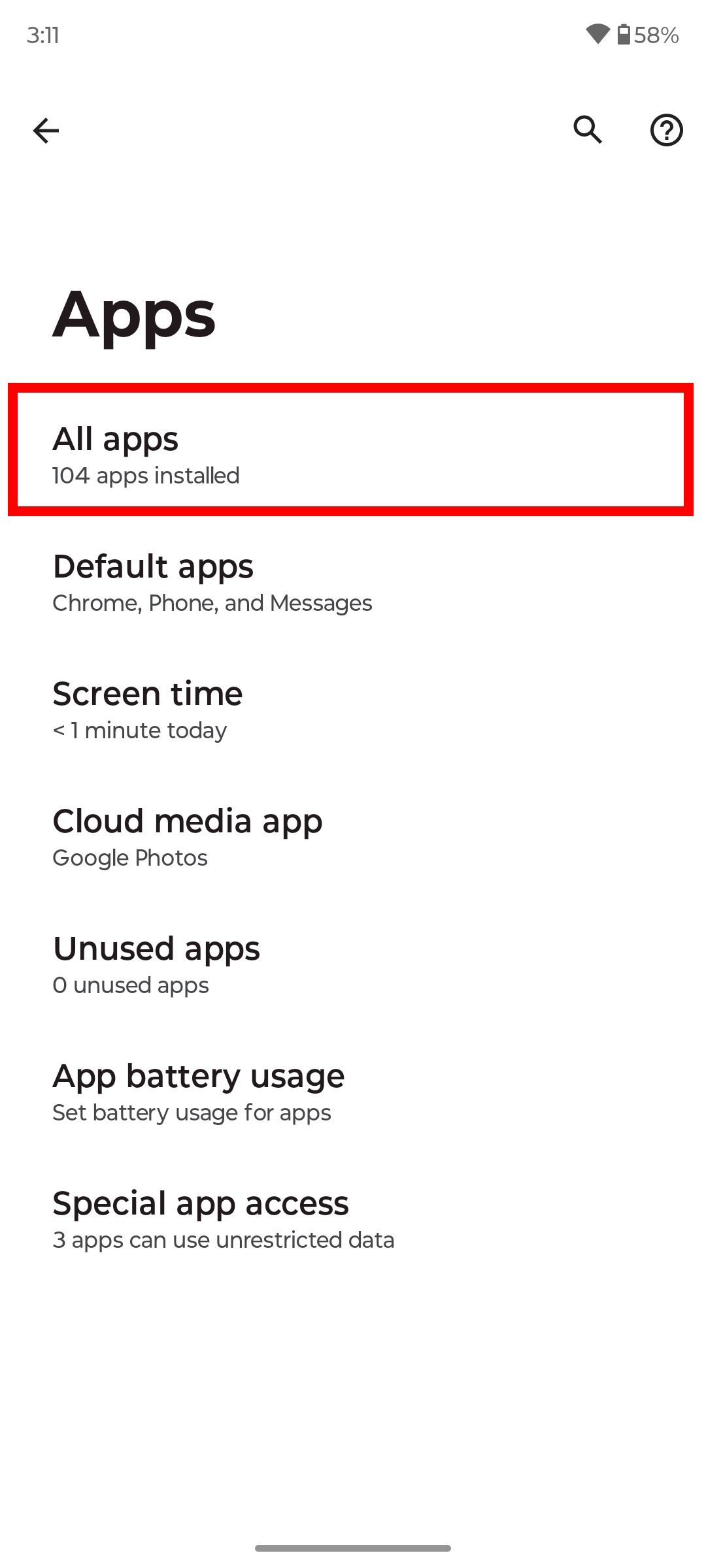
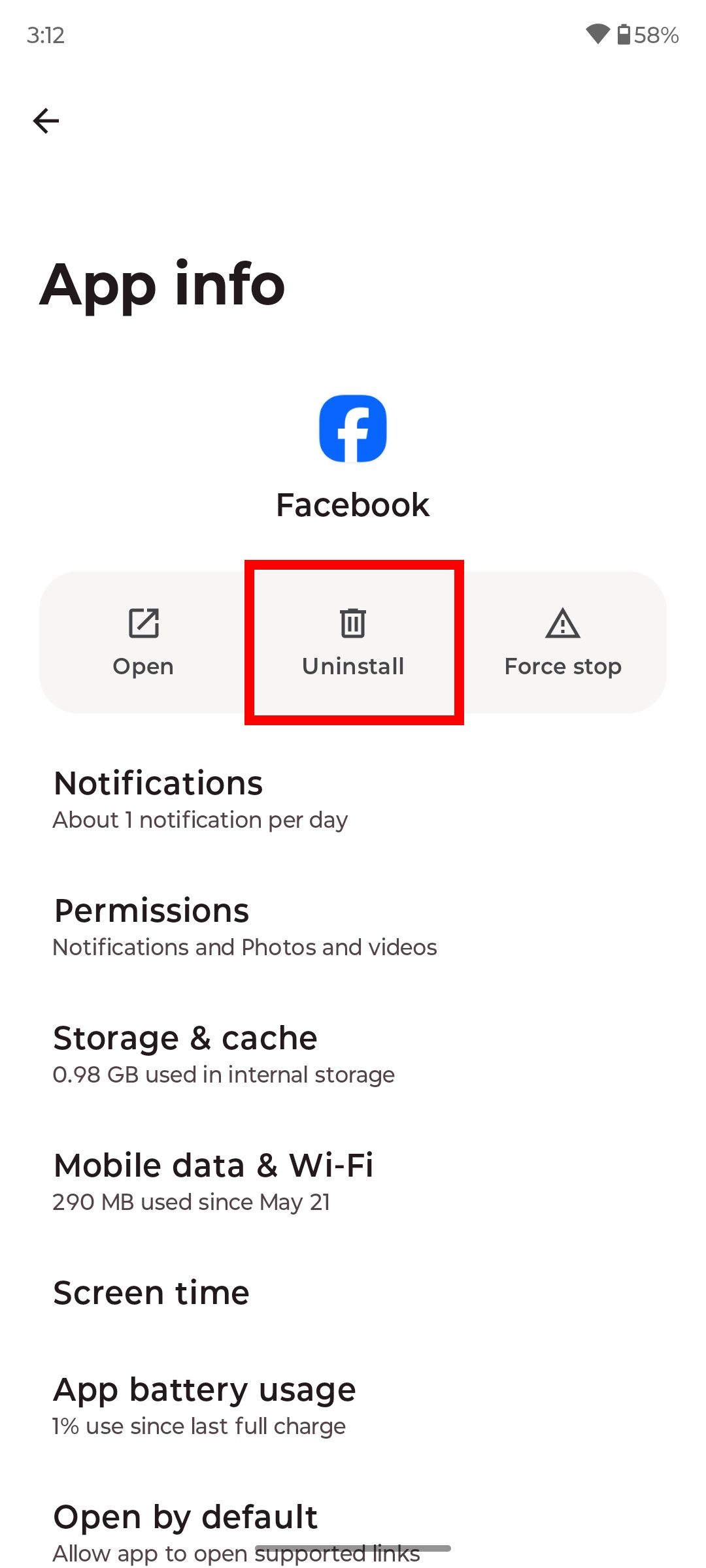
Clear the app’s cache or data
When cleaning out the apps on the Moto G Stylus, also clear the app’s cache or data, especially if you can only disable an app. You can’t uninstall the app without Android Debug Bridge (ADB) access. Clearing the cache and data helps fix problems related to the app by resetting the temporary data or removing it entirely. When an app becomes unresponsive or crashes, try clearing the cache before uninstalling it. Here’s how to clear the app’s cache or data.
- Open the app tray and tap and hold an app icon.
- Tap the i icon.
- Select Storage & cache.
- To clear the app’s cache, tap Clear cache.
- To clear the app’s storage (data), tap Clear storage.
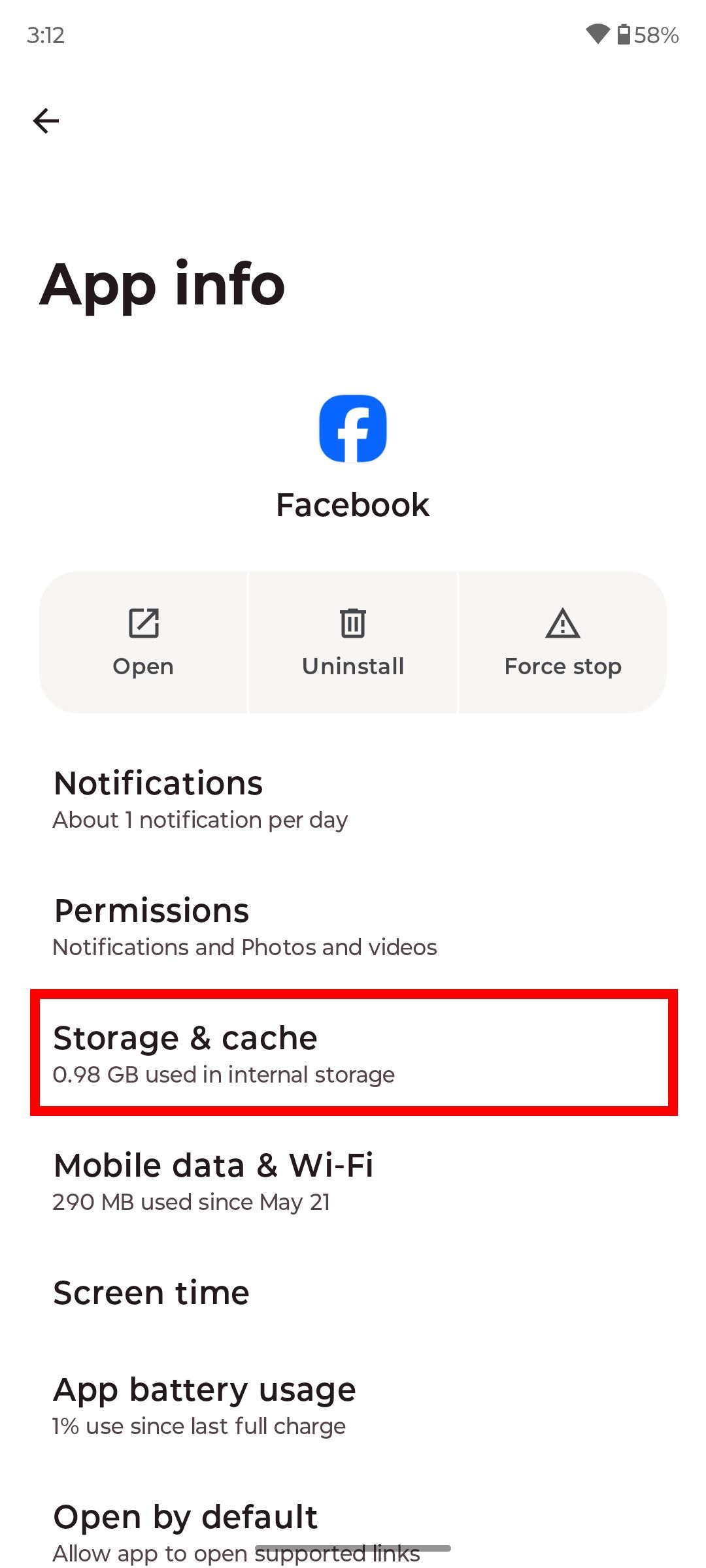
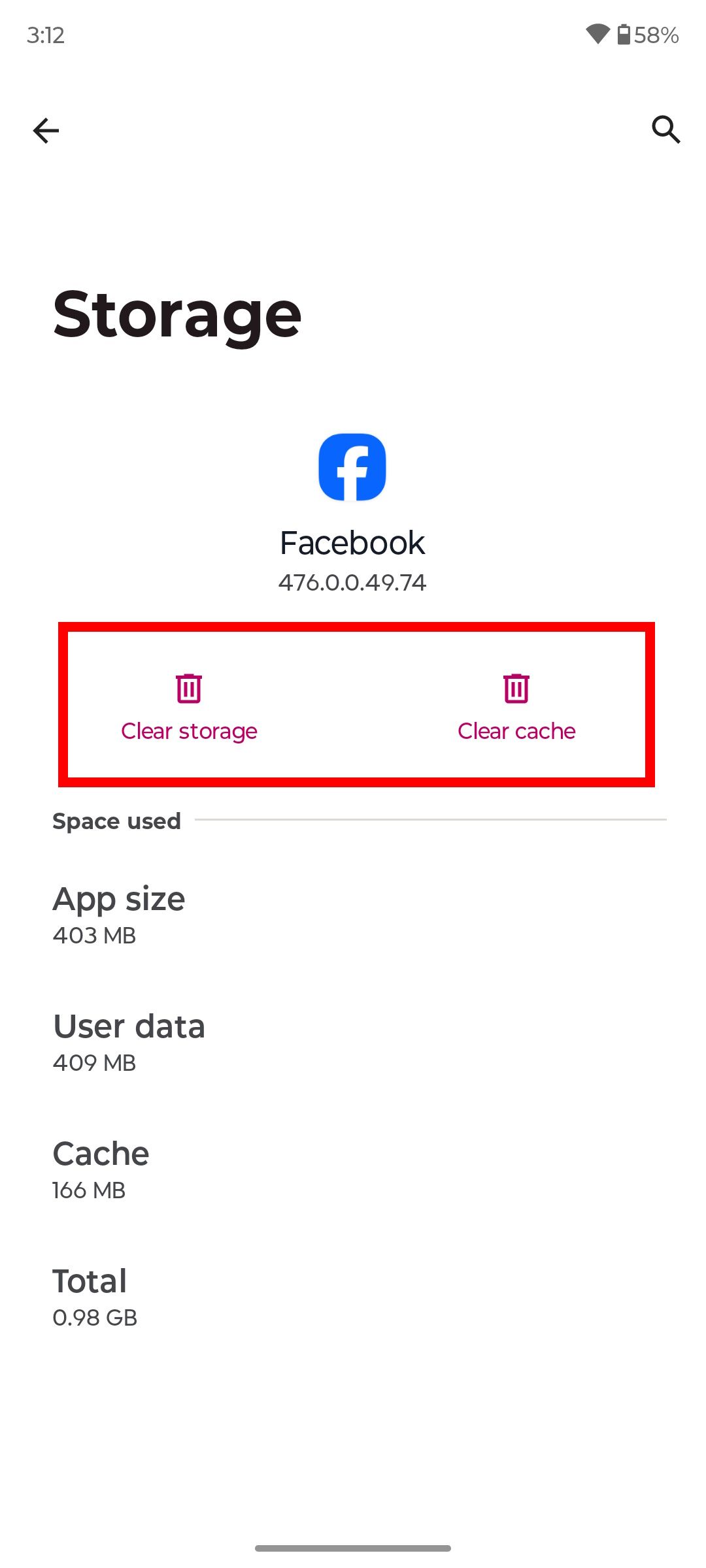
Clearing storage (data) erases all user data associated with that app, like settings and login information. You are fully resetting the app to the way it was before you began using it.
Apps you should remove on the Moto G Stylus 2024
We devised a list of apps you can remove from your Moto G Stylus. You do not need to remove every app on this list. Some apps, like Google apps, may be useful. Uninstalling or disabling these apps doesn’t impact your phone’s performance.
|
Google Calendar |
Google Meet |
|
YouTube |
Google Drive |
|
TikTok |
|
|
Family Space |
FM Radio |
|
Google TV |
Google Home |
|
Google Fit |
Interactive Wallpapers |
|
Keep Notes |
Moto Note |
|
Motorola Notifications |
Recorder |
|
YouTube Music |
Ready For |
|
|
MotoHub by Swish |
|
Weather |
Booking.com |
You may need Google Drive to copy data onto your new phone if you transfer data from an iCloud account.
How to remove system apps on the Moto G Stylus 5G 2024
You can’t uninstall a system app without rooting your phone. Instead, you can freeze your unwanted apps and hide them from your view (as an alternative to disabling them). The easiest way to do this is to use Shizuku. Shizuku provides Android apps with system-level API access. It does this without completely rooting your phone.
You can use Shizuku to freeze apps, which works like disabling them. Freezing apps prevents apps from running in the background and using system resources. It hides these apps from your view, and you can unfreeze them anytime.
Freezing these apps for good keeps them outdated. If you install new apps that require using your disabled system apps, they might not work properly until you re-enable them.
Removing carrier-specific apps on the Moto G Stylus 5G 2024
You may spot carrier-installed apps on your device depending on where you purchased your Moto G Stylus. These apps are notorious for bloatware, including installing other software heavy on ads (and, in cases with app managers, installing unsolicited apps onto your device without permission). You can safely remove these apps without looking back. Some examples include:
- T-Mobile
- T Life
- DT Ignite (system app)
- Verizon App Manager (system app)
If you’re on a mobile virtual network operator (MVNO) payment plan for your Moto G Stylus, there could be bloatware from the partnered carrier. MVNO providers often have policies regarding which preinstalled apps they can include, but the rest depends on the partnership.
If you use a carrier-locked phone, it likely came with the preinstalled carrier apps. Unlocking your phone is the best option to avoid carrier-specific bloatware (or see the minimal amount). You can purchase the unlocked version from Motorola or through a partnered retailer.
What about removing the Google Play Store?
The Google Play Store is a system app that comes with the Moto G Stylus phone. It is also the phone’s default app store. If you remove the Google Play Store, you risk other apps going out of date, losing notifications, being unable to connect to the Play Services, and working improperly. You also lose your primary way of acquiring apps.
It is possible to go Google-less, but it takes work, a willingness to try custom Android ROMs, and being comfortable securing APKs from third-party sources.
0:44
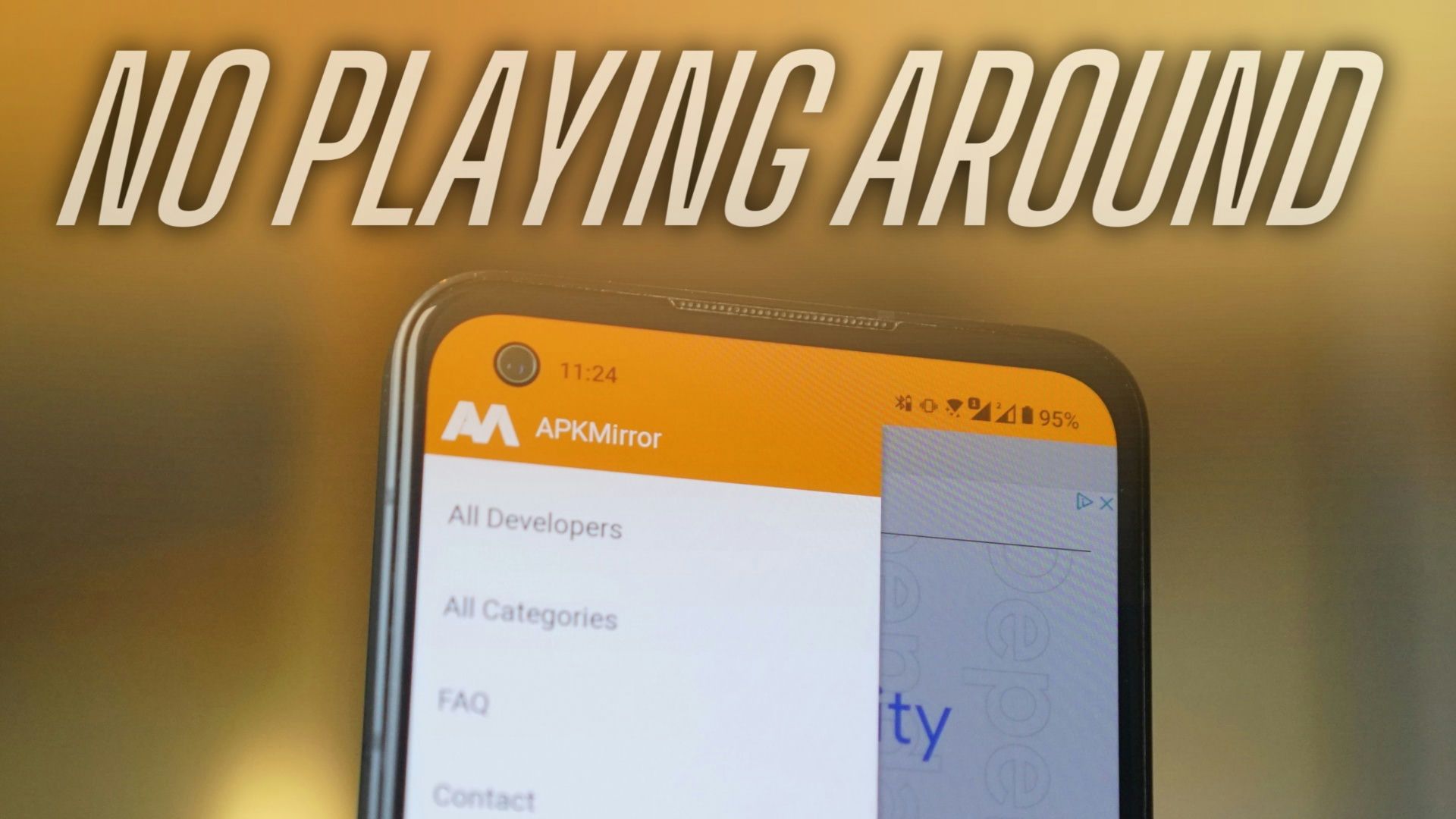
Related
How to download Android apps without the Google Play Store
Who needs Google Play when you have APK Mirror?
Having trouble with your Moto G Stylus 5G 2024?
You may have decided to reduce the bloatware to improve your phone’s performance, but it didn’t solve your overheating issues or unexpected battery drain. The Moto G Stylus is an excellent phone for note-taking thanks to its built-in stylus and beautiful OLED display, but it doesn’t come without problems. If removing apps doesn’t fix the common issues, consider a factory reset and deselect more apps during setup.

Moto G Stylus 5G (2024)
$350 $400 Save $50
If you’re in the market for a phone with a stylus and you don’t want to break the bank, the Moto G Stylus 5G (2024) is going to be hard to beat. With an upgraded 120Hz OLED screen and up to 16GB of RAM paired with as much as 256GB of storage, it’s got the specs slider maxed out at its $400 price point.
Source link


