One reason many choose a budget Android phone over an iPhone is the freedom to customize. App launchers like the Pixel Launcher let you tweak your phone’s look and feel with new icons, layouts, and themes. Here’s a detailed guide to the Pixel Launcher, its features, and how it improves the user experience.
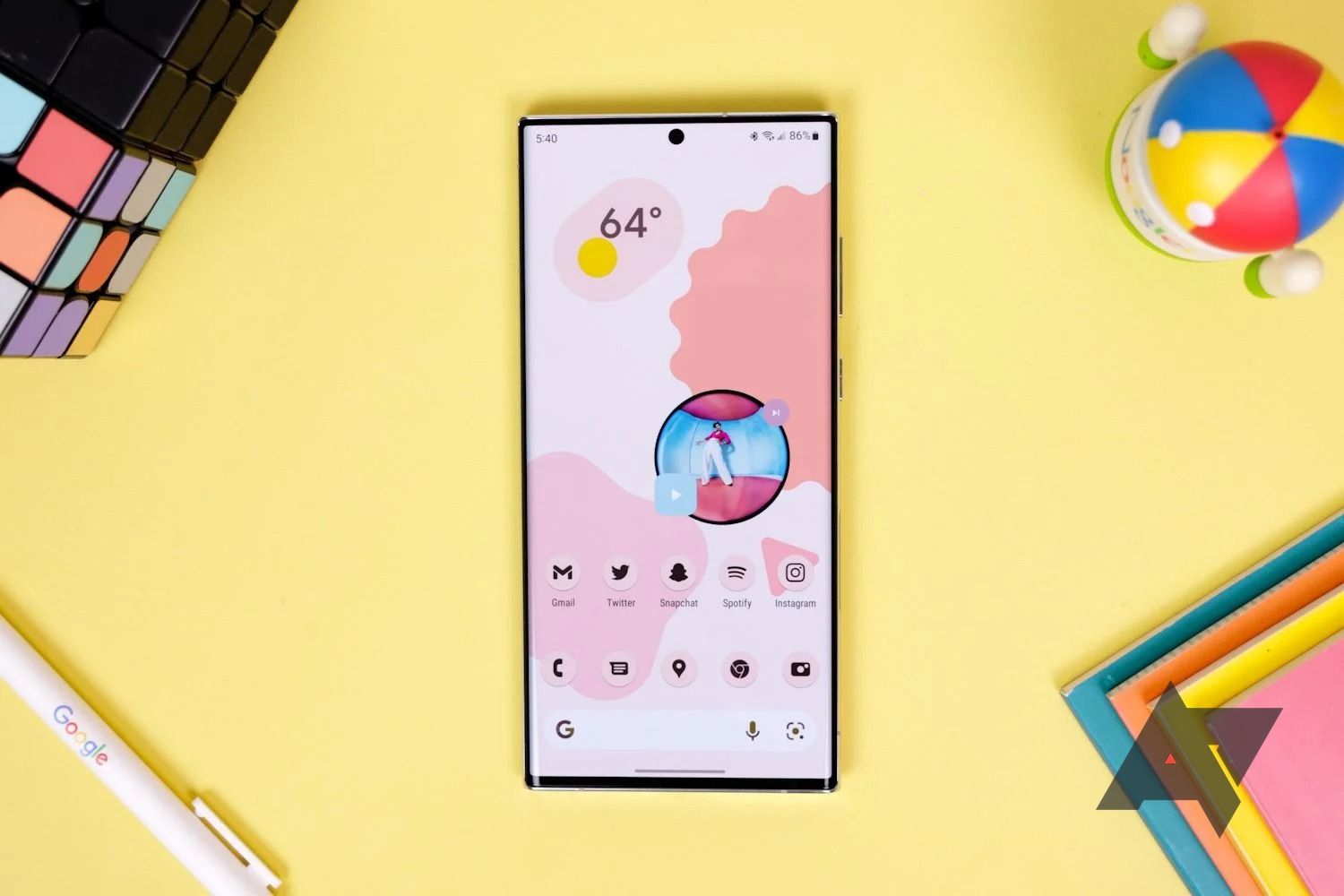
Top 15 icon packs for your Android launcher in 2024
Why stick with stock when there are so many beautiful choices out there?
The simple and clean design of the Pixel Launcher
Similar to Samsung’s One UI, the Pixel Launcher, developed by Google, serves as the home screen experience for Pixel devices. Introduced with the first Google Pixel in 2016 as a replacement for the Nexus launcher, the Pixel Launcher is known for its minimalist design. You won’t find the cluttered interfaces typical of other launchers.
Exploring the Pixel Launcher’s features
The Pixel experience has a certain magic to it, thanks to several layers of engineering. Although third-party developers can imitate the design and icons, some exclusive features are unique to Google’s programming.
Cinematic and Emoji wallpapers
During the Google I/O 2023 keynote, we were introduced to some exciting new features, including Cinematic and Emoji wallpapers. The Emoji wallpaper offers a creative way to use emojis to design animated backgrounds.
Experiment with a palette of colors, patterns, and over 4,000 unique characters to make your wallpaper pop. Meanwhile, the Cinematic wallpaper offers something different. It lets you turn any picture into an interactive 3D wallpaper for your Android home screen.
Universal Search
The Pixel Launcher received a fantastic update with Android 12. The search bar was transformed into a universal tool, allowing users to search for apps, contacts, settings, calendar events, music files, and more. Additionally, this Universal Search extends to Google’s web search, providing a thorough and seamless search experience.
It allows Web searches to be initiated from the home screen without opening a browser. It also retrieves data from the internet, such as news, definitions, and weather forecasts, providing real-time updates.
Select images and text from the Overview screen
When you swipe up from the bottom of the screen or tap the square navigation button (depending on your navigation settings), you access the Overview screen. This screen displays all apps currently open in a carousel format. On the Overview screen, press and hold text and images within any app previews.
The system recognizes and highlights text or images, allowing you to copy, share, or perform web searches. Swipe up from the bottom of the screen or tap the square navigation button (your choice) to open the Overview screen, where all open apps appear in a carousel format.
On this screen, if you press and hold on text or images within any app preview, the system intelligently detects and highlights them. This lets you quickly copy, share, or perform web searches with the selected content.
This feature also functions on non-Pixel phones, although it doesn’t always perform consistently. Sometimes, it works; other times, not so much. That’s why we generally view it as a Pixel-centric feature.
At A Glance
While not a Pixel-specific feature, Google devices work best with the At A Glance widget, and improvements often come to Pixel phones first. At A Glance is an interactive widget that intelligently changes based on important information.
It displays the current date and weather conditions, syncs with your calendar to show upcoming events, and offers real-time updates on traffic conditions for common routes. Plus, it provides real-time updates on flight statuses, alerts for your alarms and notifications, and personalizes content like sports scores and news. The aim is to centralize key information in one place where it can be quickly accessed.
App Suggestions
A consistent UI with neatly organized apps is great, but our app needs often vary depending on the time, location, and situation. The Pixel Launcher addresses this with its App Suggestions feature. By applying machine learning to analyze how frequently and in what contexts you use your apps, it intelligently predicts and suggests apps that suit your current needs.
You’ll find these suggestions on your home screen, where they take over the bottom row of icons for easier access, and at the top of your app drawer. There are also options for customizing it and turning it off altogether, giving you the final say over your device’s interface.
Auto-name folders
If you organize apps into a folder using the Pixel Launcher, it smartly proposes a name based on your grouped apps. This feature works best with familiar app combinations like Spotify with YouTube Music or Google Messages with WhatsApp. Drag one app onto another to activate this. You’ll see suggestions like “Messages” for communication apps or “Productivity” for apps like TickTick and Google Keep.
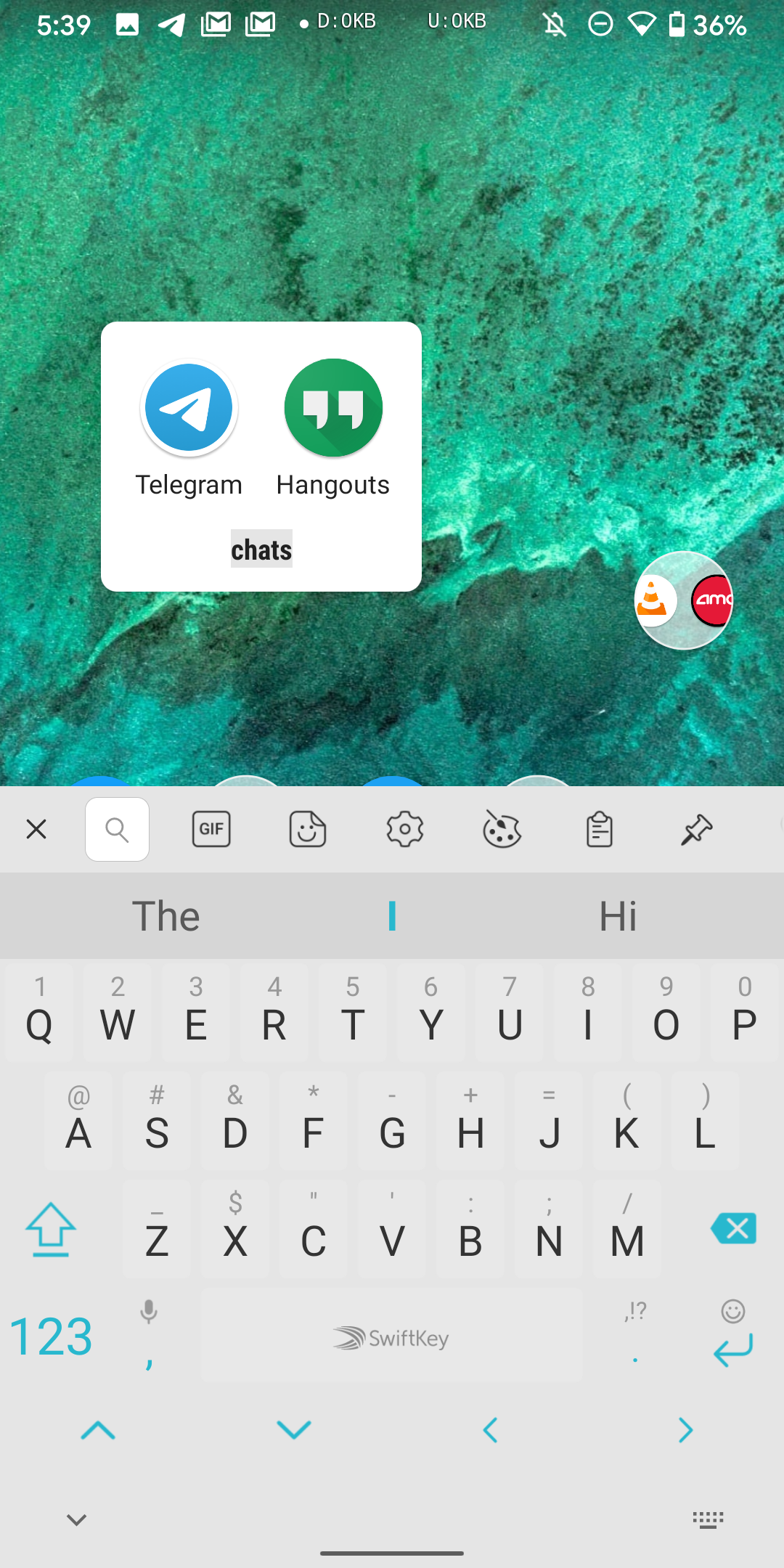
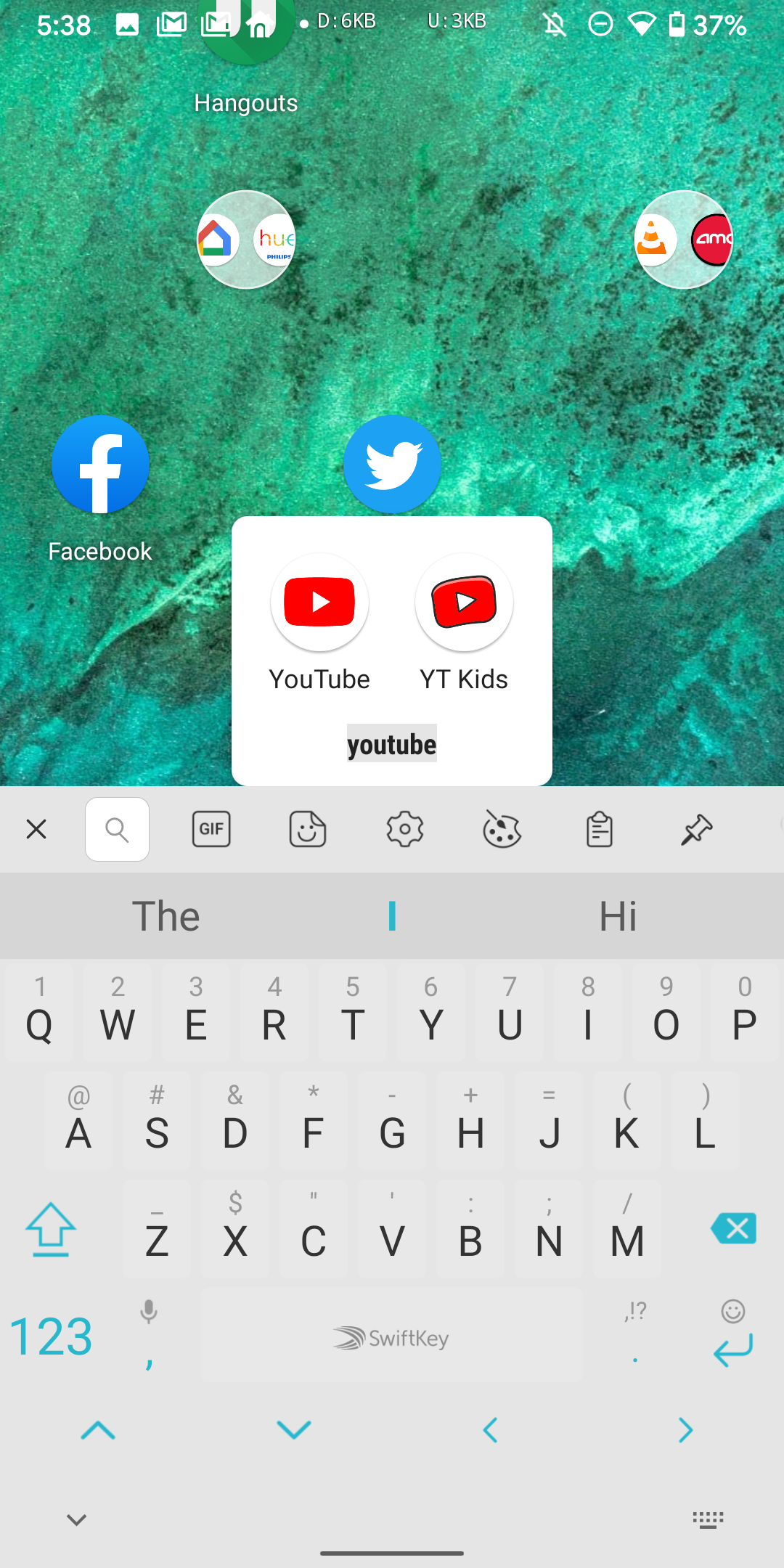
Quick Tap
On Google Pixel devices, the Quick Tap feature offers a smart way to execute customizable actions with a simple double-tap on the back of the phone. You can fine-tune the sensitivity, ensuring the device’s sensors pick up the intended gestures without accidental activations. Set up Quick Tap to take screenshots, access your digital assistant, play or pause media, view notifications, see recent apps, or launch a specific app.
0:30
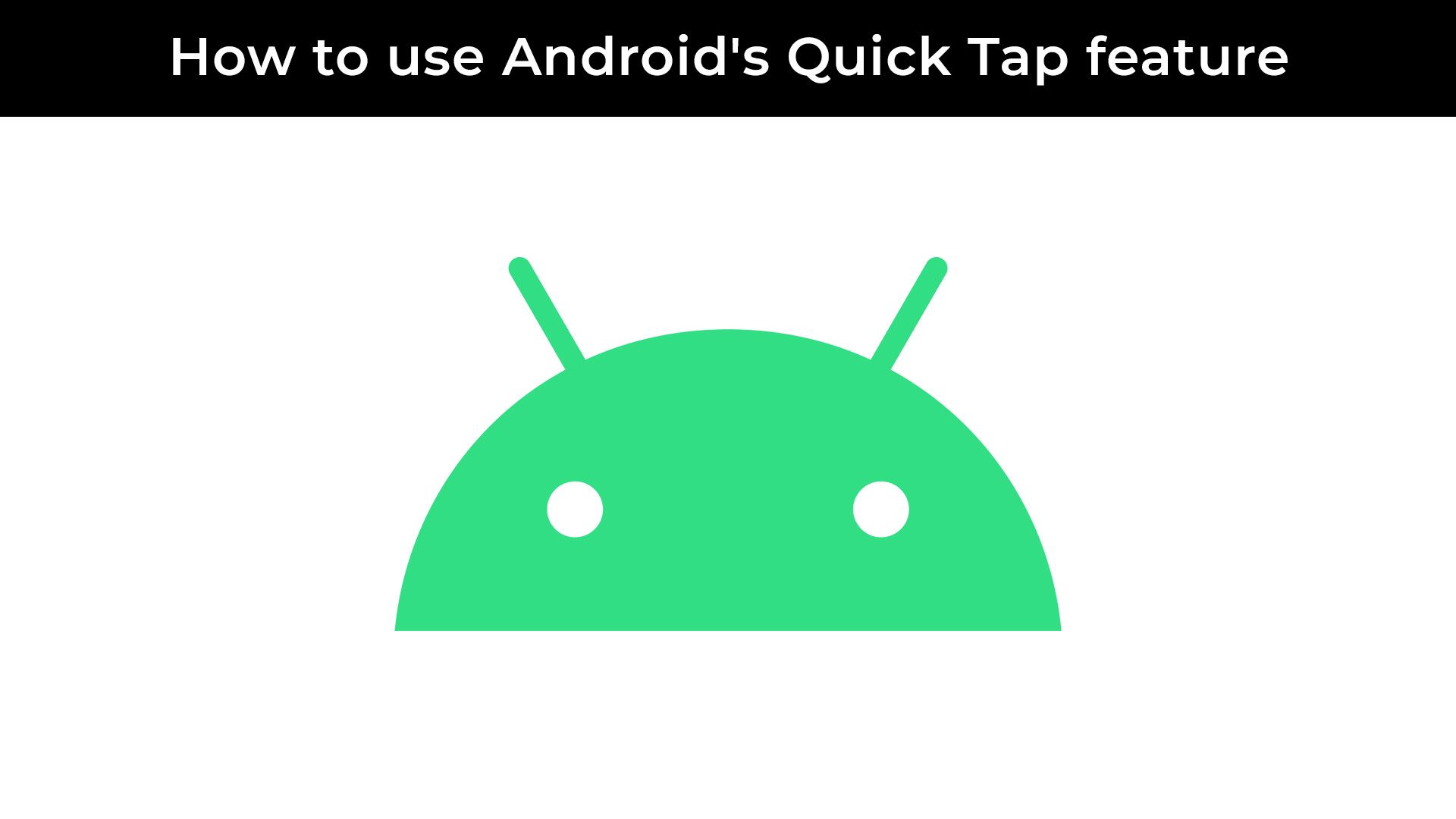
How to use Android’s Quick Tap feature
There’s a lot you can do by tapping the back of your Pixel phone
The dual sides of the pixel launcher experience
The Pixel Launcher offers a unique experience, although it isn’t without its critics. Some users love it, others not so much. Its distinctive features aren’t entirely exclusive. You can still enjoy a close experience on other Android phones. We have a comprehensive guide that covers this topic in detail.
Source link

