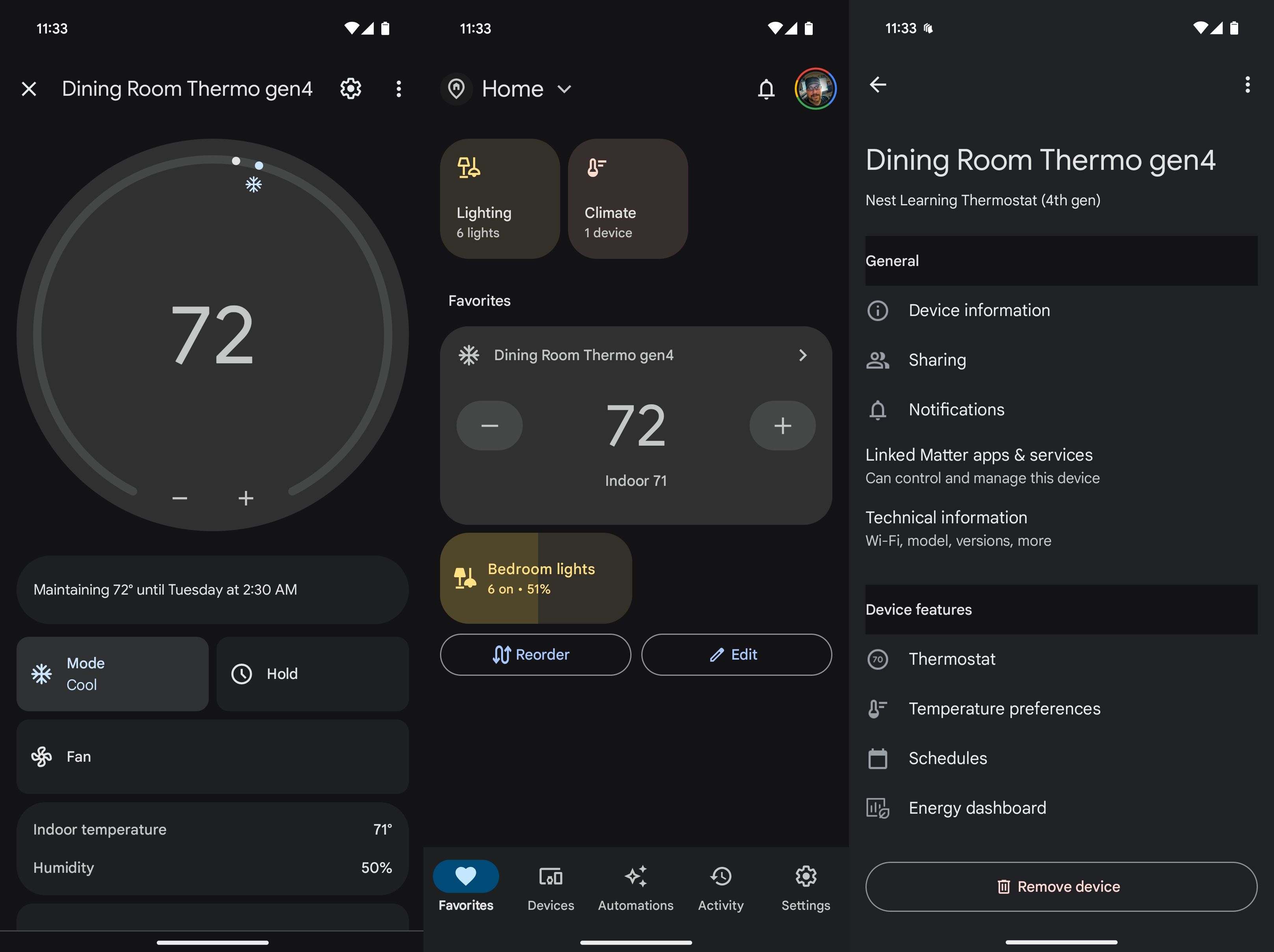Google hasn’t made it easy to know which Nest Thermostat you are buying or using, thanks to a confusing naming scheme that is several generations deep. Let’s just say I own the previous generation from 2020, the base model Nest Thermostat, which I bought when replacing my entire heating and air system. I’ve been using it for a couple of years and am pretty happy with it — but now that Google has just released its fourth-generation Nest Learning Thermostat, I figure it’s high time I upgraded to a smarter model.
However, the question remains: How well does it work, and have Google’s recent Home app improvements made it easier to use its latest device? Let’s dig into the Google Nest Learning Thermostat (4th gen) and see how it compares to the competition.
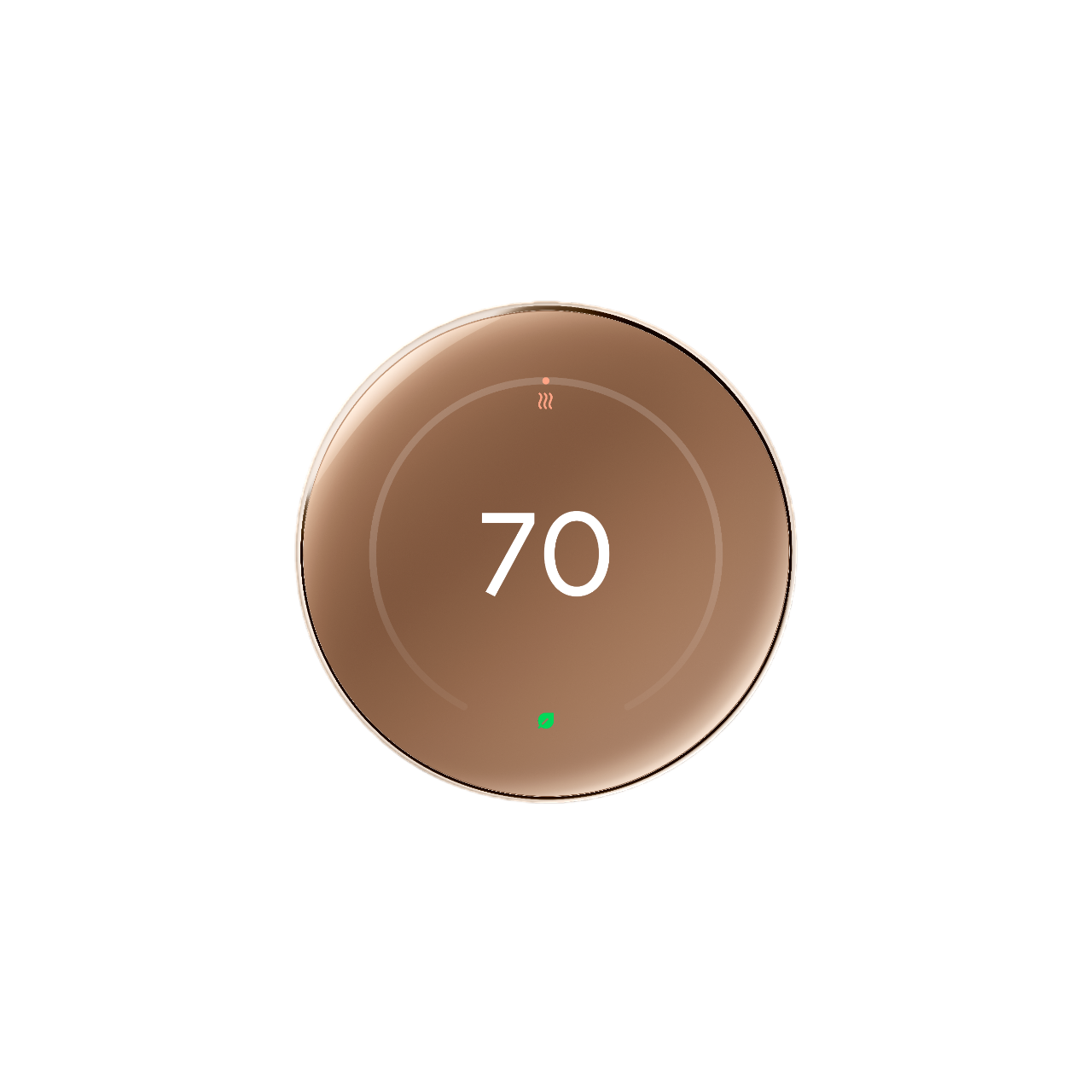

Staff Pick
Google Nest Learning Thermostat (4th Gen)
Google’s fourth-generation Nest Thermostat offers some pretty hefty hardware improvements. With a rotating ring and push controls, it makes for a premium-feeling smart thermostat that looks great on the wall. Three colors to choose from to better match your decor and a separate temperature sensor is included so you can dial in your temperature better, no matter the size of your home.
- Very tactile, a pleasure to touch
- Premium design that looks great on the wall
- Install can be hit and miss
- Screw holes moved from last model
Price, availability, and specs
You’ll have no problem finding one to purchase if you’re in the market
The Google Nest Learning Thermostat (4th gen) can be purchased directly from Google, Best Buy, and Amazon for $280. It’s not cheap, but this is the top model, the learning model, and I can say the fit and finish are well worth the asking price. You’ll likely also see it for sale at other storefronts, like hardware stores and Target, sometime in the future, so there should be no issues finding one, no matter where you prefer to shop.
Design, hardware, what’s in the box
Minimalism all around, and I appreciate it
Coming from the base Nest Thermostat from 2020, I am incredibly happy with the design of the Google Nest Learning Thermostat (4th gen). Google made sure to give it a familiar look, with a design that resembles a large Pixel Watch, and I’m into it. But Google takes things further with the spinning ring for control.
You can also push in the screen to navigate, making for a tactile feel that feels incredibly polished and well-thought-out. Plus, it has some heft, thanks to the large glass screen and internal rechargeable battery. This is the top-of-the-line model; it looks and feels great, all while keeping things minimal and unintrusive on the wall.
Google made sure to give it a familiar look, with a design that resembles a large Pixel Watch, and I’m into it. But Google takes things further with the spinning ring for control.
Speaking of that internal battery, it ensures you can take the unit off the wall while still allowing it to function. You don’t need a C wire to keep it charged; Google created a way for it to sip power from all of your wires to keep the unit powered and charged, which is pretty nifty, especially for any of you without a power wire.
Of course, there is a USB-C port in the back, which will also allow you to charge off the wall. Considering I was dealing with replacing AAA batteries in my old Google Nest Learning Thermostat, the rechargeable battery is very much welcome; no longer will I have to pull the thermostat to replace anything; it can stay where it is, even if you need to reset it.
As for what’s in the box, you get an optional back plate (which I didn’t use; I prefer a clean look of the Nest mounted directly to the wall without any plastic in between). The plate is certainly welcome, especially if you have a large hole where your old thermostat was located; the plate should cover any ugliness easily.
One thing that does bug me is that Google moved the mounting holes for the mounting plates; they are now spaced further apart. It’s not a huge deal, but it’s an inconvenience if you’re moving from an older model where the holes were closer together. You’ll have to redrill, or worse, spackle the old holes, especially if you’ve had several thermostats in the same location over decades like me.
Most importantly, there is a separate temperature sensor in the box, which you can install in any room, say on your second, much warmer floor. This way, you can accurately cool the homestead across all floors, or at least more accurately than if you were only sensing the temp on the first floor where the main thermostat is typically housed.
All in all, you get what you need in the box, and while I won’t say the install process is simple, moving from an older unit wasn’t particularly bad.
Setup and install
Still dependent on your wires and your HVAC setup
The truth is there is no one-size-fits-all solution when it comes to installing a thermostat, at least not a smart one, not if you want it to function correctly. But Google has made some strides, like with the way you can sip power from all the wires to keep the battery charged and the unit running, which will be very welcome for anyone who doesn’t have a C wire to specifically power things.
For me, I was moving from the base Nest Thermostat, so I simply took a picture of the wire setup to repeat with the new device, which wasn’t even really necessary as the wires should be color-coded. Just remember that blue is actually cyan, and you’ll do fine plugging the wires into the correct ports that are labeled with letter names that coincide with the color wire you need. Of course, if you’re coming from some ancient setup where your wires don’t correctly match, you may want to hire an installer, something even Google recommends when using the Home app to set things up.
The truth is there is no one-size-fits-all solution when it comes to installing a thermostat, at least not a smart one, not if you want it to function correctly.
While it’s obvious Google knows how challenging an installation can be thanks to how much the app walks through troubleshooting your wires, I found this part of the app incredibly cumbersome, so I skipped it all as I know where my wires go. Overall, I would not recommend a self-install unless you are familiar with your system, which is probably what bugs me most about this product; the installation is just not consumer-friendly, thanks to how dependent it is on the current gear/wiring in the house. The app is helpful enough to get anyone unfamiliar with installation, so make sure you know what you are getting into.
Software
Google Home is better, but it still needs work
I primarily interact with my Nest Thermostat through the home app; this is what’s the most convenient for me. Sure, you can control things by physically interacting with the unit, which is a pleasure to touch, but who wants to get up to change the temperature? Not me. I use the Home app, and thanks to a recent update, the thermostat controls are certainly improved. The interface is cleaner and easier to read/navigate, and you can set some easy-to-use favorites as shortcuts, so you no longer have to click through to get to the app’s temperature settings.
But things aren’t perfect with the Home app. To get to the app’s scheduling, you have to dip into the settings in the right corner, and from there, the menu isn’t very obvious where everything is located. So you have to click on Temperature Preferences. Then, you’re faced with another screen filled with options, having to click into Temperature Presets to finally reach your desired preset settings.
Once you’ve tweaked the presets to your liking, you still have to schedule them, which is back one screen under Schedules. I find all of this needless navigation annoying and not cleanly laid out, something Google should have improved along with redesigning the main temperature screen and new shortcut.
Once you familiarize yourself with the Home app, it isn’t all bad, but Google sure could have done a better job with the redesign when it comes to how scattered all the settings are; there’s little improvement here, and frankly, with this launch, Google should have done more to clean up the Home app, after all, this thermostat isn’t cheap, and the software should match the polish of the hardware.
At the end of the day, this is a smart thermostat, so there are all kinds of fancy tricks to play with. You have smart schedules, where the thermostat learns your schedule and adjusts the temps around your life. Seeing that I work from home, I don’t get much use out of this. However, for those much more active and in and out of the home all day, you could save a little cash keeping this setting on. Adaptive Comfort is another slick feature, where the thermostat will adjust temps around your humidity, which is cool as I have a humidifier hooked up to my system and want to take as much advantage as I can.
Then there is early on, where it will turn itself on right before you get home, handy in winter and summer. Airwave can shut your compressor off while keeping the fan on to circulate the cool/warm air it just outputted, saving some energy costs there. Natural Heating and Cooling can disable the HVAC when it’s actually cooler outside, and you can set it to remind you to open your windows.
But my favorite feature of them all is the new Sunblock feature. This can account for direct sunlight on the temperature sensor in the unit, something I actually have an issue with in the room where my thermostat is located. If I open my blinds too much during specific winter months, the sun can beam directly on the thermostat, causing it to think it’s much warmer in the house than it is. This is no longer an issue; the thermostat can sense direct light and adjust for it. Pretty cool.
So, with this smart thermostat’s extra smarts, you can expect some savings on your electric/gas bill. For those of you with extra equipment like humidifiers, you can finally take advantage of them in smarter ways.
Of course, the onboard software is solid if you’re old school and plan on using the scroll wheel to mainly set your temps or change them. Much like previous models, getting into the settings is easy by clicking the unit into the wall. From there, you just turn the wheel to get the required option and press the device into the wall to select that option. So the navigation is pretty easy, though the nesting is a little cluttered, but that’s just a limitation of limited controls, something I can excuse when the controls feel so slick to use.
What I really appreciate about the Nest Thermostat’s UI is that you have a choice of screen for what Google is calling Farsight. This uses the device’s motion sensing (remember Soli from the Pixel 4?) to pull up a screen of your choosing, be it a clock, your house temperature, or even the outside temperature. I’d love to see even more screen options in the future, as the device looks great on the wall, so why not take advantage of it?
Competition
When it comes to the best smart thermostats, there are a few worth your time. The Ecobee Premium is the first that comes to mind, and at $250, it is slightly cheaper than Google’s new Nest Learning Thermostat (4th gen). In our review, we mention that it offers many perks, like a built-in speaker for streams, and that it can work as a hub for your other Ecobee sensors and doorbells. That’s more than the Nest Learning Thermostat (4th gen) offers and at a lower price, so if you already own a few Ecobee products, you’ll probably be better off staying in that ecosystem.
Of course, if you’re looking for something that clocks in at a lower price, the Nest Thermostat (2020) I just replaced with the Nest Learning Thermostat (4th gen) is a plucky device that should easily cover your needs. At only $125, it’s fairly affordable, and even though it isn’t a learning thermostat, it sure is smart in that you can easily control your system remotely. Our review mentions that it offers an easy setup and is reliable, two things you definitely want, even when saving a little cash over the competition.
Should you buy it?
A resounding yes: the Google Nest Thermostat (4th gen) is a worthy product for anyone who wants a smart thermostat that’s moderately easy to set up. That’s not to say everyone will have an easy install, but for those who know what they are getting into, setup should take a little under half an hour. From there, you dip into the Google Home app to program precisely what you want the thermostat to do.
I try to keep things simple, so I have a daytime and nighttime setting, as I primarily use the thermostat to do my bidding, not the other way around. Of course, Google throws in all the bells and whistles for those who prefer the software to do all the work, so anyone who wants it can save money by allowing this smart thermostat to be smart.
Sure, installation won’t be easy for everyone, and the Home app is still a bit of a maze once you dip into the settings. Still, overall, the experience is polished, or at least polished enough that I can recommend it to anyone looking to add a smart thermostat to their home setup. At $280, the price is a little high, but I think you’ll be hard-pressed to find a better smart thermostat on the market.
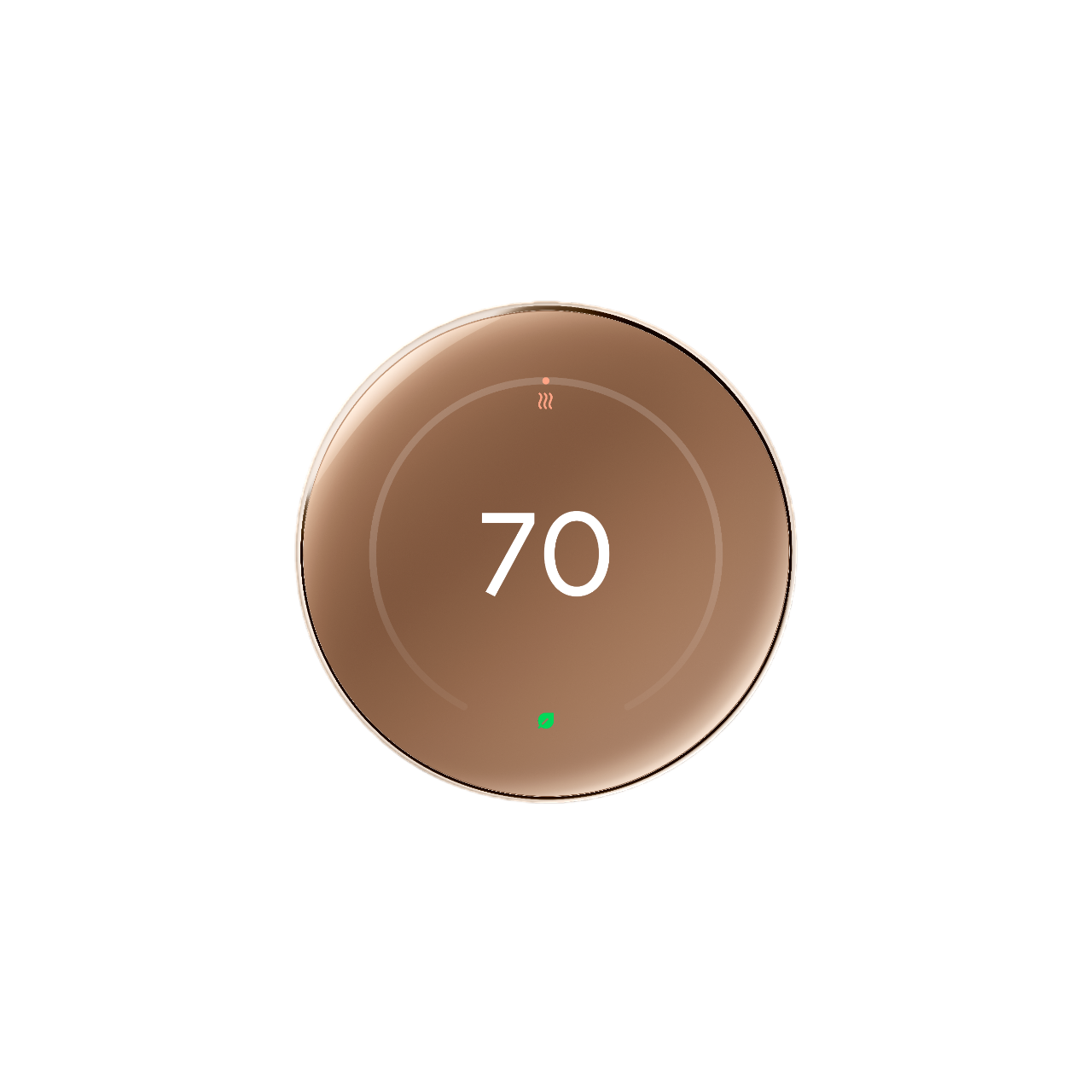

Staff Pick
Google Nest Learning Thermostat (4th Gen)
The Google Nest Thermostat (4th gen) improves a lot about the 3rd gen, creating a more polished experience. And while it is pricey, the fit and finish can’t be beat.
Source link