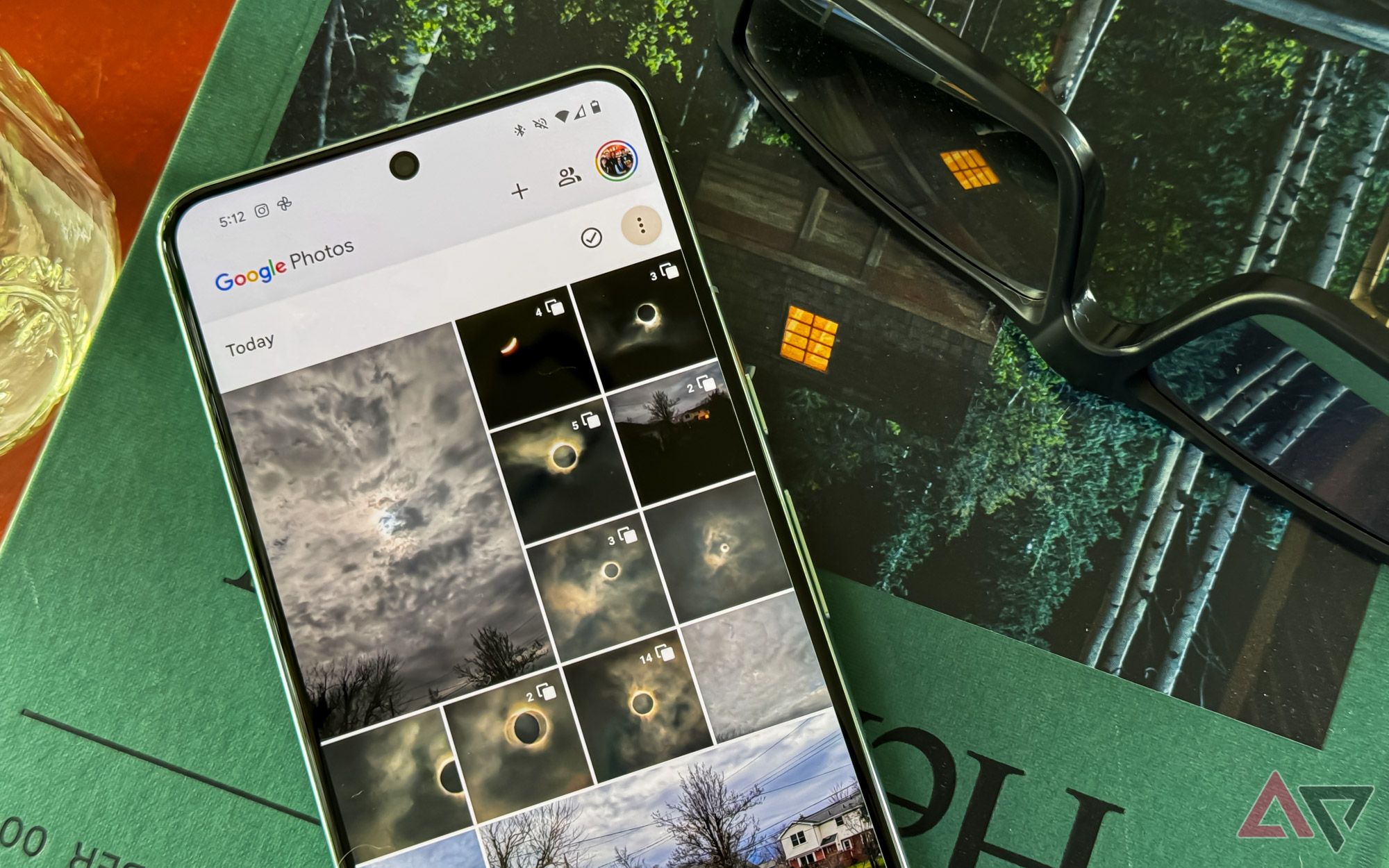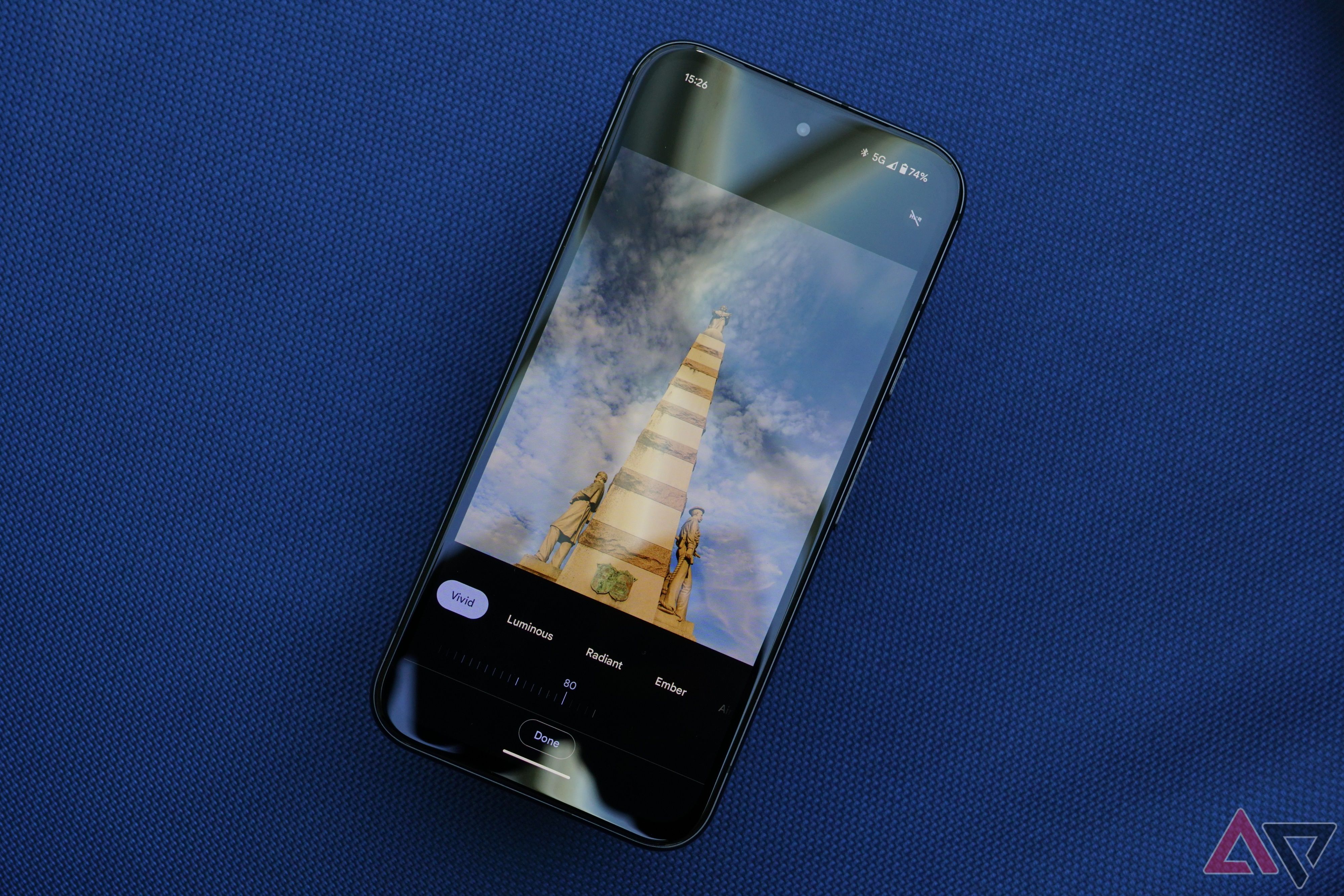If you’re a Google Photos user and you’ve upgraded to a new Android phone in the past few months, you might have noticed something weird: when you edit photos you’ve taken on your new phone, you only have the option to save the edited version as a copy. This is a quirk in how the Google Photos app on Android handles HDR photos, which many new phones take by default.
I noticed the weird behavior on my Pixel 8 a while ago and, at the time, chalked it up to my nitpicking a relatively new feature. I got used to deleting extra copies of edited photos and kind of forgot about it — until a couple of weeks ago, when my wife asked why her new Pixel 8a was saving all her photo edits as copies. I lit up like that meme of Leonardo DiCaprio pointing. Months since Android officially rolled out HDR photo support, HDR photo edits in Google Photos are still weird, and it’s pretty annoying.
The problem: Google Photos is duplicating edited HDR photos
HDR photos can only be saved as copies on Android
Android added support for high dynamic range (HDR) photography in version 14, which debuted in stable with the Pixel 8. In compatible software running on a compatible display, photos taken in HDR are rendered with more contrast than standard dynamic range (SDR) photos — with brighter highlights and darker shadows.
That’s great, but the Google Photos app on Android is weird about these increasingly common HDR photos. One of the Photos app’s best features is that your photo edits aren’t permanent — you always have the option of reverting an edited photo back to its original, unedited state, even after you’ve saved your edits. When you edit an HDR photo, though, you’ll see the only option is to save it as a copy.

Related
Hands-on with Ultra HDR in Android 14: The future of photography
Android 14 adds support for Google’s new Ultra HDR image format — here’s how it will change the way we take and view photos
This approach also accomplishes preserving the original version of the photo, but now you’ve got a duplicate image in your timeline. Maybe worse, Google Photos is likely to stack the two versions, removing the visual reminder that that single photo is eating up double the storage space.
Possibly the weirdest part of this whole thing: this problem is specific to the Google Photos app on Android. Editing the same HDR photos in the iOS or web client is the same workflow as for SDR images. Edits are saved on top of the original image, and you can revert the photo back to its original state after you’ve tweaked it.
Google’s aware of the problem
It seems like the company’s working on it
Initially, editing HDR photos in Google Photos would strip them of the brightness data that enabled their high dynamic range. As a workaround, Google made it so that edited HDR photos are saved as copies, preserving the HDR data in the original, separate from the edited, SDR copy.
It seems like, somewhere along the line, Photos ironed out whatever was stripping edited images of their HDR data; aside from edits made with a few specific tools, edited copies of HDR images aren’t downgraded to SDR anymore. The save-as-copy behavior that persists in Google Photos on Android could be left over from that original workaround.
I asked Google about this, and a representative told me that the company is “working on adding support for maintaining HDR while editing photos” (it seems to me like that part’s already solved). Google couldn’t give me more specific info about when to expect a fix, but it’s at least aware of the issue. In the meantime, don’t forget to delete your duplicates; keeping two copies of every photo you edit is murder on your storage.
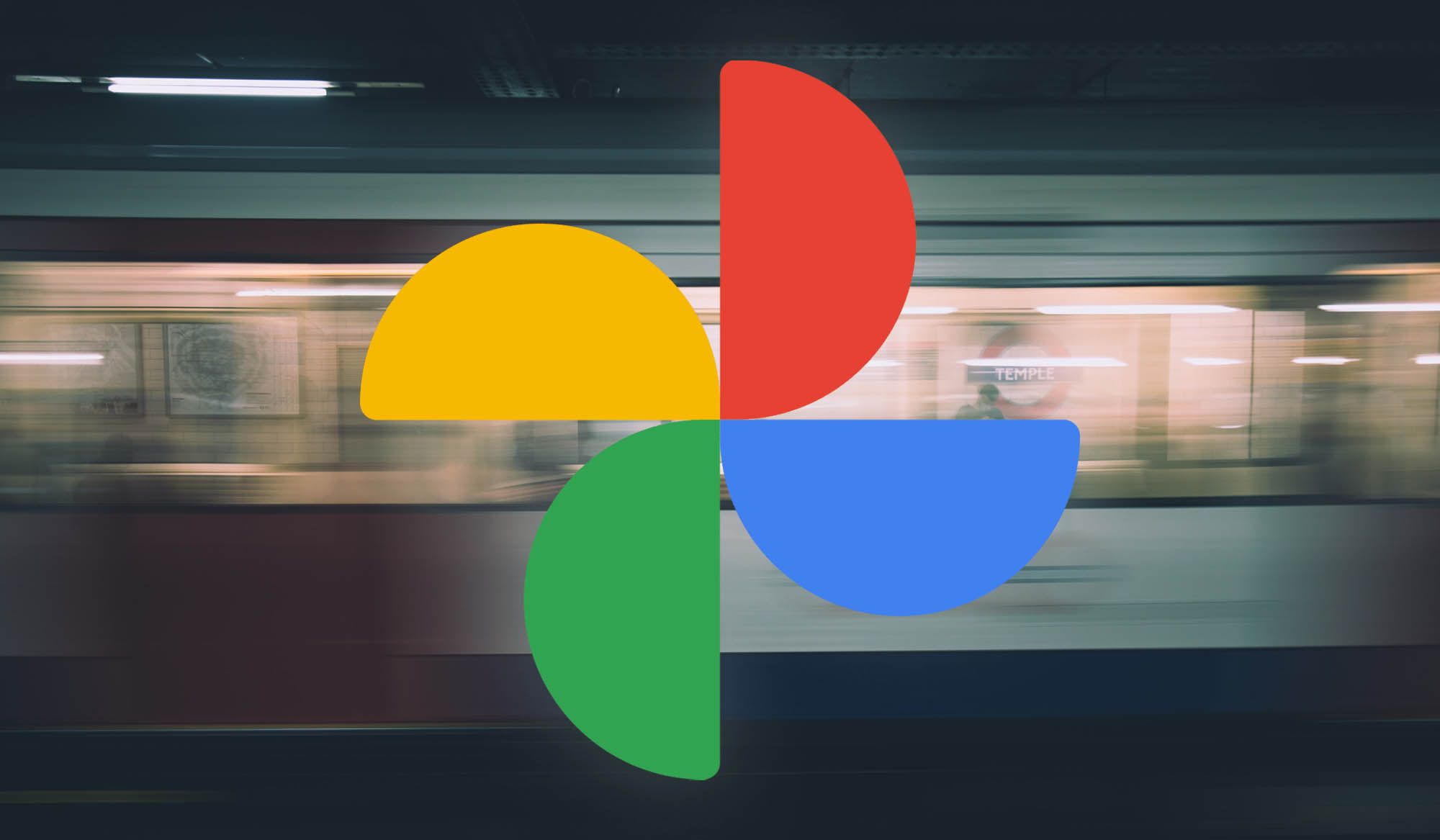
Related
Google Photos: Everything you need to know
Meet the Swiss Army knife of gallery apps
Source link