Since Samsung decided against selling the Galaxy A55 in the US, the Galaxy A35 5G remains the best offering from the South Korean giant in the mid-range (sub $400) segment. Thanks to frequent discounts at online retailers, the Galaxy A35 is one of the top affordable Samsung devices you can buy. While it scores high on camera, battery, display, and software support, the preinstalled bloatware can irritate, confuse, and spoil your mood.
Samsung gives you ample options to remove or disable its apps and other services from carriers and Google. The tricks below can free up your phone storage, optimize your A35 experience, and save you from constant alerts from unnecessary apps.

Read our review
Samsung Galaxy A35 5G review: How to compromise effectively
If you don’t expect much, it’s great
Check bloatware during the Galaxy A35 5G setup
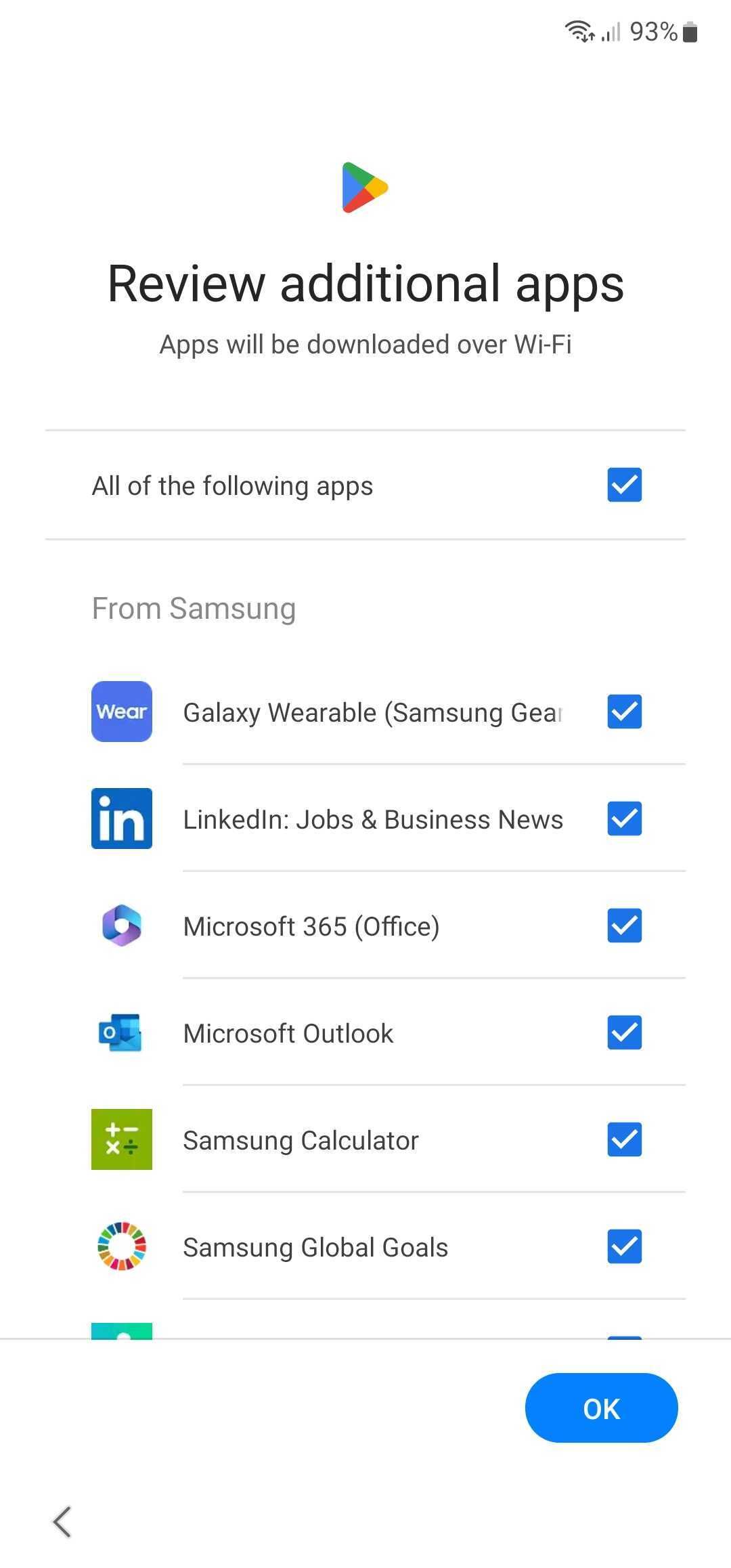
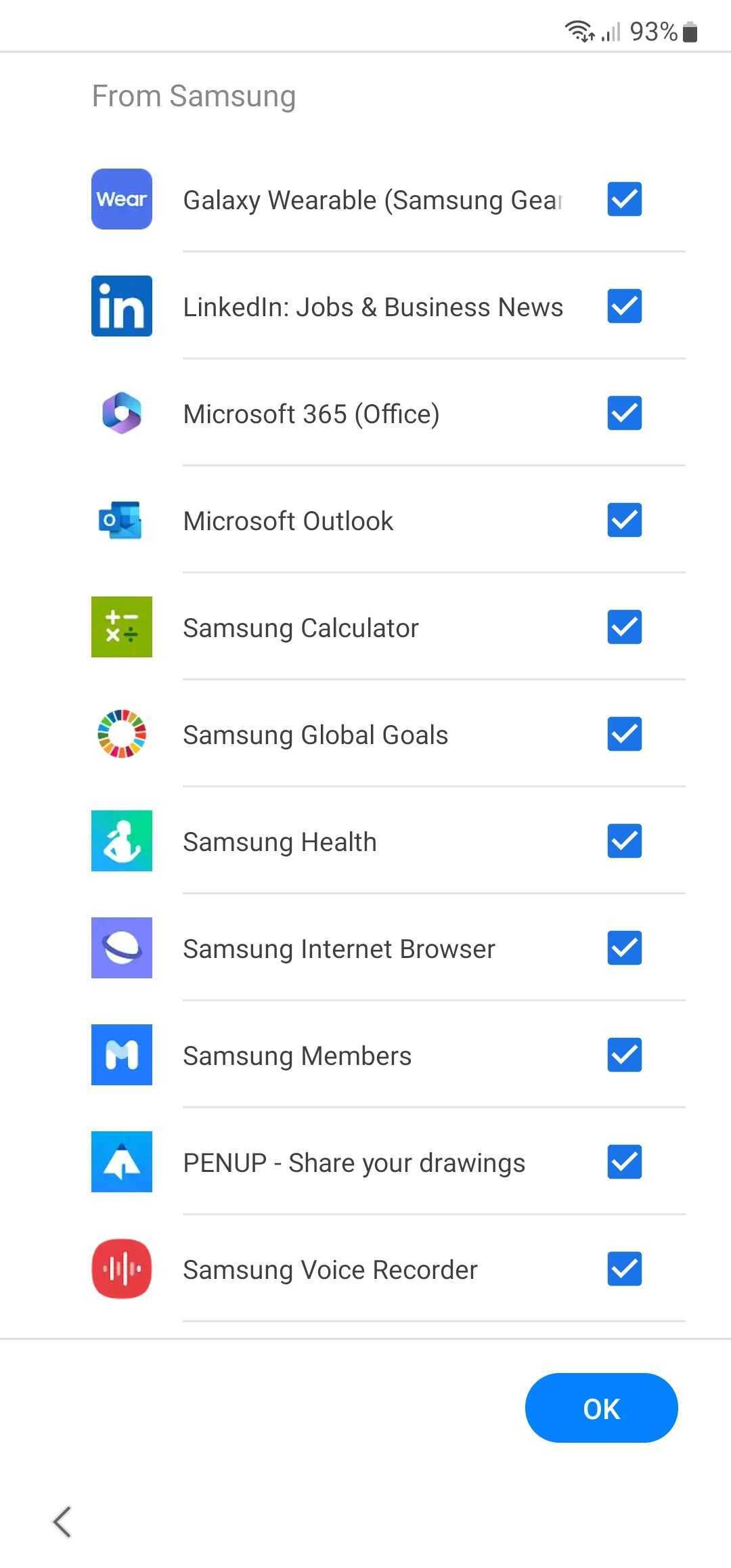
Samsung partnered with Meta, Microsoft, TikTok, and other leading companies to bundle their apps and services on the Galaxy lineup. When you first set up your Galaxy A35 5G, the system asks you to review additional apps and places checkmarks beside all of them. If you tap OK, One UI installs all the apps on your device at setup only.
Review the list before tapping the OK button. You can avoid installing unnecessary apps and save yourself the hassle of removing them later.
Uninstall apps on Galaxy A35 5G
One UI offers multiple ways to uninstall apps on the Galaxy A35 5G. Among them, the Settings and App info menus remain the two most user-friendly ways to get rid of unnecessary software on your Galaxy A35 5G.
- Open Settings on your Galaxy A35 5G.
- Scroll to Apps.
- Glance over the list of installed apps on your device. Tap an app you want to remove.
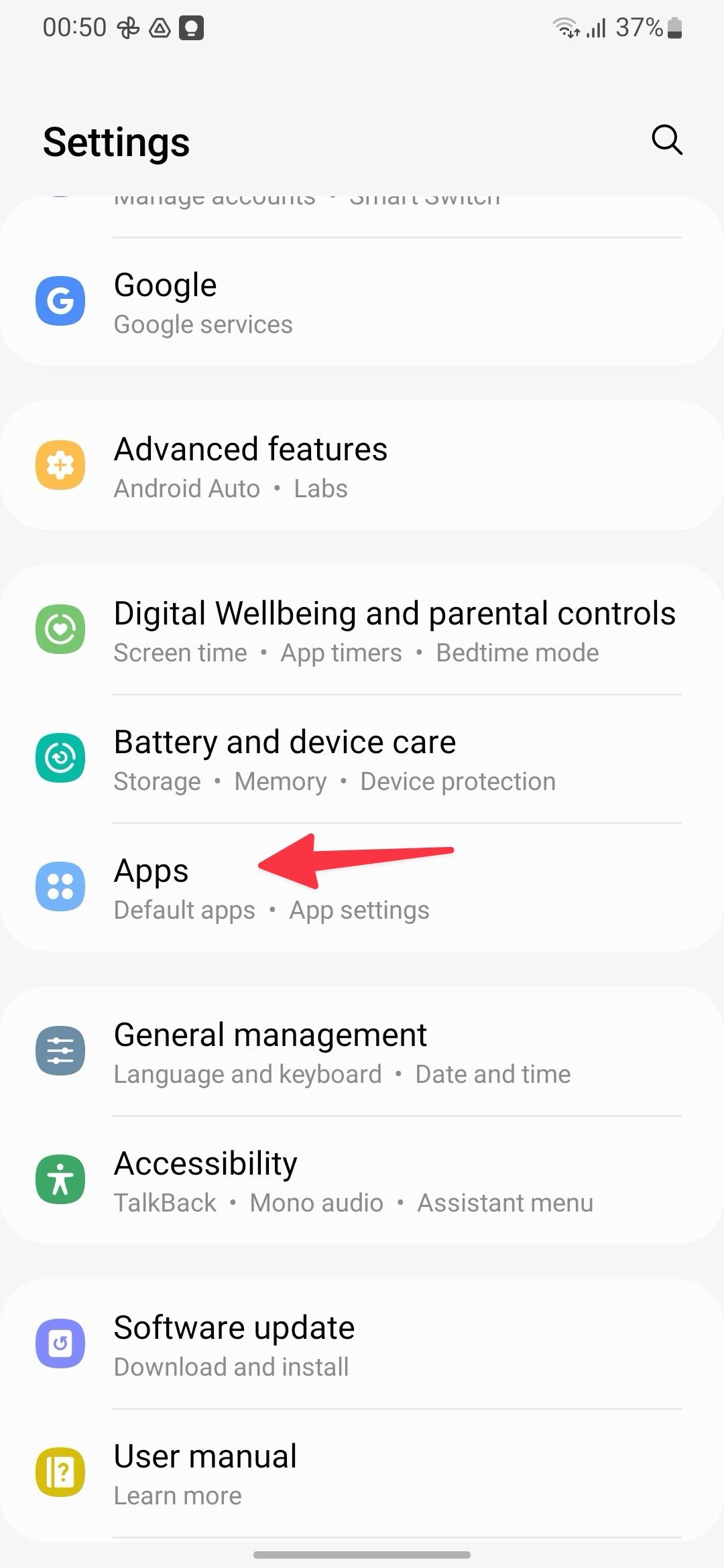
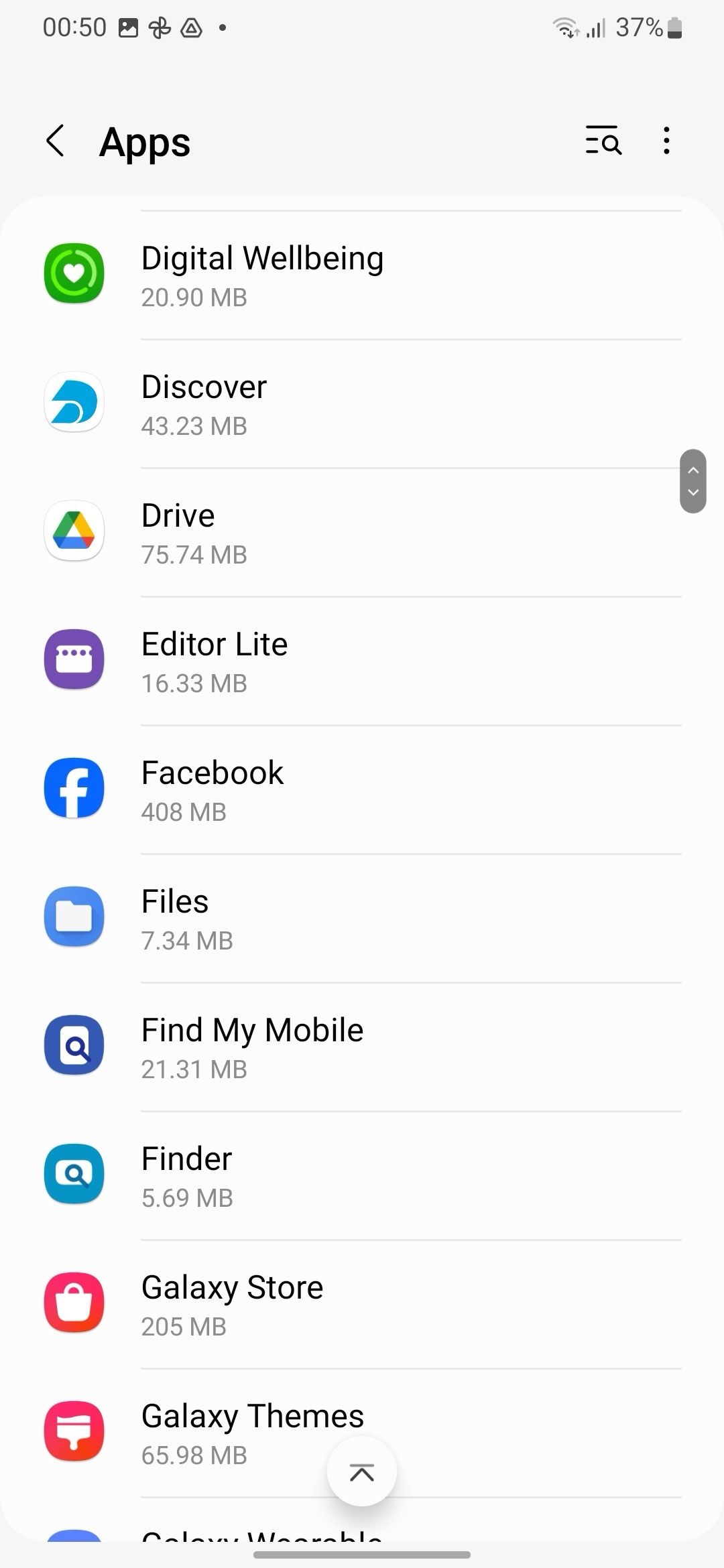
- Select Uninstall at the bottom and confirm your decision.
- For some apps, you may see Disable instead of Uninstall. You can tap it and select Disable to verify your action.
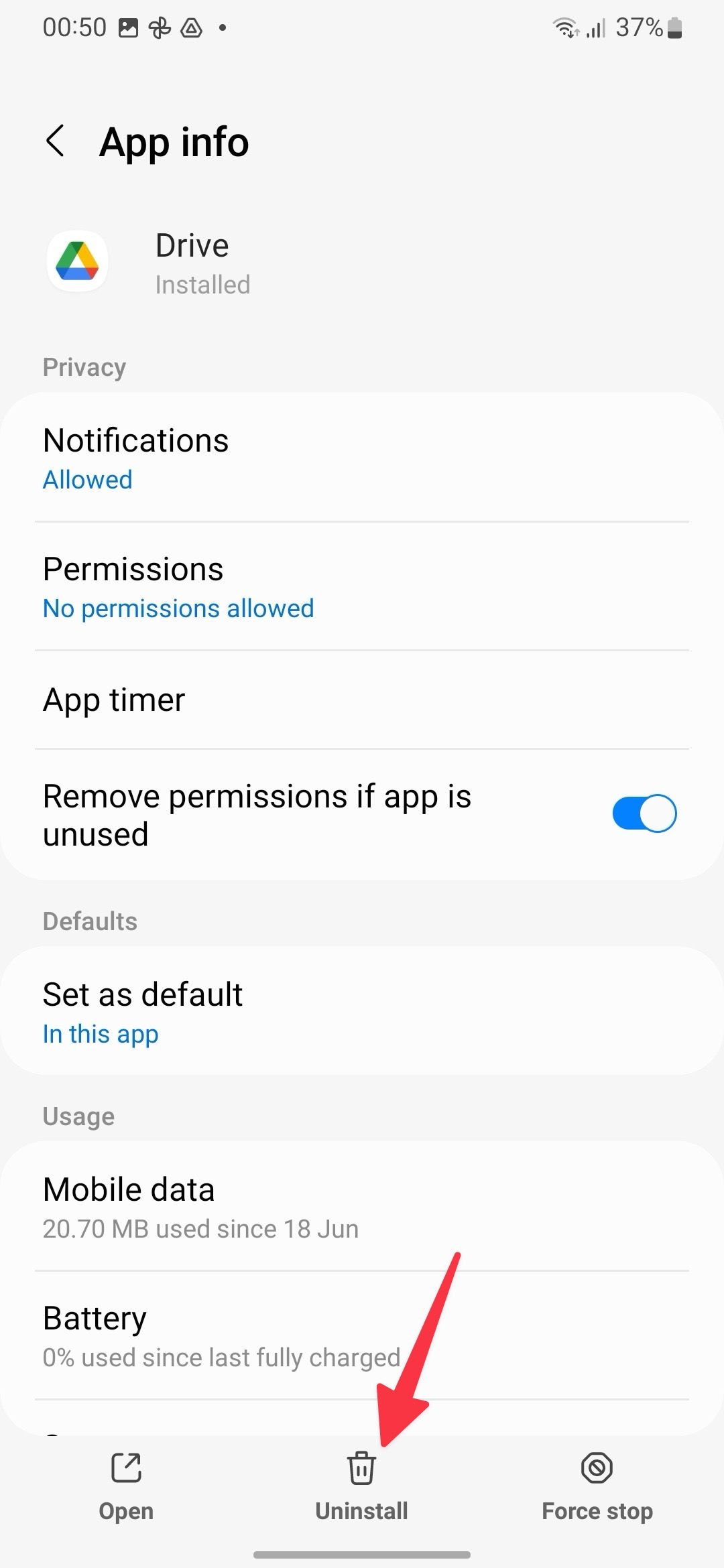
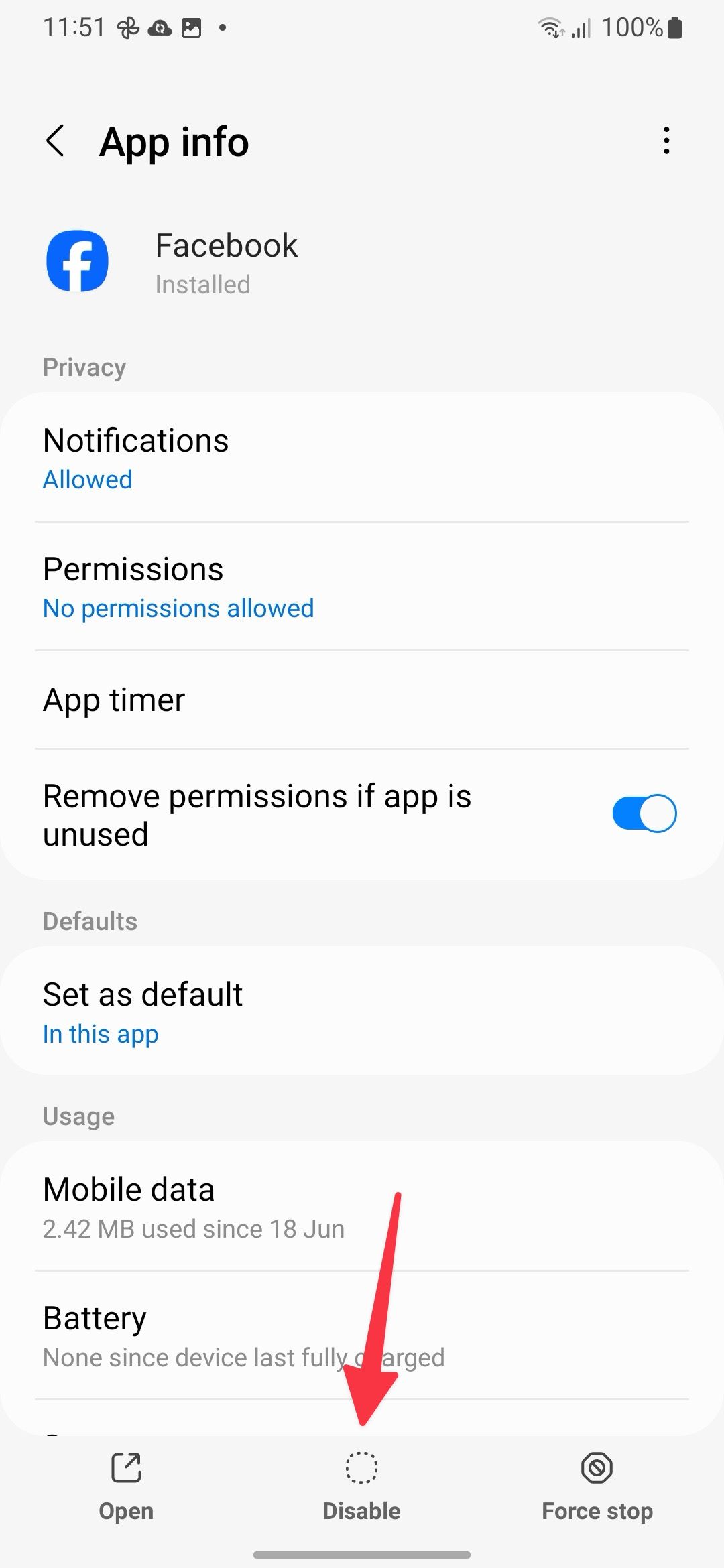
You can’t free up space by disabling apps on your Galaxy A35. To free up space, open the Storage menu and tap Clear data and Clear cache at the bottom.
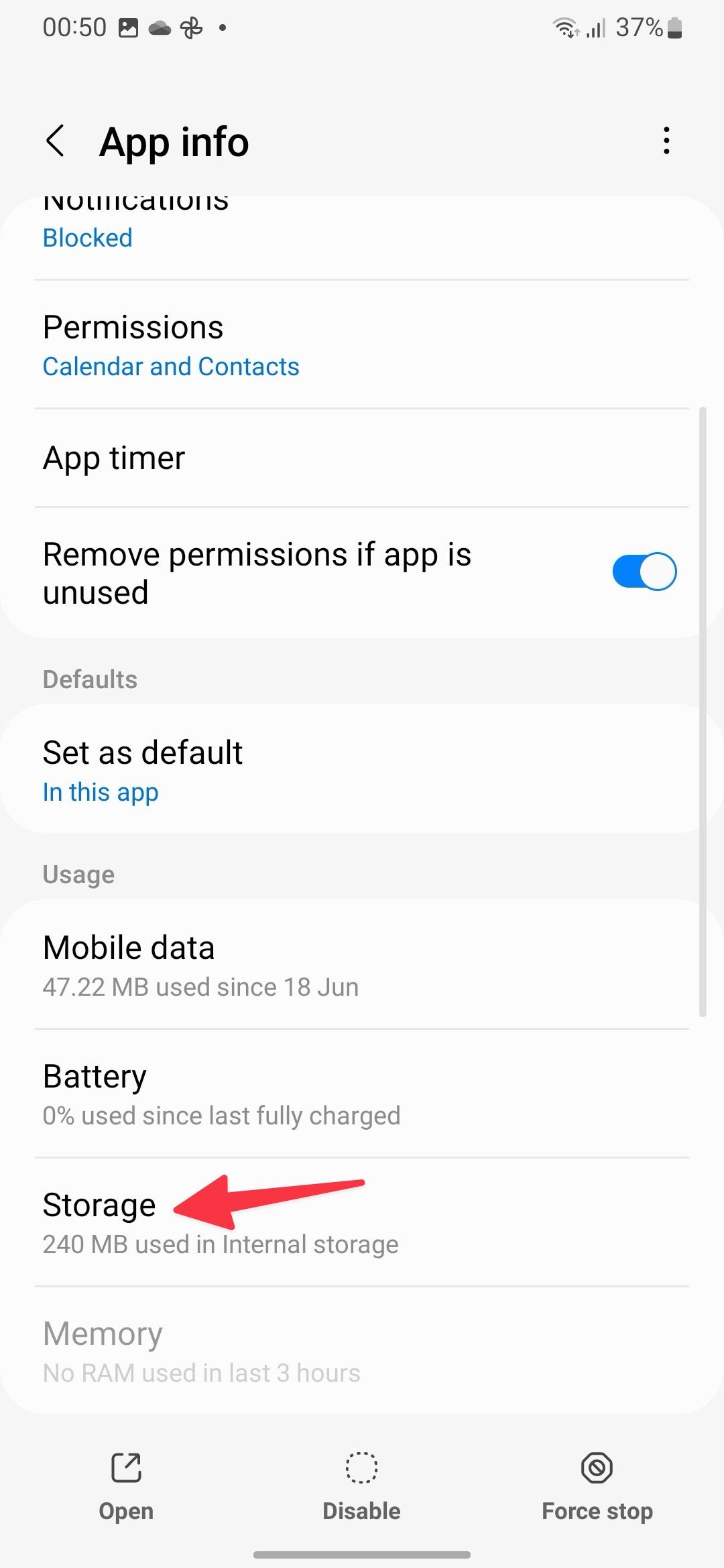
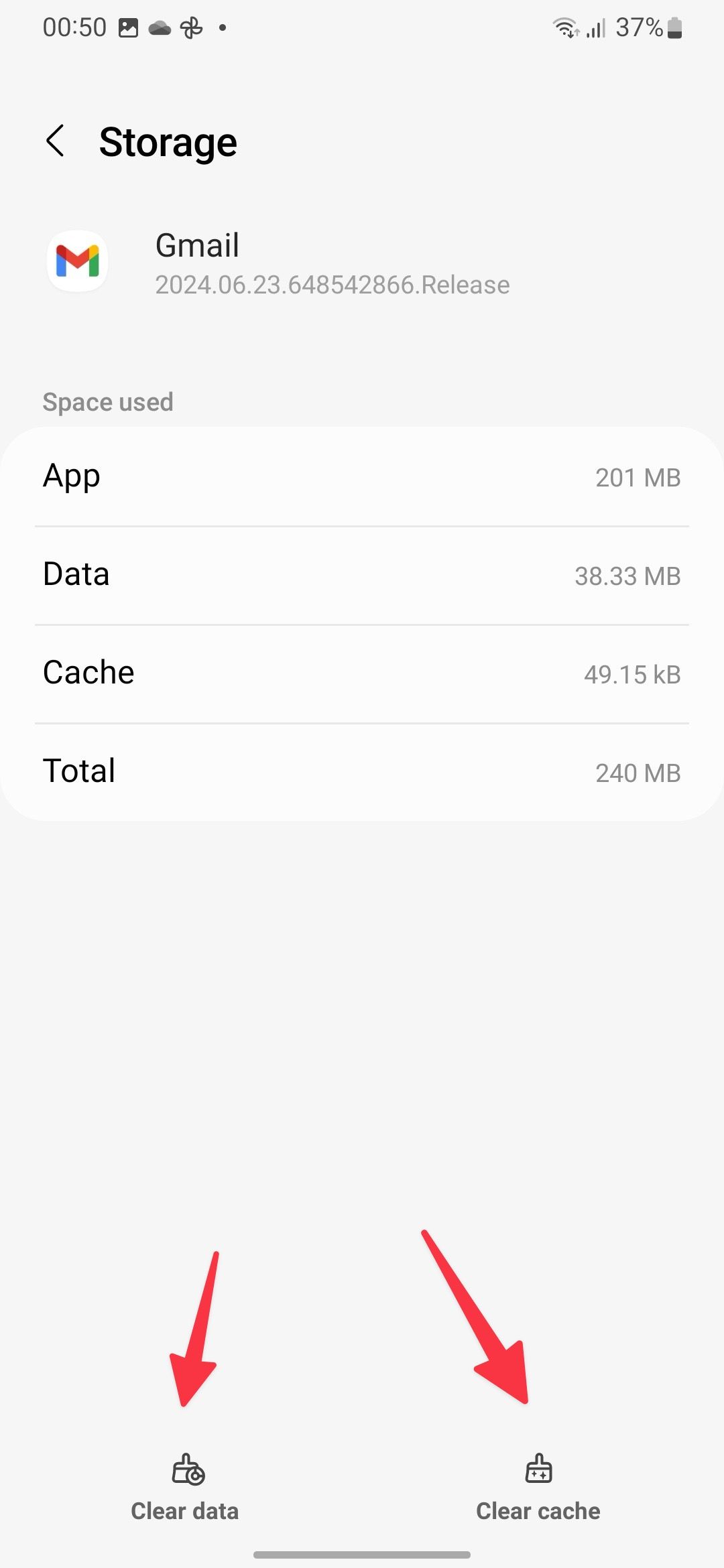
The system grays out the Disable button for some essential system apps like Phone, Camera, and more. These apps are essential for your Galaxy A35 5G, so don’t remove them from your device. Repeat the steps above for all the apps you want to delete, and you are good to go.
If you only need to delete an app or two, long-tap it and select Uninstall or Disable. Tap OK to confirm your decision. You can also use Debug Bridge to remove apps on a Galaxy A35. However, it’s an advanced method. Most users should be fine with these two tricks.
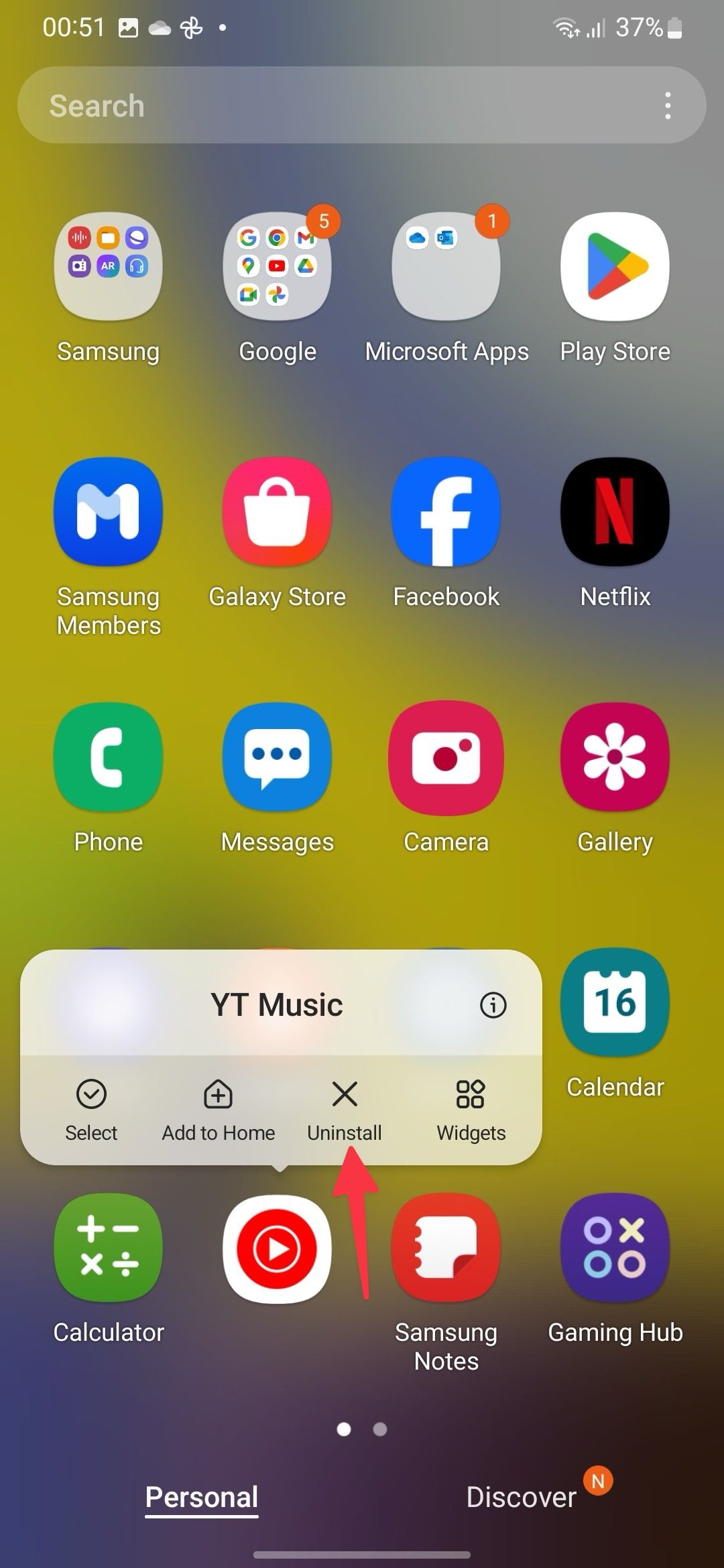
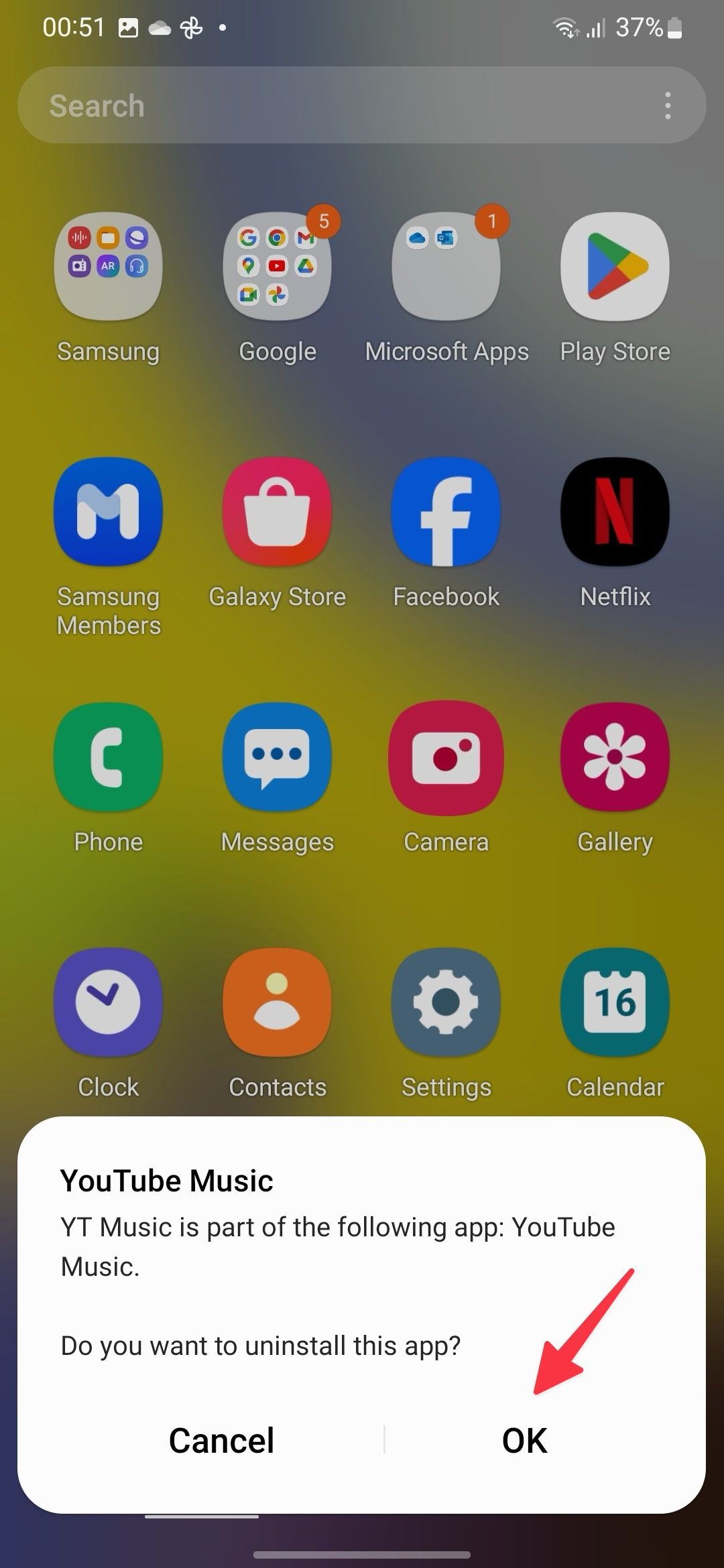
Apps you can delete or disable on Galaxy A35 5G
Samsung installs dozens of apps from Google, Microsoft, Meta, and other companies on your Galaxy A35 5G. Some apps are duplicates that you don’t need on your phone. Let’s glance over the list.
|
Smart Switch |
Samsung Pass |
|
Smart Things |
Samsung Members |
|
Samsung Wallet |
Samsung Kids |
|
Samsung Health |
Samsung Global Goals |
|
Samsung Internet |
Samsung Health Monitor |
|
Samsung Cloud |
PENUP |
|
TikTok |
Netflix |
|
Spotify |
|
|
WoW |
Temu |
|
Happy Color |
Google Photos |
|
Google Meet |
Google Drive |
|
YouTube Music |
Samsung Translator |
|
Bixby |
|
|
Samsung Themes |
Samsung Music |
|
Samsung Notes |
Bixby Dictation |
|
Galaxy Wearable |
Google Calculator |
|
Google Wallet |
Game Booster Plus |
|
YouTube |
Gmail |
|
Microsoft 365 |
Google TV |
You may see additional apps and games on your Galaxy A35 5G. Besides tech giants like Microsoft and Meta, Samsung partners with regional developers to bundle their apps on Galaxy devices. For example, if you are in India, you may notice apps like BYJU’S, Candy Crush Saga, PhonePe, and more.
Uninstall carrier apps
Apart from the Samsung online store, Amazon, and Best Buy, the Galaxy A35 5G is available from major carriers like Verizon, AT&T, and T-Mobile. When you purchase the device from these carriers, you may notice additional messages, phone, email, help, and other apps from your local carrier. These apps are basic at best, and you should remove them from your device.
These carriers are also infamous for using app managers to download apps without your consent. They use a service called DT Ignite, which you can disable using the tricks above.

Related
How to improve battery life on a Samsung Galaxy A35 5G
Don’t let poor battery health dampen your experiences
Should you uninstall every preinstalled app on your Galaxy A35 5G?
Not every preinstalled app is junk or bloatware on your Galaxy A35 5G. Some Samsung, Google, and Microsoft apps are useful in your daily workflow. In some cases, Samsung’s apps, like Internet, Messages, Clock, and Calculator, are more feature-rich than their Google counterparts. Other solutions like Galaxy Wearable, Samsung Pass, Samsung Wallet, and Smart Things are must-haves for anyone who uses the Samsung ecosystem. If you subscribe to Microsoft 365, you may find preinstalled productivity apps from Microsoft useful.
Unlike Samsung’s high-end devices, the Galaxy A35 has a microSD slot that supports up to 1TB of storage. If you run low on storage, pick up a top microSD card for your device.
Can I uninstall system apps on Galaxy A35 5G?
Technically, you can uninstall system apps from your Galaxy A35. You’ll use the Shizuku modding tool to remove every system app from your phone. Although it’s easy to use and works without rooting the phone, avoid meddling with core system apps. These apps are essential pieces that deliver a smooth Galaxy A35 experience.
Declutter your Galaxy A35 5G
Although Samsung has improved the One UI experience on flagship devices, the bloatware situation remains about the same on the A-series, M-series, and F-series lineup. What are you waiting for? Review the preinstalled apps and services on your A35 with magnifying glasses and remove unnecessary ones.
If you recently purchased the Galaxy A35, glance over our top tips and tricks to get the best out of it.
Source link

