OnePlus’ OxygenOS adds many great customizations and features to the basic Android experience. It also adds unnecessary apps you’ll want to remove from your phone. This was true on the OnePlus 12 and is still true with the OnePlus 12R. Even though it’s one of the best budget Android phones, this bloatware makes the experience feel a little less premium. This guide walks you through the apps you can safely remove from your OnePlus 12R.
How to remove apps from the OnePlus 12R
Depending on the app, you can either uninstall or disable it. Uninstalling an app means removing it from your phone entirely. Disabling an app means that the app stays on your phone, but it isn’t allowed to do work in the background, removes all updates from it, and removes it from your app drawer. The only way to remove the app would be to root your phone. Whether you need to uninstall or disable an app, there are two methods to do so.
Method 1: Uninstall or disable apps from the Settings app
- Launch the Settings app.
- Select Apps.
- Select App Management.
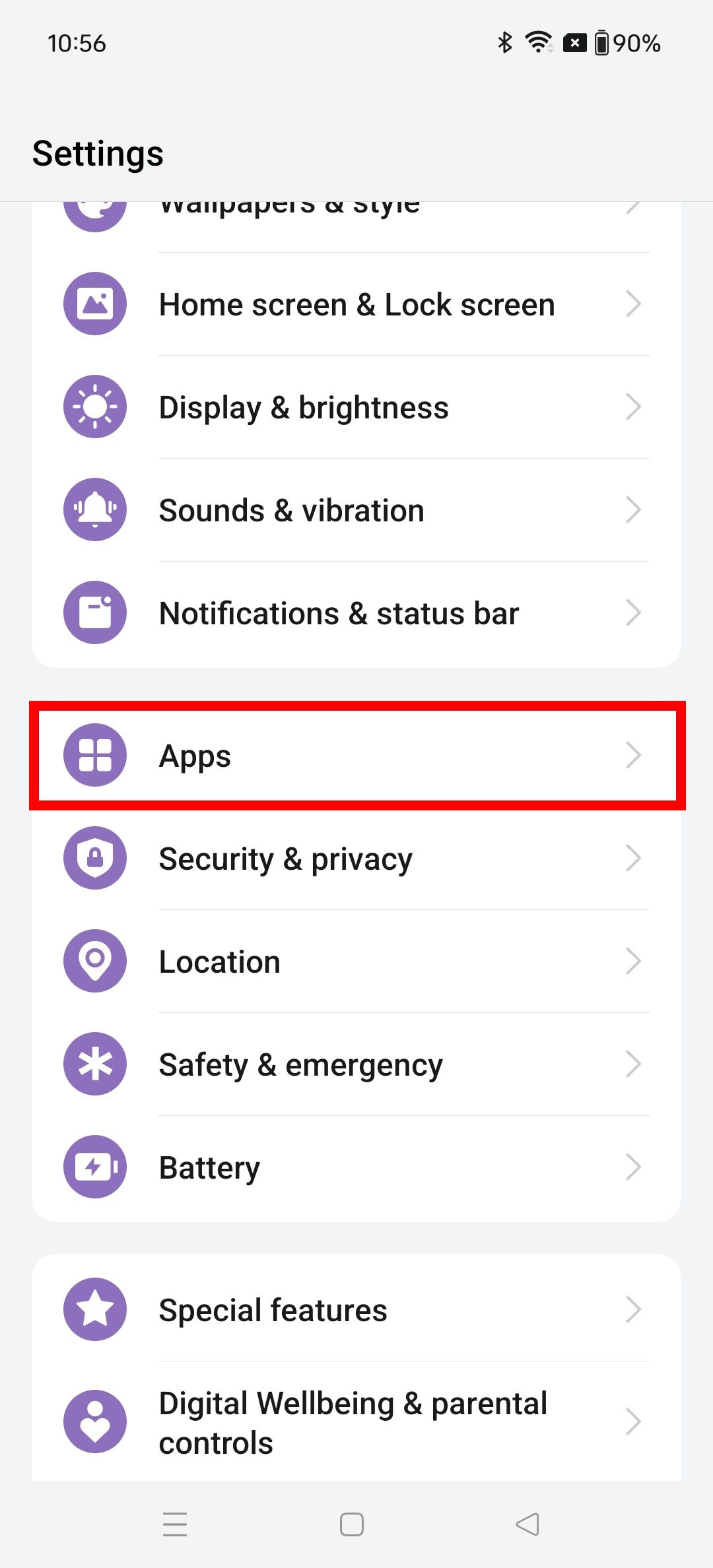
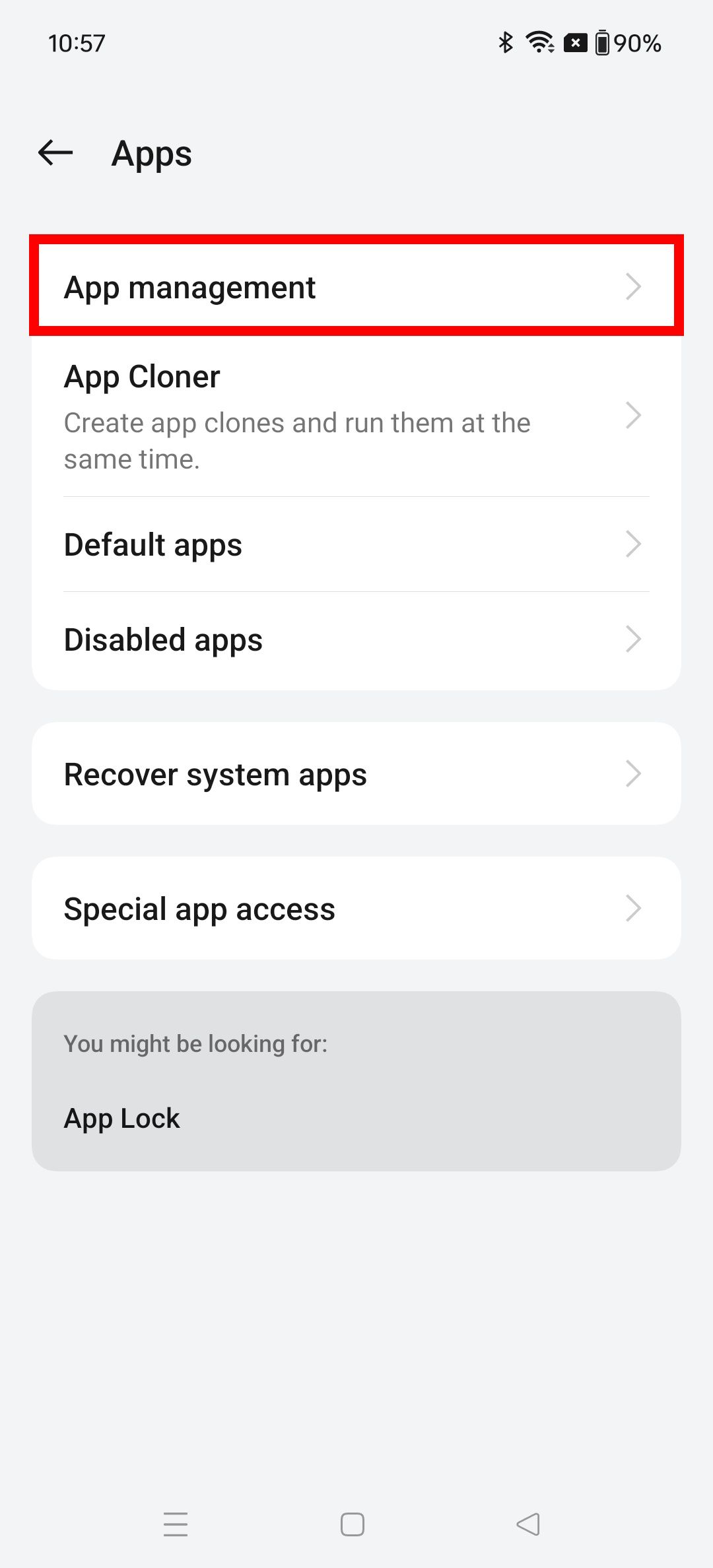
- Choose the app you want to uninstall or disable.
- Tap the Uninstall or Disable button below the app icon.
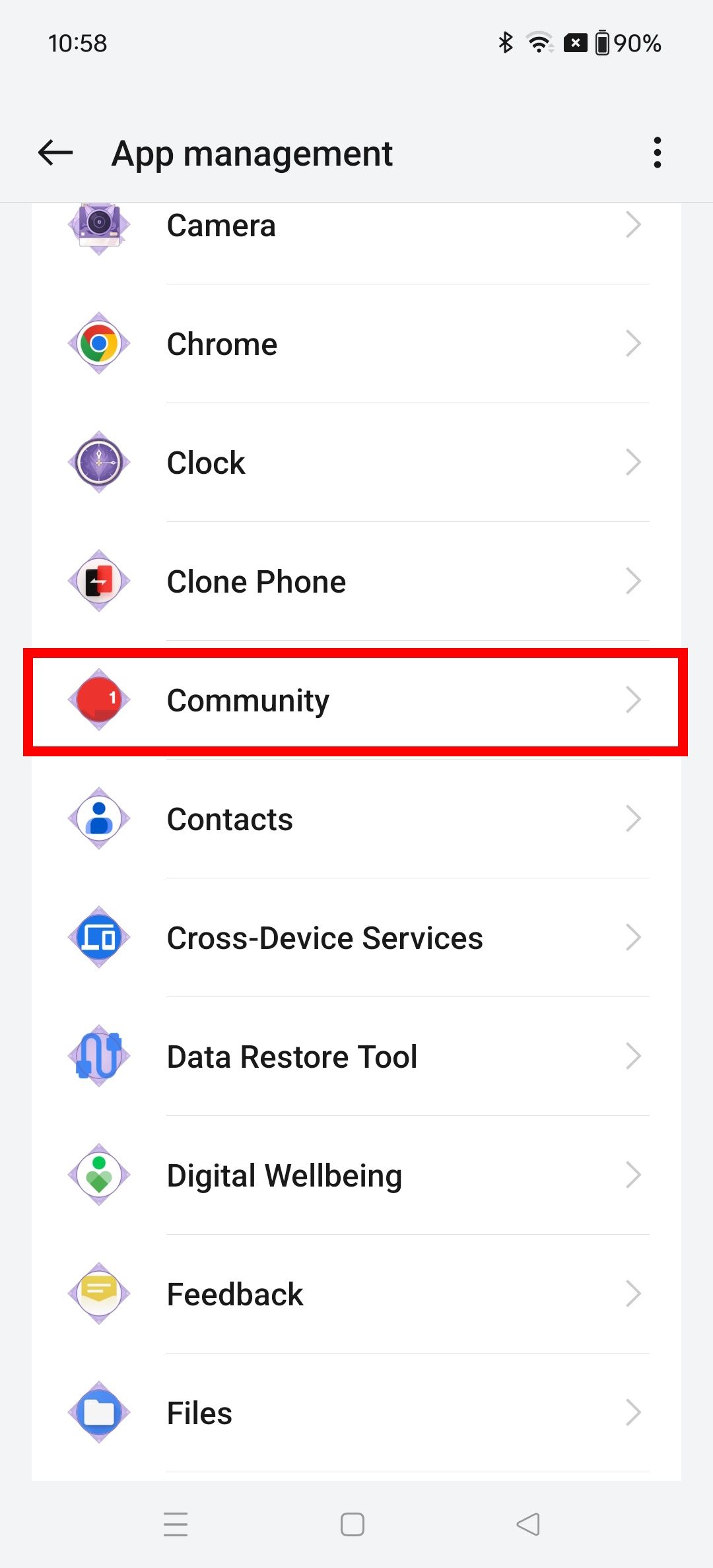

That app disappears from your app drawer or home screen.
Method 2: Uninstall or disable apps through the app drawer
If you don’t want to dig through the Settings app, disable or uninstall apps through your phone’s app drawer.
- Swipe up on the home screen to open the app drawer.
- Find the app you want to uninstall or disable, and tap and hold its icon.
- If you’re uninstalling an app, tap the Uninstall button in the menu that appears.
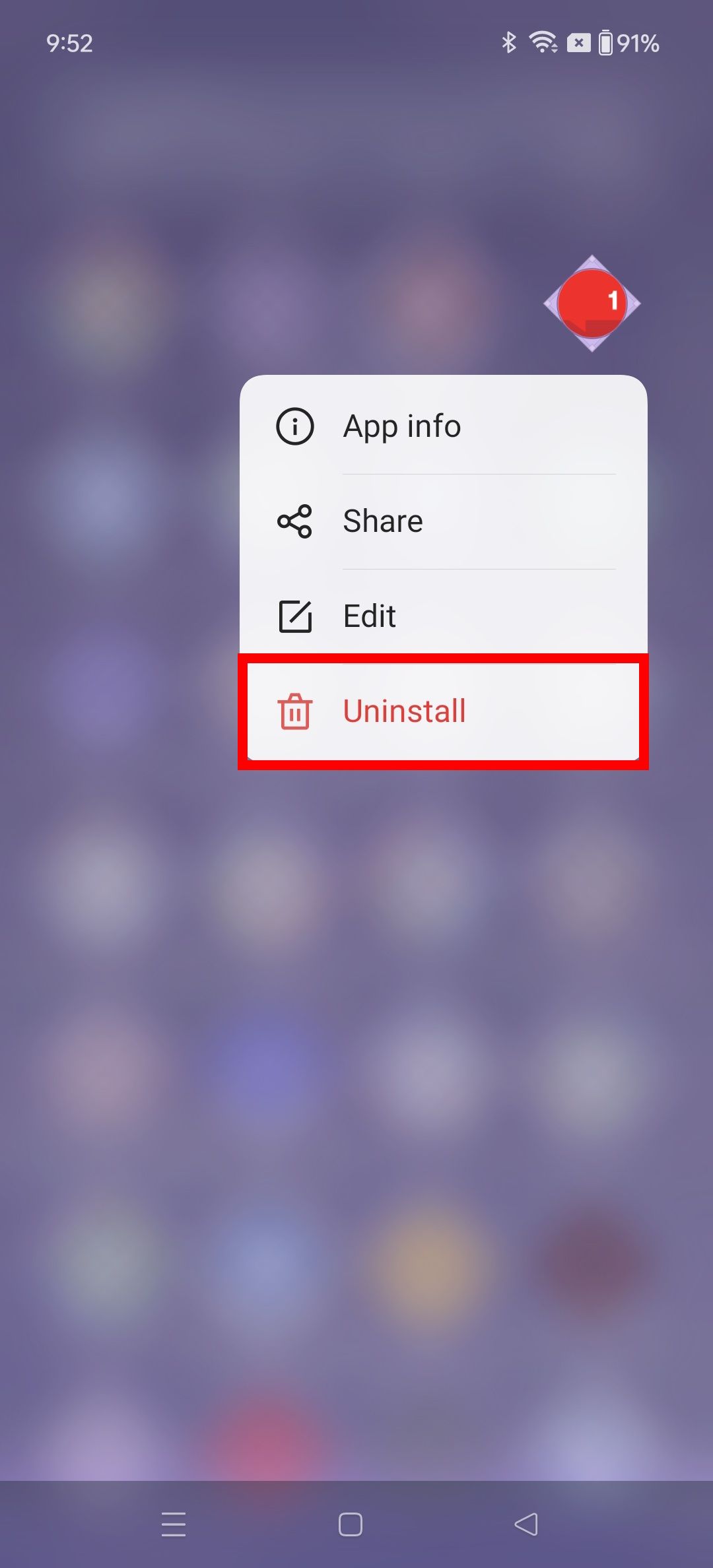
- If you’re disabling an app, select App info from the pop-up menu and tap the Disable button.
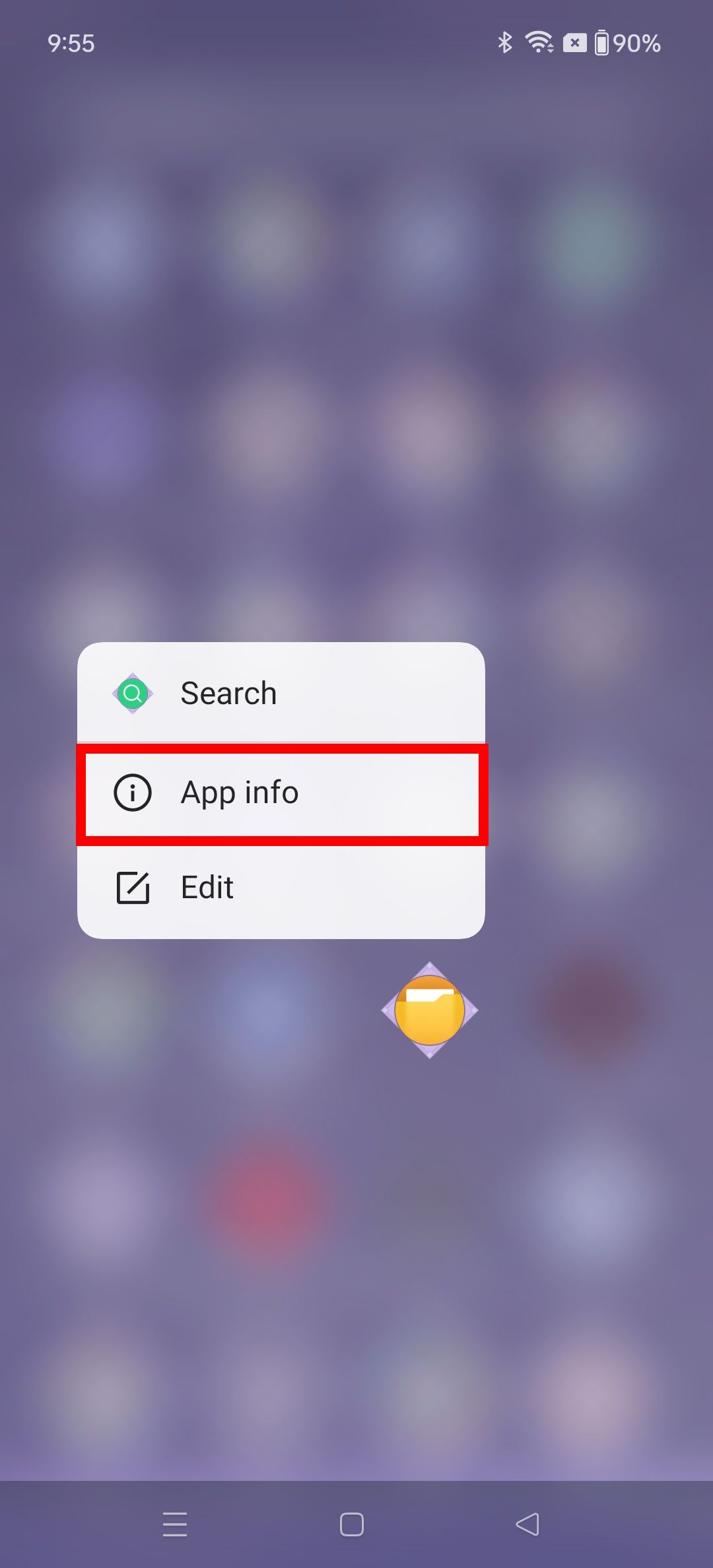
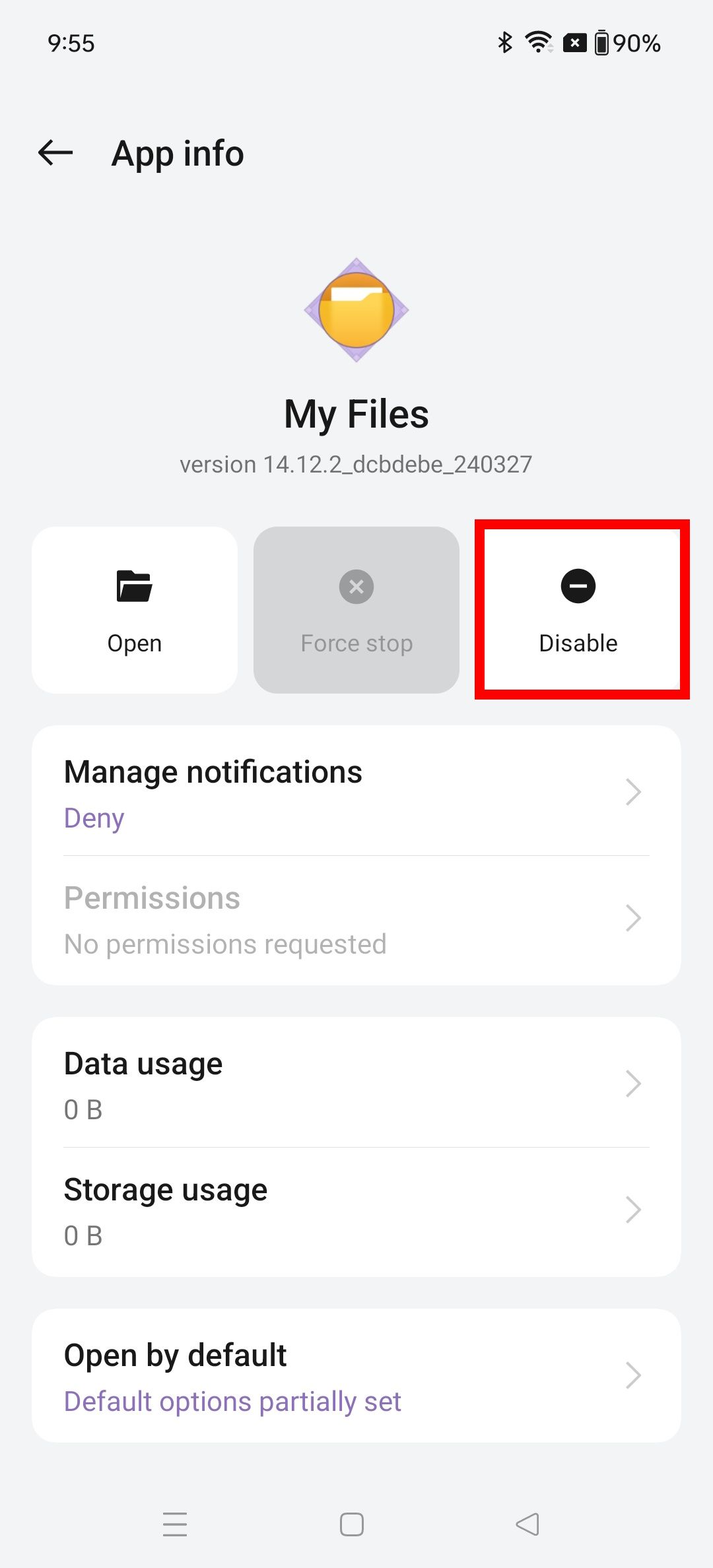
You must do this in your app drawer because removing an app from your home screen is not the same as disabling it.
What apps can I remove from my OnePlus 12R?
Now that we know how to remove these apps, let’s look at which apps you can safely remove from your device.
|
Calculator (Google) |
Link to Windows |
|
Calculator (OnePlus) |
Maps |
|
Calendar |
Meet |
|
Clock |
My Files |
|
Clone Phone |
Netflix |
|
Community |
OnePlus Membership |
|
Digital Wellbeing |
O Relax |
|
Drive |
Omoji |
|
Find My Device |
Photos (OnePlus) |
|
Games |
Play Store |
|
Gmail |
Shelf |
|
Google One |
Weather Services |
|
Google TV |
Wallet |
|
Home (Google) |
Wallpaper |
|
IR Remote |
Zen Space |
|
Kids mode |
YouTube |
|
Lens |
YouTube Music |
While removing these apps is safe, you may not want to. For example, if you watch YouTube on your phone often, keep it on your phone. Similarly, if you use Gmail as your email client, keep the Gmail app on your device. It’s all up to personal preference.
Why should I delete these apps from my phone?
These apps don’t do any harm when they are on your device. Still, there are a couple of benefits to removing them if you don’t use them. Removing these apps from your device frees up space for other apps and files. They also won’t take up processing power, meaning your device will run more smoothly. You also don’t need to manage the updates or other details of apps that you barely use, which saves you some mental capacity.
How to uninstall system apps from the OnePlus 12R
System apps are saved in the System folder on your phone. Some of them are important to the functions of your device, while others can be removed without an issue. You can use the above methods to remove some system apps, but others may require more finesse. The Shizuku service can help remove or freeze these apps using ADB commands.
The only other option is to root your phone, which is not generally recommended. You should only do so if you know what you’re doing since it involves serious risks. These risks include voiding your phone’s warranty and removing safeguards your phone’s manufacturer puts into place. Proceed with caution.
Bloatware no more
While OnePlus phones have important apps installed, many unnecessary apps are also included. It’s easy to remove most of them and free up space on your device. To learn more about OnePlus’ Android skin, OxygenOS, and how to make the most of it, check out our OxygenOS guide.

OnePlus 12R
The OnePlus 12R is the cheaper sibling of the OnePlus 12, delivering almost the same experience as the flagship at a lower price point. It achieves this using a Snapdragon 8 Gen 2 chip, a 6.78-inch FHD+ OLED display, and a beefy 5,500mAh battery.
Source link


