Your Samsung Galaxy S24 is a powerful device, but its apps are all over the place. Processors gain power, and cameras evolve to capture the merest hint of light from a cloudy night scene. Software bloat is right there, too, growing as if it had a life of its own. Let’s de-clutter and detox your S24 before its smooth responsiveness is lost.
These apps are not invited to the Samsung Galaxy S24 party
The apps referred to here aren’t those installed by you or your family. These are the preinstalled packages that Samsung gives you when you purchase a new Samsung phone. It may seem like those apps are here to stay, but that isn’t necessarily true.
With a little help, you’ll soon free your Samsung S24 from unwanted apps, leaving you with plenty of empty screen real estate to personalize your user experience.
Evicting first-time setup bloatware
Everyone loves unboxing a new Samsung phone. The compact box, smaller than ever to reflect the company’s sustainability commitment , opens smoothly. The quick start guide and SIM tools go to one slide, then the temporary protector parts from the screen. The trouble starts after the “Welcome!” prompt pops up.
As soon as the phone finds a Wi-Fi network and starts its configuring and personalizing routine, it may download apps in the background. Be aware of this. A typical startup takes you through the EULA and the sending of diagnostics data. The end-user agreement is mandatory, but you can turn off the diagnostics setting.
No more time will be spent detailing this stage. This isn’t a guide to setting up your Samsung Galaxy S24. Transferring data from a previous phone, setting up biometrics, and signing in with your Google account shouldn’t cause much bloatware, so keep moving forward past the service provider configuration.
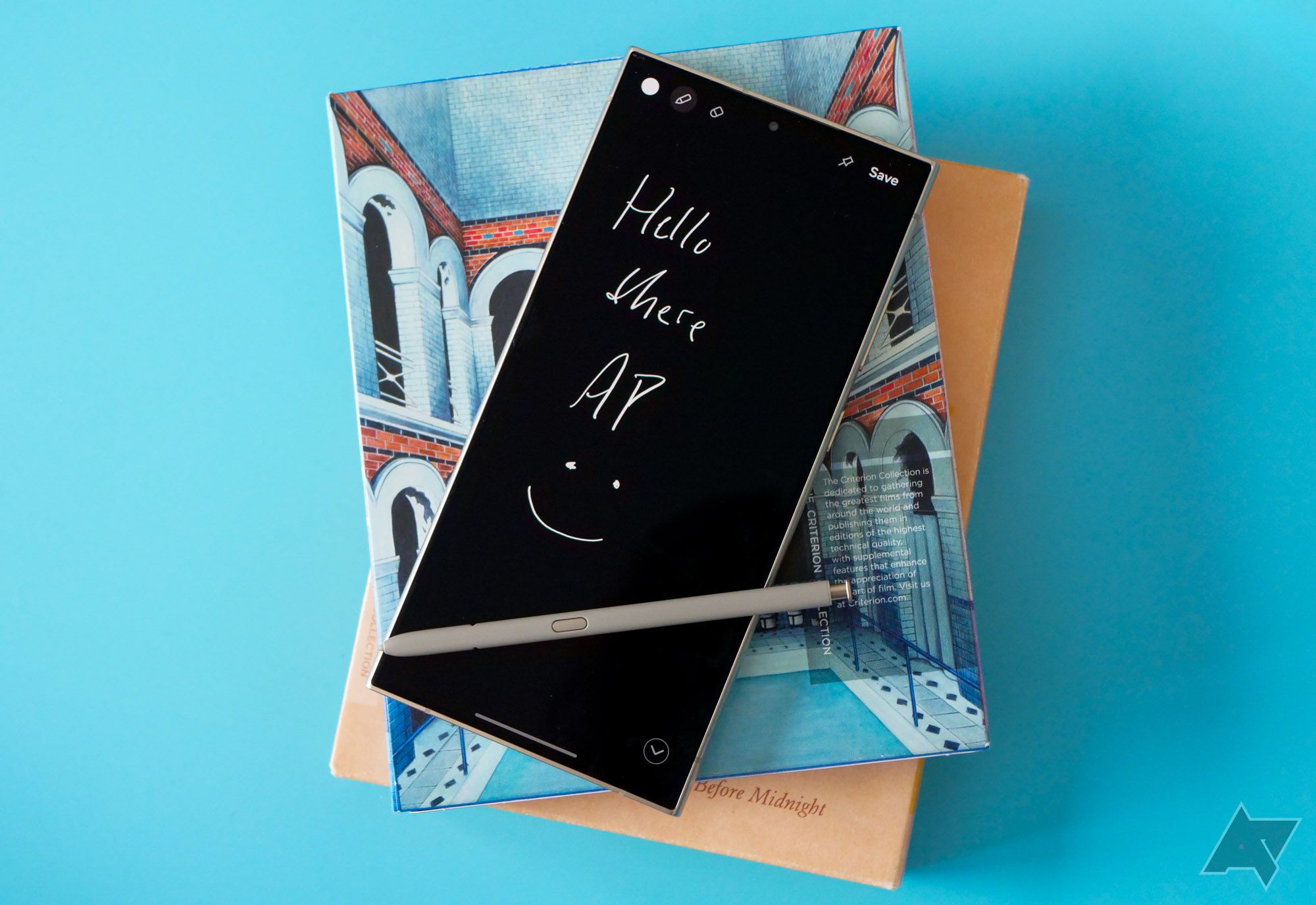
11 Samsung Galaxy S24 tips and tricks to get the most out of your phone
Make sure to make the most out of your S24 experience
The copy apps and data screen clones apps from your old device. If it contains bloatware, expect it to be replicated on your new phone. You’re then redirected to the Google Services section, where you’re asked to put a checkmark in the boxes for backup and install updates and apps.
These screens lead from one to the next, and they’re picked mainly by reflex. This is the point in the setup where you can eliminate a few manufacturer-installed apps. You’ll configure your Samsung Account on the next screen, but you can skip some of the steps. It’s here that you can avoid installing Samsung familiars like Samsung Track Exercise and Samsung Pass, although the device will likely prompt you to create that account later.
Introducing the new Galaxy AI features
Artificial intelligence has arrived, and it goes by Galaxy AI on the Samsung Galaxy S24 series. It’s hard not to mention features like the image-focused Circle to Search and Live Translation. On the former, users draw a circle around an object to call up an instant internet search based on how something looks. With Live Translation, you have a language translator in your pocket. That’s a startling development. Still, you have to wonder whether these new and experimental features will steal valuable clock cycles from the phone’s powerhouse CPU. Can they be uninstalled?

What is Galaxy AI, what can it do, and how can I use it?
Learn more about Galaxy AI and how to use it on your Samsung Galaxy S24 phone
It’s not as if Samsung will integrate AI and then make it easy to remove this feature. Machine learning is a tentpole talent it’s promoting heavily for this flagship phone. What you can do, though, is go into the settings panel and turn off some of this AI. To do so, tap the gear icon in the quick settings menu and follow these instructions:
- Tap advanced features.
- Do the same for the Advanced Intelligence entry, a new part of the Samsung settings ecosystem.
- Use the toggle button to end the process.
- This action can be reversed by tapping the toggle again and using the new dialog box to select a language to translate. It takes a few minutes for the language pack to download.
The same steps can be used, starting at the Advanced Intelligence entry, to turn off AI-enhanced Photo Editing and the AI assistant in the Notes app.
Uninstalling apps on the Samsung S24
The AI apps are there to stay, as is One UI 6. Expect to find the Samsung apps in their customary location, inside the Samsung folder. This is the perfect place to begin long press uninstalling. These apps include:
- Samsung Health
- Galaxy Wear
- Wallet
- Samsung Health Monitor
- SmartThings
- Notes
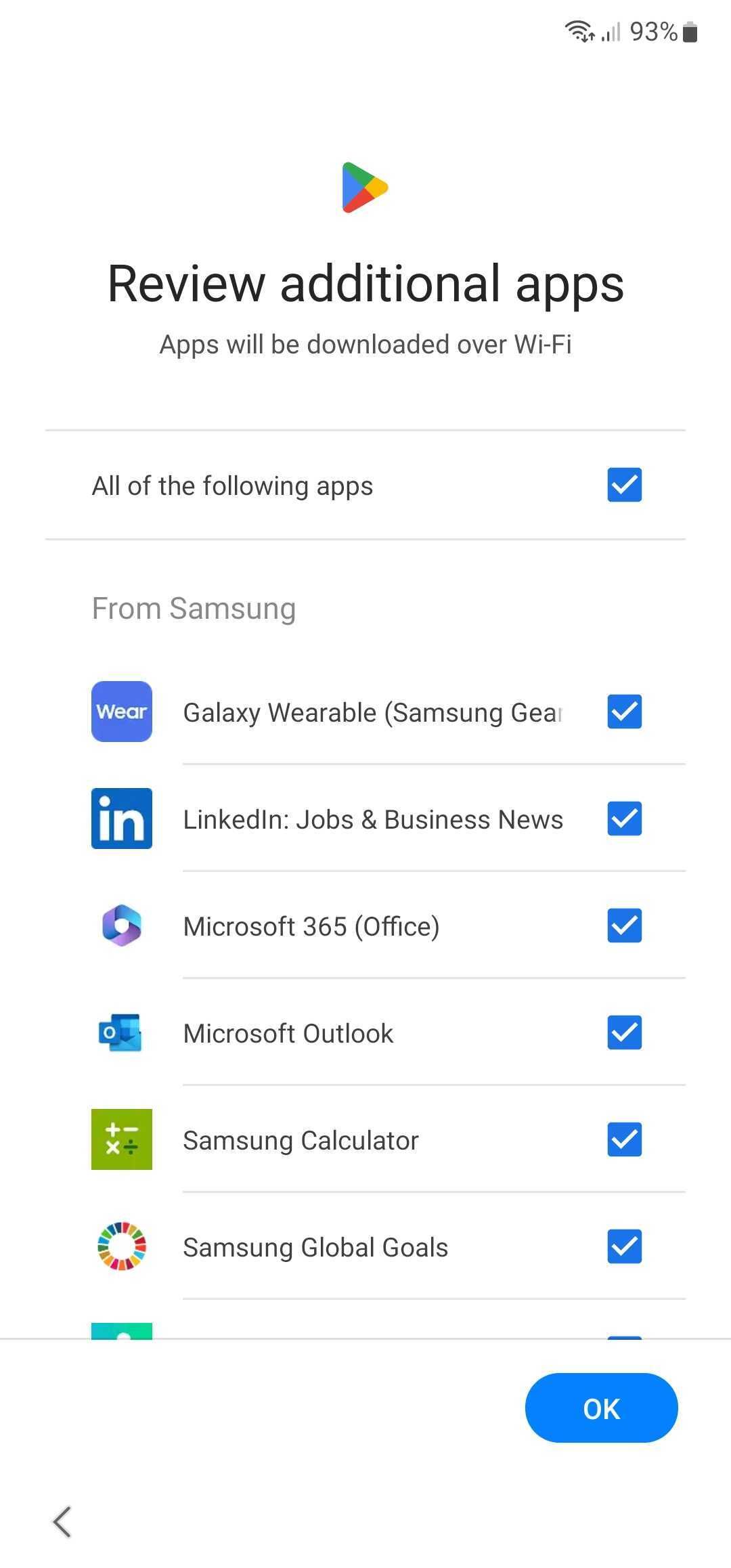
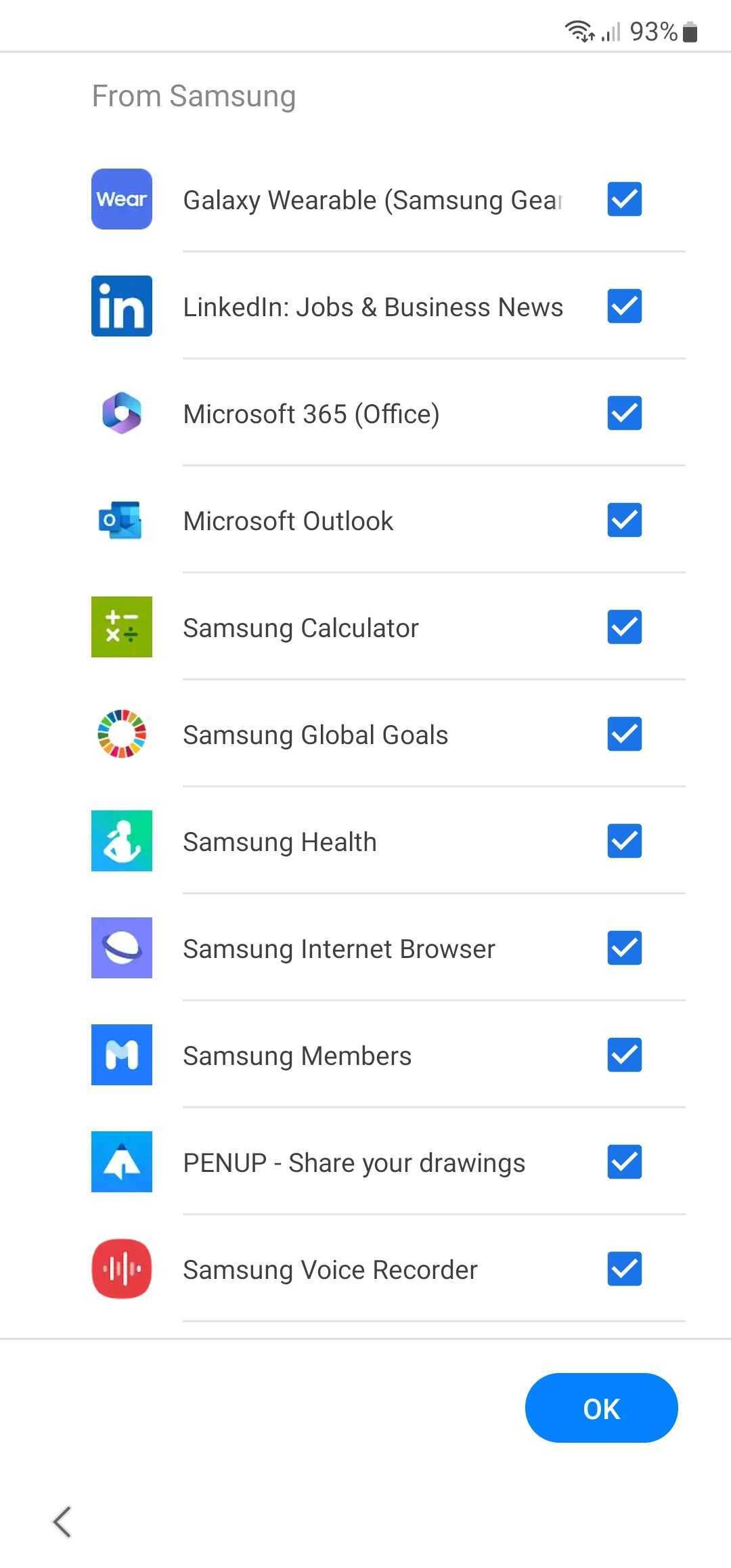
Bixby and the Galaxy Store are heavily integrated and can’t be uninstalled. To continue uninstalling:
- Slide a finger down on an empty screen space to call up all apps.
- Locate the Samsung folder.
- Open the folder and select one of the apps that can be uninstalled.
- Long press the icon.
- Read the dialog box that appears.
- Select Uninstall.
Google apps can also be uninstalled using an identical series of steps. Again, a few of them, like Google Maps, can’t be deleted but can usually be deactivated.
Reserved for those who like getting things done the hard way
To close out this post, the less intuitive uninstalling methods must be mentioned. Maybe some users don’t like the easy, long press method and prefer to uninstall apps like they’re cracking a secret code. The Samsung S24 has provided for them as well.
Uninstallation alternative 1:
- Open the Play Store.
- Navigate to the upper-right corner of the screen
- Tap your account icon.
- Select Manage Apps & Devices.
- Go to the Manage tab.
- Select an app and either uninstall or deactivate it.
Uninstallation method number 2 is a local version of what’s used in the Play Store accounts section.
- Tap the Settings gear icon.
- Scroll down to Apps.
- Select an app to uninstall.
- Tap the uninstall trash can icon.
The Samsung S24 is a worthy successor to last year’s flagship smartphone. Best of all, it’s not just another iteration of a familiar stalwart. It’s a new proposition, loaded with AI intuitiveness.
Bloatware isn’t going anywhere anytime soon
The only thing that hasn’t changed is how bloated the device will become when Samsung’s preinstalled apps and wireless service providers have their way. For the most part, besides the core assistant files and user interface frameworks preinstalled by Google and Samsung, most of these Android apps can be deleted, all the better to ensure a speedy user experience when using the exciting new Galaxy AI features.
-

Samsung Galaxy S24
$250 $800 Save $550
The smallest of Samsung’s 2024 flagships packs possibly the most significant upgrades of the series, with a significantly brighter and 1-120Hz adaptable refresh rate screen, cameras that finally match the S24+, and an even more polished build than the last two years.
-

Samsung Galaxy S24+
With a plethora of AI-powered tools, a brighter screen, and a sleek one-piece design, the Samsung Galaxy S24+ offers the big screen and fuller features of the S24 Ultra without its price tag being nearly as much of a gut punch. Seven years of updates and the continued revisions of One UI 6.1 help the software shine on a phone with largely the same hardware.
-

Samsung Galaxy S24 Ultra
It’s not an overhaul by any means, but even small changes like (finally) swapping back to a flat touchscreen and seven years of system updates help the Galaxy S24 Ultra stand apart from its predecessors. Galaxy AI’s suite of features are front and center, as well as Google’s latest utilities like Circle to Search, and this AI craze even brings its magic to the Ultra’s cameras for after-the-fact super slo-mo.
Source link

