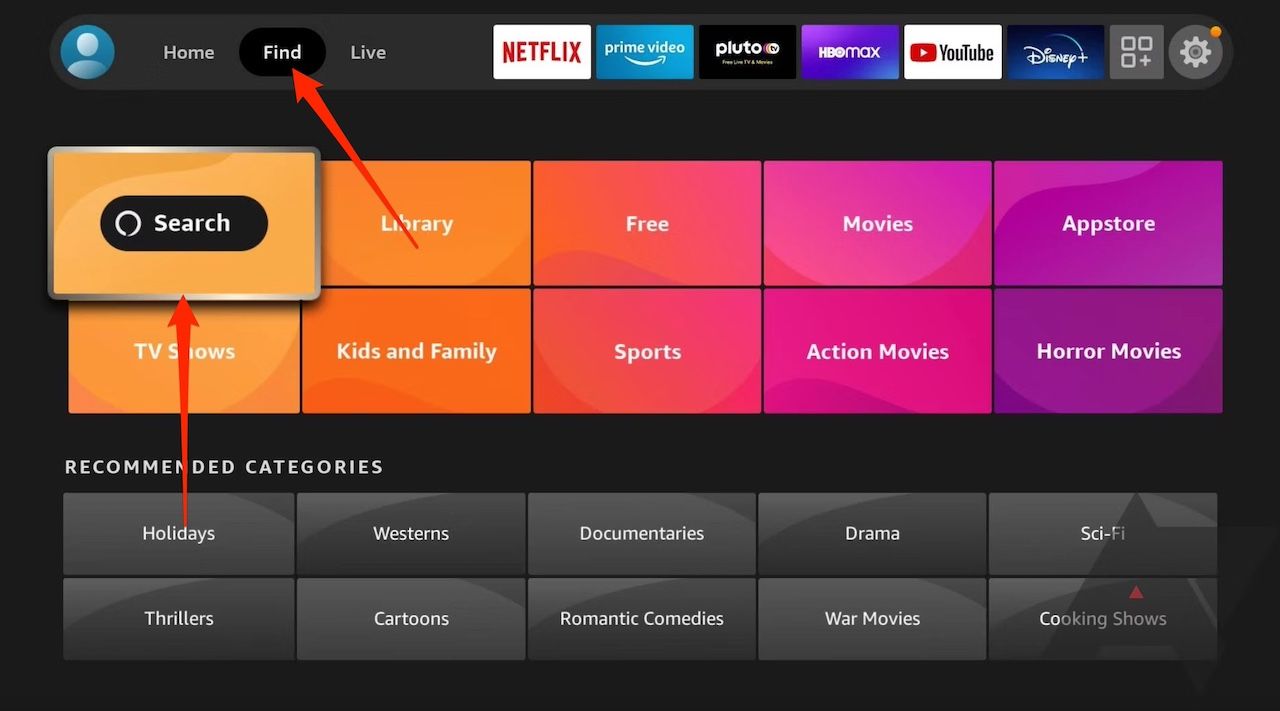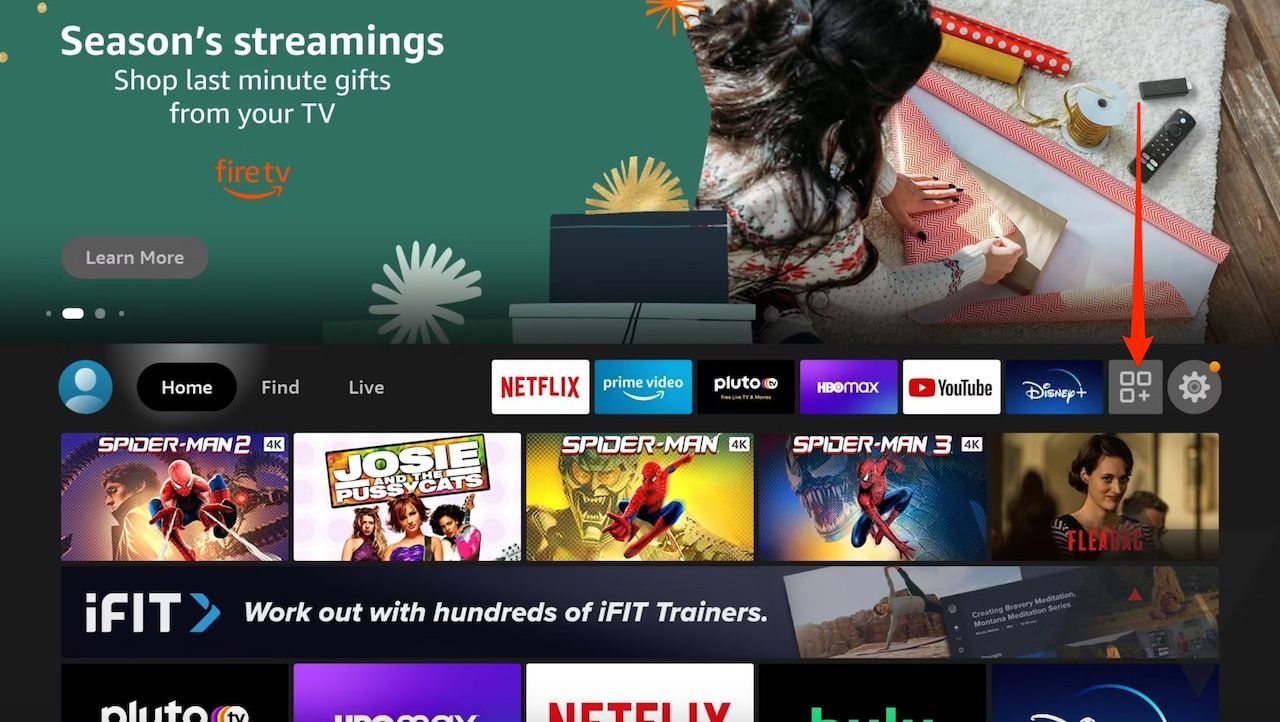Did you buy an Amazon Fire TV Stick or want to cast content from your iPhone to a friend’s TV? AirPlay is the default screencasting protocol on iOS devices, allowing you to connect with Roku devices. It doesn’t work with Fire TV Sticks because their OS doesn’t support it. The Fire TV app only lets you use your phone as a remote control, not as a casting device.
If you have an Android phone, it can connect to your streaming device. But it isn’t the end of the road for Apple users. You can cast your phone’s content with third-party apps. Here’s how.
Why can’t Apple devices cast on Amazon Fire TV Sticks?
Most Fire TV Sticks, including the Fire TV Stick 4K model, operate on the Miracast standard. Apple devices use AirPlay, which is limited to its closed ecosystem. It’s why cross-platform compatibility isn’t possible for iPhones or iPads and Sticks.
It isn’t only Apple devices. Google Pixel phones can’t cast on Fire TV Sticks as they’re only compatible with Chromecast. However, Amazon introduced a more universal standard. Soon, its TV devices will use Matter casting, which won’t be restricted to any OS and supports mirroring from any device.
Matter is open source, but it’s only available on select smart home devices. Casting works via the Prime Video app on mobile devices. It will expand to more streaming platforms, including Plex.
How to screen mirror iPhones and iPads on Fire TV Sticks
You can only use third-party apps to cast your iOS or iPadOS device’s screen on Fire TV Sticks. Among them is AirScreen. It is a popular and free app for Android, iOS, macOS, and other devices. Download it from the Google Play Store on your Fire TV Stick. You don’t need to install it on your iPhone. AirScreen acts as a go-between app, making AirPlay compatibility possible with the Fire TV Stick. You can then cast content from your phone to the larger screen.
Here’s how to install and use the app.
Download AirScreen on Fire TV Stick
- Plug your Fire TV Stick into your TV and ensure it’s connected to Wi-Fi.
- Use the search icon on the Home menu to find AirScreen. If you don’t see it, go to Find > Search.
- On the app’s installation page, select Get.

Amazon Fire TV keeps restarting? Here’s how to fix it
Here are easy fixes to stop your Fire TV from restarting
Cast iPhone or iPad content to Fire TV Stick with AirScreen
- Select Open on AirScreen’s installation screen. If you closed it, launch the app from the tiles on your home screen or the Applications menu.
- The app enters a pairing mode and displays a device name to connect to.
- Connect your iPhone or iPad to the same Wi-Fi network as your Fire TV Stick.
- On your phone, open the Control Center and tap the screen mirroring icon.
- Select the device name displayed on your TV screen. This action pairs your phone with the Fire TV Stick.
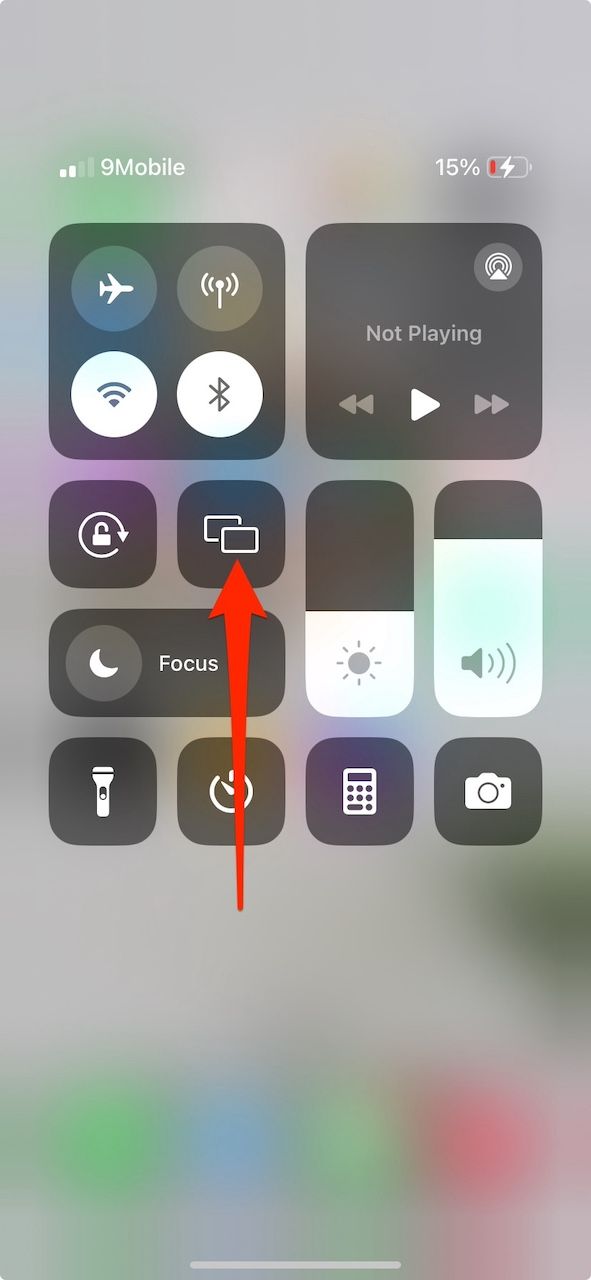
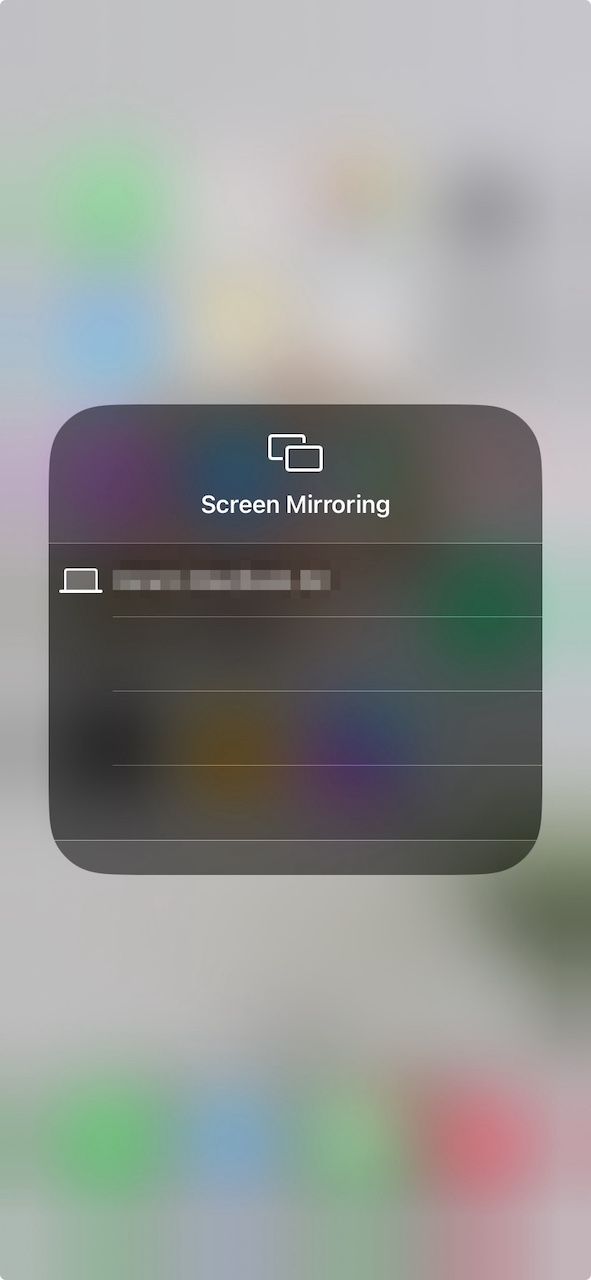
You can now enjoy casting from your iPhone on the Fire TV Stick.

How to reset a Fire TV remote
Fire TV remote not responding? Try resetting it for a quick fix
Cast from your mobile devices without limitations
Most modern smartphones support Miracast. Samsung phones can cast to your Fire TV Stick using the Smart View feature. Select third-party manufacturers’ devices can do the same. You can’t mirror your Google Pixel phone’s screen to Amazon’s streaming sticks. They only work with Chromecasts, where you can set up a connection via the Google Home app or Quick Settings.
Source link