Your phone’s Li-ion batteries have a limited lifespan. Fully charging or discharging the battery slowly degrades it. Monitoring phone battery levels is impractical, but you can set up charging notifications. Your favorite Samsung Galaxy phones let you set up Bixby routines to notify you of battery levels. Since other Android phones don’t have this feature, you’ll have to rely on third-party apps. This guide shows you how to set up custom charging notifications on Android.
0:52
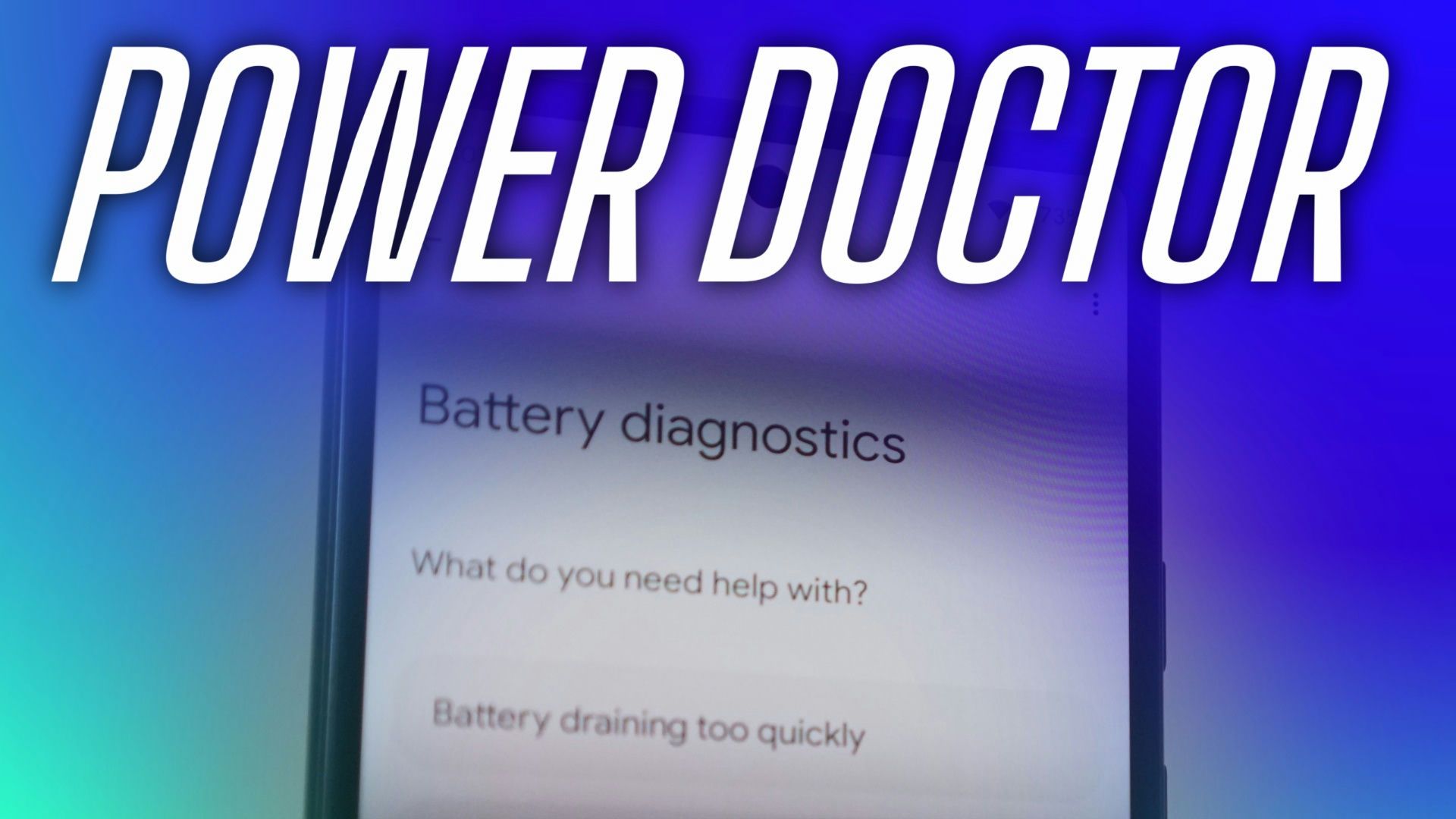
Related
How to check your phone’s battery health
A healthy battery is the secret to your phone’s durability. Learn how to diagnose and replace it
How to get custom charging notifications on Samsung Galaxy Phones
Your phone’s battery degrades faster if you regularly discharge it to 0% or charge it to 100%. According to studies, keeping the battery levels between 20% and 80% helps extend charging cycles.
You don’t need to install a third-party app for charging notifications if you have a Samsung Galaxy phone. You can set up Bixby Routines to receive alerts about battery charging levels.
Here’s how to add Bixby Routines to your app drawer:
- Open the Settings app.
- Go to Advanced features.
- Select Modes and Routines.
- Tap the Routines tab.
- Tap the three-dot icon.
- Select Settings.
- Turn on the Show Modes and Routines on Apps screen toggle.
- You can access Modes and Routines from the app drawer.
Here’s how to set up charging notifications:
- Open Bixby Modes and Routines.
- Tap the Routines tab.
- Tap the + icon to add a new routine.
- Tap the + icon under the If section.
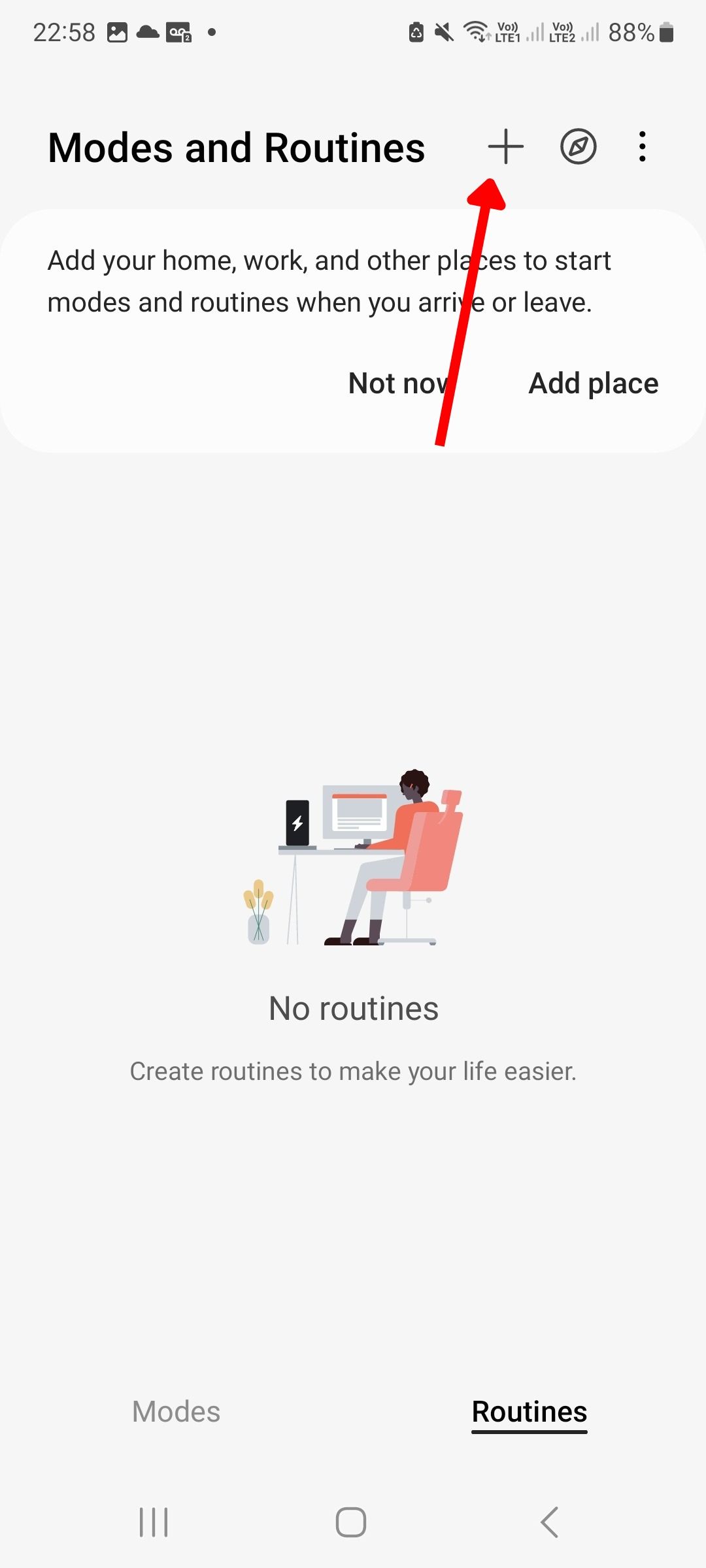
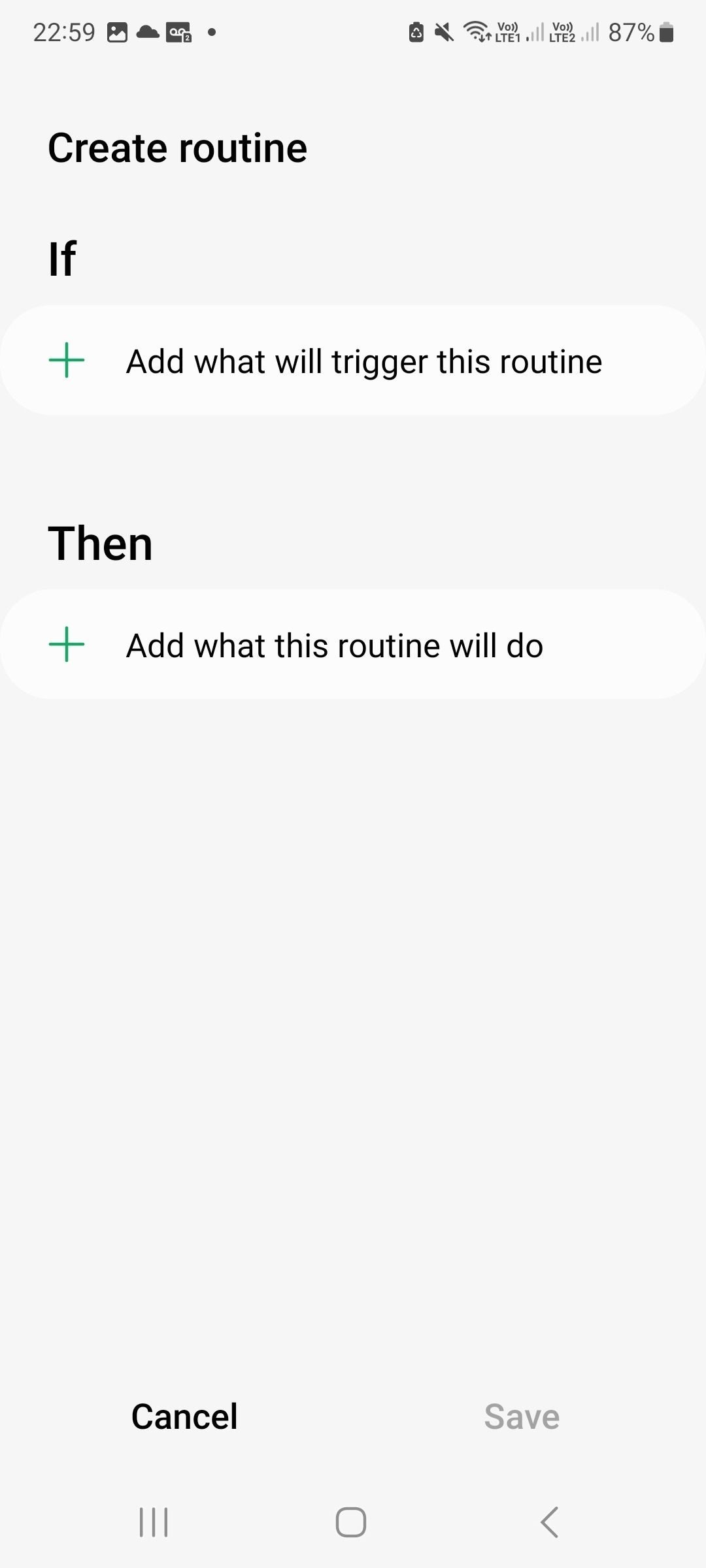
- Select Battery level.
- Type the battery level percentage and select Equal to or above.
- Select Done.
- Tap the + button under the Then section.
- Select Notifications.
- Tap Show custom notification.
- Enter the details and tap Done.
- Tap Next.
- Enter your routine name and select Done.
- To set a notification for low battery levels, repeat the above steps but select Below in step 6.

Related
9 easy ways to improve the battery life on your Samsung Galaxy S24
Never go into the battery danger zone again
Get custom charging notifications on any Android phone
If you do not have a Galaxy phone, you will install third-party apps to receive custom charging notifications on your Android phone. Apps like Battery Guru, AccuBattery, and Full Battery Charge Alarm get the job done. You can download and install the apps from the Google Play Store.
Battery Guru
Battery Guru lets you set custom alerts when your battery reaches specific charging levels. The app is free but you’ll see ad banners.
- Install Battery Guru from the Play Store.
- Launch the app and grant the necessary permissions.
- Follow the on-screen instructions to configure the app.
- Tap Finish.
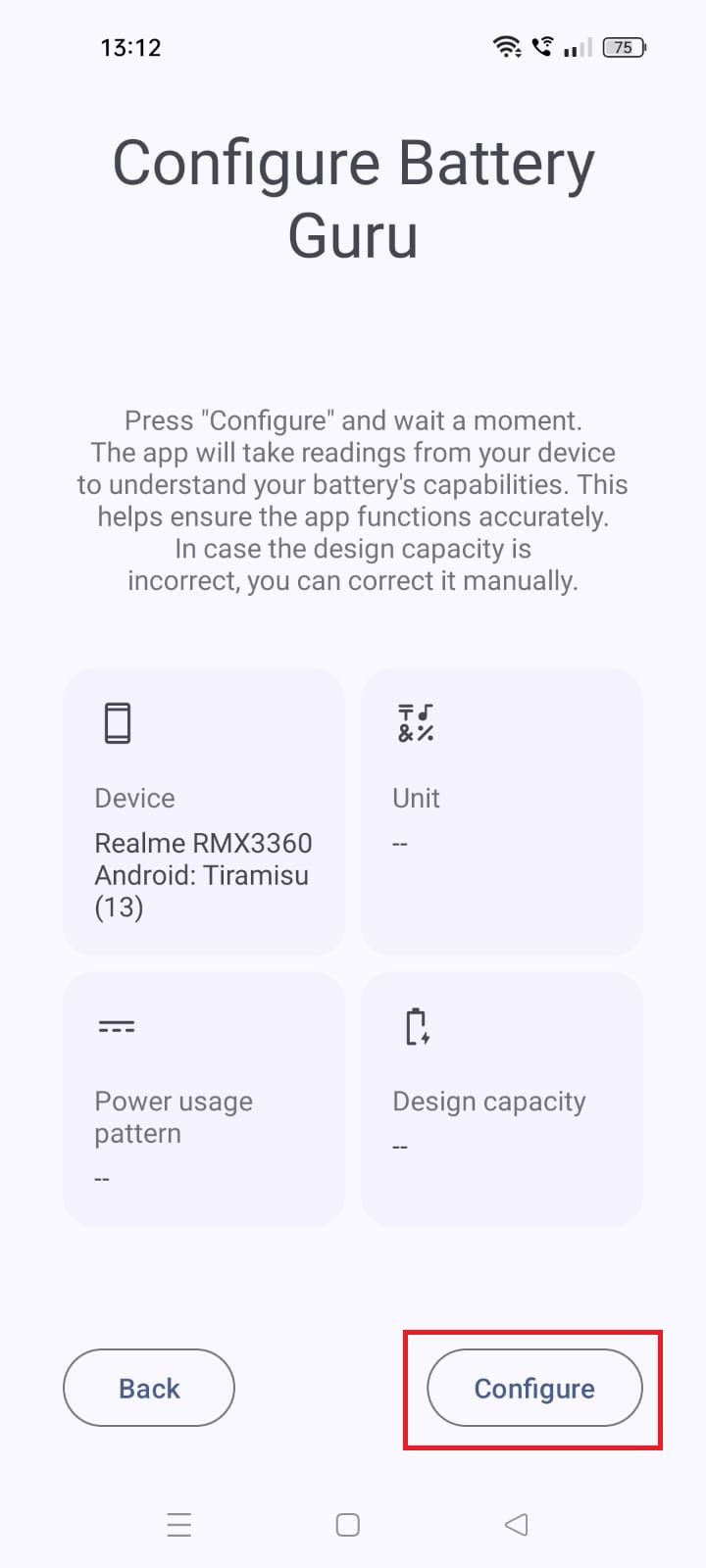
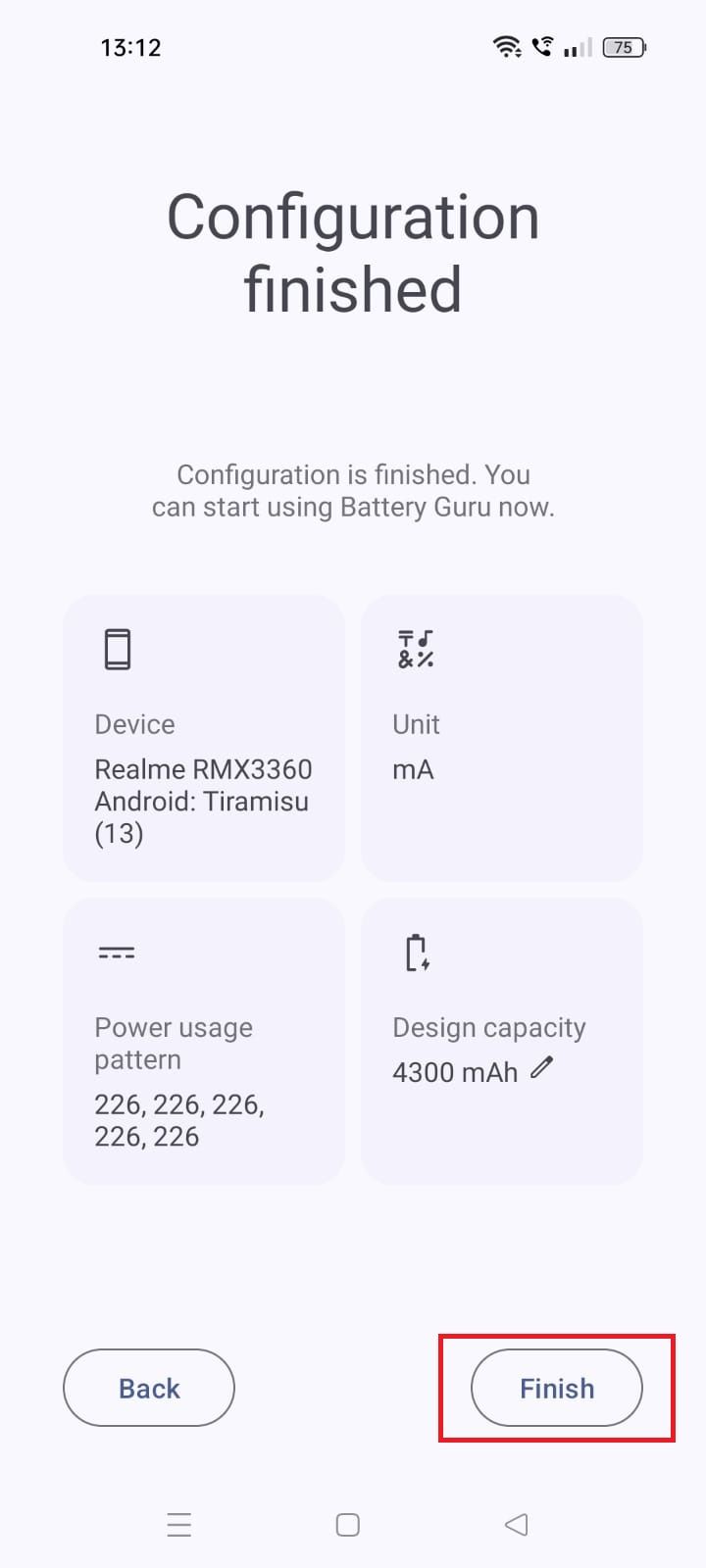
- Tap Battery Info.
- Toggle on Battery Level Alarm.
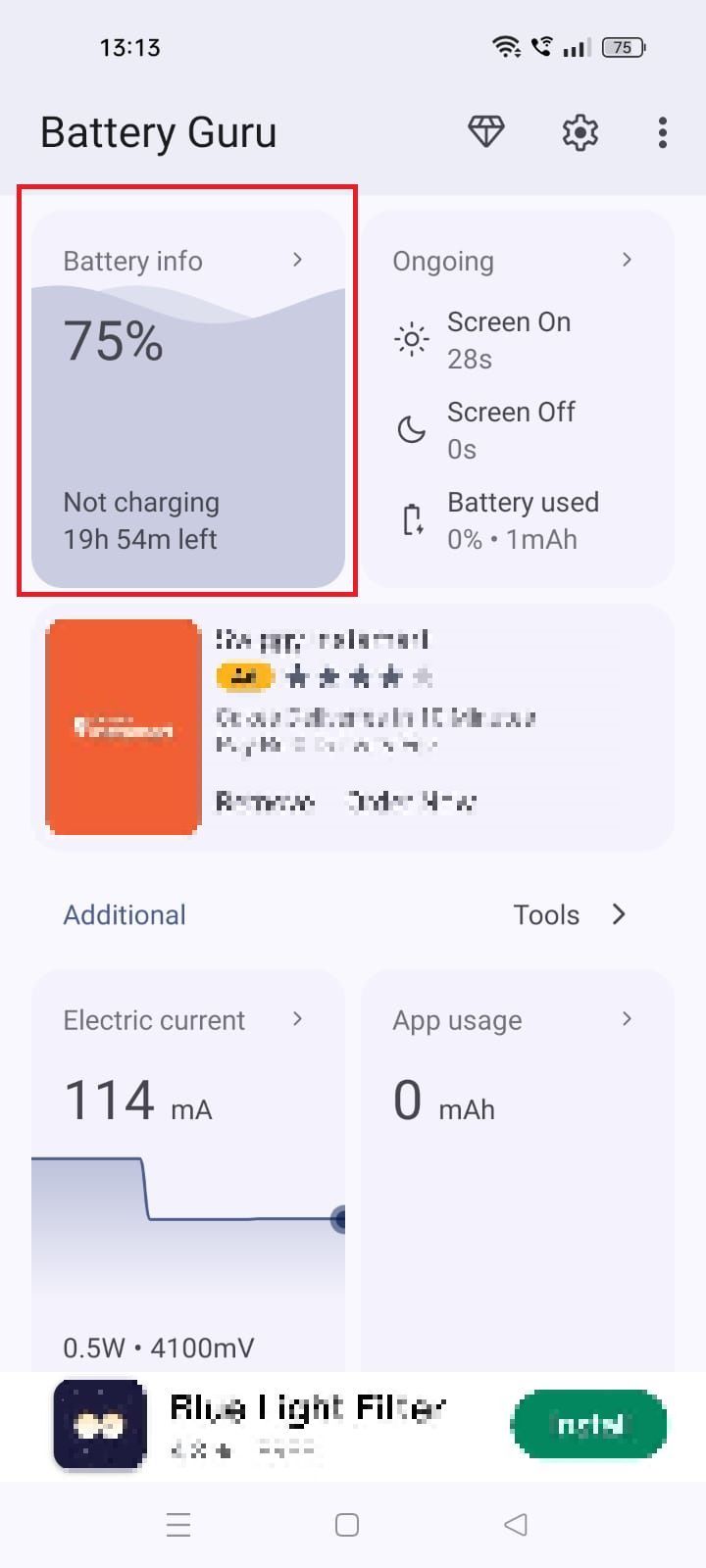
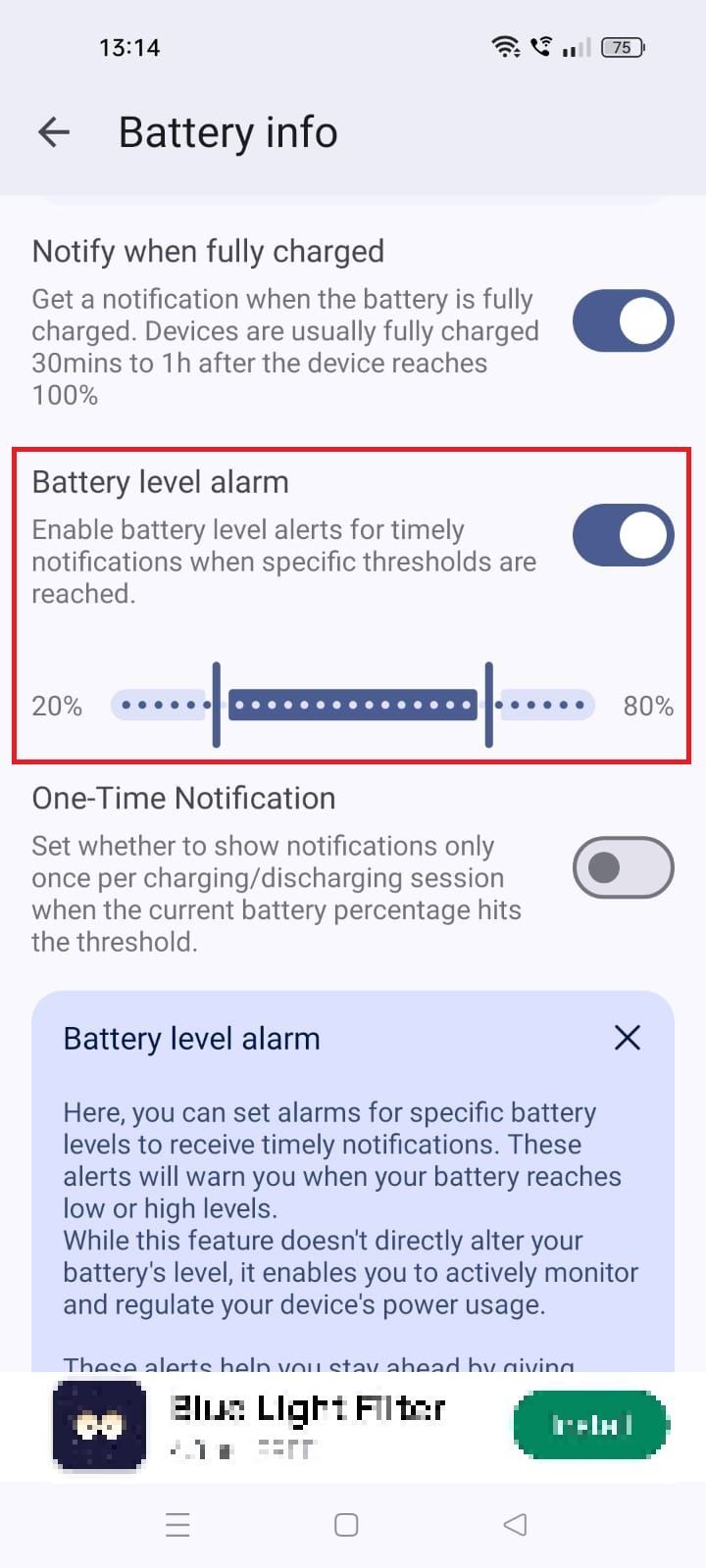
- Modify the battery range on the slider.
- An alarm will go off when the battery levels exceed the preset limits.
AccuBattery
AccuBattery shows your phone’s battery usage and capacity. It also lets you configure a charge alarm that notifies you to unplug your charger.
- Install Battery Guru from the Play Store.
- Launch the app and follow the on-screen instructions to calibrate the app.
- To set the charging level, drag the blue bubble.
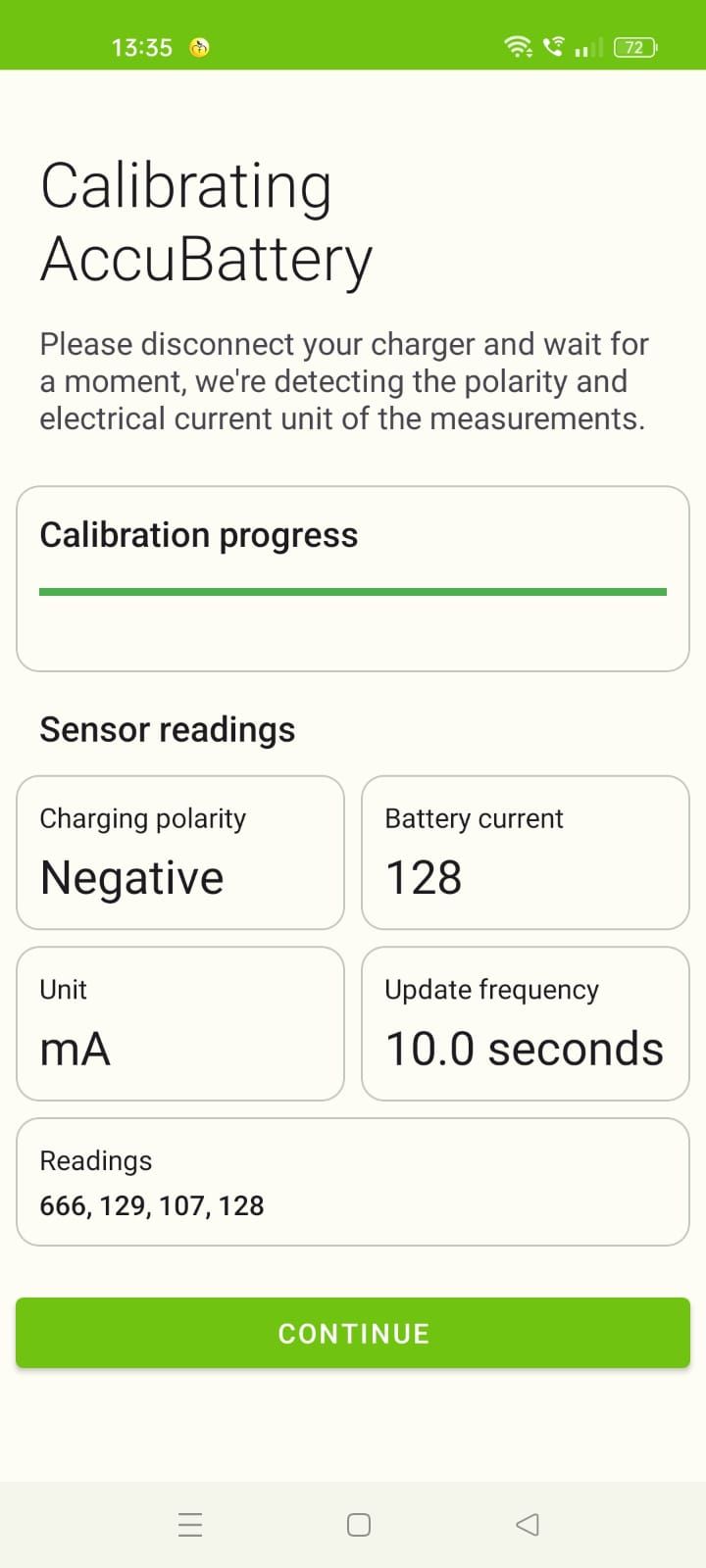
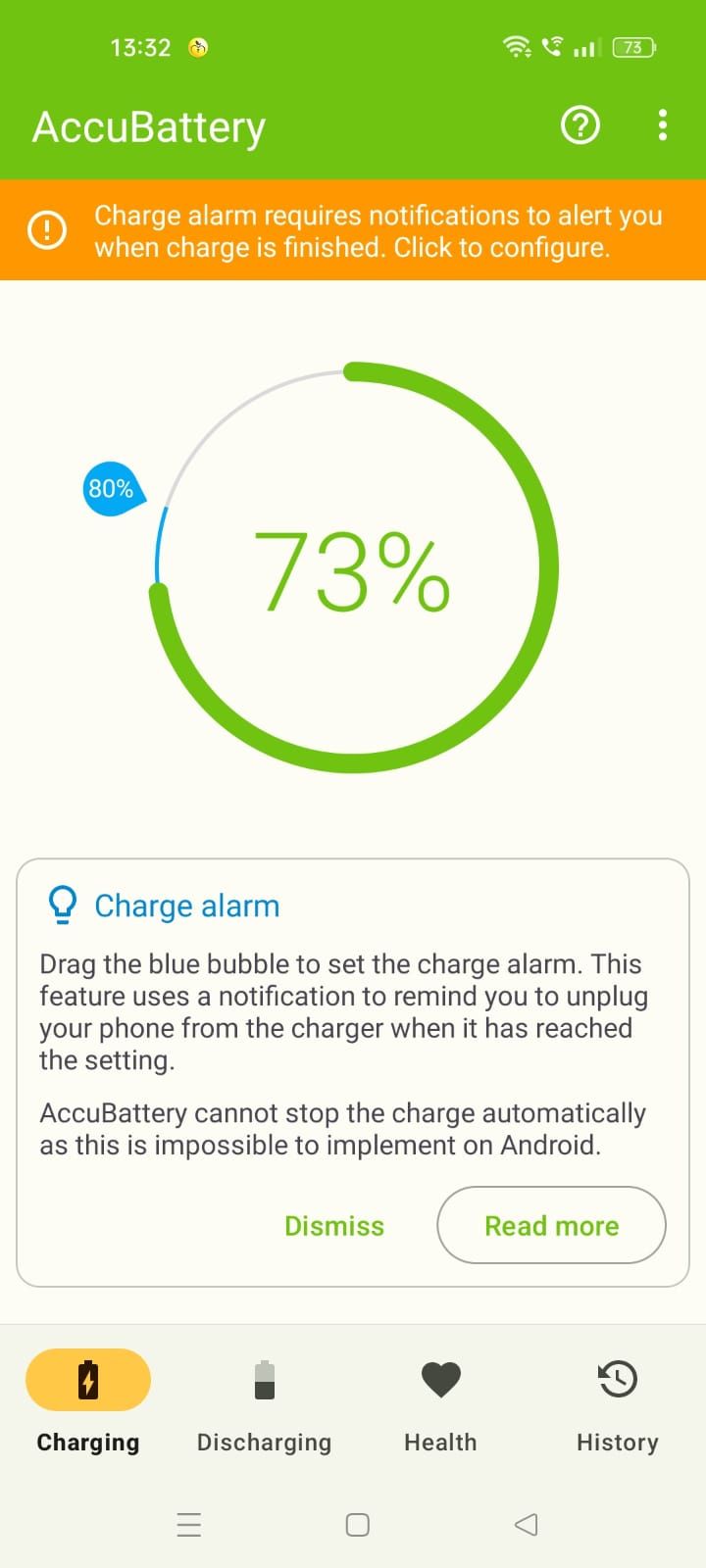
- You’ll receive a notification when your phone charges to the set level.
Battery Charge Sound Alert
The app lets you configure notifications for your phone’s battery levels. You can download it from the Play Store, but you’ll have to suffer through video ads if you don’t upgrade to the Pro version.
- Launch the app.
- Tap the + icon.
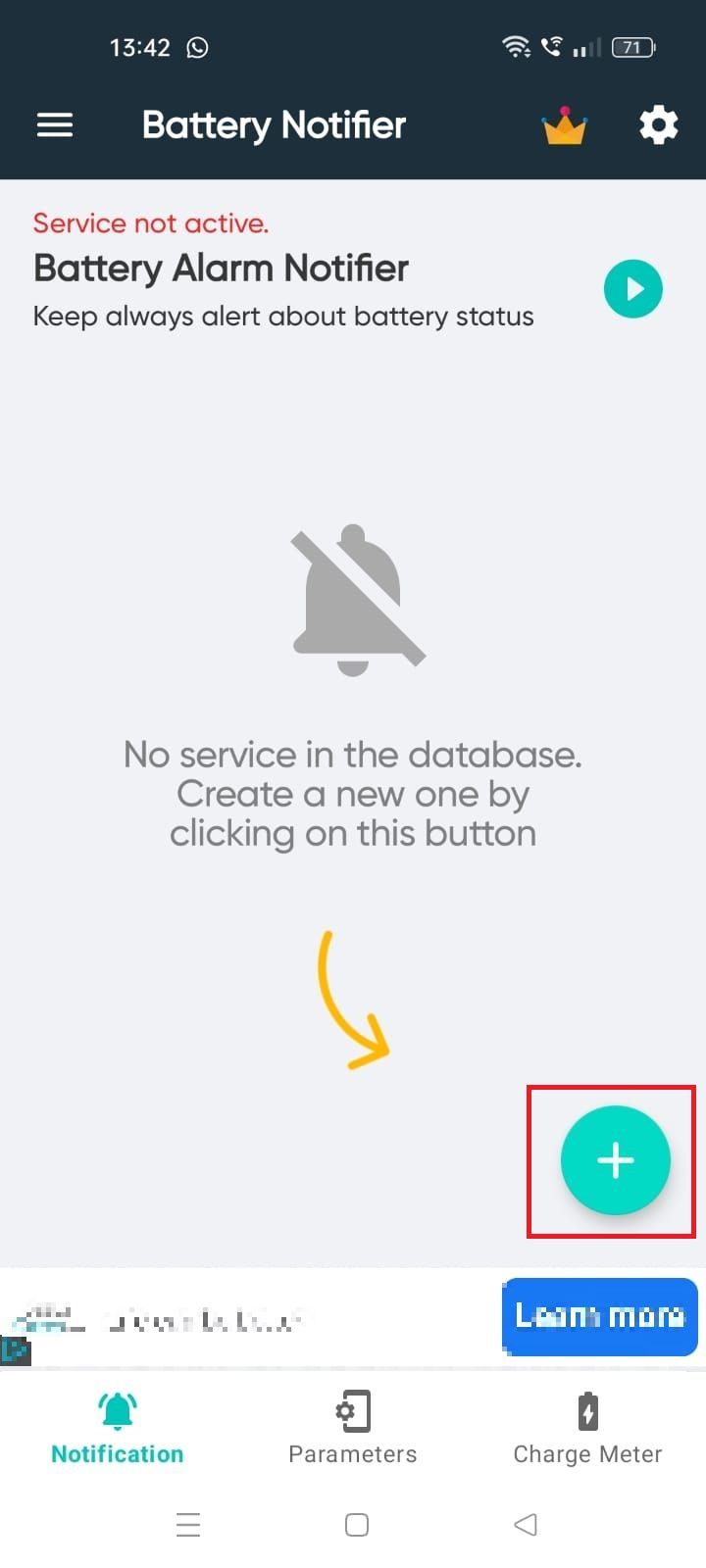
- Tap Battery Above. Select Battery Below if you want to set the lower limit.
- Adjust the slider.
- Select a ringtone or audio file as your notification sound.
- Tap the save icon.
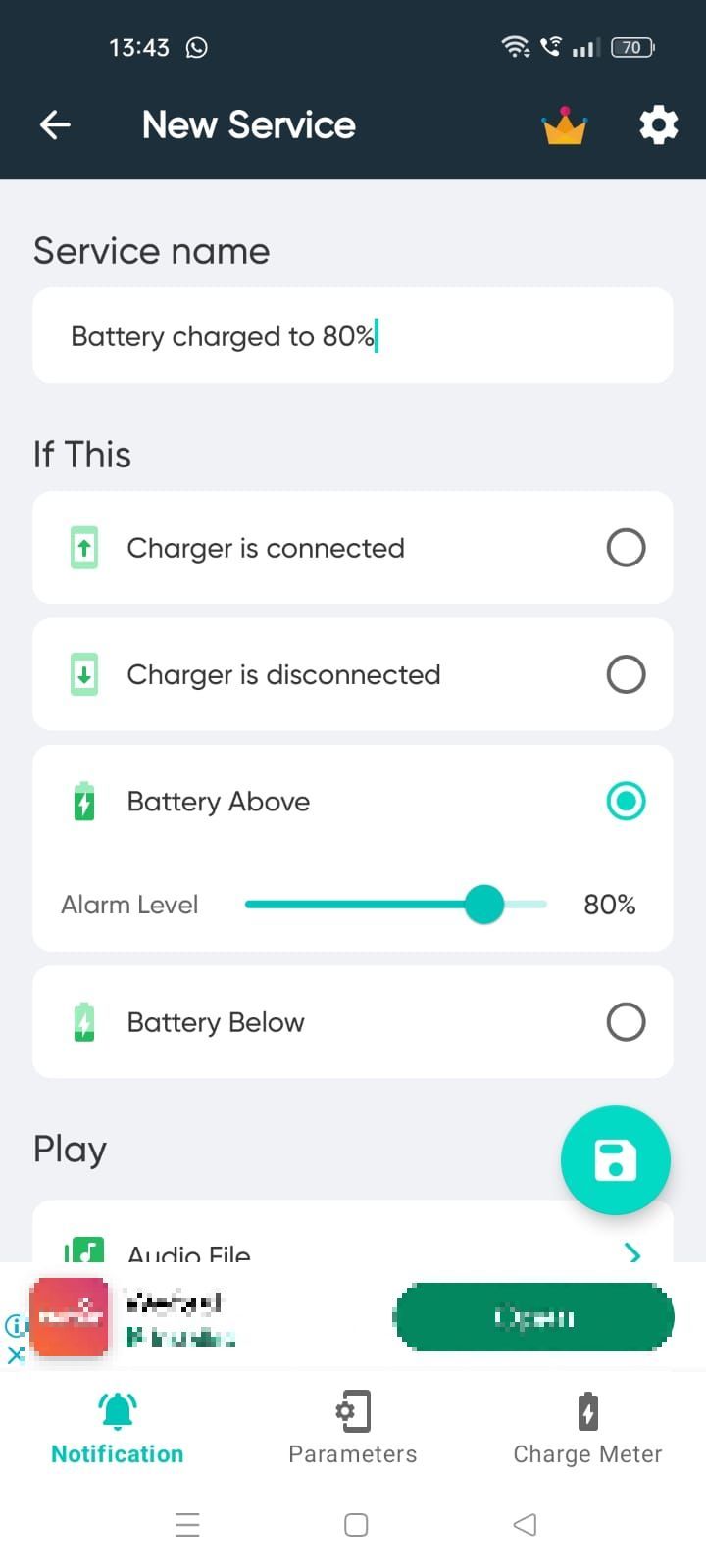
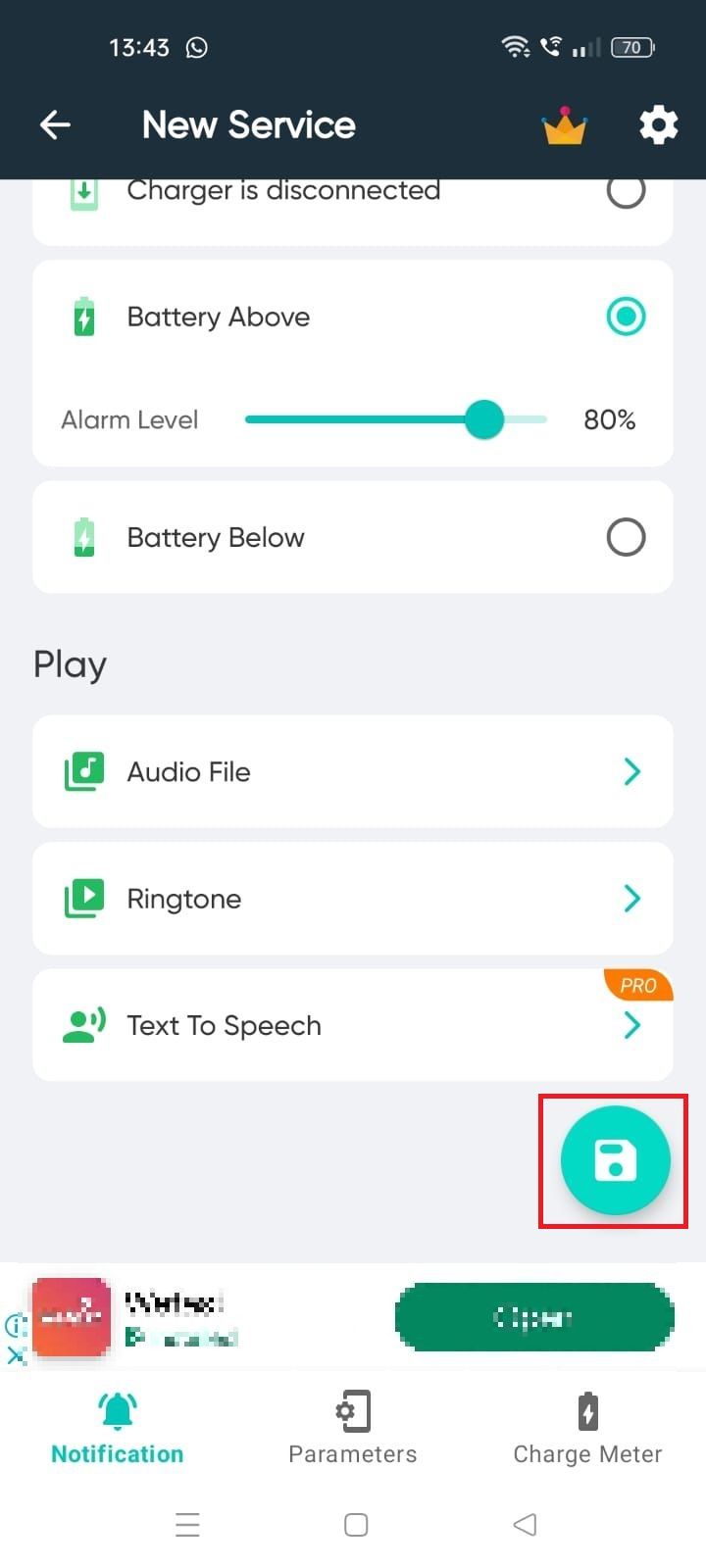
Fix your phone’s charging issues
Setting up battery charging notifications prevents your phone from regularly overcharging. If you’re having trouble with your phone, check its battery health. You can solve most charging problems by checking the power source, resetting your phone, or cleaning the connector. You may have to repair your phone if none of the troubleshooting methods work.
Source link


