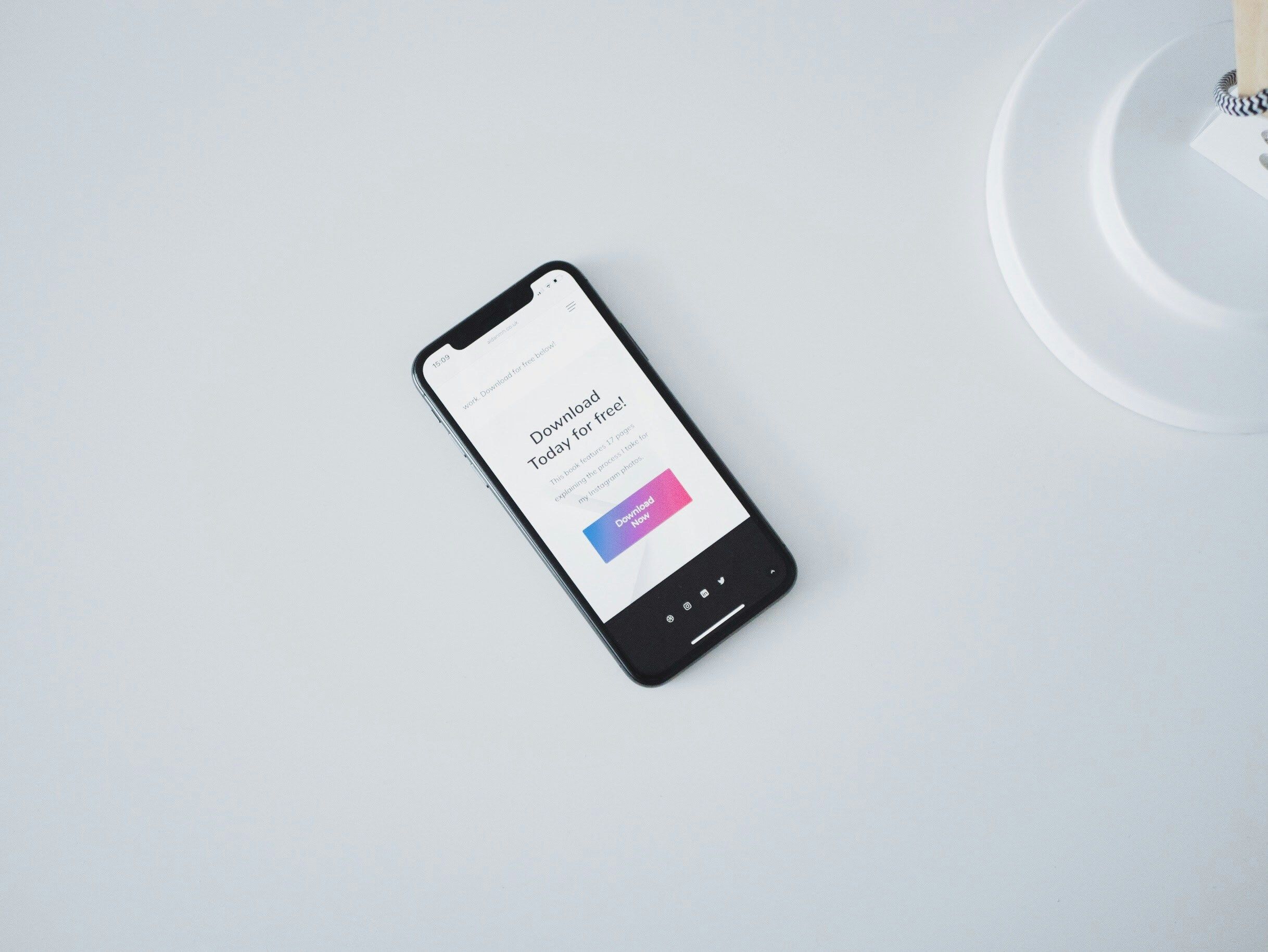If you’re running low on storage space, emptying the trash on your Android device can seem like the most straightforward thing to do. However, Android devices, from budget phones to high-end models, don’t have a trash folder or recycle bin. Still, you can remove unwanted files and apps.
Deleting apps on your Android phone
Source: Pexels
Whether you want to free up storage space or declutter your app drawer, deleting unused apps on your Android can help. While the directions might vary from brand to brand, you can delete apps on most Android phones by holding the app icon and moving it to the Uninstall button at the top of the screen. There are other ways to delete unused apps on your Android device. It’s worth checking these out so you can use the easiest method for you.
0:20
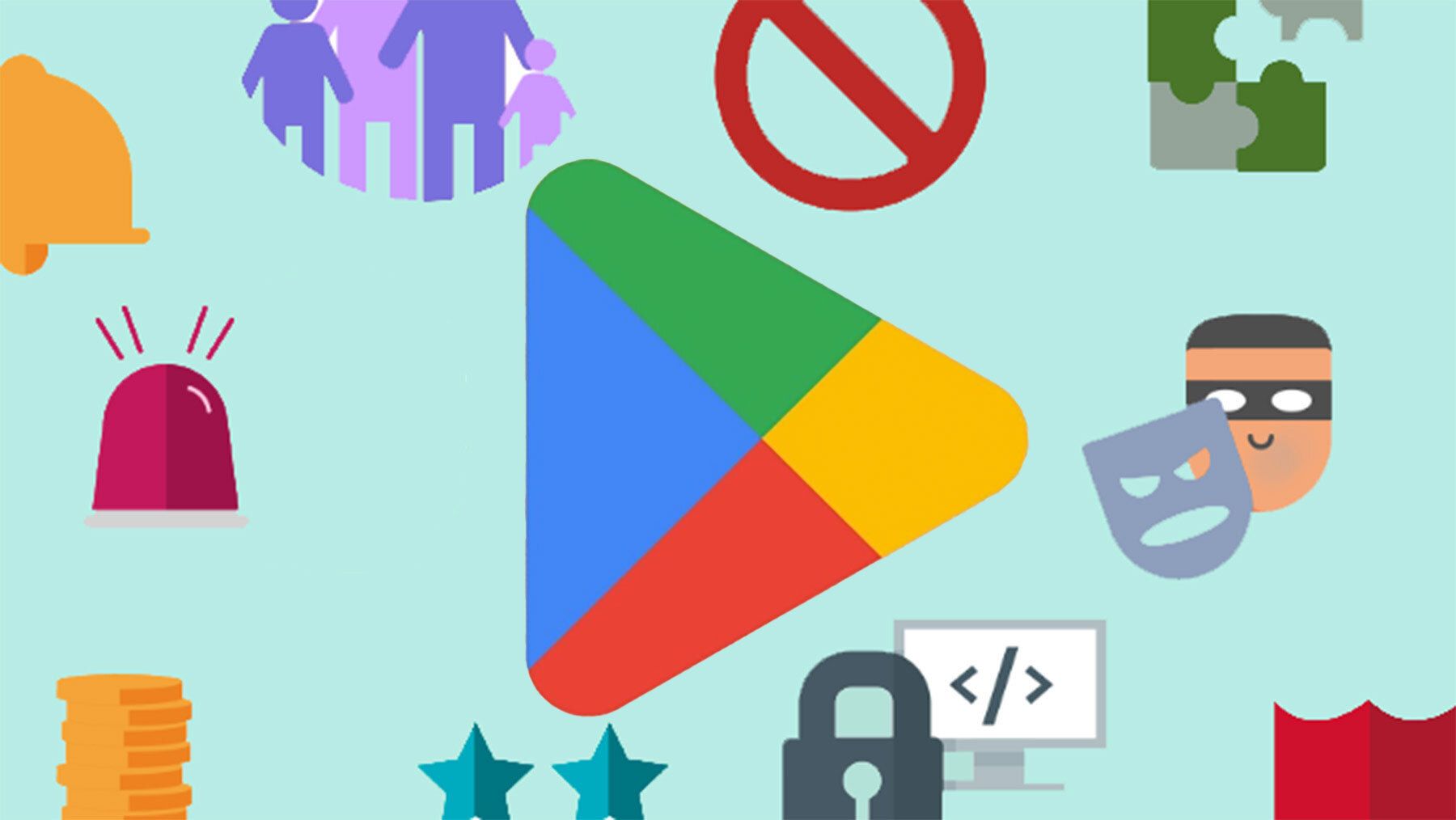
How to recover deleted apps and games on Android
Get your apps back with these easy-to-follow steps
Deleting the cache on your Android phone
Clearing your cache from time to time frees up storage space and improves your device’s performance and speed. You can clear the cache for each app on your device by navigating to your device’s Settings and selecting the Apps folder. Then, tap an app and select Storage.
You’ll see different options to clear the cache and the data related to the app. While the latter is an extreme step, clearing the cache improves your phone’s performance. The steps to clear the cache vary slightly from one phone to phone, so be sure to check the relevant steps for your device.
Delete your downloads from your Android phone
Source: Unsplash
While it’s easy to spot apps that need to be deleted since they’re present in the app drawer, managing your downloads requires more attention. If it’s been a while since you went through your downloaded files, navigate to the Downloads folder in your Files app. Go through your downloaded files and decide which ones to delete. Long press the first download you want to delete. You can delete subsequent downloads by tapping their filenames.
Delete old files on your Android phone
Another way to free up storage space on your Android phone is to delete old files and documents. You’ll find most of these in your phone’s Files app. To delete them, navigate to the Files app and select the Documents folder. Long press the first document you want to delete. Select subsequent documents by tapping the name of the file. After making your selections, select the trash icon to remove the files.
Delete duplicate images from your Android device
Source: Unsplash
Duplicate photos take up space. While there are numerous ways to delete duplicate images from your phone, navigating to the Images folder on the Files app is the easiest. You can go through all the photos by selecting the All tab or navigate to individual image folders such as Gallery, Screenshots, and WhatsApp Images to review and delete specific images. To delete images, long press the first image and tap subsequent images. Then, select the trash icon to remove them from your device.
Enjoy a clutter-free phone
After deleting these space-consuming files and apps, go one step further and delete unwanted text messages. If you accidentally delete files you need, you can retrieve them easily, and you won’t lose important messages.
Source link