The Samsung Galaxy A15 5G is one of the best budget Android smartphones you can buy. The phone offers a fantastic display, excellent battery life, and 5G support, and it packs a punch when handling tasks. While the Samsung Galaxy A15 5G may be a bit slow when charging, it is a great phone for the asking price. With a 5,000mAh battery under the hood, the Samsung Galaxy A15 5G can easily last a day or day-and-a-half without hiccups.
If you want to squeeze more battery life from your phone, this guide is here to help. We give tips to improve the battery life without impacting your phone’s performance. But don’t forget to pack a portable power bank if you’re going on long trips.
1 Take advantage of Power saving mode
One of the easiest and best ways to extend the battery life of your Samsung Galaxy A15 5G is to turn on the Power saving mode. Turning on the Power saving mode limits the CPU performance, lowers the screen brightness, turns off the vibration feedback, and limits network background usage, syncing, and location checking. It also dials down the refresh rate from 90Hz to 60Hz.
- Open Settings.
- Scroll down and tap Battery.
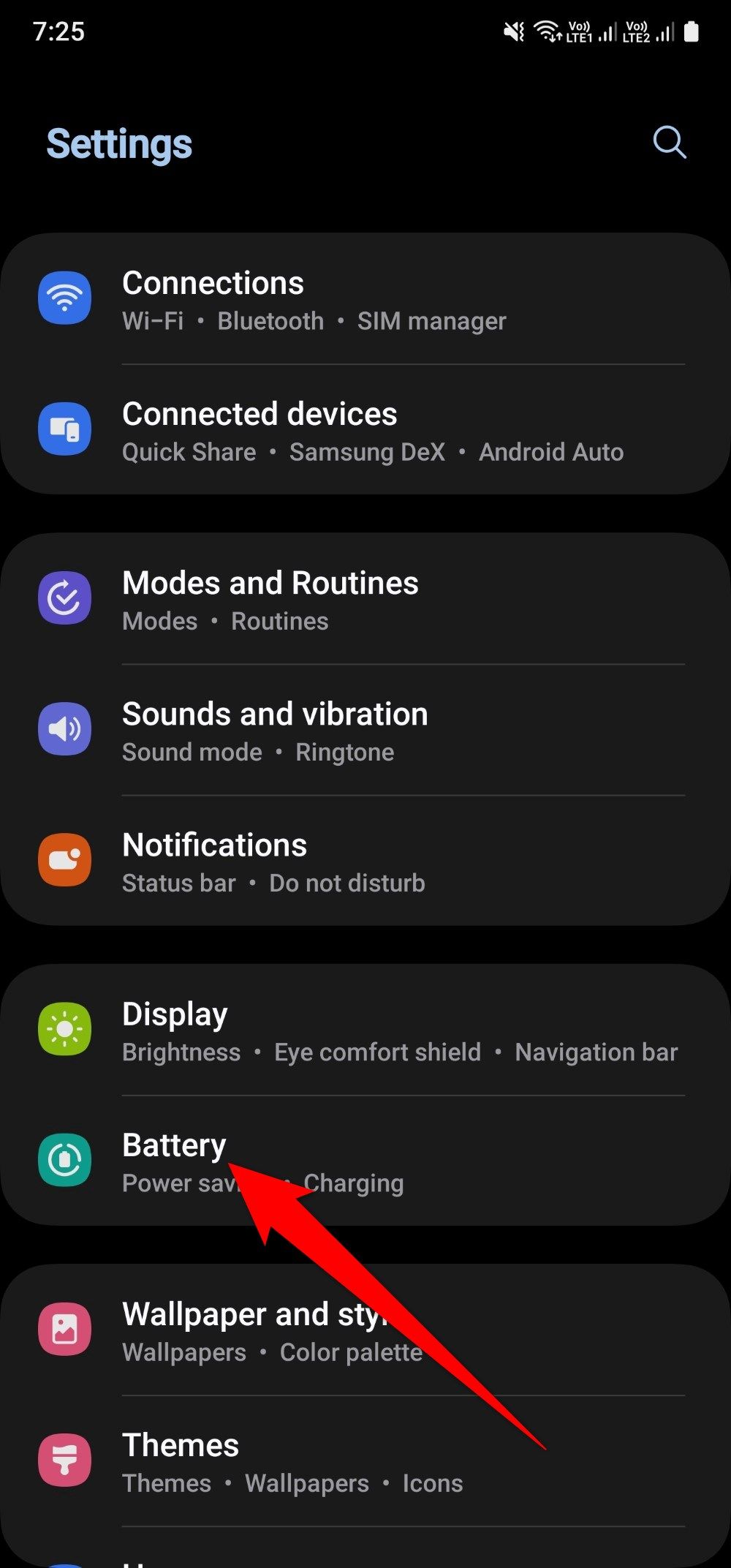
- Toggle on the Power saving switch. Tap the Power saving button to learn what happens when you turn on this mode. You can also turn off the AOD, limit CPU speed by 70%, decrease brightness by 10%, turn off 5G, or limit apps and Home screen.
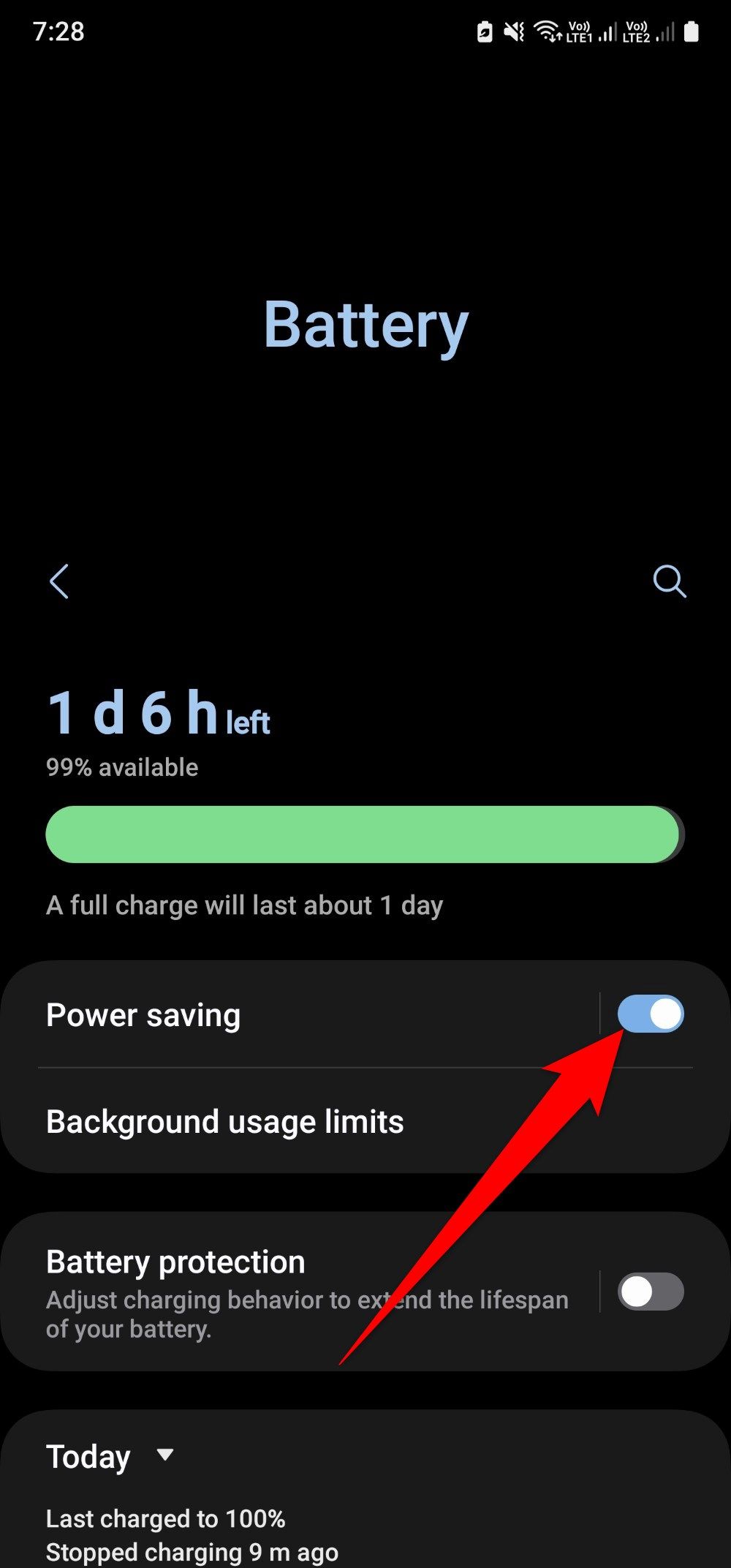
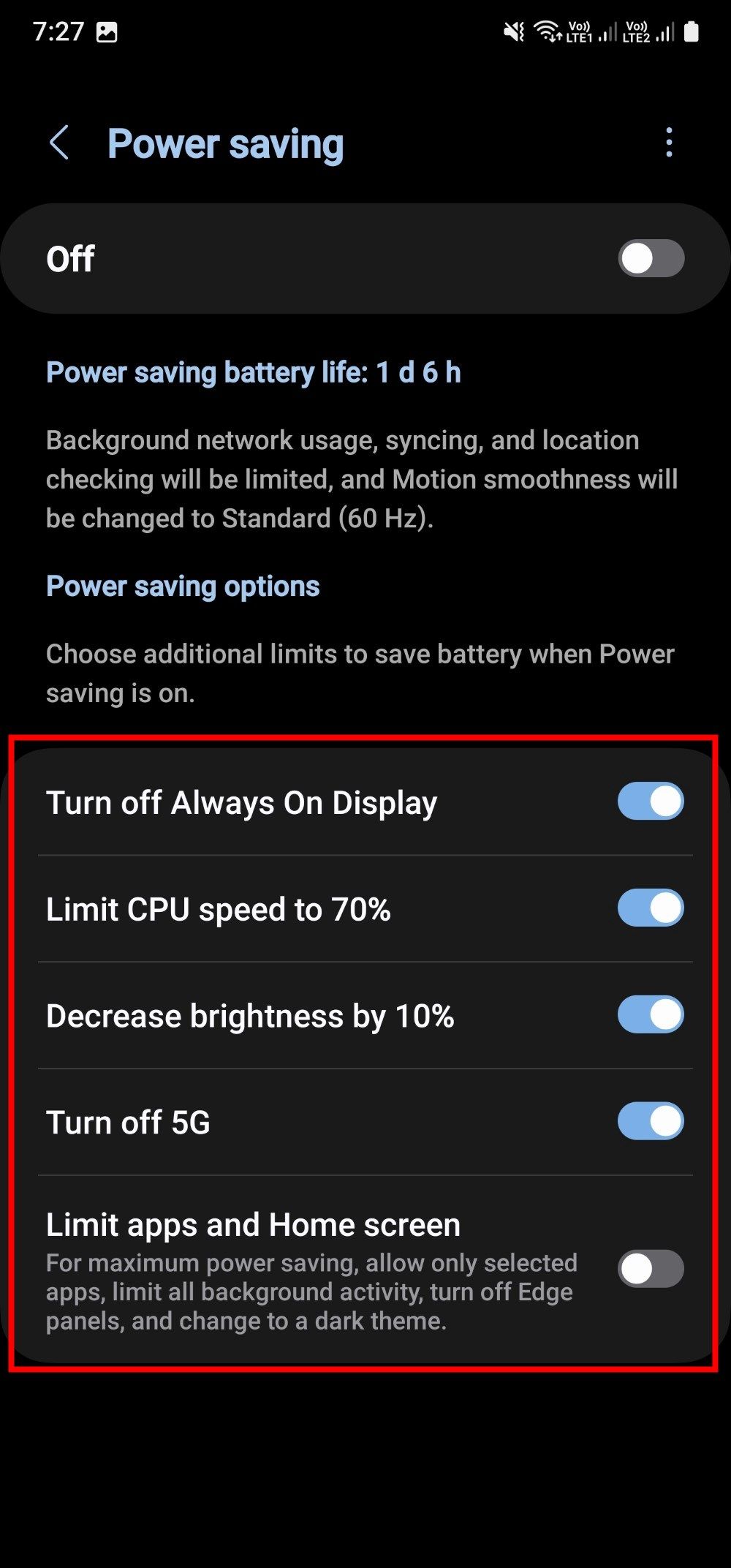
You can also swipe down from the Samsung Galaxy A15 5G’s home screen and turn on the Power saving mode from the Quick Access panel.
2 Lower the Galaxy A15 5G’s display brightness
You don’t need to dial the brightness to max when sitting indoors. You can adjust the brightness according to your environment and turn on the adaptive brightness option in your Galaxy A15 5G to automatically adjust the brightness for available light.
- Open Settings.
- Select Display.
- Toggle on Adaptive brightness.
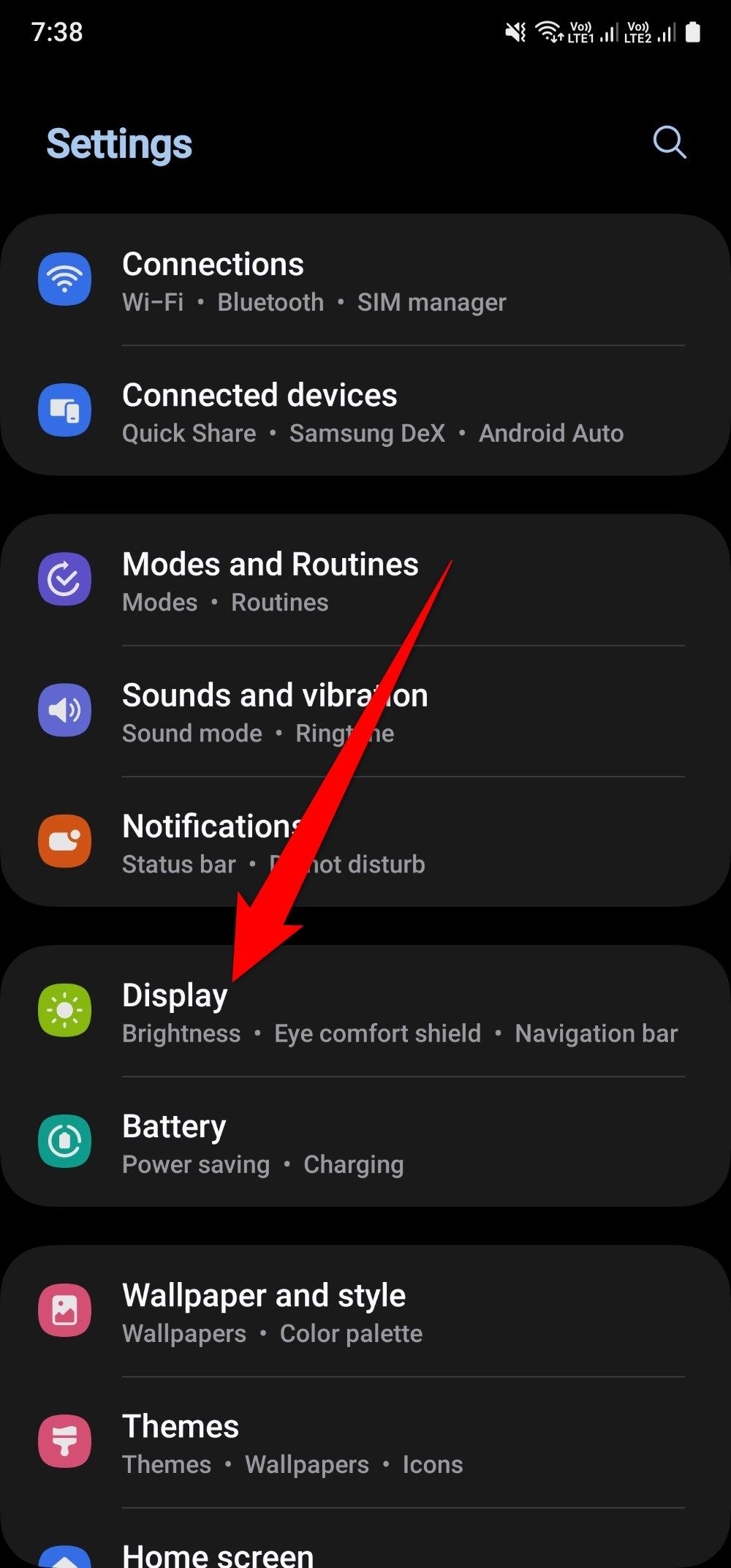
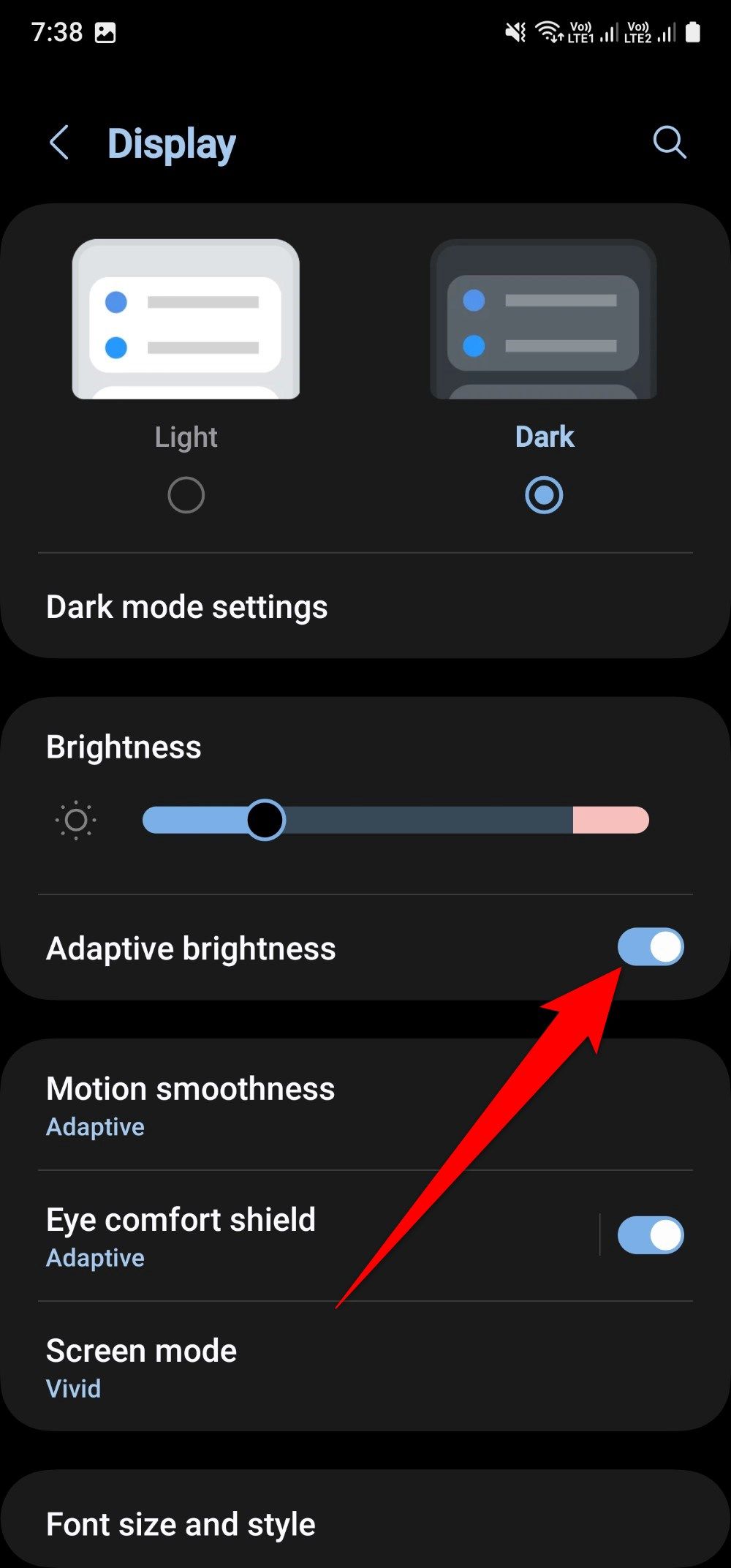
3 Uninstall or disable power-hungry apps
When you turn on your Galaxy A15 5G, uninstall all the unwanted and unnecessary bloatware preinstalled on it. While uninstalling is possible for most apps, certain apps don’t let you uninstall them. In such cases, disable them or put them to sleep.
- Open Settings.
- Select Apps.
- Tap the preferred app to open it, and select the Uninstall option.
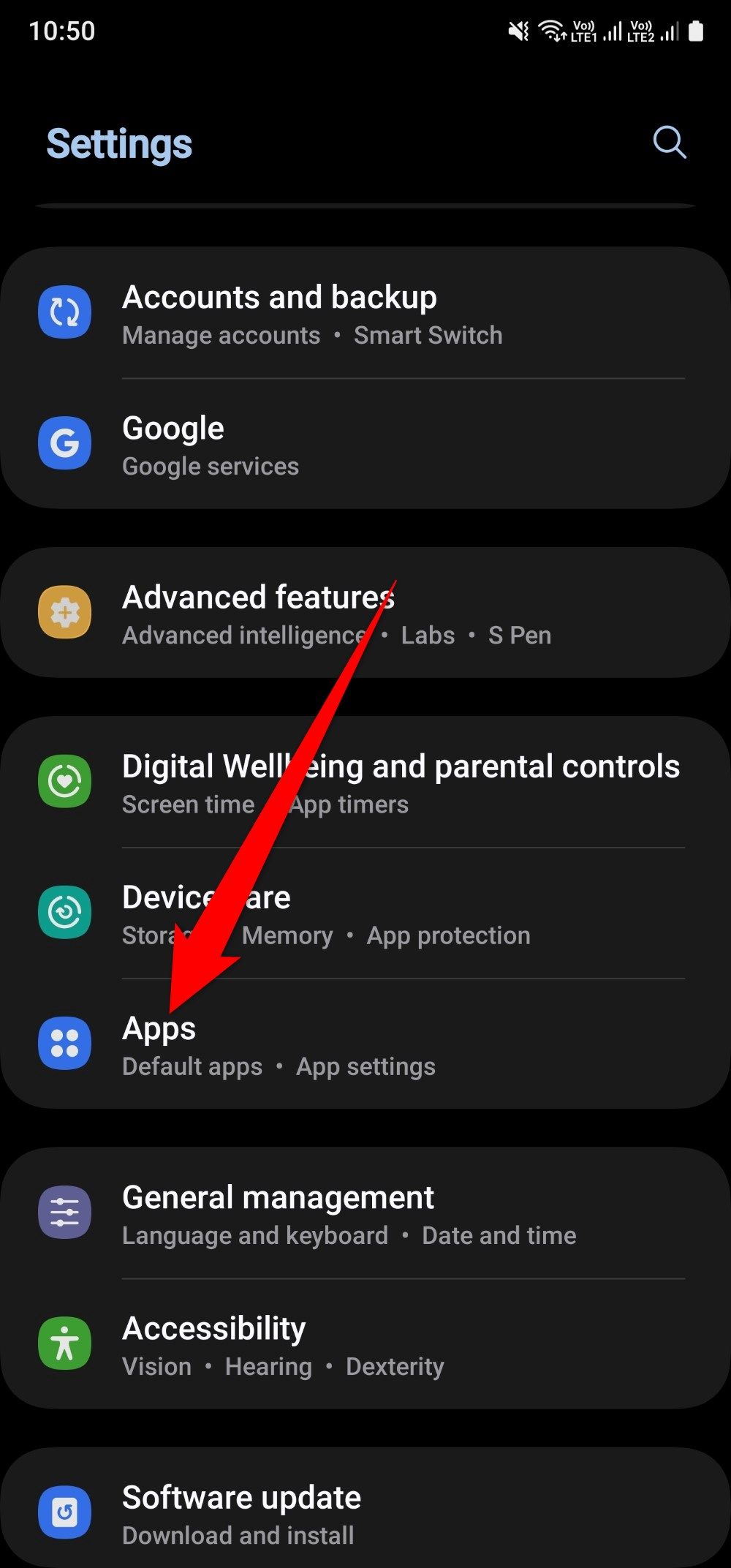
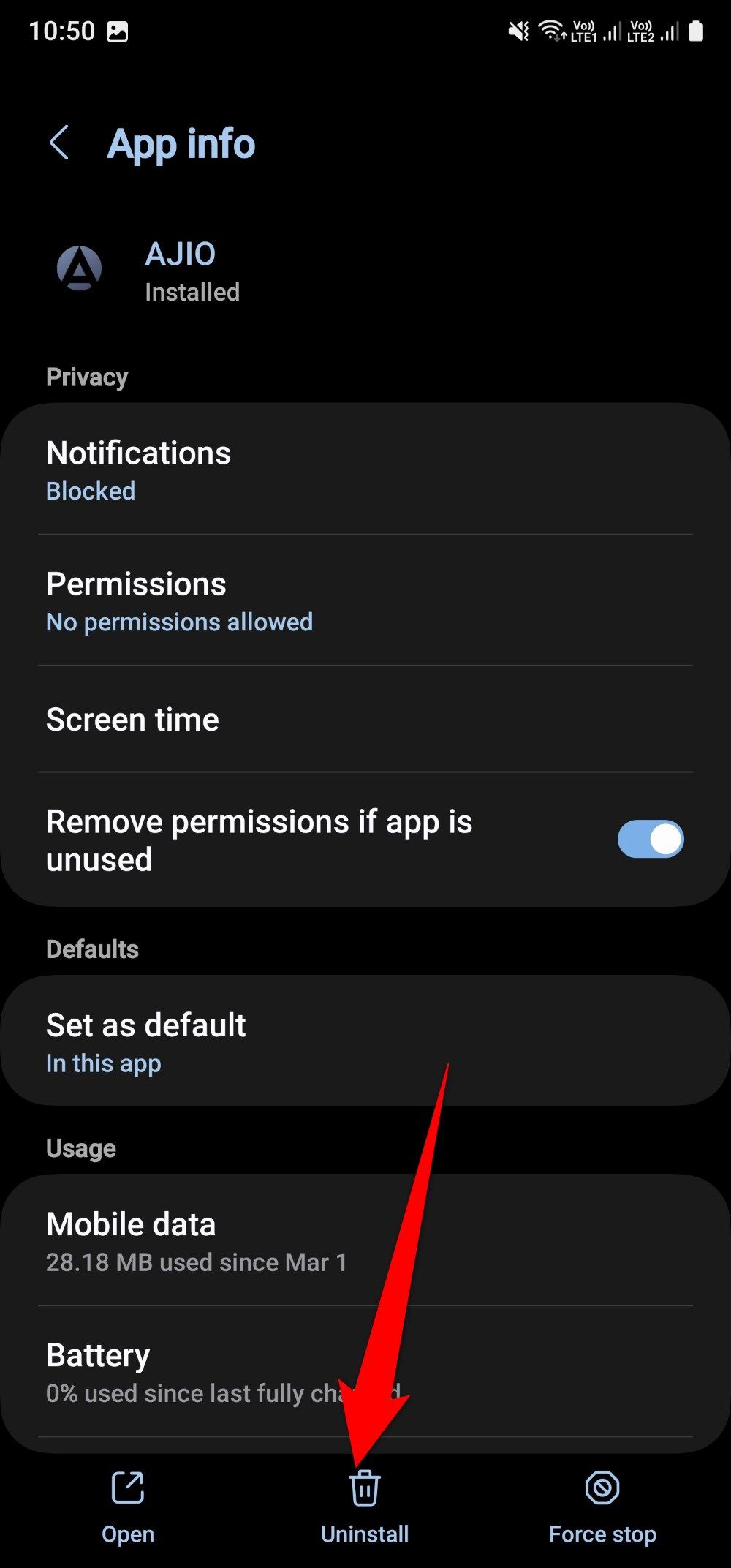
- If the option isn’t available for that app, choose Disable from the bottom. If prompted to Replace the app with factory version, choose OK.
You can uninstall or disable any app from the home screen or the app drawer by long pressing the app and choosing the
Uninstall
or
Disable
option.
4 Turn off the Galaxy A15’s Always on Display
The Always On Display is a great feature that gives you a handful of information by glancing at your Samsung Galaxy A15 5G’s display, even if the phone is locked. However, the AOD (Always On Display) can drain the battery even when you aren’t looking at the phone. To save battery, turn off the Always On Display by following the steps below:
- Open Settings.
- Scroll down and tap Lock screen and AOD.
- Toggle off Always On Display.
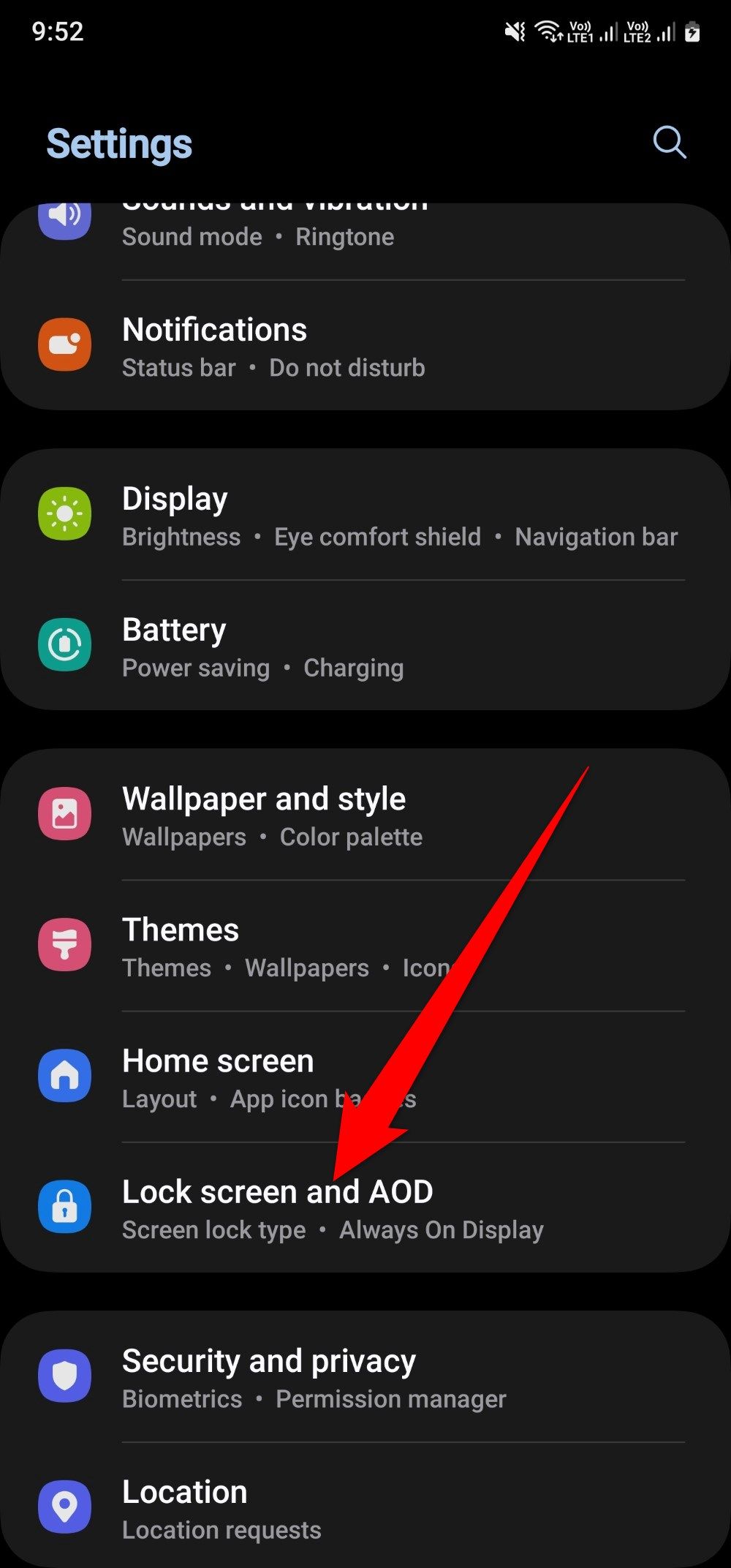
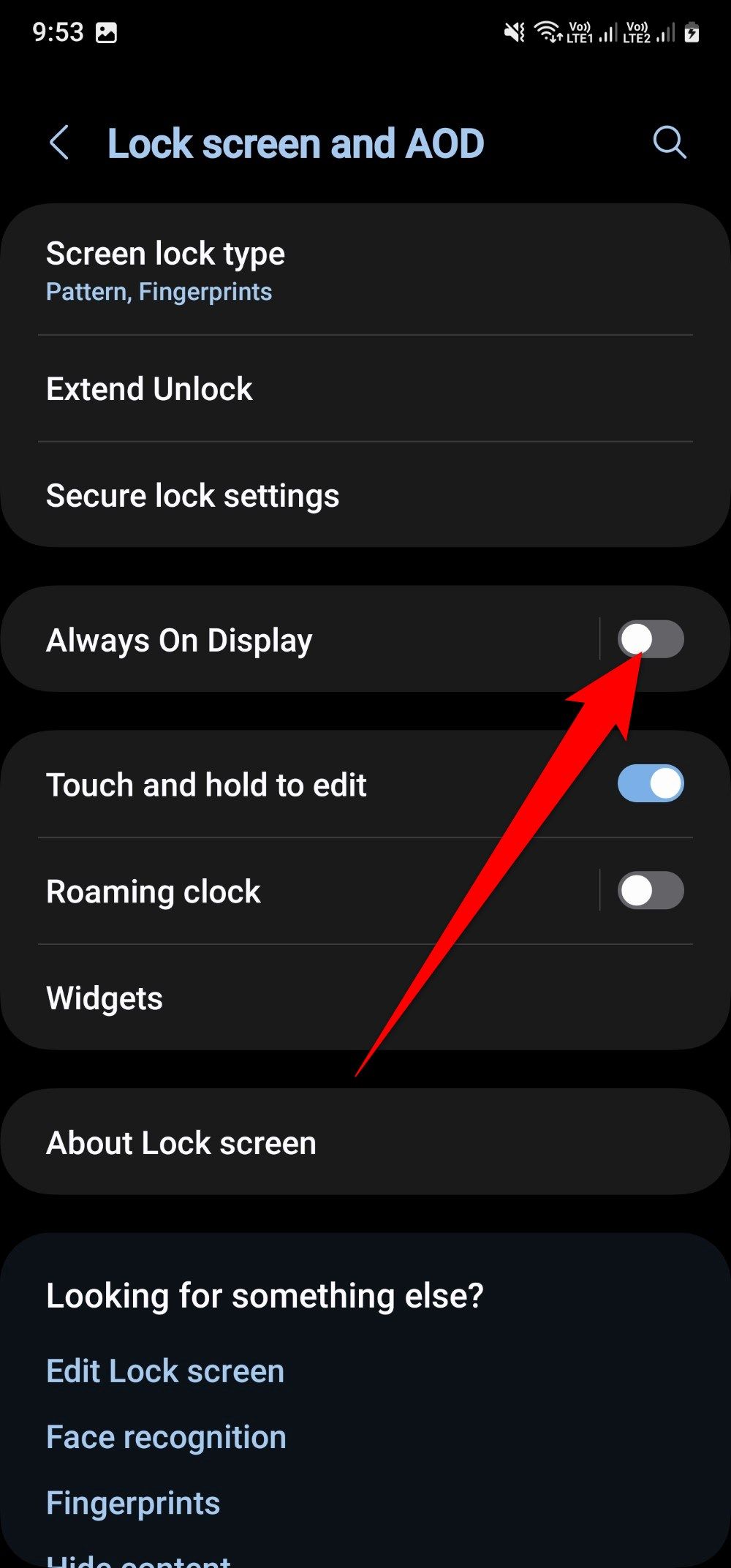
- Tap Always On Display and select When to show to set when AOD turns on.
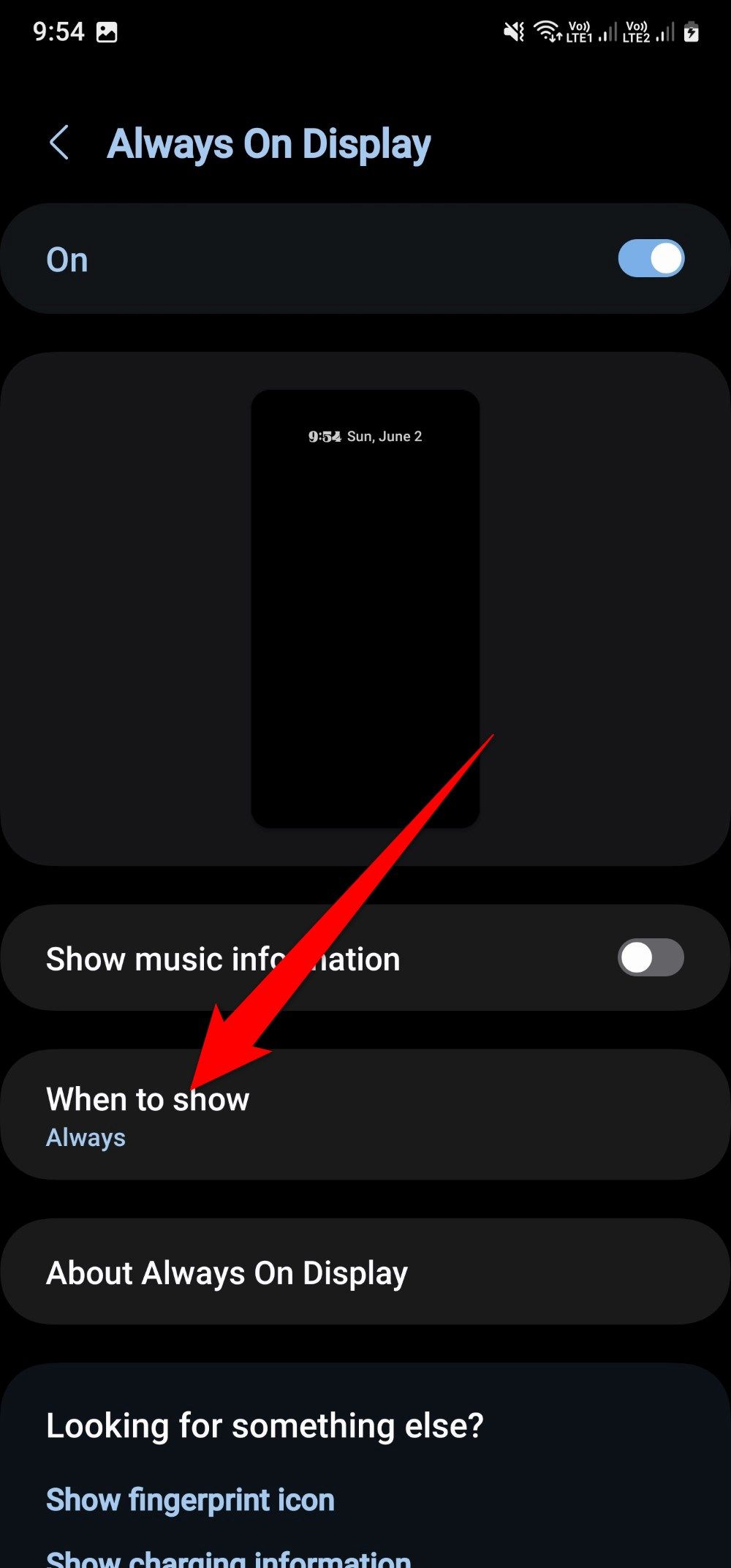
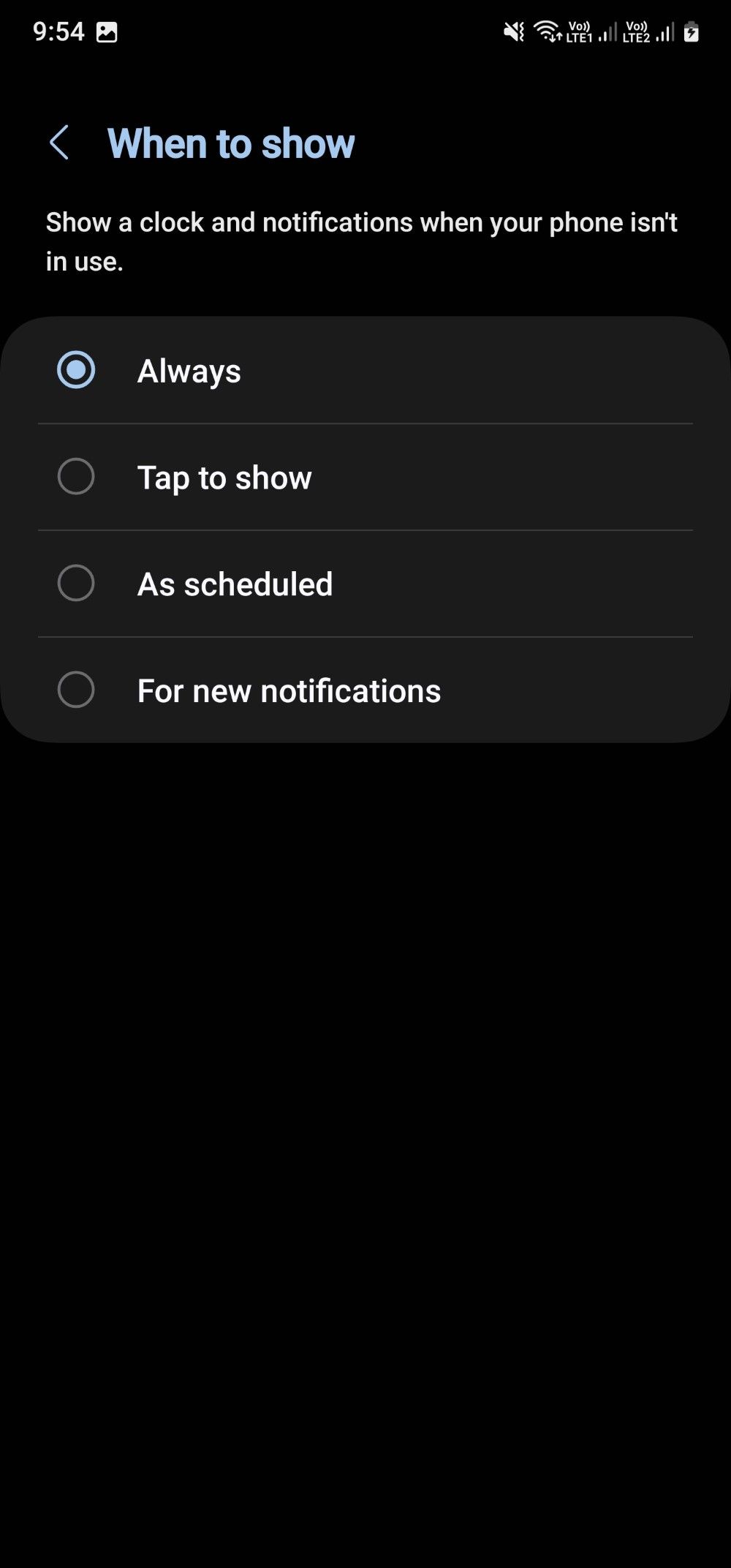

Related
How to customize your Android 14 lock screen
Show off your personality without unlocking your phone
If you have a bunch of social media and email apps installed on your phone, these apps sync with your account to look for new emails and updates. Auto sync runs in the background and eats up the battery without you knowing. You can turn it off with the following steps:
- Open Settings.
- Choose Accounts and backup.
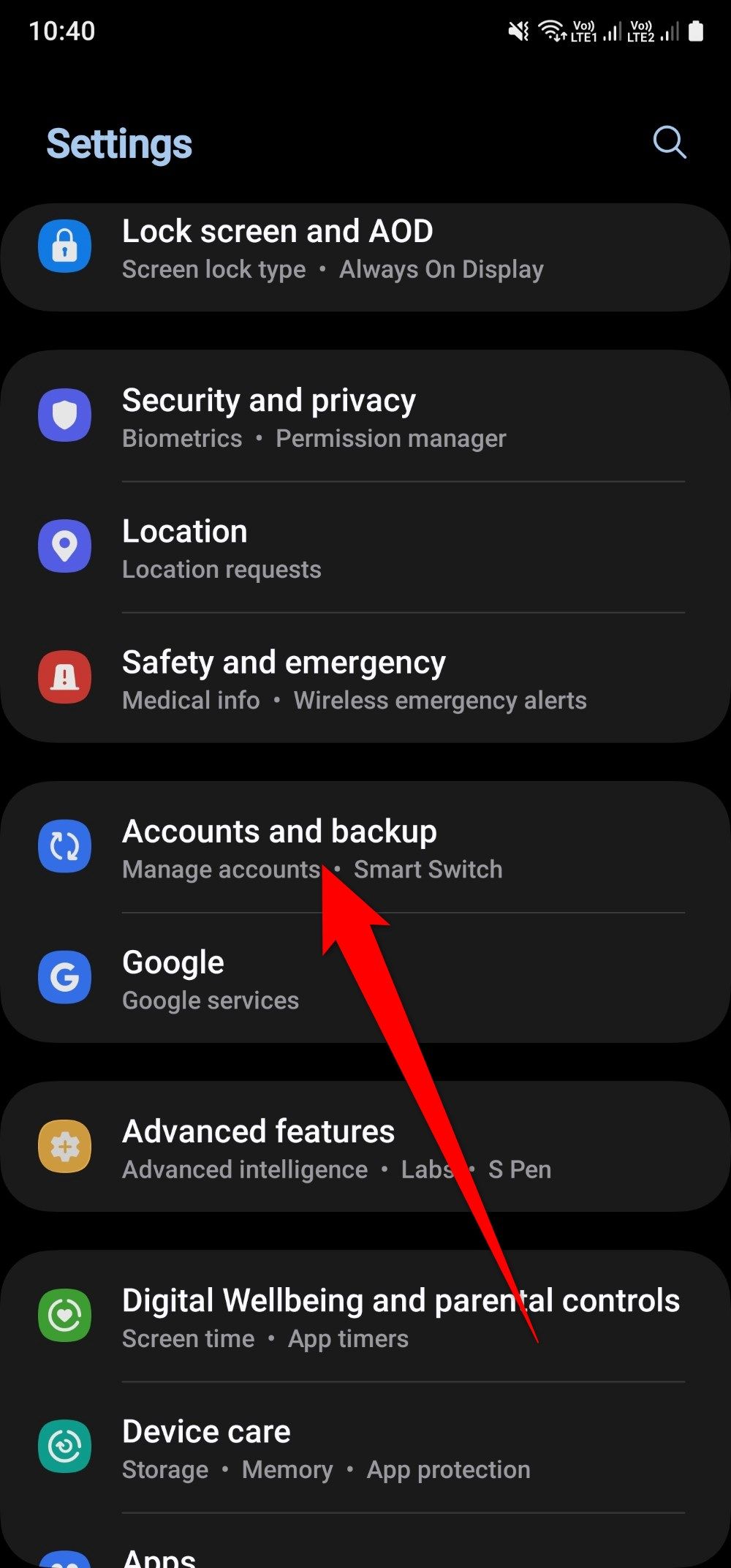
- Select Manage accounts.
- Toggle off the Auto sync data switch.
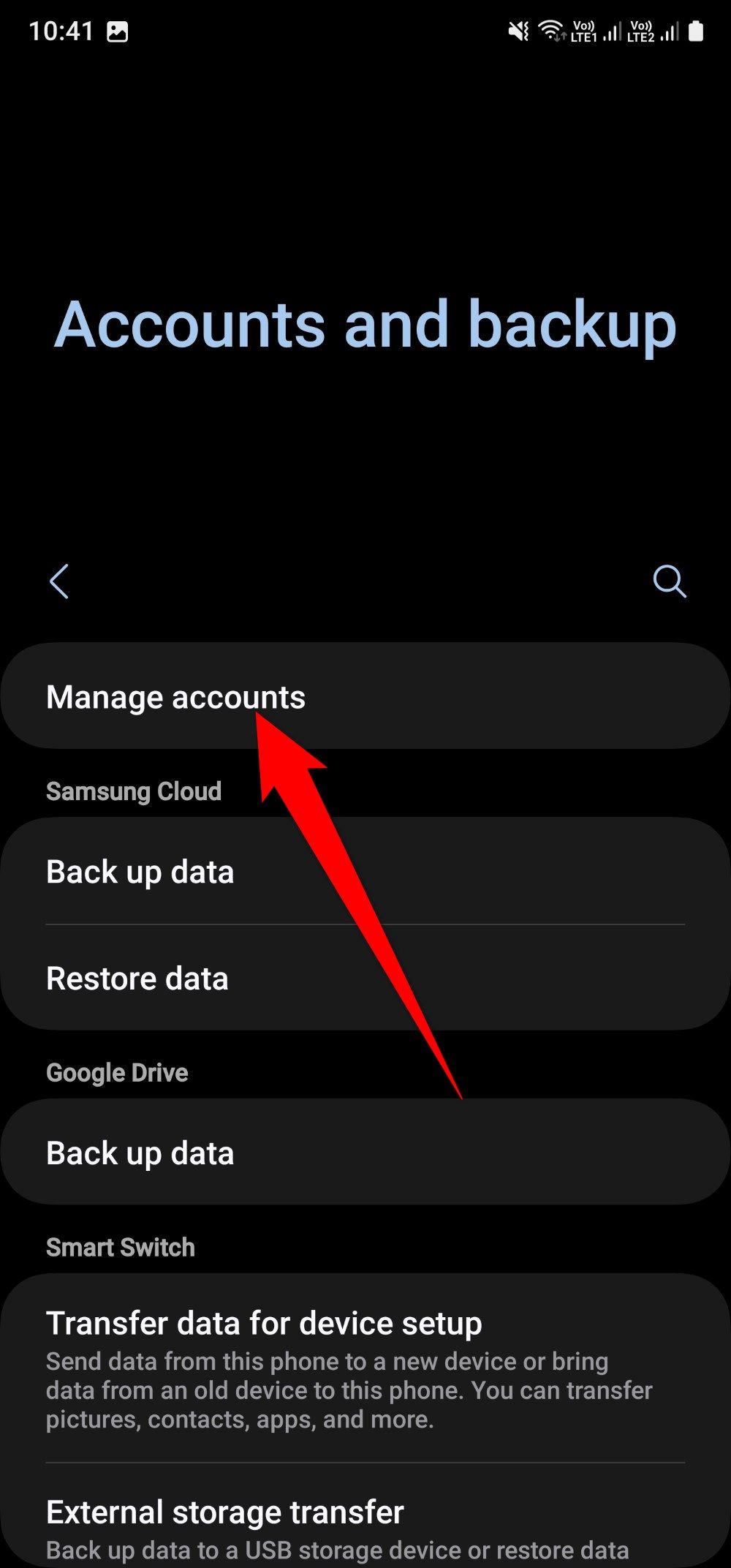
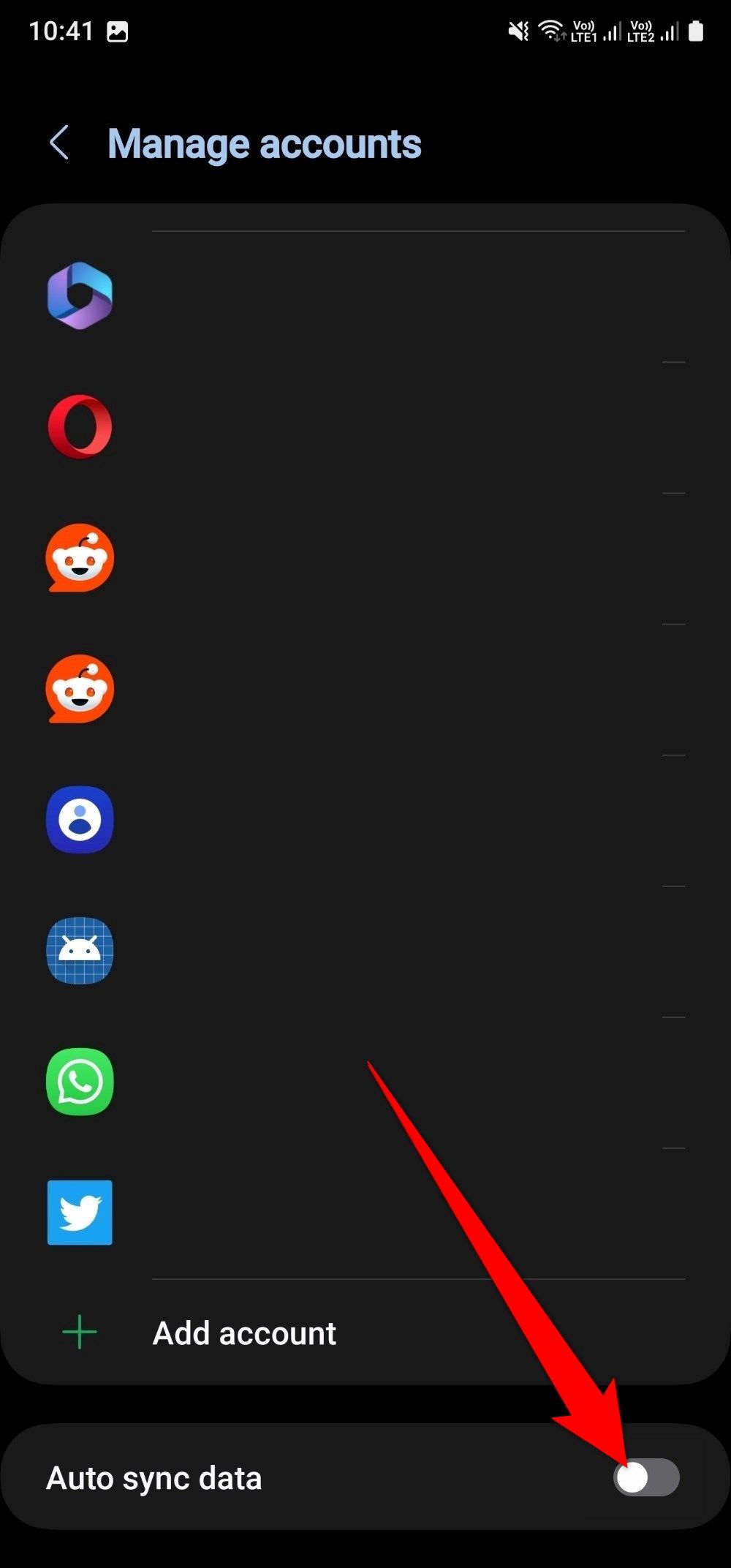
6 Temporarily turn off your location setting
If you aren’t using navigation apps, taxi-hailing apps, or food or grocery delivery apps, turn off the location on your phone. When the location setting is turned on, it has a greater impact on the battery, draining it quickly.
- Open Settings.
- Tap Location.
- Toggle off Location.
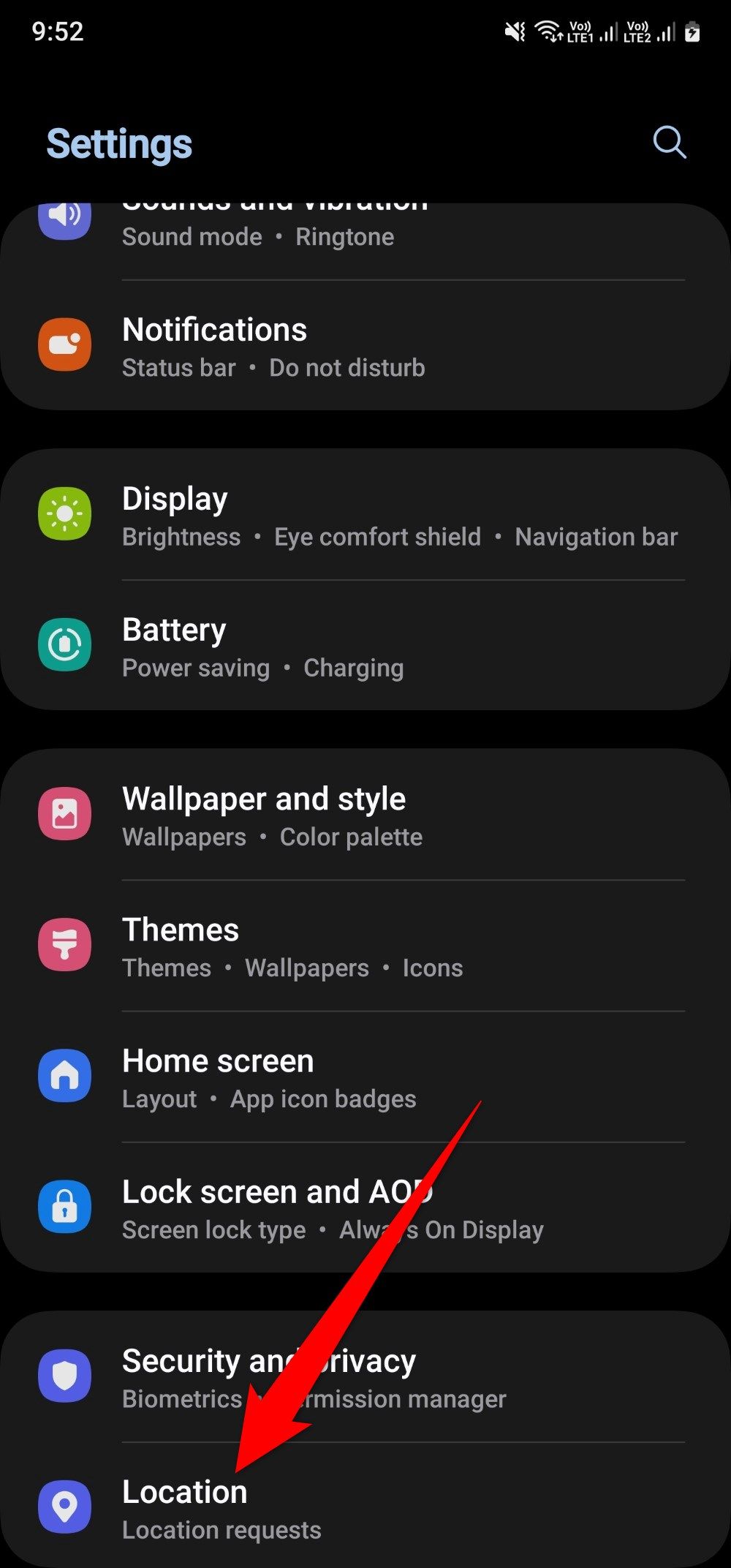
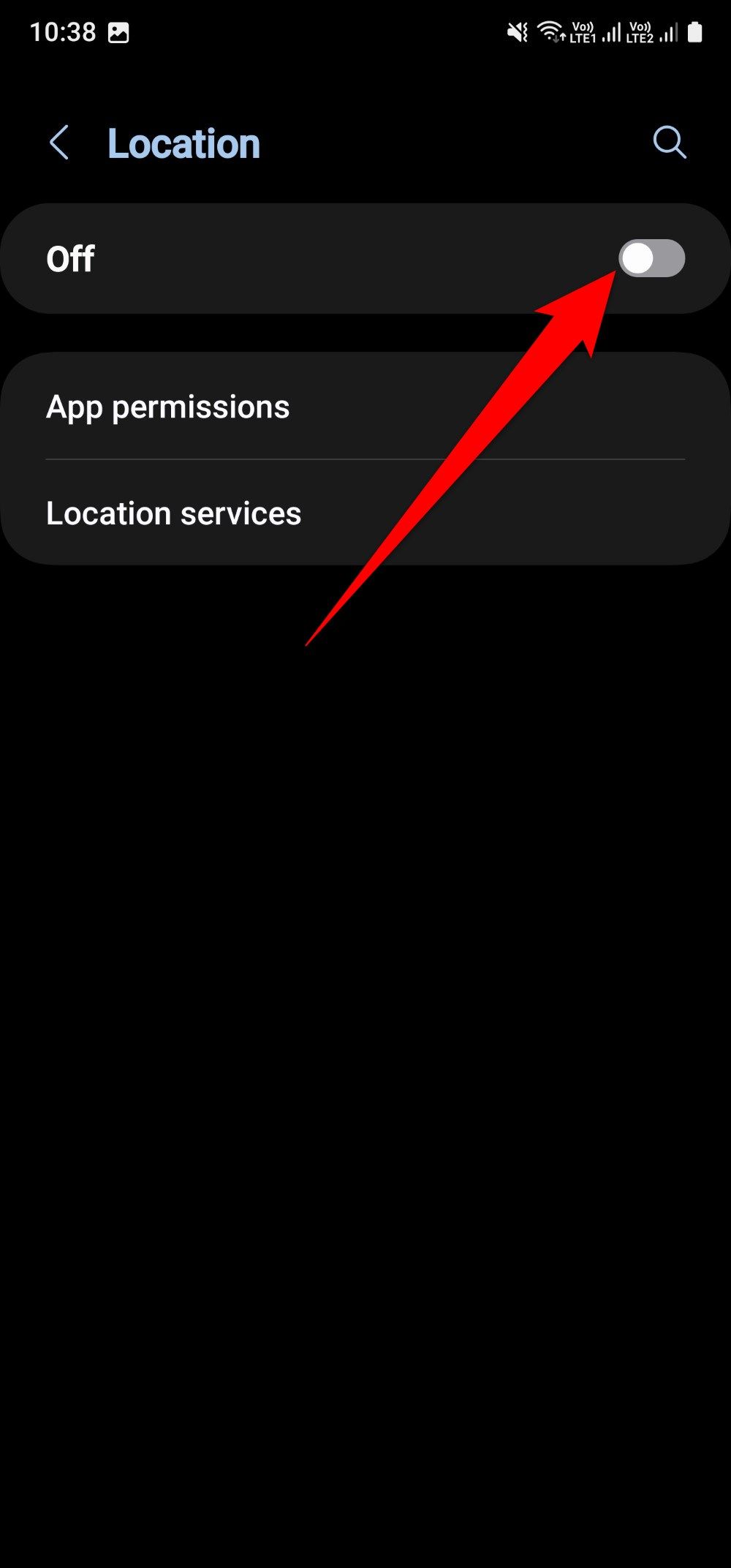
You can also quickly turn off location by swiping down the notifications panel on the Samsung Galaxy A15 5G’s home screen and turning off location from the Quick Access panel.
7 Turn off Nearby device scanning
When the Nearby device scanning feature is turned on, it keeps working in the background and looks for compatible devices to connect to. If it finds one, it asks if you want to connect to the device. Turn off this feature when you have successfully connected to the other device and only use it when you want to connect to a compatible device to avoid unauthorized connections.
- Open Settings.
- Tap Connections.
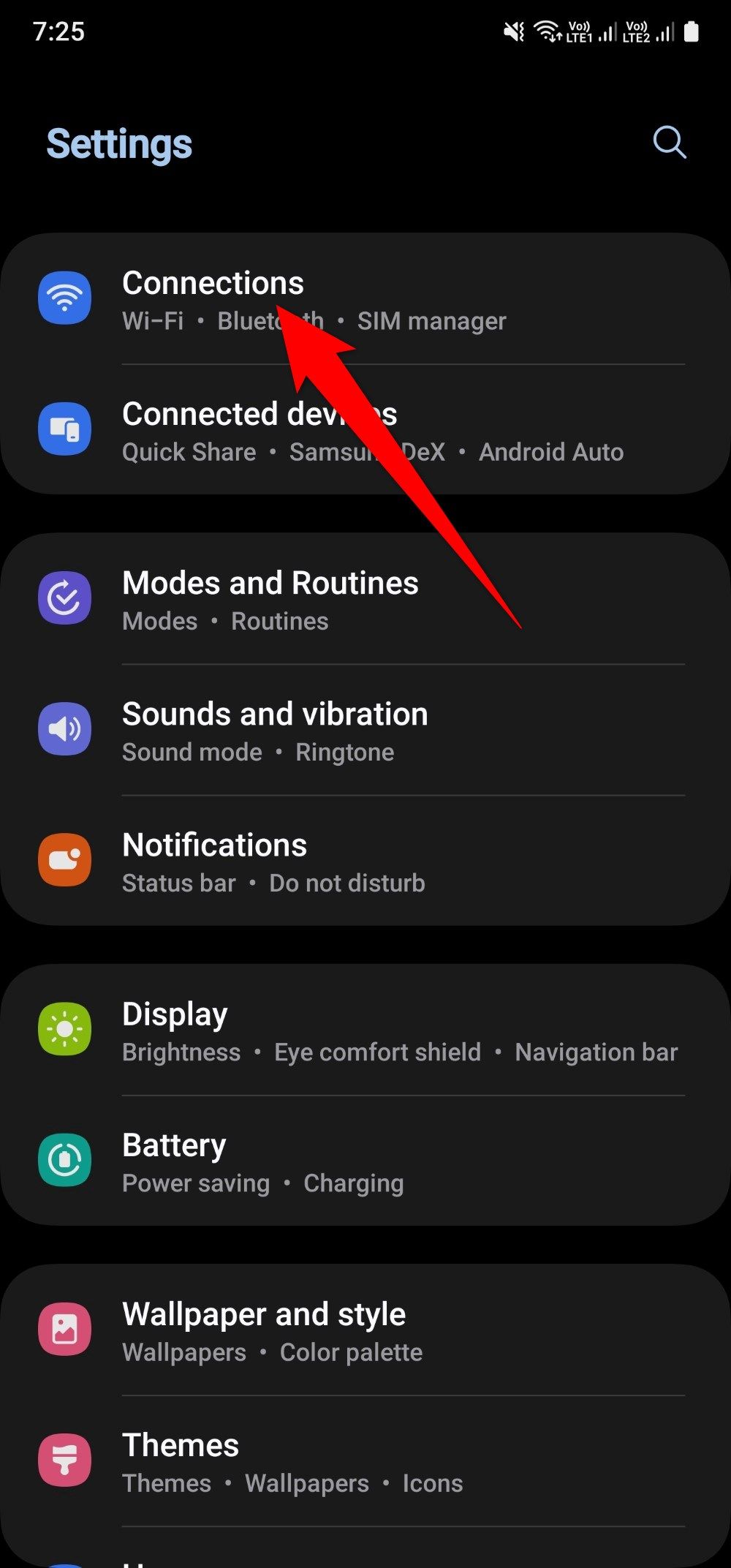
- Select More connection settings.
- Toggle off Nearby device scanning.
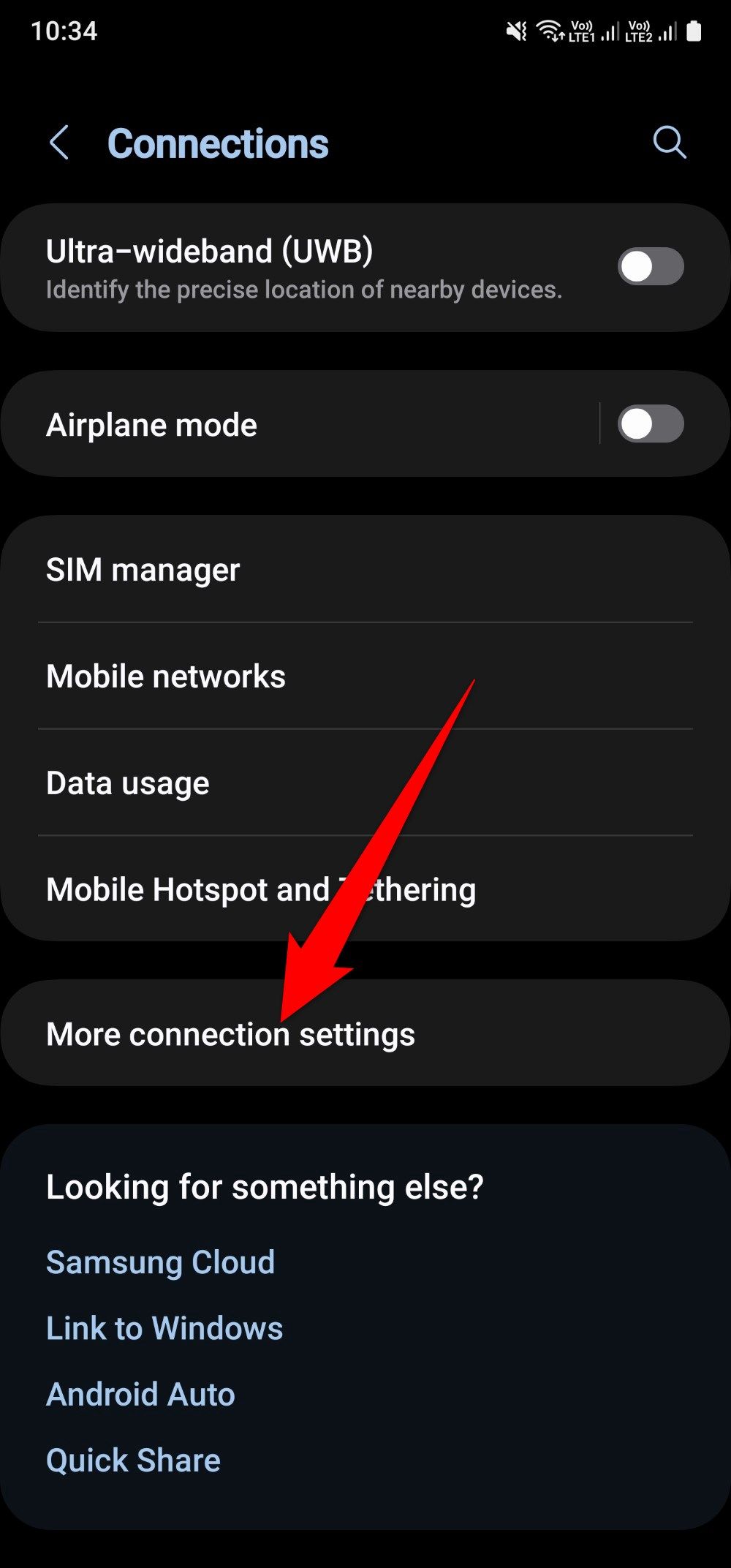
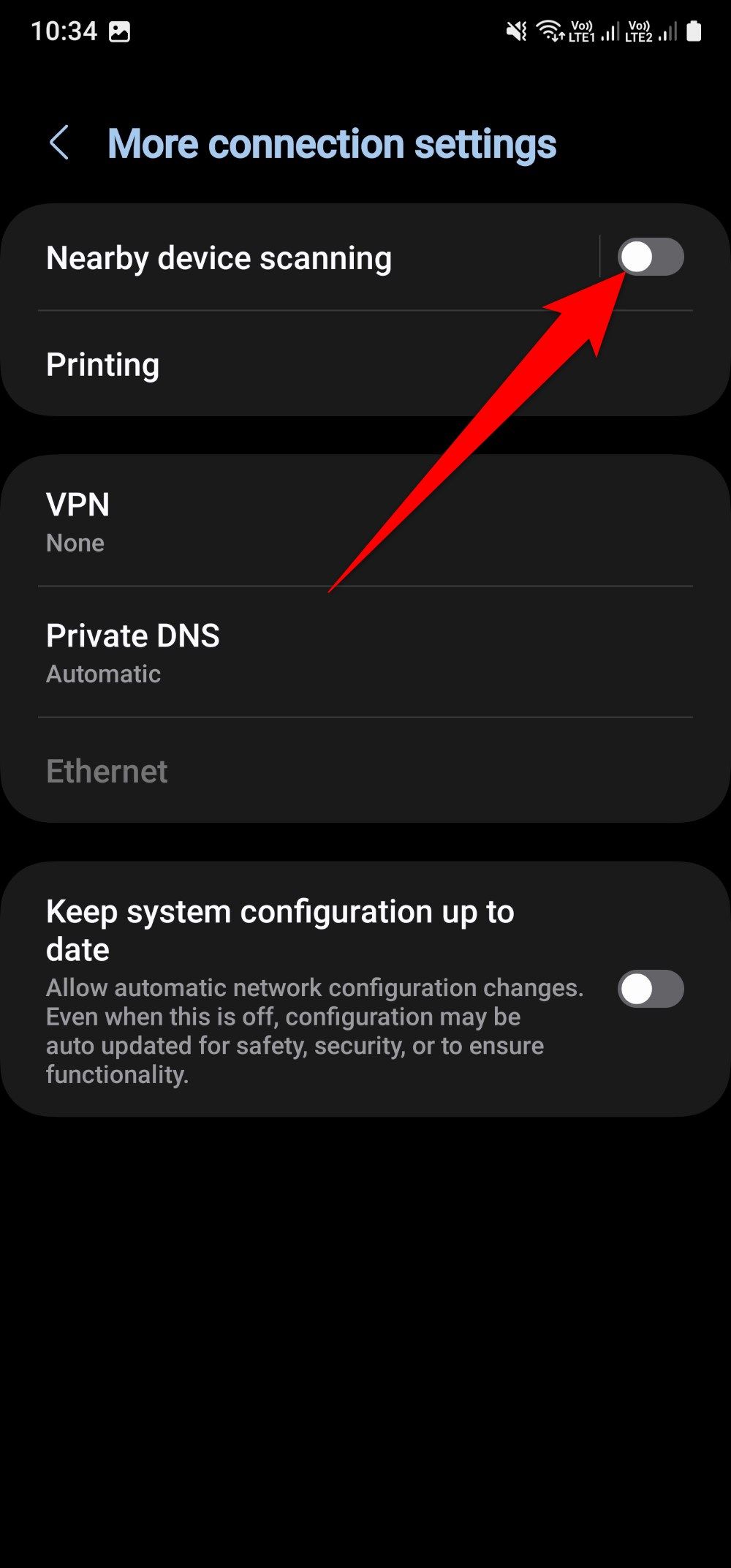
0:52
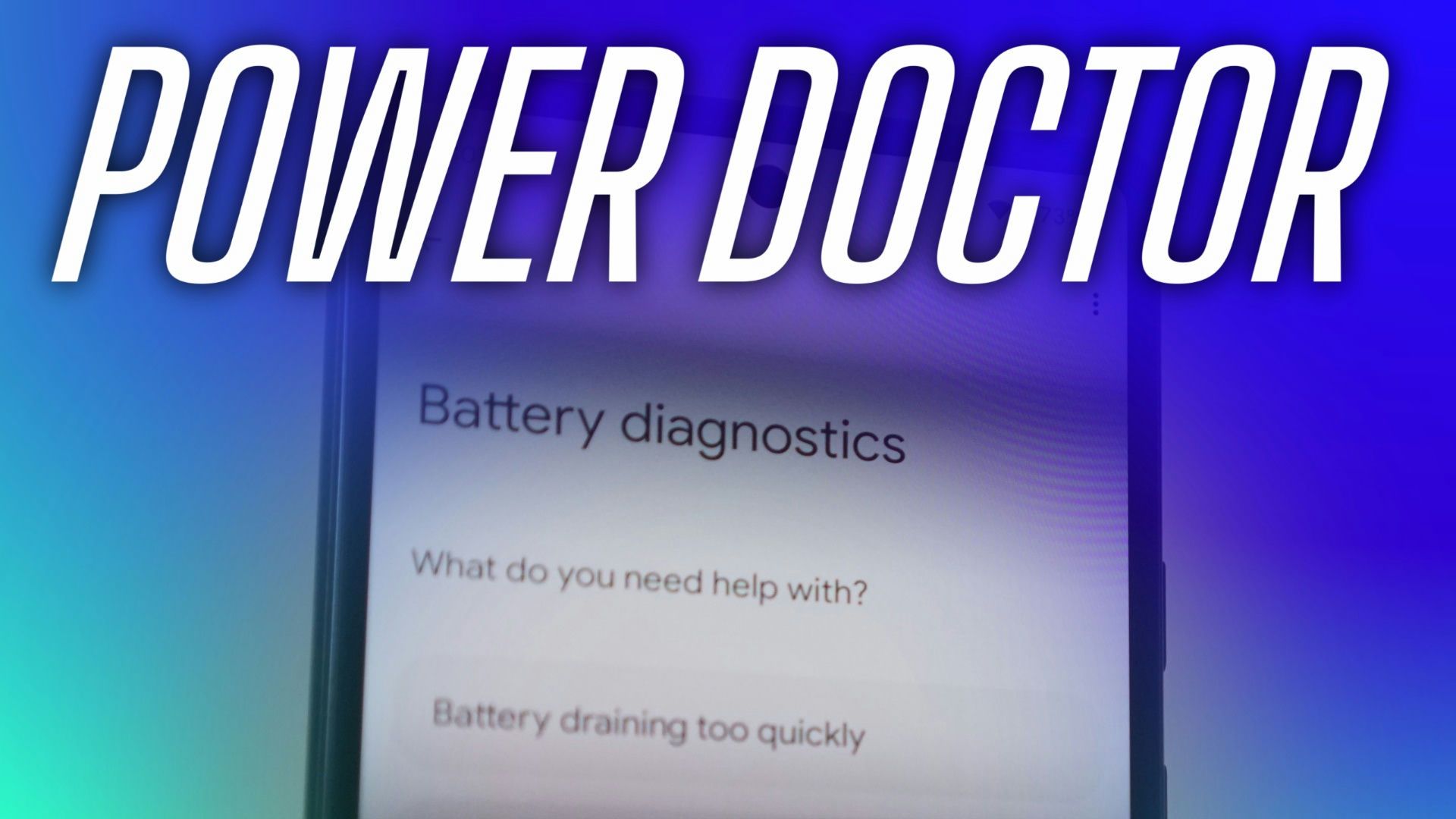
Related
How to check your phone’s battery health
A healthy battery is the secret to your phone’s durability. Learn how to diagnose and replace it
Extend your smartphone’s battery life with simple changes
Samsung has promised up to four generations of OS upgrades and five years of security updates, meaning that this budget powerhouse will stay up-to-date for longer. However, to last that long, your Samsung Galaxy A15 5G’s battery must also be in good shape, which you can achieve by following the tips mentioned above. Also, monitor your battery use while using your phone. Third-party apps can drain your battery quickly.

Samsung Galaxy A15 5G
The Galaxy A15 5G does its best to cut all the right corners and leave you with a well-rounded phone that gets the job done without breaking the bank. Samsung has succeeded in this task, offering a 5G phone with a 6.5-inch display running on a MediaTek Dimensity 6100+ SoC for right around $200.
Source link

