The Samsung Galaxy Z Fold 5 has a 4,400mAh battery, the same as its predecessor. When we tested the phone, it could reach more than seven hours of screen-on time while navigating with GPS and playing music over a cellular connection. However, for other members of Android Police, the phone was often barely able to reach five hours of screen-on time.
No matter how you use the phone, there are easy ways to boost the battery life by hours to take advantage of the Galaxy Z Fold 5’s best features. This guide shows how to improve your Z Fold 5’s battery life without impacting performance or regular use. However, pick up a portable power bank if you’re going on long trips. Our top choices have at least a 5,000mAh capacity, and you can take them on board flights.
1 Use Power saving mode for the most significant battery life improvements
Power saving mode on the Galaxy Z Fold 5 is the easiest way to boost its battery life. You can turn on this setting and optimize it to suit your usage. Activating Power saving mode limits background network usage, syncing, and location checking. It also locks both screens’ refresh rates to 60Hz. You can also turn off Always On Display, limit CPU speed to 70%, and decrease screen brightness by 10%.
1. Open the Settings app.
2. Scroll down and tap Battery.
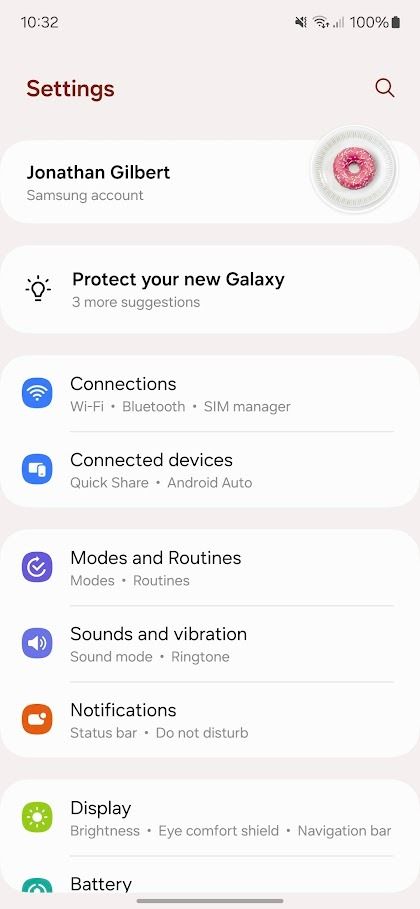
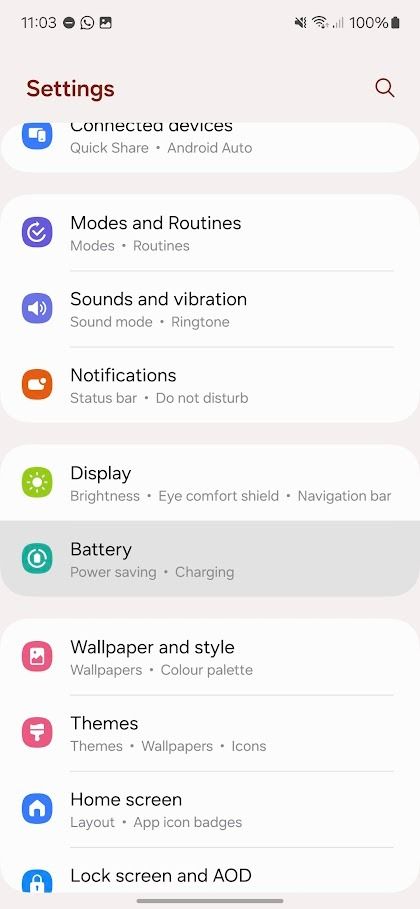
3. Toggle on the Power saving switch. Or, tap Power saving to change what happens when it’s turned on.
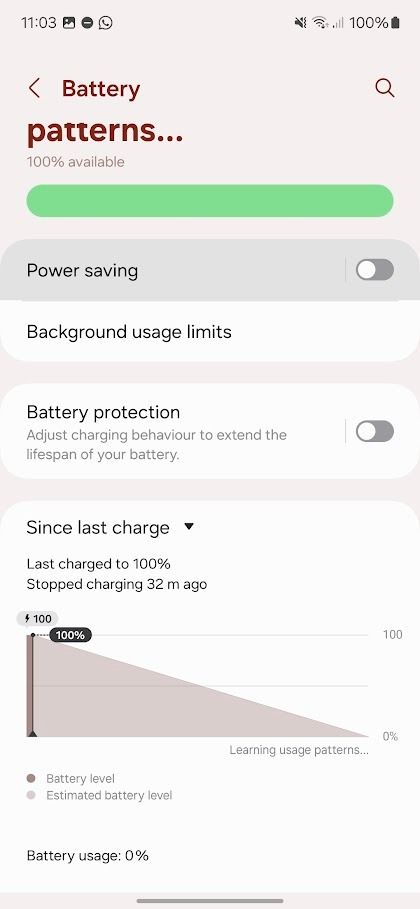
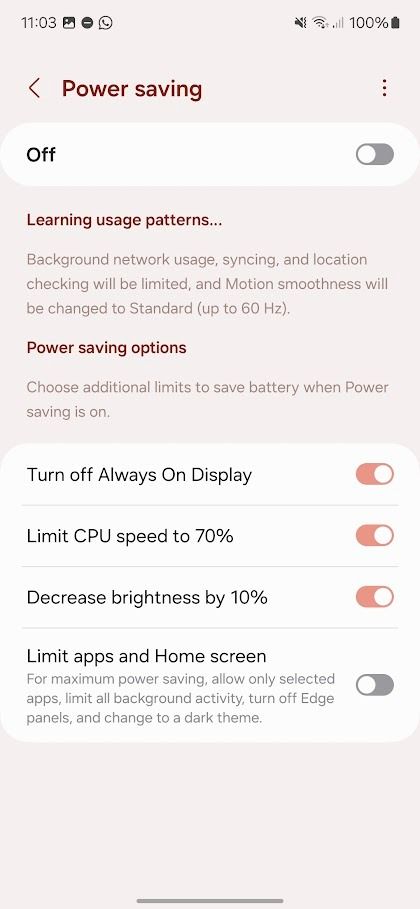
Swipe down from the top of your Z Fold 5’s screen to toggle Power saving mode from the Quick Access menu.
2 Lower the screens’ refresh rates to 60Hz
The Galaxy Z Fold 5’s main and cover displays are set to an adaptive 120Hz refresh rate setting, which automatically adjusts the screens’ refresh rates up to 120Hz for smoother scrolling. However, this uses more battery for a result that doesn’t affect your phone’s performance. Locking the refresh rate to 60Hz reduces the smoothness of animations and scrolling but increases battery life.
1. Open the Settings app.
2. Scroll down and tap Display.
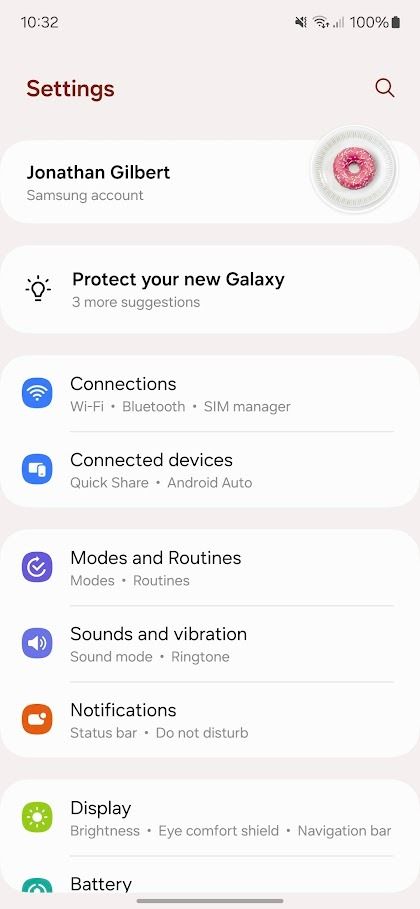
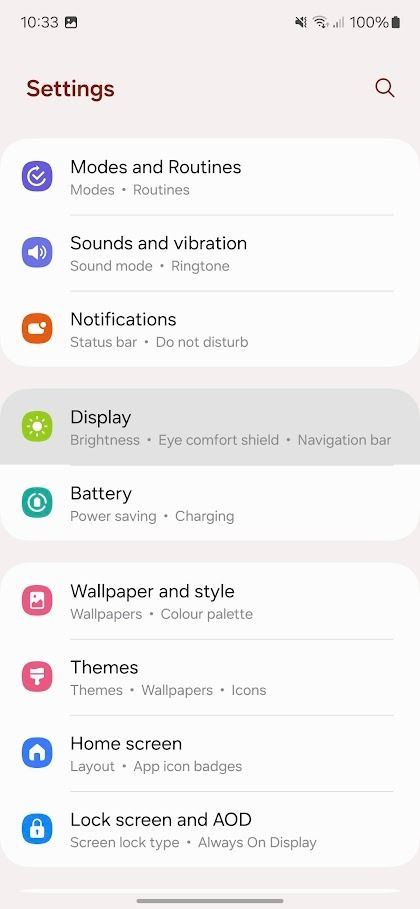
3. Tap Motion smoothness.
4. Tap the Standard radio button.
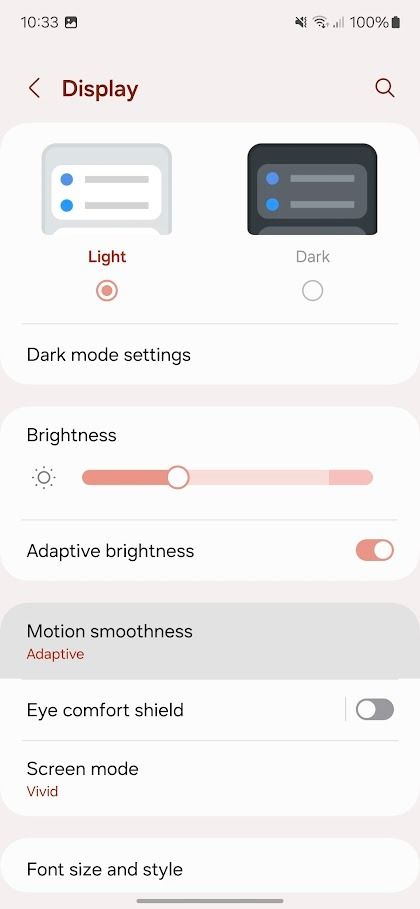
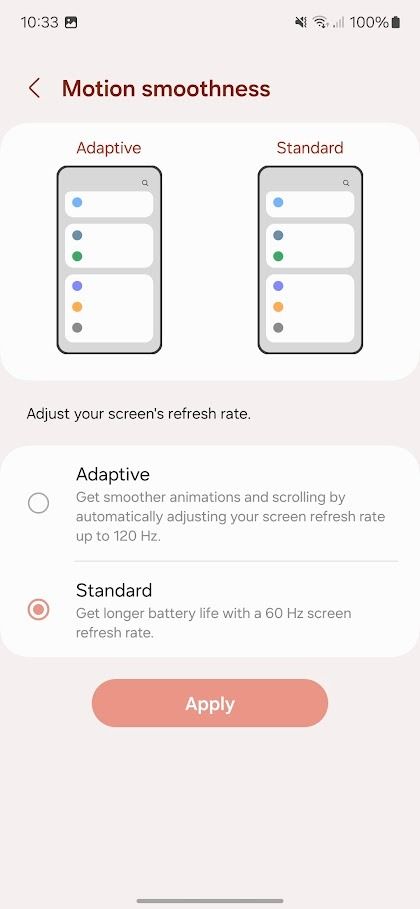
3 Disable the Always On Display to save battery when you’re not using the phone
The Galaxy Z Fold 5’s Always On Display (AoD) can drain the battery even when you aren’t looking at the phone. You can turn off this setting to get the most battery life or adjust the settings to show the AoD for a few seconds when you tap the phone, at scheduled times, or when you receive a notification.
1. Open the Settings app.
2. Scroll down and tap Lock screen and AOD.
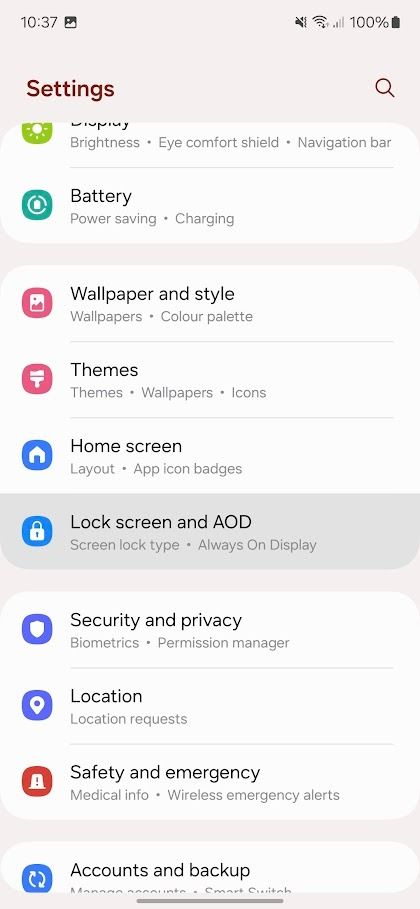
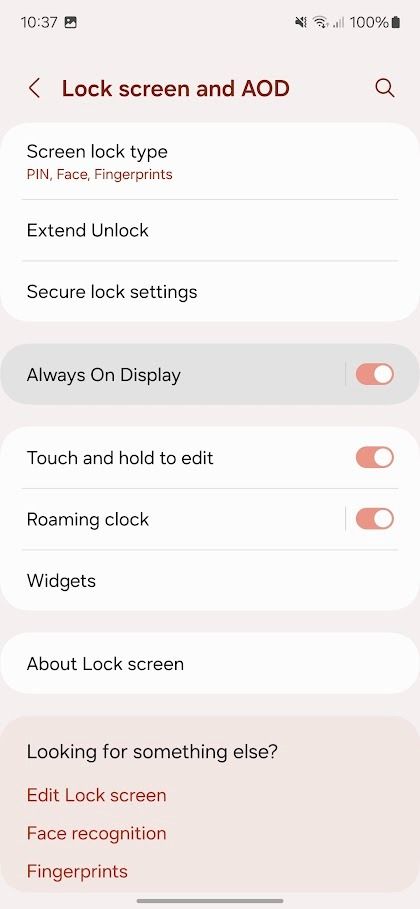
3. Toggle the Always On Display switch to turn off AoD. Or tap Always On Display to adjust when it turns on.
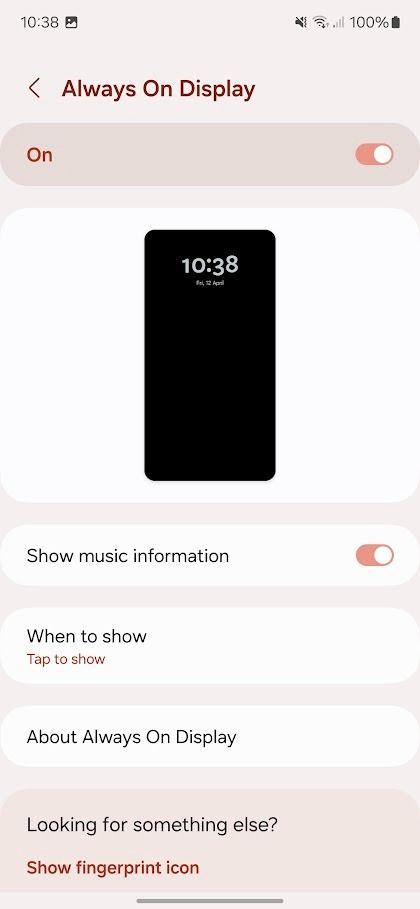
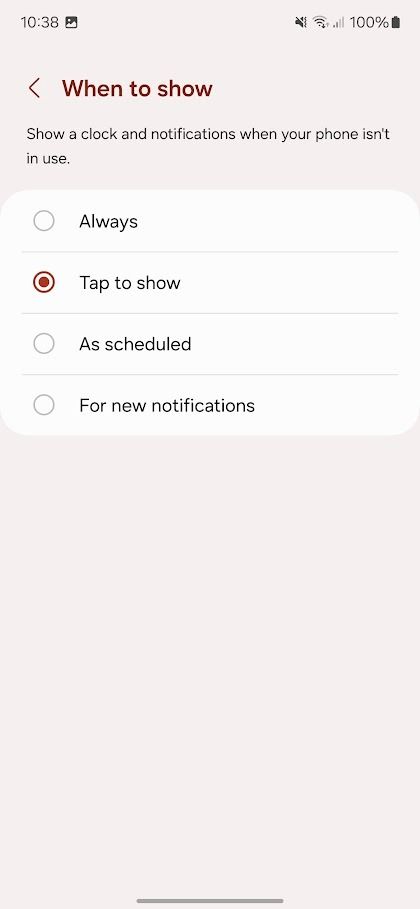

How to customize your Android 14 lock screen
Show off your personality without unlocking your phone
4 Uninstall unnecessary and power-hungry apps
The first thing you should do after setting up your Galaxy Z Fold 5 is uninstall the bloatware preinstalled by Samsung and your carrier. However, many apps you want on your phone always run in the background, unnecessarily draining battery life. Set these apps to sleep when not in use to boost battery life.
1. Open the Settings app.
2. Tap Battery.
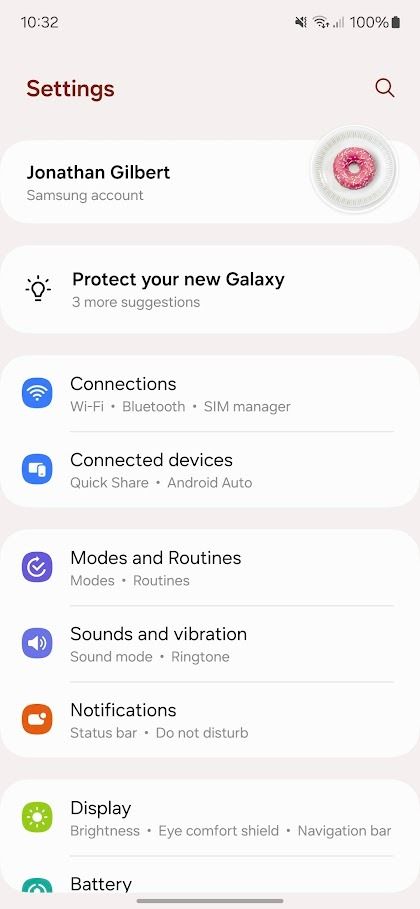
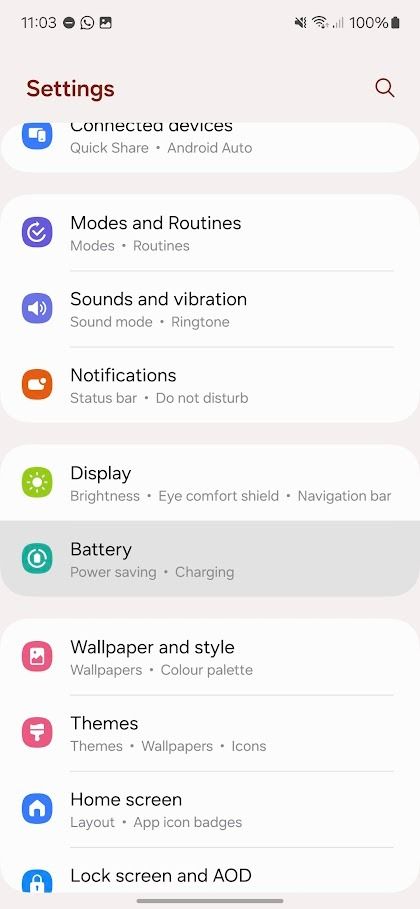
3. Tap Background usage limits.
4. Turn on the Put unused apps to sleep switch.
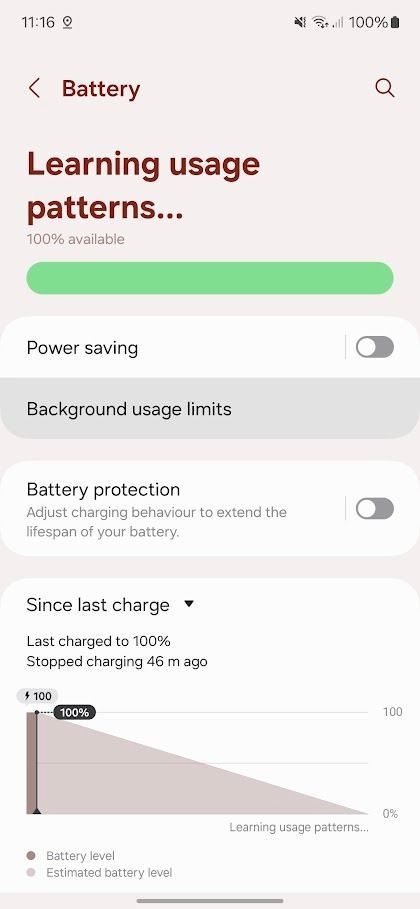
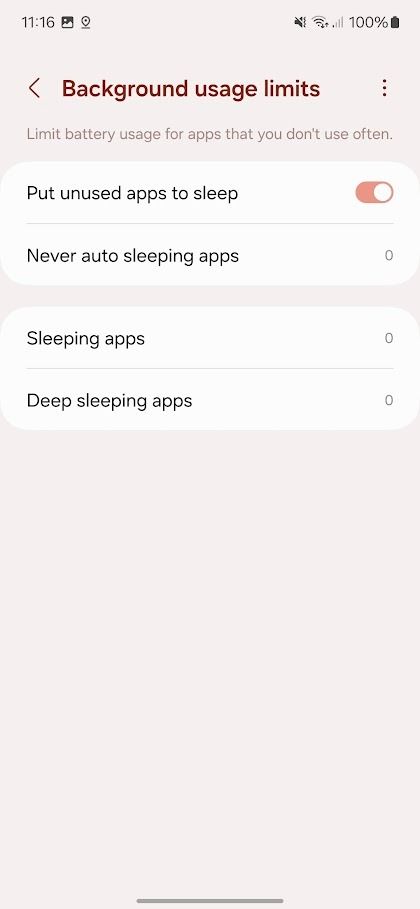
Customize the Background usage limits to set some apps to always run in the background or set apps to
Deep sleep
. This setting ensures apps never run in the background and never receive updates or notifications until you open them.
5 Disable Nearby Device scanning after pairing your devices
Nearby Device Scanning is handy when you connect Bluetooth headphones and speakers to your Galaxy Z Fold 5 for the first time, but you’ll rarely use this setting afterward. When turned on, it runs in the background, using the battery to search for nearby devices. Turning off this feature doesn’t stop Bluetooth from working but improves your phone’s battery life.
1. Open the Settings app.
2. Tap Connections.
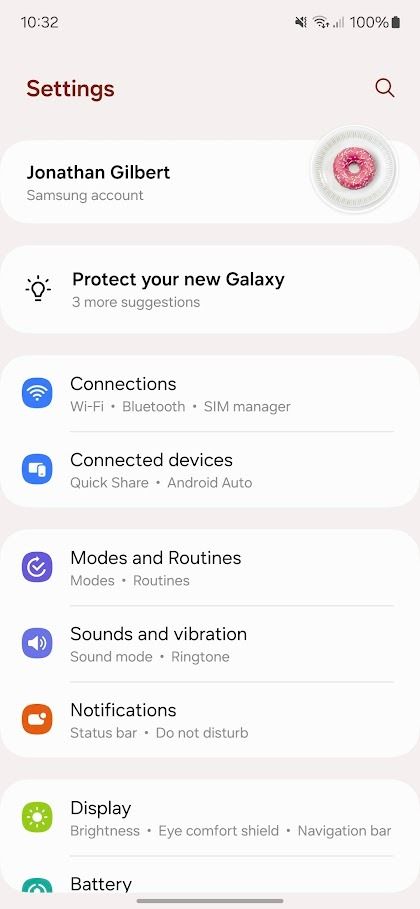
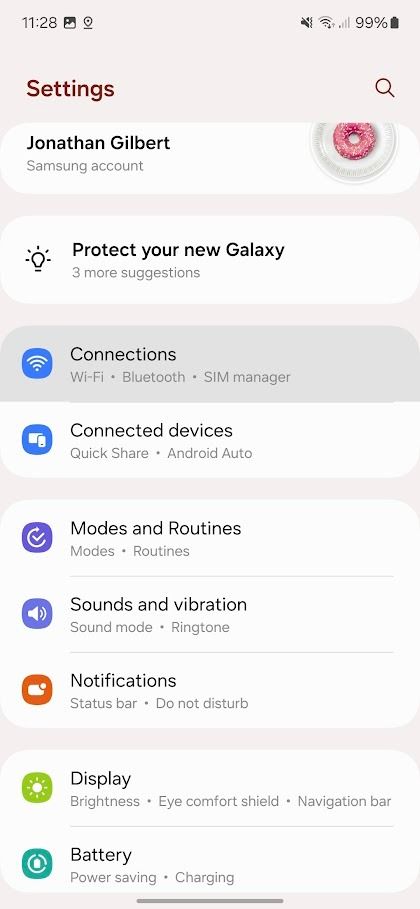
3. Scroll down and tap More connection settings.
4. Toggle off the Nearby device scanning switch.
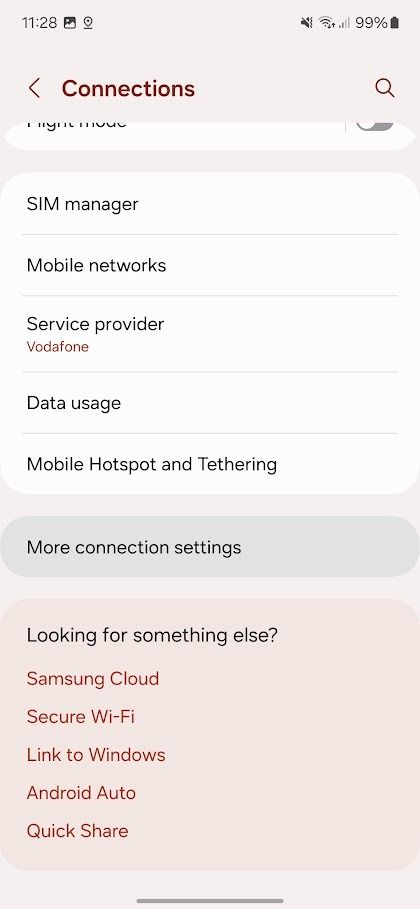
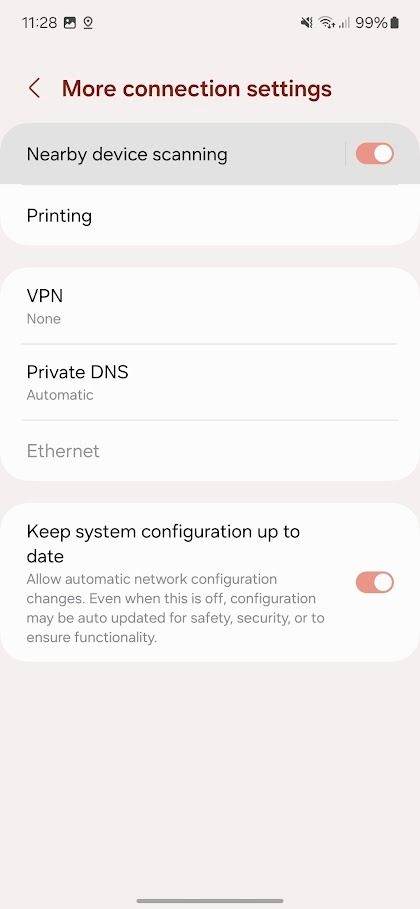
6 Use Battery protection to improve the battery’s lifespan
Battery protection doesn’t improve your Galaxy Z Fold 5’s battery life, but it can improve its lifespan by adjusting when the phone stops charging when plugged in. This setting is vital to avoid later battery degradation if you plan to use your Z Fold 5 for a few years.
1. Open Settings.
2. Tap Battery.
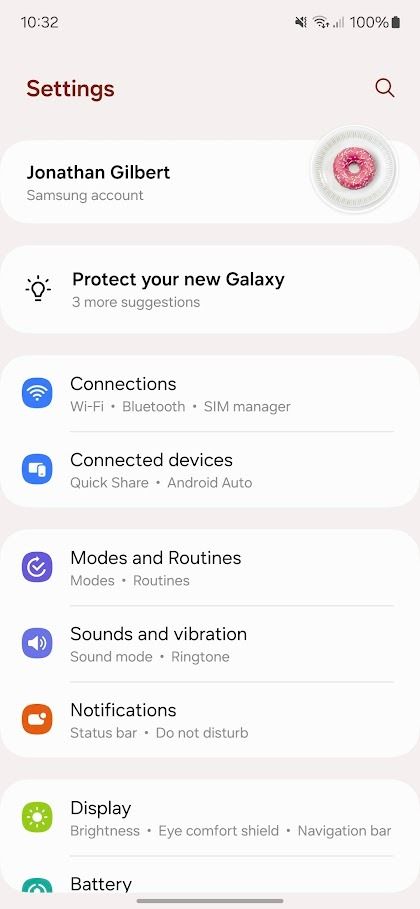
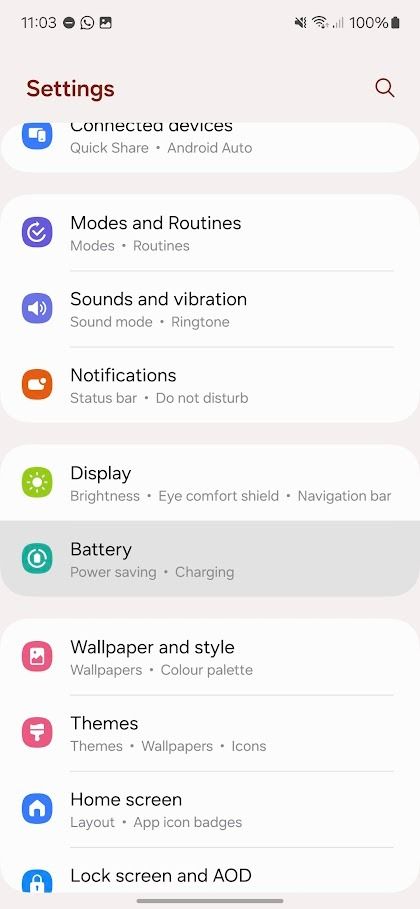
3. Select Battery protection.
4. Select Basic, Adaptive, or Maximum for the most significant boost to battery lifespan.
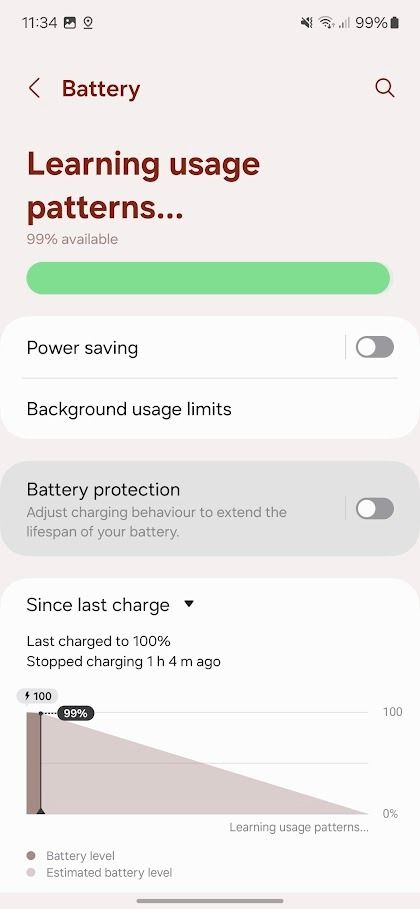
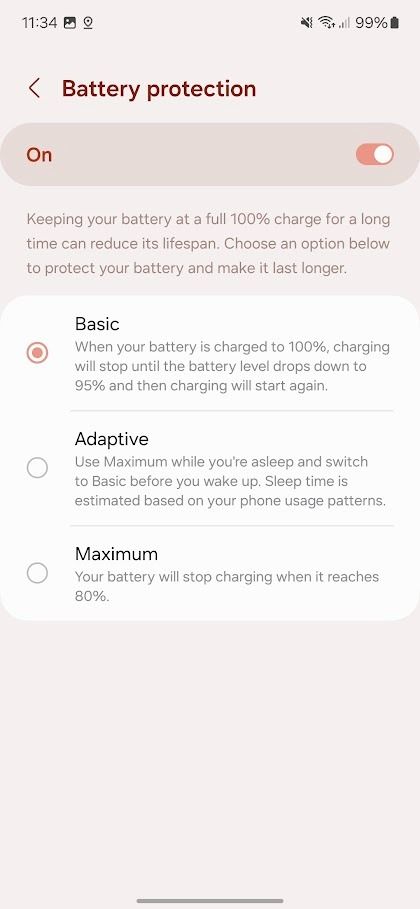
7 Prioritize using the cover screen when possible
The Galaxy Z Fold 5’s cover screen might be too narrow for regular usage. When you send a quick text or Google a question, use it instead of the main screen. The cover screen uses less power than the main screen, indirectly improving the battery life.
Keep your Galaxy Z Fold 5 in the best condition
Your Galaxy Z Fold 5 battery will last for years, but you must keep the phone in good condition to help it last that long. Choosing a suitable protective case for Samsung’s foldable keeps the phone safe from folded or unfolded drops.
Source link


