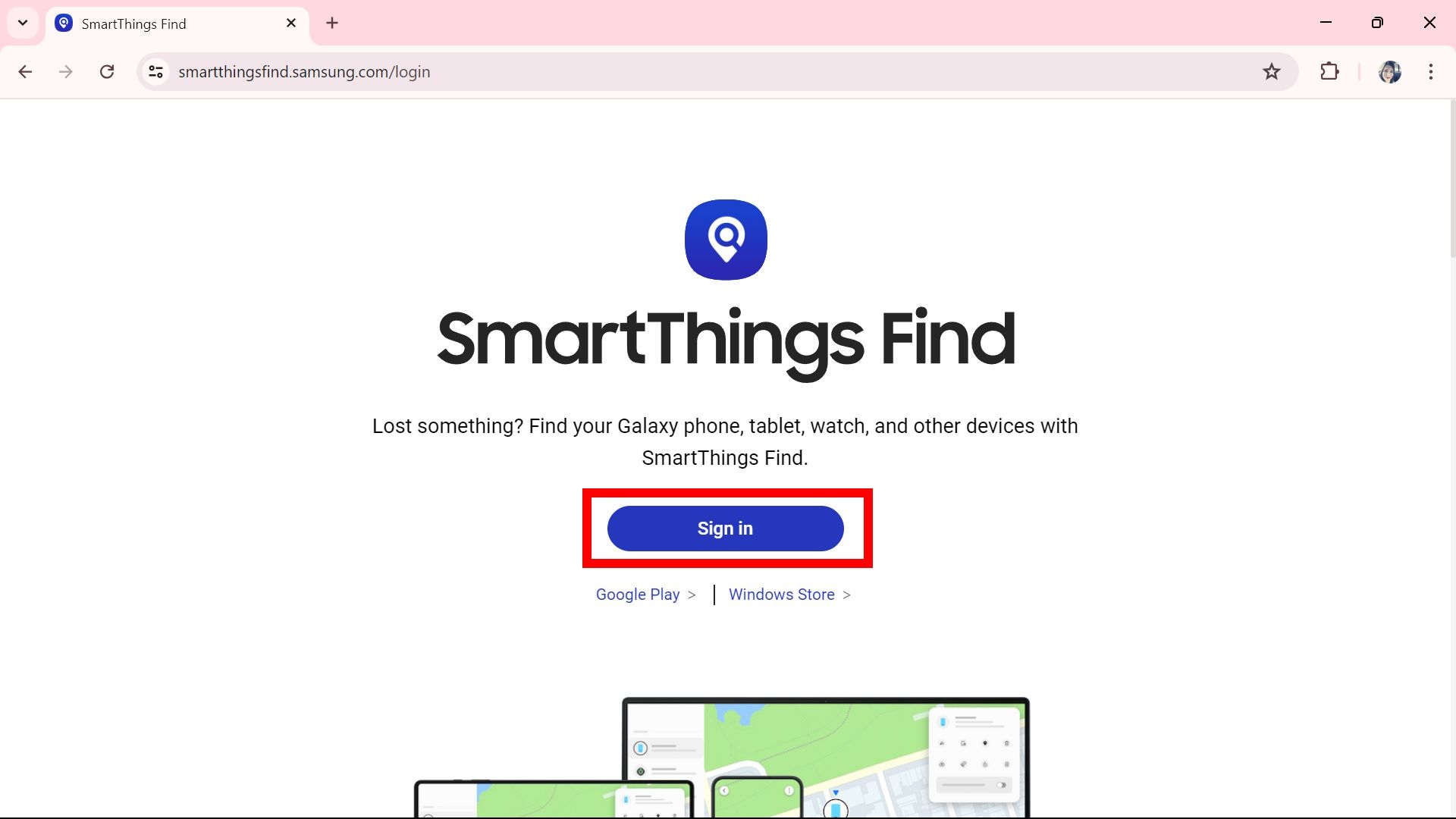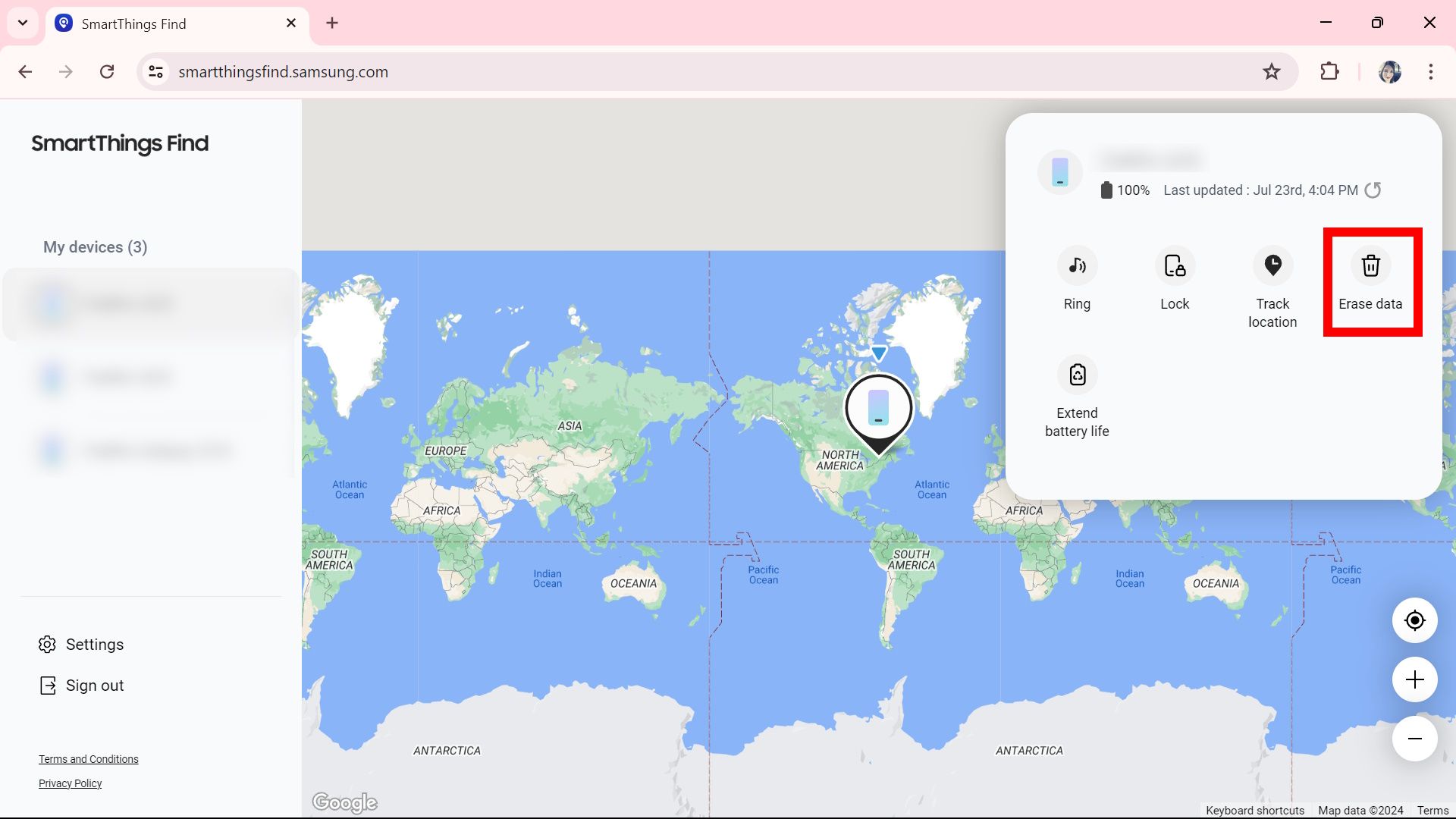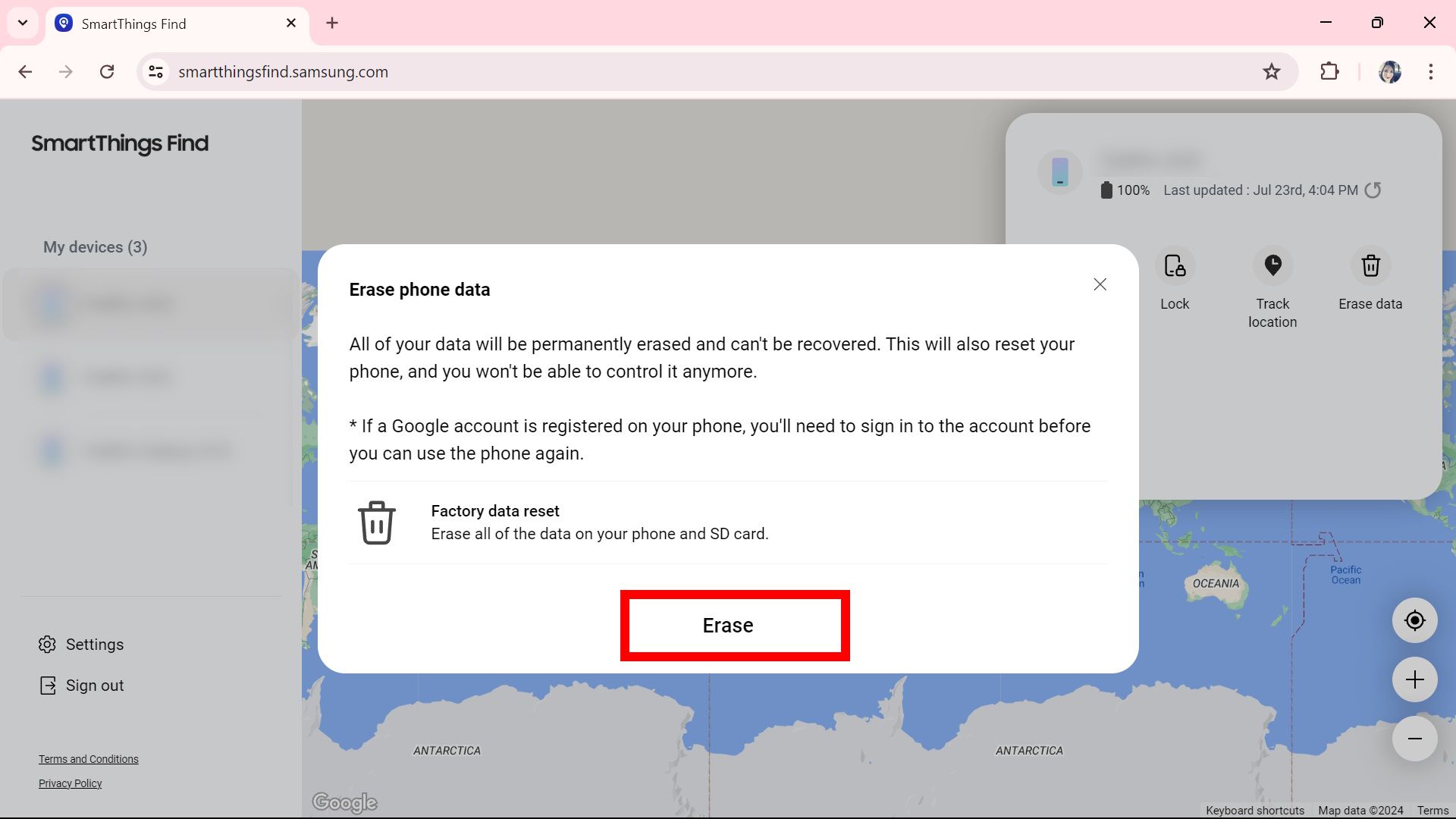Whether you forgot your pattern or PIN, or you want to trade or resell your phone, clear your data. A factory reset restores your device to its original settings, removing all accounts, data, apps, and settings. The Samsung Galaxy Z Fold 6 is a premium phone that excels at multitasking. It’s easy to download useful apps and give out your personal information. We recommend a factory reset to avoid being locked out of your Galaxy Z Fold 6 or handing out your data. Here’s how.

Read our review
Review: The Galaxy Z Fold 6 has cost Samsung its head start in the foldable race
A real tortoise-and-hare situation
How to factory reset your Samsung Galaxy Z Fold 6 from Samsung settings
You can perform a factory reset through your Samsung settings. Before doing so, look into backup options (like for your Samsung Gallery or Google Photos). When you’re ready, check the steps below.
- Open Settings.
- Tap General Management.
- Select Reset.
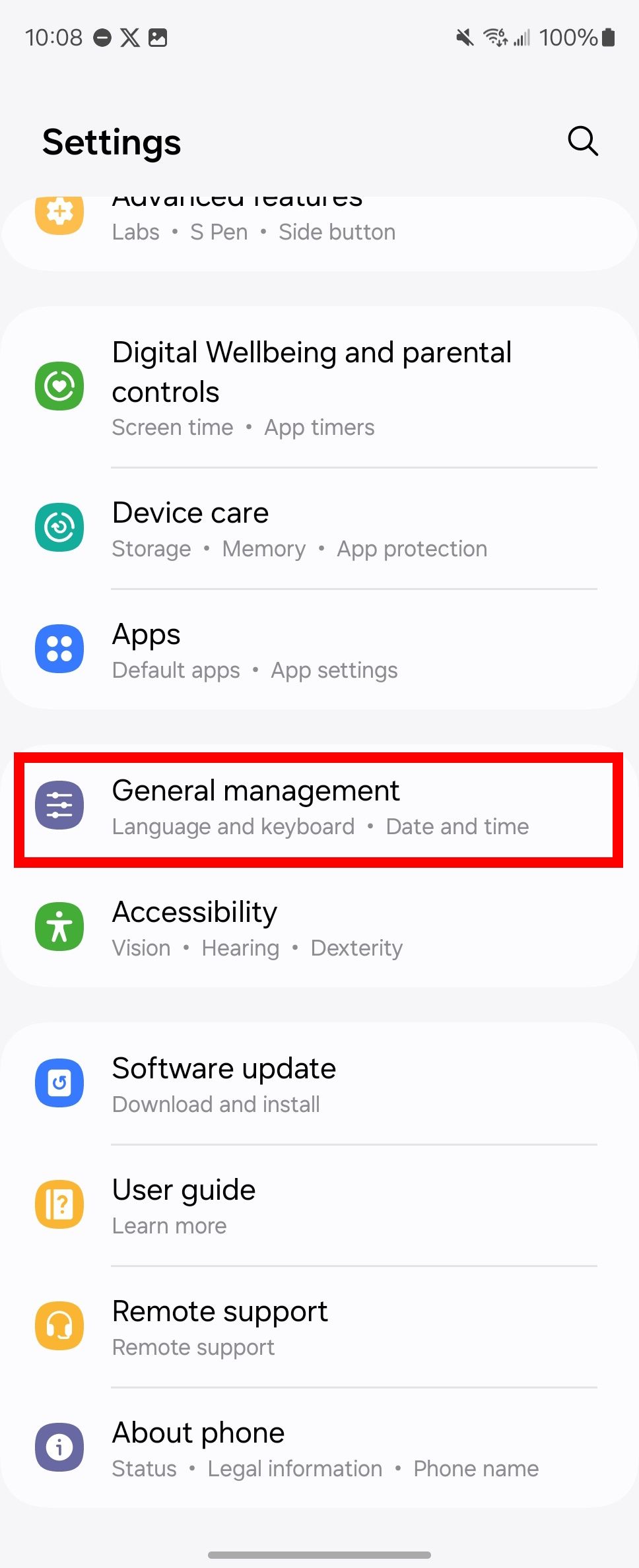

- Tap Factory data reset.
- Tap Reset.
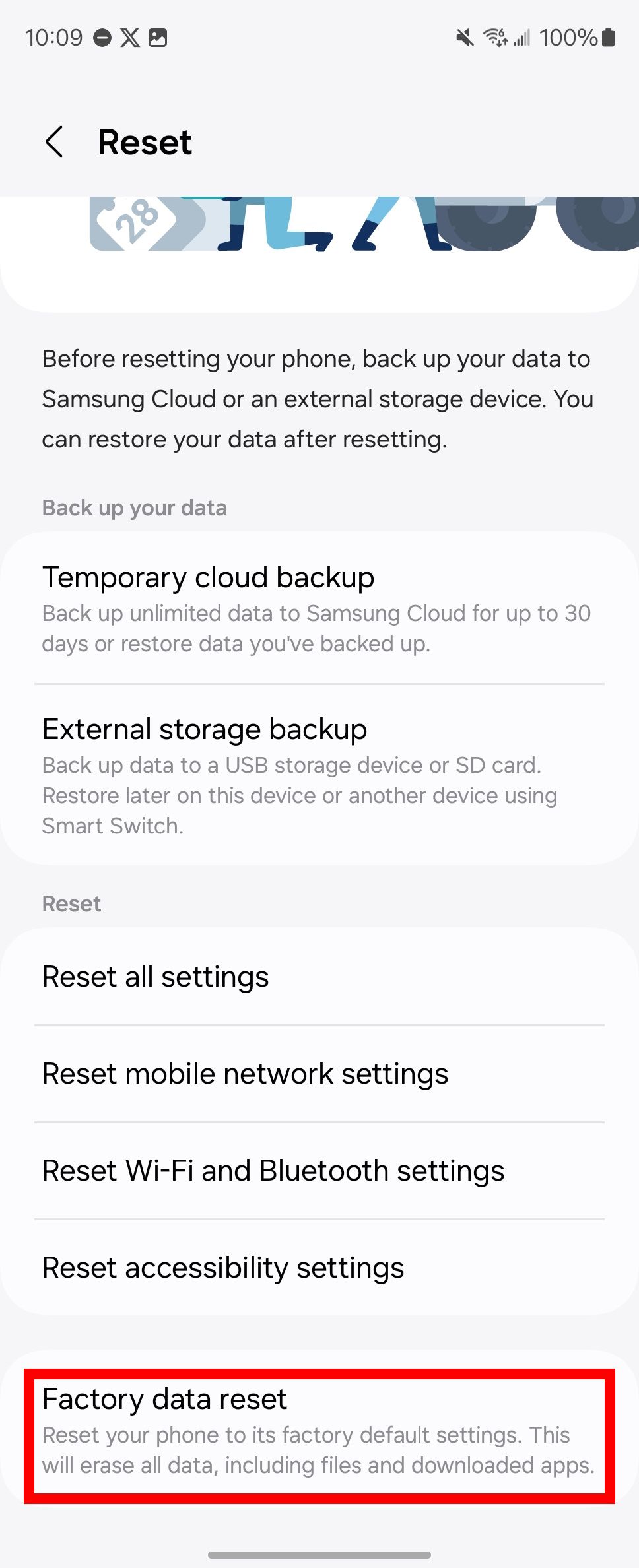
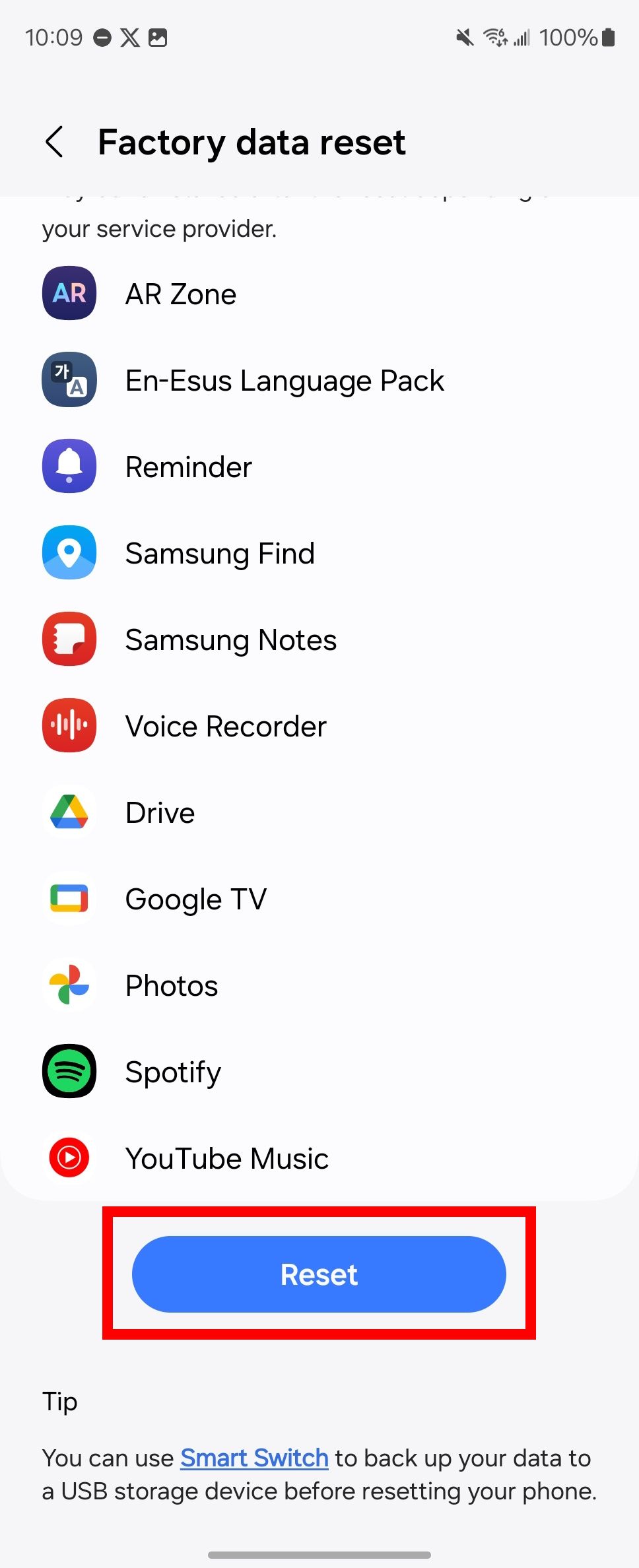
- Enter your security details (PIN, password, or pattern) for your lock screen.
- Tap Delete all.
- Enter your Samsung account information to confirm, then tap OK.

Related
How to back up your Samsung Galaxy phone or tablet
Keep your data safe in case something happens to your phone
How to factory reset your Samsung Galaxy Z Fold 6 using Android recovery
If your Galaxy Z Fold 6 is in working condition, but you can’t start your phone or bypass the lock screen, factory reset your device through the Android recovery menu. To learn how, keep reading below.
Use the volume buttons to navigate inside the recovery menu and the power button to confirm your option.
- Power down your Galaxy Z Fold 6.
- Press and hold the Volume Up and Power buttons until the Android logo appears.
- Using the volume buttons, select Wipe data/factory reset.
- Select Factory data reset.

Related
How to use Android’s recovery mode
You might actually need to use it on your device one day
How to factory reset your Samsung Galaxy Z Fold 6 remotely
If you cannot access your Galaxy Z Fold 6 because you do not remember the PIN, password, or pattern, your device has hardware damage, or it was stolen, use SmartThings Find to factory reset it remotely. We walk you through the steps below. Before proceeding, have your Samsung account credentials and another registered device ready (for verification). If your phone is stolen, remove it from your registered Samsung account’s two-factor authentication (2FA) listing.
Our steps use Samsung’s SmartThings Find, but you can follow a similar process using
Google’s Find My Device
, which requires signing in to your connected Google account.
- Open and sign in to the SmartThings Find website.
- Choose your Galaxy Z Fold 6 from the list of registered devices.
- Select Erase data and enter your Samsung account information to confirm. Samsung sends a verification code to all your devices.
- The second prompt requires entering your account’s password. Contact Samsung support if you cannot bypass the 2FA.
- Click Erase.
Each verification performed in step 3 requires you to re-click
Erase data
.
Having trouble factory resetting your Samsung Galaxy Z Fold 6?
If none of these methods have worked and you cannot hard reset your foldable, visit a Samsung Smart Center or your phone’s carrier for further support. Upon arrival, you may be asked to provide identification and proof of purchase or carrier plan. If your device isn’t under warranty, expect to cover the charge.
Looking to trade in a non-Galaxy phone?
Samsung’s trade-in program lets you exchange other Galaxy products, from Galaxy Watches to Galaxy Tablets, for credits you can put toward another purchase. But it doesn’t have to be just for your owned Samsung products. You can also trade in eligible non-Galaxy smartphones to secure a good deal on the Samsung Galaxy Z Fold 6. Before you hand off your device, factory reset your phone or tablet to keep your data private and protected.
Source link