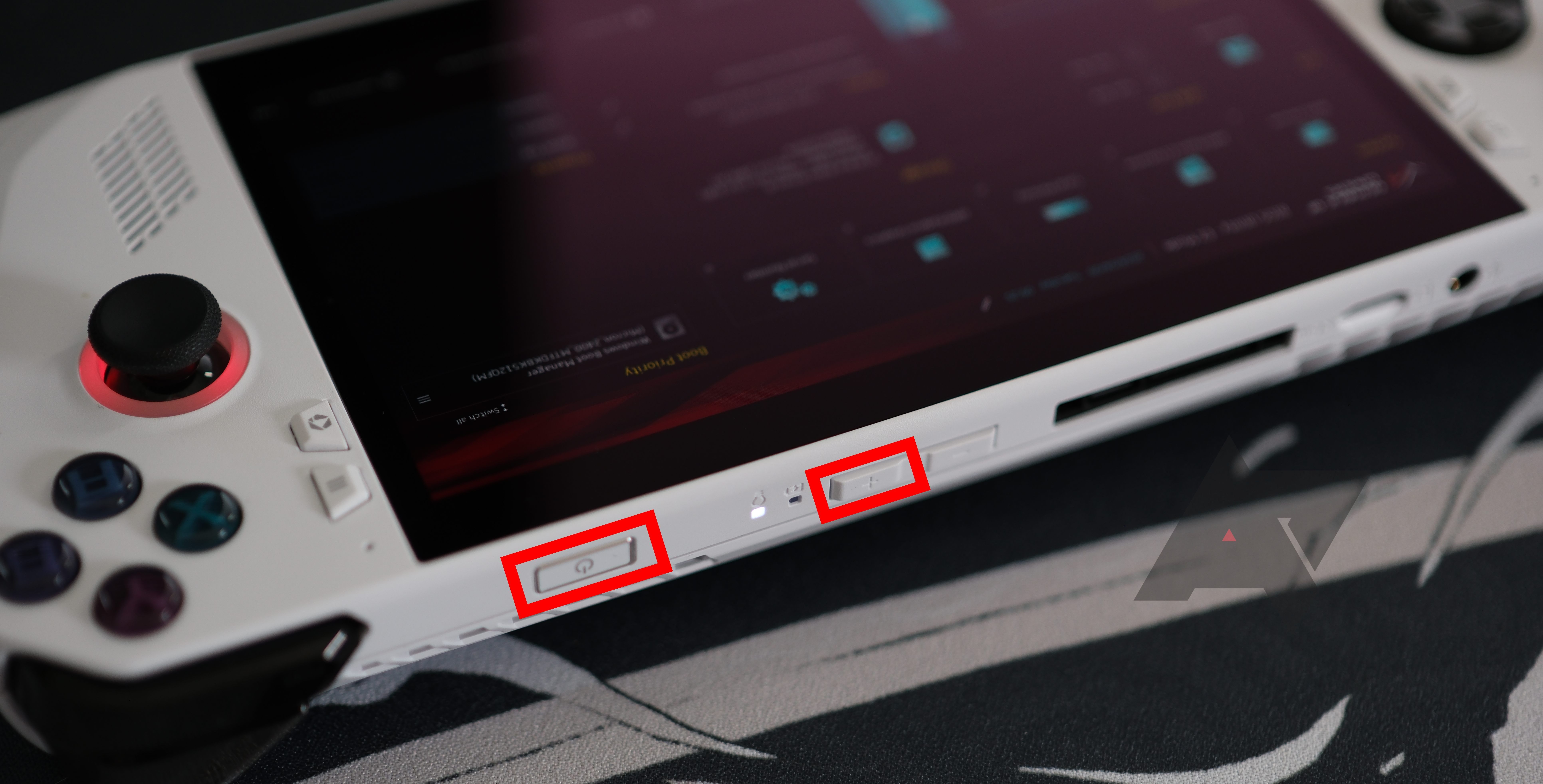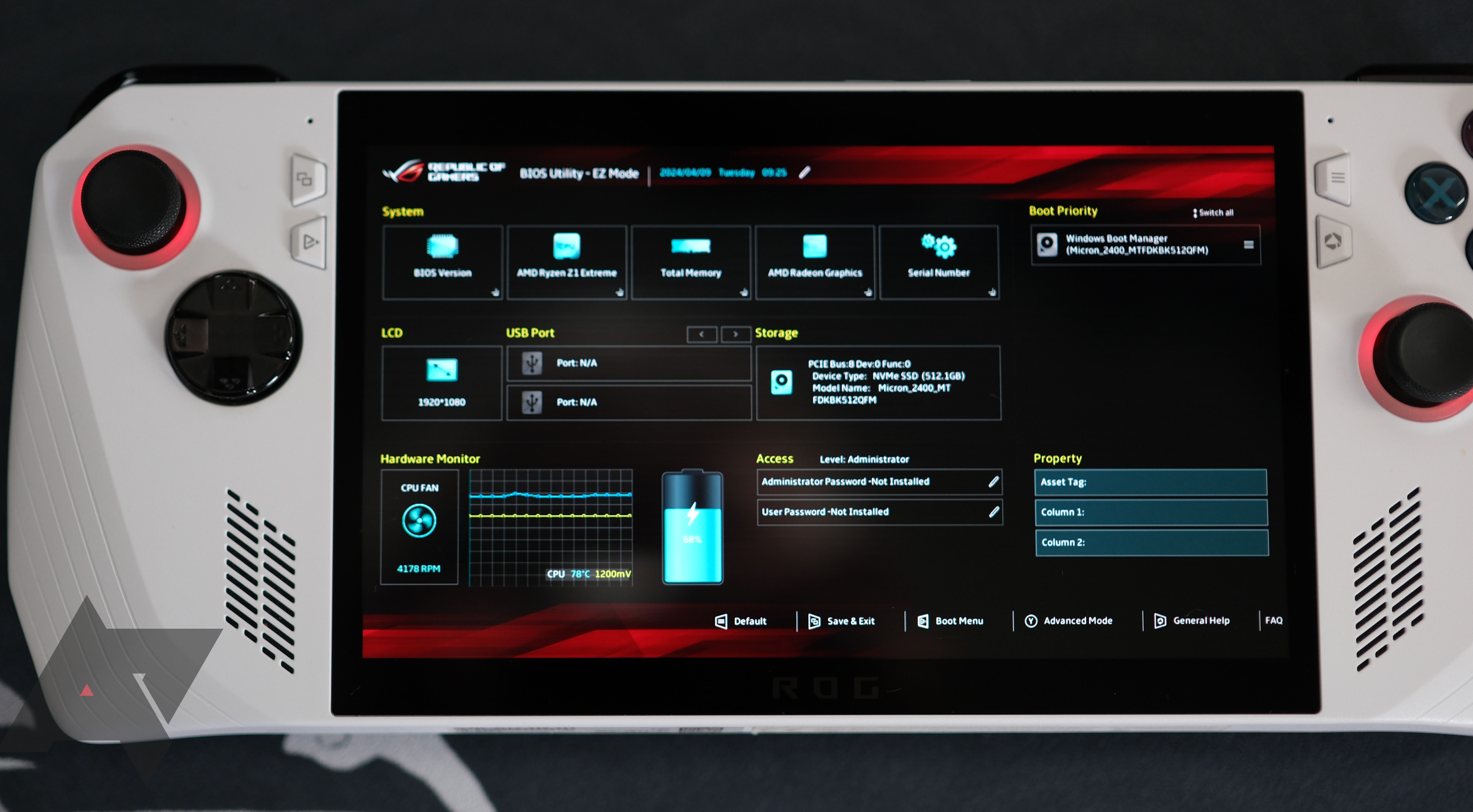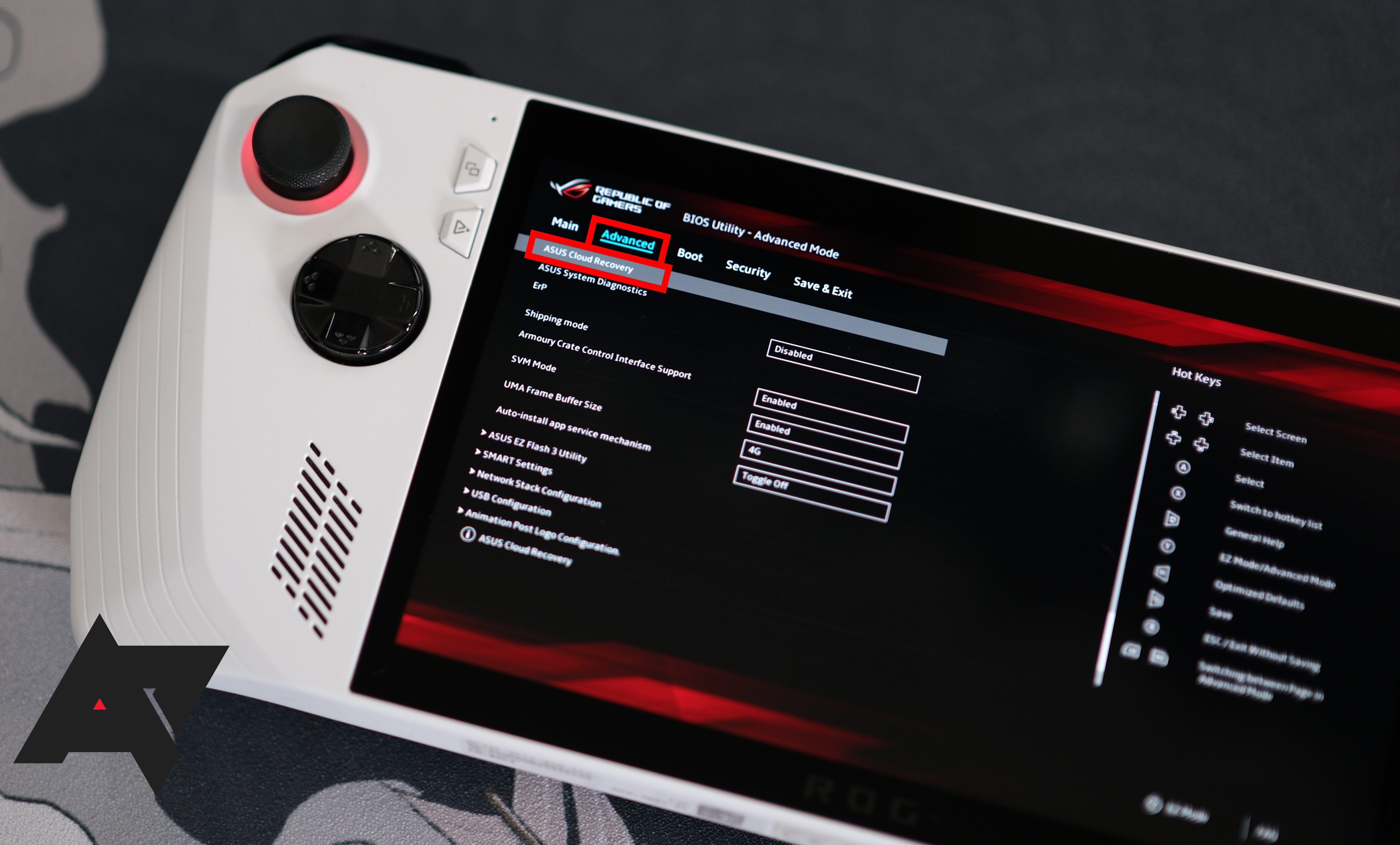If you’re looking for a gaming handheld alternative to the Steam Deck, the ROG Ally might be right for you. This handheld is a portable Windows 11 gaming PC built for running games on the go. It has superior speed and an impressive 1080p/120Hz resolution that easily beats the Deck. Still, faults, crashes, and device-damaging errors occur. Knowing how to perform a factory reset is handy, whether you’re starting from scratch or getting ready to sell it. Here’s AP’s guide for factory resetting a ROG Ally to keep your favorite gaming device alive and ticking.

How to play Steam games on your Android phone
We’ll walk you through the steps of setting up a Steam Link on your device
What is a factory reset?
A factory reset is when a device manually reverts to its default status, wiping all user data and returning the software to the state it was shipped with, barring official updates from the developers. This process can help you bypass a forgotten password, undo serious CPU faults, and delete malicious software affecting the experience. While some devices offer tiers of resets that retain certain kinds of data, a full factory reset deletes everything permanently. You can’t recover it. Cloud saves can help in restoring user data post-reset, as well as external data storage devices like USBs.
Are there no other ways to fix my problem?
Factory resetting a device should be a last-resort resolution, given the time required to complete the reset and reinstate your data on the device. Try simple fixes first, such as rebooting your system or troubleshooting the problem. A full factory reset should be done only when these processes don’t work or when preparing the device for resale.
Factory reset prerequisites
Factory resetting on the ROG Ally is relatively low maintenance. The main challenges are the wait times and re-organization of saved data. To ensure the process runs smoothly, your device should be fully charged and connected to a 65W charger so that it stays on for the duration of the reset. Updating the device’s BIOS settings using the My Asus app is also a good idea.
How to soft factory reset a ROG Ally
There are two factory reset methods for the ROG Ally. The first is a soft reset, using the generic Windows 11 settings to revert the device to factory status. This method requires access to the ROG Ally’s interface and should feel familiar if you’ve previously reset a Windows operations system on a PC or laptop. Here’s what to do.
This process can take up to an hour to fully complete.
1. Turn on your ROG Ally and open the Settings app.
2. Select System > Recovery > Reset PC.
3. Select Remove Everything > Local Reinstall. This wipes all user data from the ROG Ally.
You may receive a message saying more disk space is required before the reset can begin. To free up space, delete files, uninstall programs, and run device cleanup.
How to hard factory reset a ROG Ally
The second method is a hard reset. This method requires a stable Wi-Fi connection. You’ll boot into the device’s BIOS to perform a cloud reset. A hard reset doesn’t need the Windows 11 interface to function. You’ll jump into Ally’s inner workings to conduct the reset without needing a password. The hard reset uses the cloud to re-download a fresh copy of Windows 11 from Asus. Here’s how to do it.
This process can take up to an hour depending on your Wi-Fi speed.
1. Make sure your ROG Ally device is powered off.
2. Press and hold the power on and volume upbuttons at the same time.
3. Release the power on button when the screen lights up. Do not release the volume up button until you reach the BIOS menu.
4. Press Y on your ROG Ally to open the Settings menu. Scroll to Advanced and select Asus Cloud Recovery.
5. Follow the on-screen prompts to re-download Windows 11 from the Asus cloud and re-install it on your ROG Ally.
Stay cool and reset with confidence
Factory resetting can be daunting on any device that holds personal data because there’s a chance of forgetting something that won’t survive the wipe. The ROG Ally operating system benefits from years of development and becomes more stable and secure with every patch. Factory resetting your ROG Ally keeps you in control of your system and gives you a backup plan. You may also need to update the ROG Ally BIOS so that all your gaming components talk to each other.
Source link