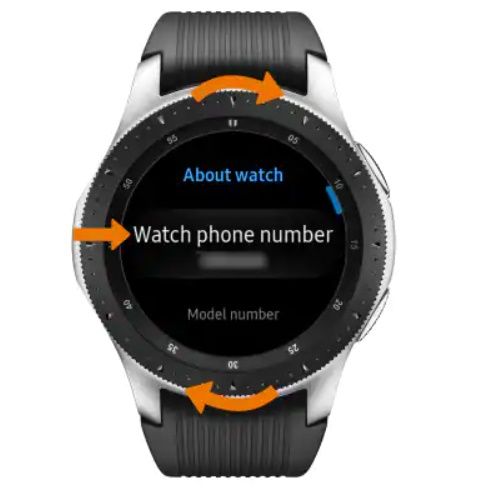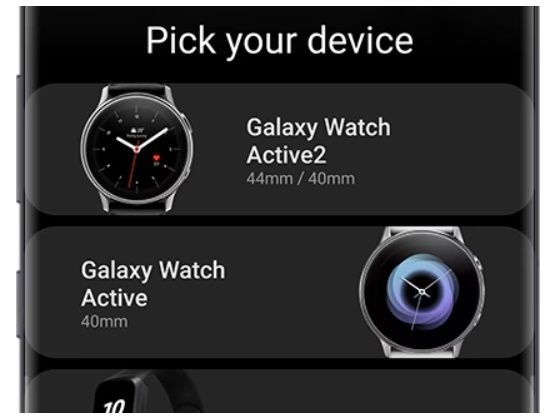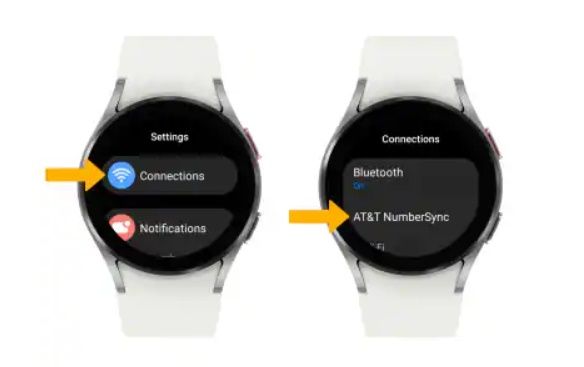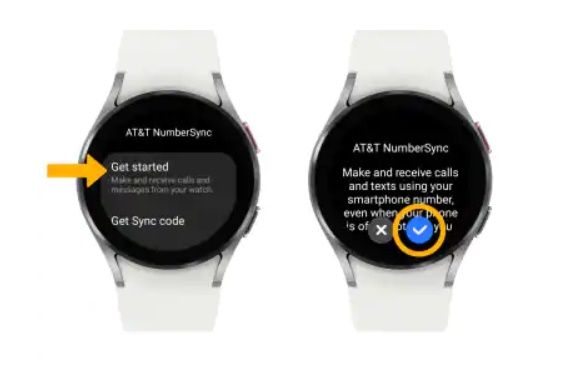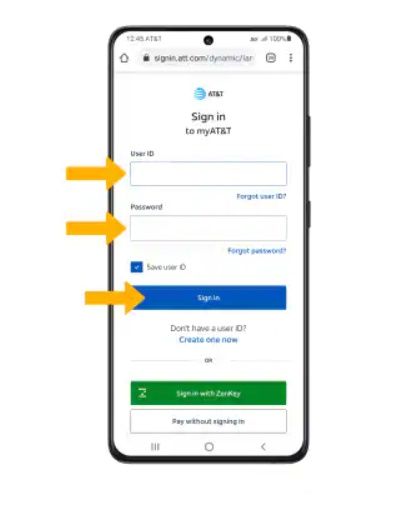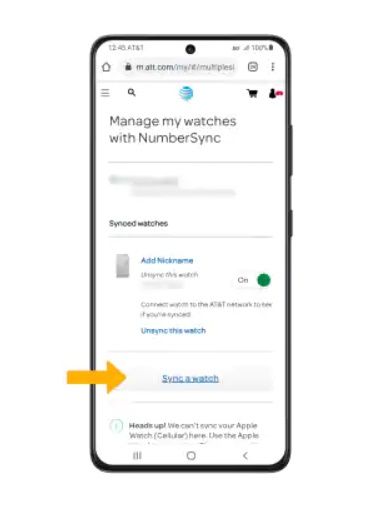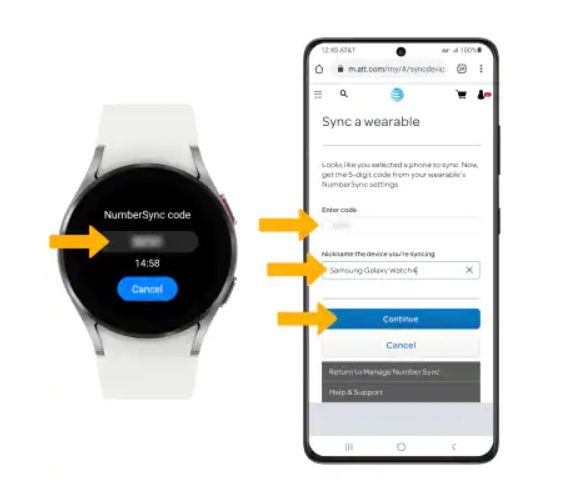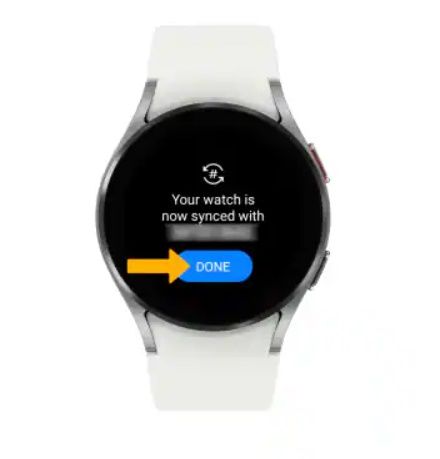If you grabbed one of the best Android smartwatches and added it to your AT&T account, your watch has its own unique phone number. This doesn’t mean you can get texts, make calls, or browse the internet on your watch without paying for a cellular plan. The included number is only for billing and tech support purposes. You can sync your primary number with your smartwatch, which we’ll touch on later. Here’s how to locate the phone number automatically assigned to your Android smartwatch.
How to find your Android smartwatch’s default AT&T phone number
The exact steps to find a watch’s billing and support phone number vary from watch to watch, but the core steps are similar. These instructions are for a Samsung Galaxy Watch.
- On the clock screen, press the Power/Home button on the outside ring of the watch.
Source: AT&T
- Rotate the bezel to highlight and select the Settings icon, which looks like a blue gear.
Source: AT&T
- Rotate the bezel again, and select the About watch option.
Source: AT&T
- Rotate the bezel until Watch phone number displays. Beneath it, you’ll see the billing and support phone number associated with your account.
Source: AT&T
Regardless of the make and model of your Android smartwatch, you’ll find the associated phone number in the Settings app. Apple Watch users can find the number associated with their device in the Settings app by going to the About menu.

How to send an email to an AT&T phone number
Send important messages to contacts using an email account
Sync your primary number with your Android smartwatch
The number associated with your smartwatch is only for AT&T’s billing and support purposes. You can’t make calls, receive texts, or use data. To do that, you must associate the primary number from your phone plan with your watch through AT&T’s NumberSync service. You can then take calls, text, and use data even if your phone isn’t nearby or is powered off.
AT&T creates a Cloud inbox as part of the NumberSync process if you don’t have one, which automatically syncs messages between your phone and watch.
Set up AT&T’s Messages Backup & Sync to use your smartphone number instead of your smartwatch’s billing and support number.
If you use a Samsung smartwatch, download and install the Samsung Galaxy Wearable app on your phone. LG users can grab the Wear OS app on their phones. Both are available from the Google Play Store.
The syncing process varies depending on the kind of smartwatch. Here’s how to add your number to a Samsung wearable:
- Turn on Bluetooth on your phone and your smartwatch.
- Open the Galaxy Wearable app on your phone.
- Select your smartwatch and follow the prompts to pair your phone and watch.
- Open the Settings app on your watch.
- Select Connections, then choose AT&T NumberSync.
Source: AT&T
- Select Get started and then tap the Checkmark.
Source: AT&T
- On your phone, enter your AT&T User ID and Password and click Sign in.
Source: AT&T
- Choose the Sync a watch option.
Source: AT&T
- Your smartwatch displays a five-digit code. Enter it in the field on your phone, add a device nickname if you want, and tap Continue.
Source: AT&T
- Your devices are now synced. Tap Done.
Source: AT&T
NumberSync can also be set up from the Galaxy Wear app. Open the app on your phone, choose your watch or select the Sync Watch option, and check your watch for the sync code. After entering the code into the Galaxy Wear app, follow the prompts to complete the NumberSync process.
Be prepared with your smartwatch’s default number
When you need to quickly reference your wearable’s placeholder number because you’re chatting with customer support or have a billing question, you can easily snag it from the watch. Jot it down somewhere for easy access, or add it to a note on your phone. If you have an Apple Watch and an Android phone, we have a complete guide for using an Apple Watch with an Android phone.
Source link