If the speaker on your Android phone stops emitting sound properly, the speaker might be obstructed by dirt clogging the speaker grille. It could also be a software bug causing problems with audio playback through the speaker. Here’s how to fix common problems that disrupt your Android phone’s speaker. These steps work for all Android phones and tablets, so you can return to watching movies on Android tablets with the best screens in no time. If an app causes poor-quality sound, switch to an alternative music player.
6 Manually switch your audio output
Even if you think you disconnected your Bluetooth headphones or speaker, your Android phone may still be connected or think it’s connected. For example, if you forget to close the case on some Bluetooth earbuds, they are still actively connected to your Android phone. If you use wired headphones or earbuds, your Android phone can think they are still connected in rare situations.
You’ll manually change your Android phone’s audio output in any of these situations. We show how this works for a Google Pixel phone running Android 10 below. The steps are similar for Android phones running Android 8, 9, or 10.
- Swipe down from the top of your Android phone’s home screen.
- Tap the Bluetooth Quick Tile button.
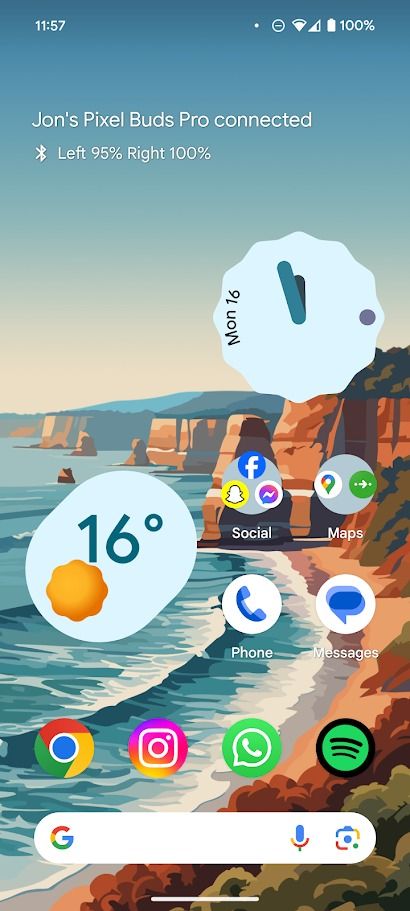
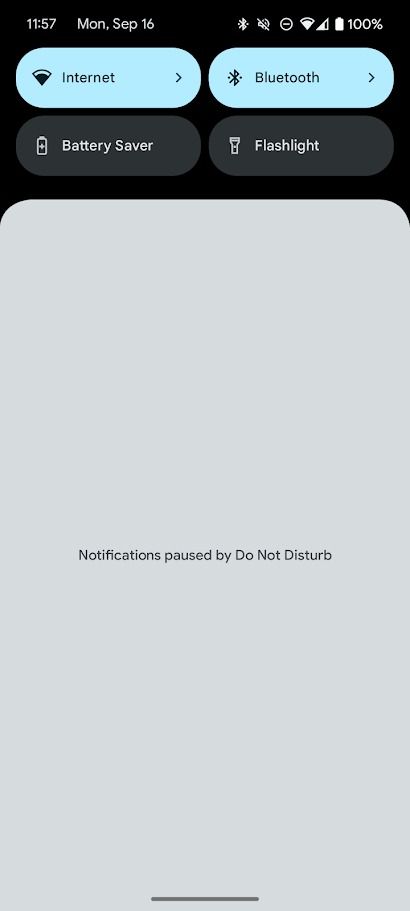
- Tap the Settings button next to any connected device.
- Tap Disconnect.
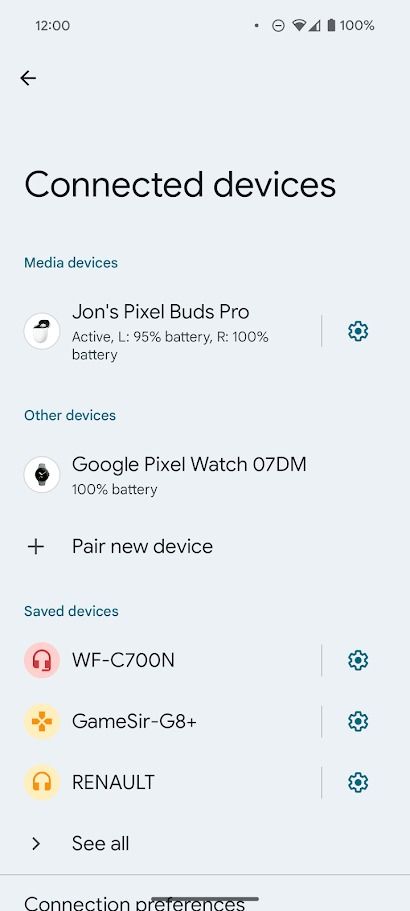
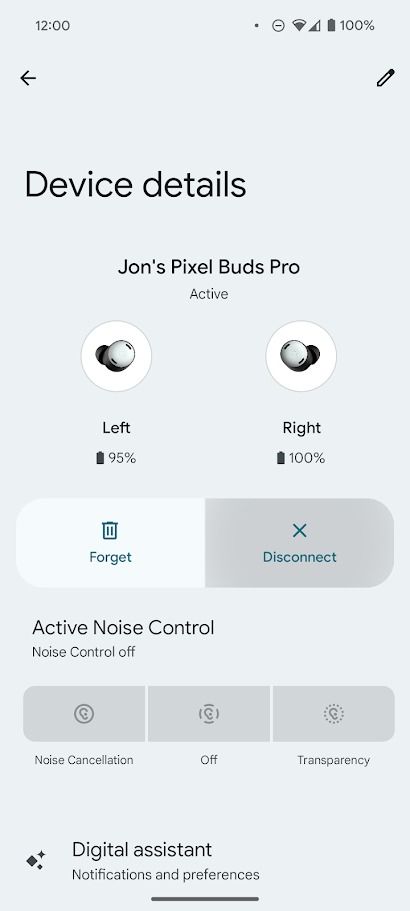
You can also change your audio output in some apps. For example, if you’re listening to music on Spotify, switch the audio output by tapping the speaker icon at the bottom of your screen during playback and then tapping This phone. If you use Bluetooth headphones, this method doesn’t work. The This phone option defaults to the earbuds or headphones connected to your phone.
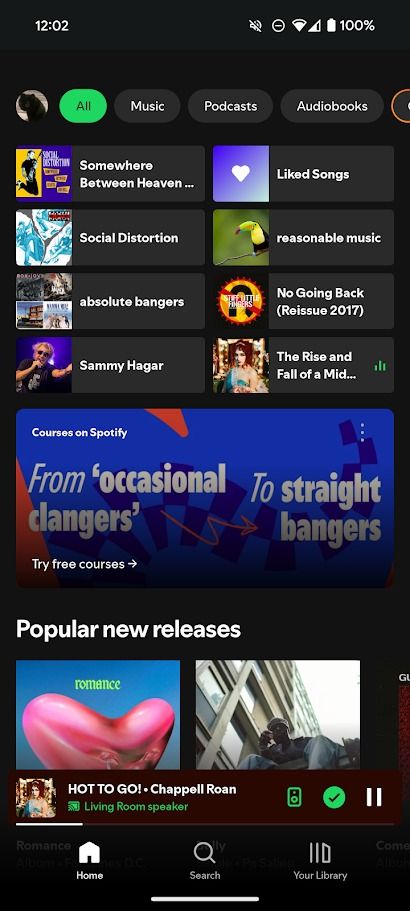
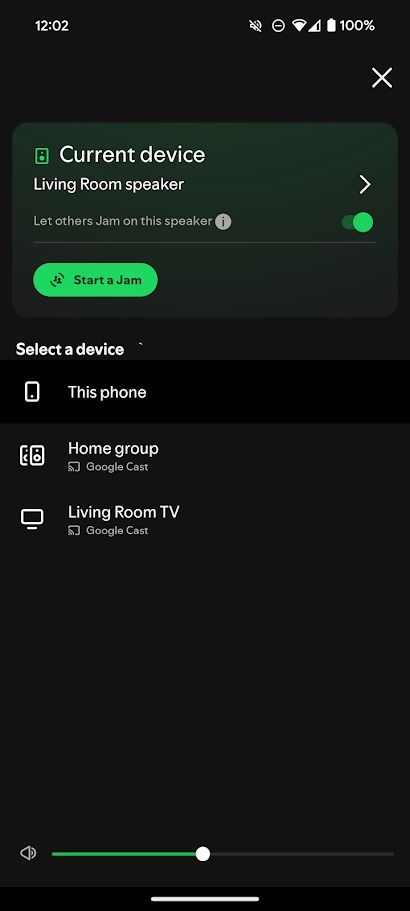
5 Check for physical obstructions
Dust, debris, and residue can obstruct your phone’s speaker. This can muffle the audio coming out of your phone’s speakers. While cases designed for your phone should leave gaps for your phone’s speakers, other accessories can obstruct your speakers. Remove these and play the audio again to check.
If your phone’s speakers are obstructed by dust or debris, safely remove the obstruction without damaging your phone. Blow air into the port or use the blunt end of a pin to scrape out the build-up. Do not use sharp objects in your speakers.
4 Let the phone completely dry
All the top Android phones have an IP rating that protects them from various amounts of water. Even if they are safe from water splashes or immersion, features like charging are often deactivated until the phone is completely dry. Water can also affect your phone’s speakers. If your phone’s speakers aren’t working after contact with water, wait a few hours for your phone’s ports to dry.
3 Use Safe Mode to diagnose software problems
Some apps can cause speaker issues, so disabling these can fix the problem of sound not coming out of your phone’s speakers. However, there isn’t a clear way to determine which apps cause these problems at a glance. Launch your phone in Safe Mode to tell if this is the problem.
Booting your phone in safe mode deactivates all third-party apps. It only runs the essential apps and services your phone needs. If your phone successfully plays audio in Safe Mode, restart it normally and manually turn off third-party apps one by one until you identify the culprit. Here’s how to turn on Safe Mode:
- Press and hold the Power and Volume Up buttons to open the power options.
- Tap and hold the Power off button.
- Tap OK on the Reboot to safe mode window.
- Wait for your phone to restart.
2 Check for software and updates
If a developer identifies a bug with their software or app that interferes with your phone’s speaker, they’ll push an update as soon as possible that fixes the issue. While your Android phone automatically checks for software and app updates, you can manually check for them.
Manually check for software updates
- Open the Settings app.
- Scroll down and tap System.
- Tap System update.
- Tap Check for update.
Manually check for app updates
- Open the Play Store app.
- Tap your profile photo in the upper-right corner of your screen.
- Tap Manage apps & devices from the pop-up window.
- Tap Update all underneath the Updates available menu.
Software and app updates, especially those that are part of beta programs, can cause issues with your phone’s speakers. If you recently updated your phone or an app and your phone’s speakers stop working, disable or uninstall the app. If you enrolled in a beta program, you can opt out and switch back to a stable state.
1 Factory reset your Android phone
If none of the above solutions work, factory reset your Android phone. This wipes the apps and files added to your phone after you turned it on for the first time. You must back up your data to avoid losing it.
A factory reset can fix bugs that arise during regular phone use, but it doesn’t fix problems associated with a specific app or update. If a factory reset does not fix your Android phone’s speakers, the problem is likely due to a hardware fault. In this scenario, replace it or get it professionally repaired to fix the problem.
Let nothing interrupt your audio
These steps help get your phone’s speaker working again. If you use it regularly, consider switching to an external speaker. A Bluetooth speaker is the best way to listen to music or films without headphones. Most are portable. You can take things further by switching the Bluetooth codec on your Android device. This method requires delving into your phone’s Developer options, producing higher-quality audio.
Source link

