The latest iPhone has a class-leading camera setup, display tech, biometrics, and more. Still, the device can fail at basics like calls, messages, and cellular data. Many iPhone users have complained about the SOS Only or No Service status on their phones. You may miss important calls and messages or be in unpleasant situations due to an SOS Only error. Before you contact the carrier or replace your iPhone with a top budget Android phone, check the best tricks to fix SOS Only and No Service issues on your iPhone.
Before we go through the troubleshooting tricks, let’s learn more about the SOS Only problem on an iPhone.

How to factory reset an iPhone
Give your beloved iPhone a fresh start
What does SOS Only or No Service mean on iPhone?
SOS Only means your iPhone can only make emergency calls. When your iPhone is outside the network coverage area or can’t connect to your local carrier’s network property, you may run into SOS Only or No Service messages in the iOS status bar. Regular calls, messages, and cellular data don’t work on your iPhone. The error can put you in tricky situations if your iPhone isn’t connected to a Wi-Fi network.
You can only contact police, ambulance, coastguard, fire department, rescue, and other emergency services in your country. Such services are available in regions like the US, Europe, the UK, and Australia.
Reasons for SOS Only or No Service message on iPhone
SOS Only or No Service messages may appear for several reasons. Let’s quickly glance over them.
- You are away from your carrier coverage area
- Data roaming is deactivated on your phone
- Incorrect network settings
- An expired carrier plan
- Outage at your local carrier
- Damaged SIM card
- SIM card has failed
- Automatic Network Selection isn’t activated on your iPhone
- Glitches on the iOS operating system
- Outdated carrier settings
Move to an area with better network connectivity
If you are in a basement, elevator, or a remote location, you may notice an SOS Only or No Service message on your iPhone. Move to an area where you can connect to the carrier network without problems.
You should also confirm this with your employees, co-workers, and others. If the network connection glitches are apparent only on your carrier, consider porting your cellular number to another carrier that offers better coverage in your area.
Turn Airplane mode on and off
If carrier coverage is available in your area, temporarily activate and deactivate Airplane mode to reset the network connection and get rid of the SOS Only message. Swipe down from the upper-right corner to open the Control Center. Turn on Airplane mode and wait for a minute or two. Turn it off and try again.
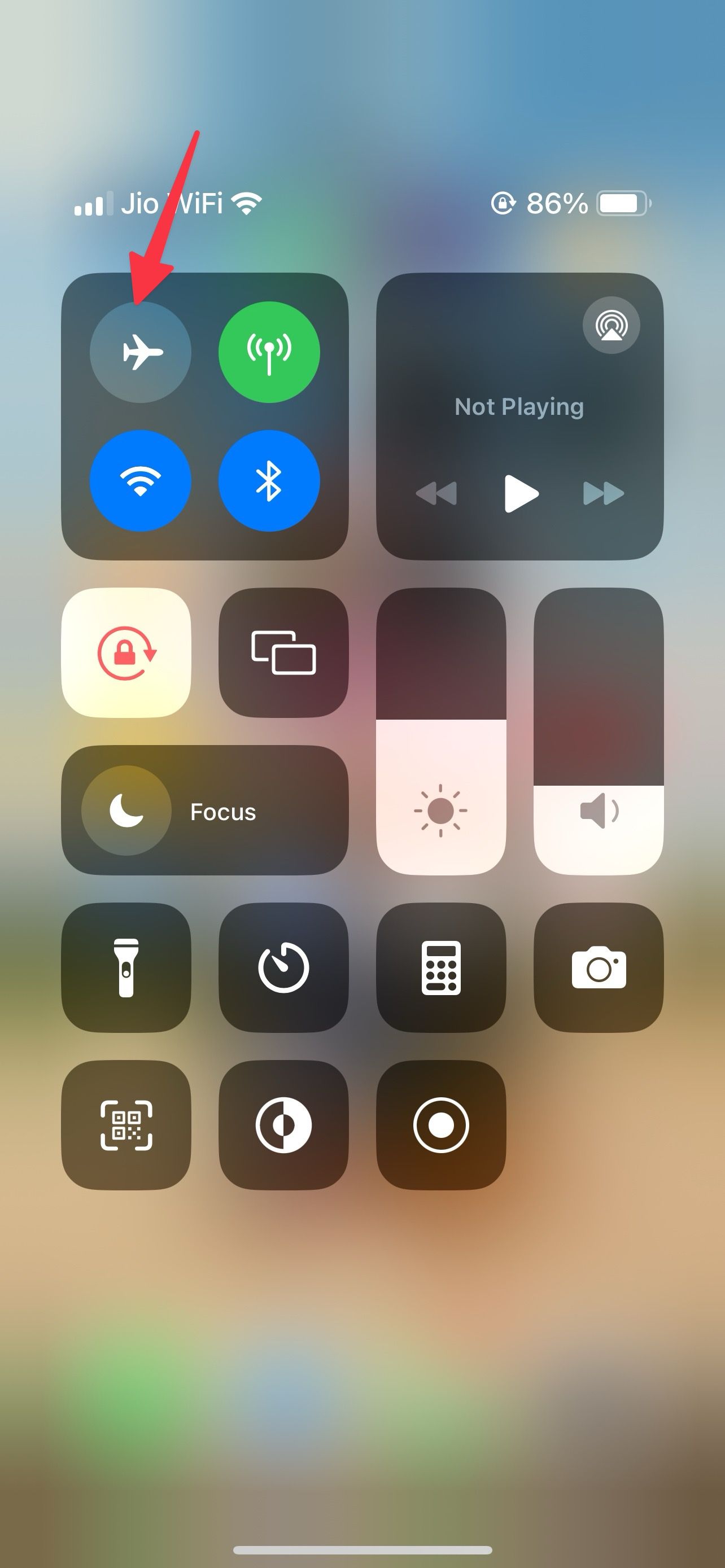
Restart the iPhone
Rebooting your iPhone is an effective way to troubleshoot common network glitches.
- Press and hold the power and any volume key until the power-off slider appears.
- Use the slider to turn off the device.
- Wait 30 seconds and press the side button until the Apple logo appears.
The trick above applies to iPhone X and newer models. If you have an iPhone with the Home button, press and hold the side button until the power-off option appears. Drag it and wait for around 30 seconds to turn it off completely.
Turn on data roaming
If you plan to travel outside your state or country, turn on data roaming to avoid the No Service error.
- Open Settings on iPhone.
- Select Mobile Service.
- Tap Mobile Data Options.
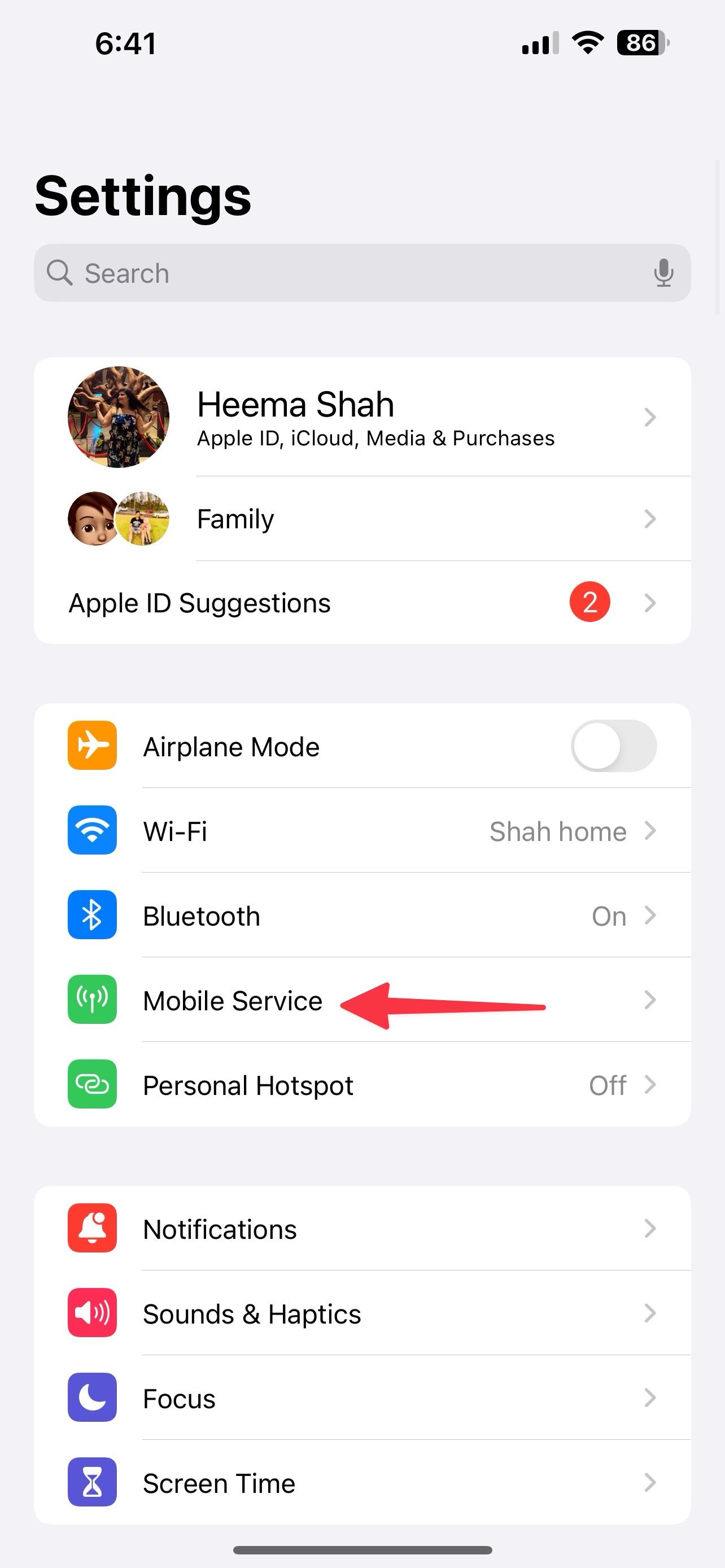
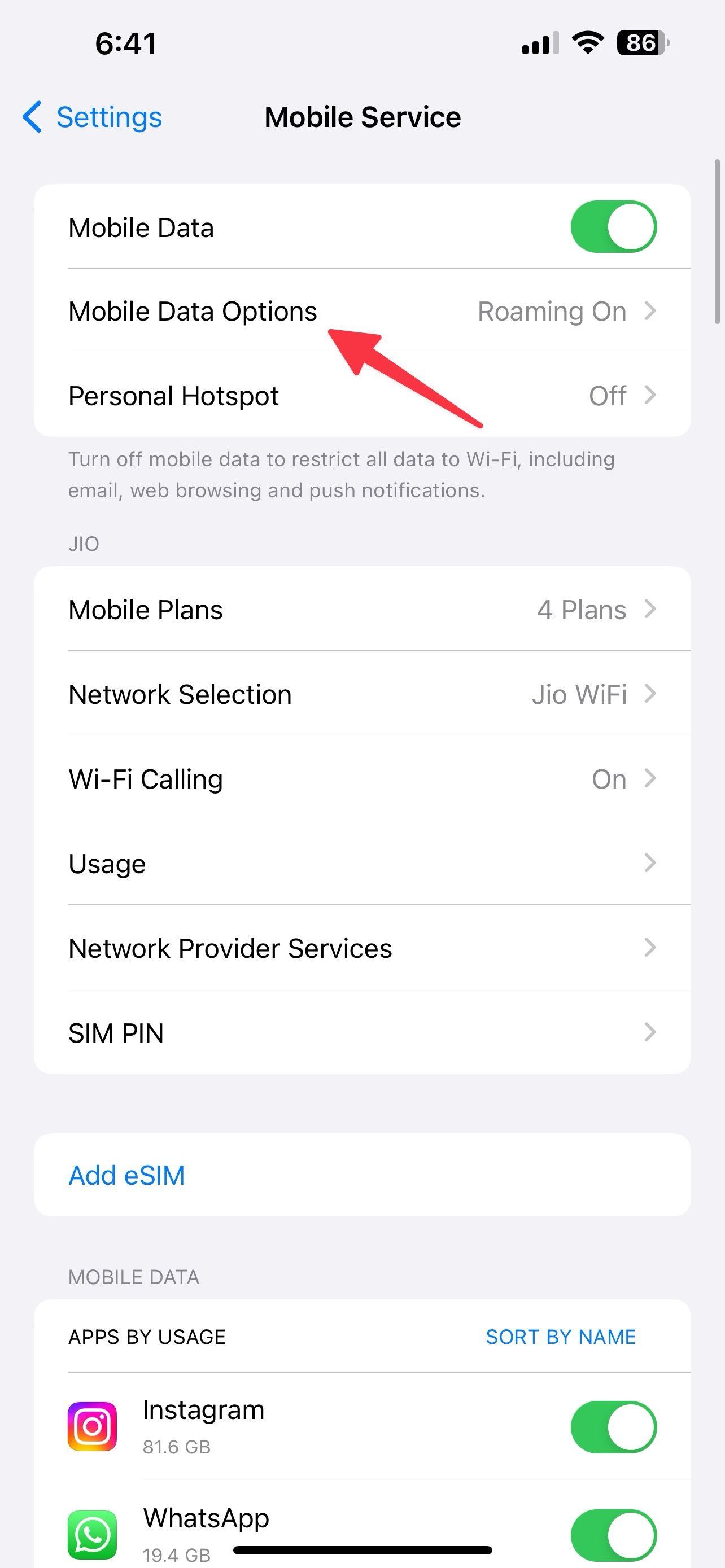
- Turn on Data Roaming.
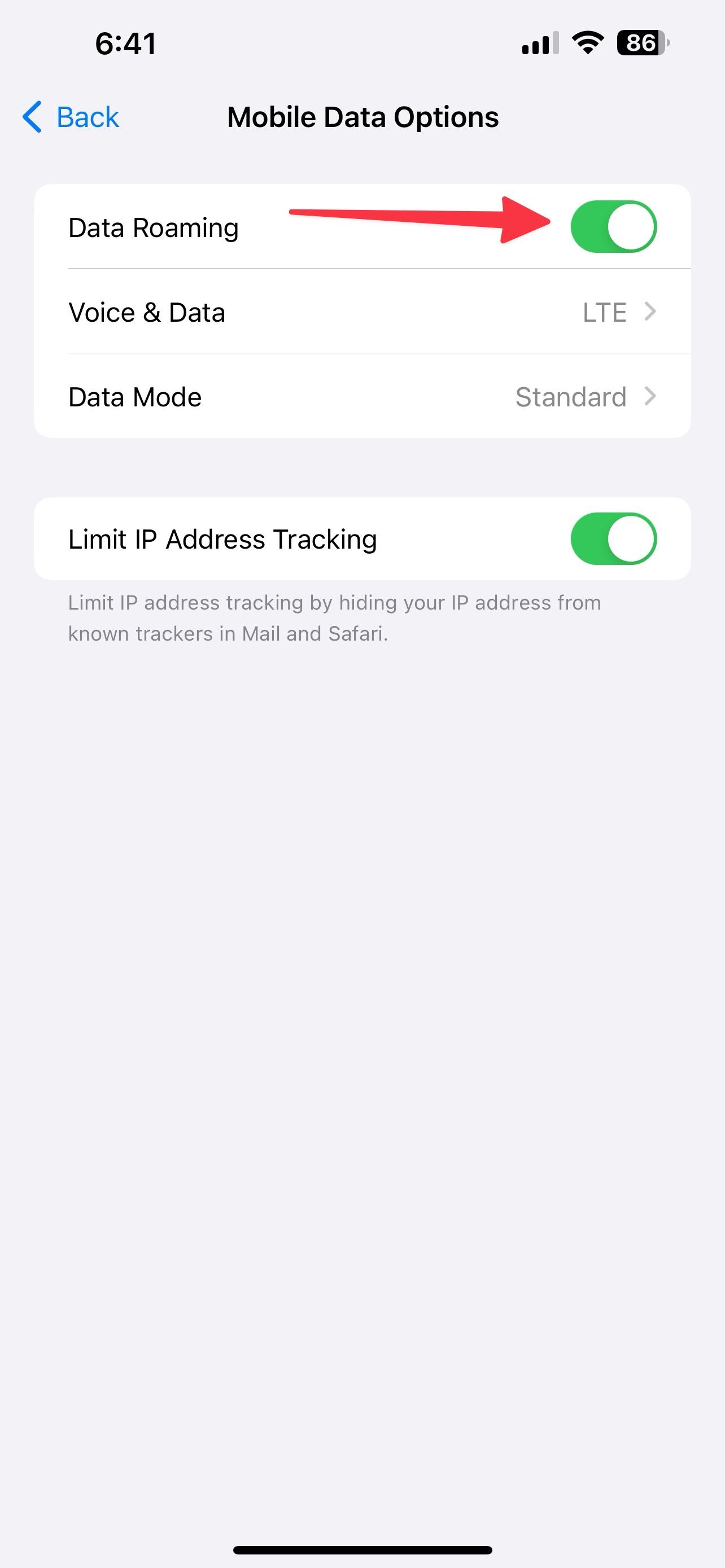
Update the carrier settings
Carriers frequently release updates to improve call quality and coverage. While your iPhone automatically updates carrier settings, you can manually check and update the settings using the steps below.
- Go to Settings and scroll to General.
- Tap About.
- If an update is available, you may see a pop-up. Install it, and you are good to go.
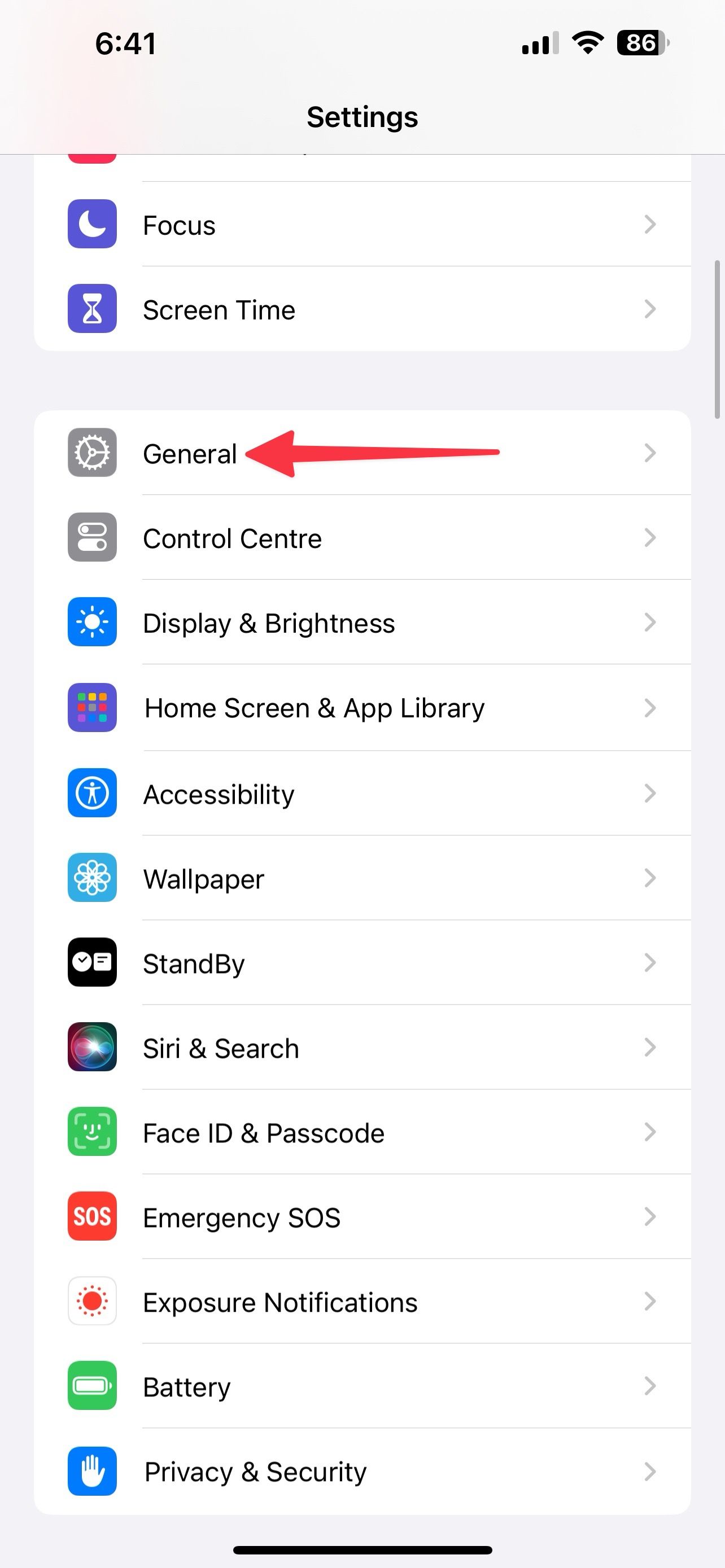
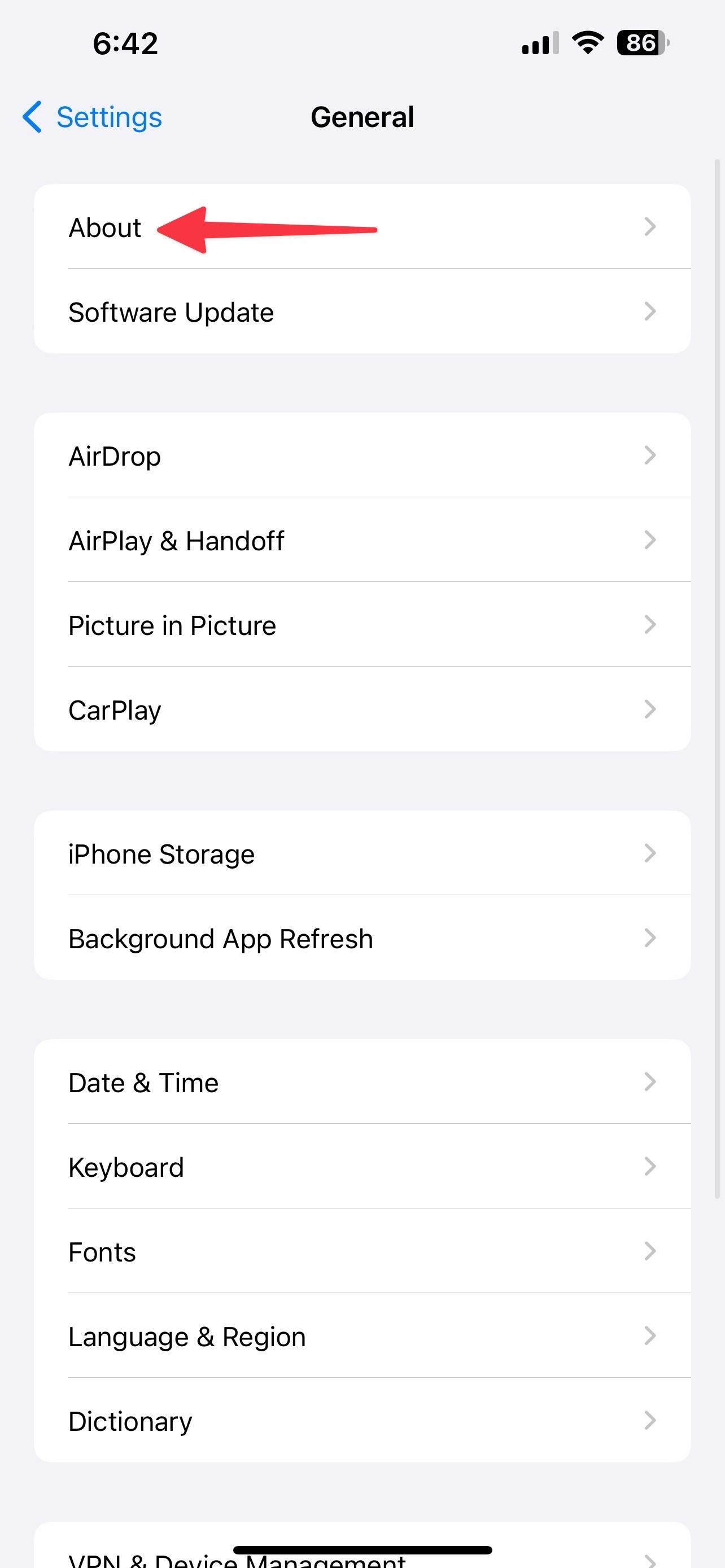
Turn cellular data off and on
You can turn off mobile data temporarily and turn it on after some time to get past the SOS Only error.
- Open Settings and tap Mobile Service.
- Turn off Mobile Data and turn it on after some time.
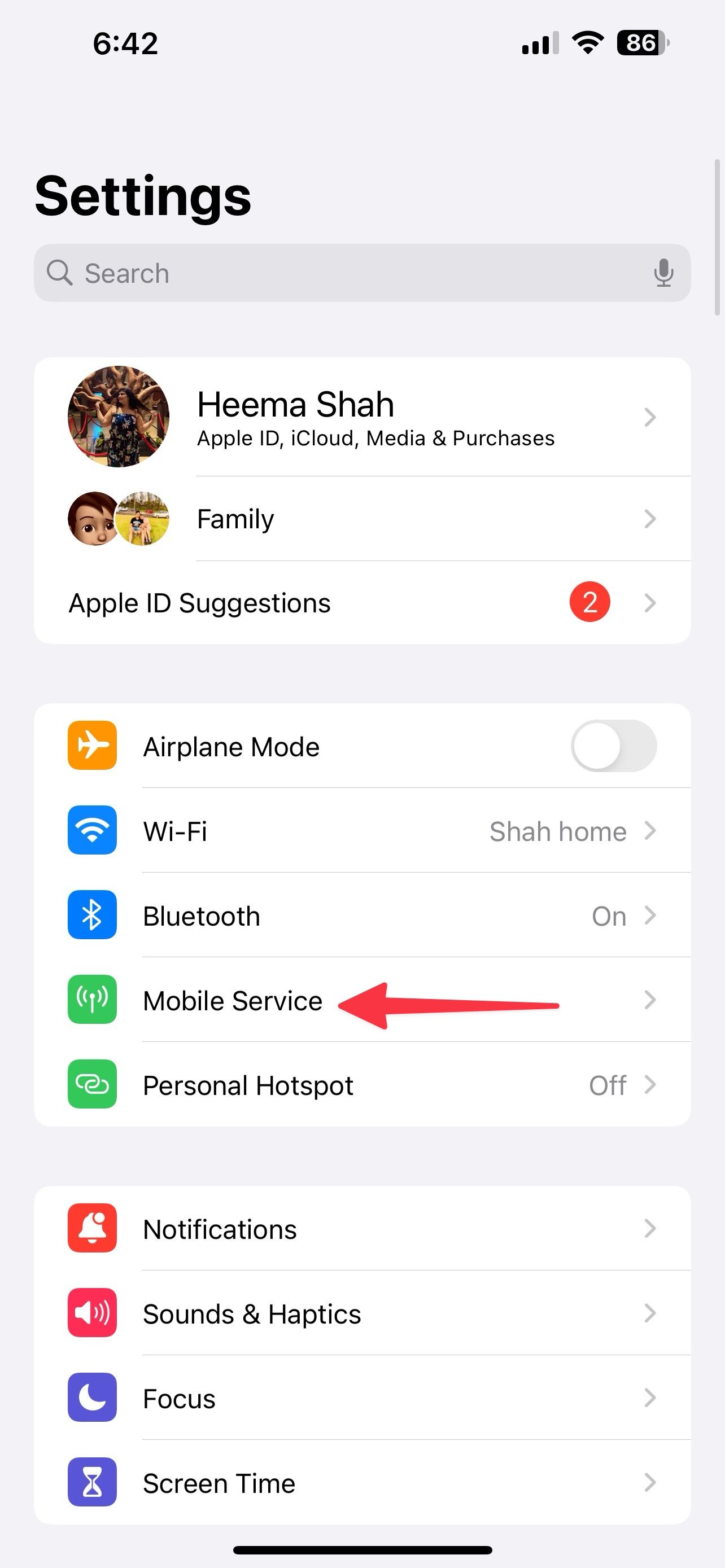
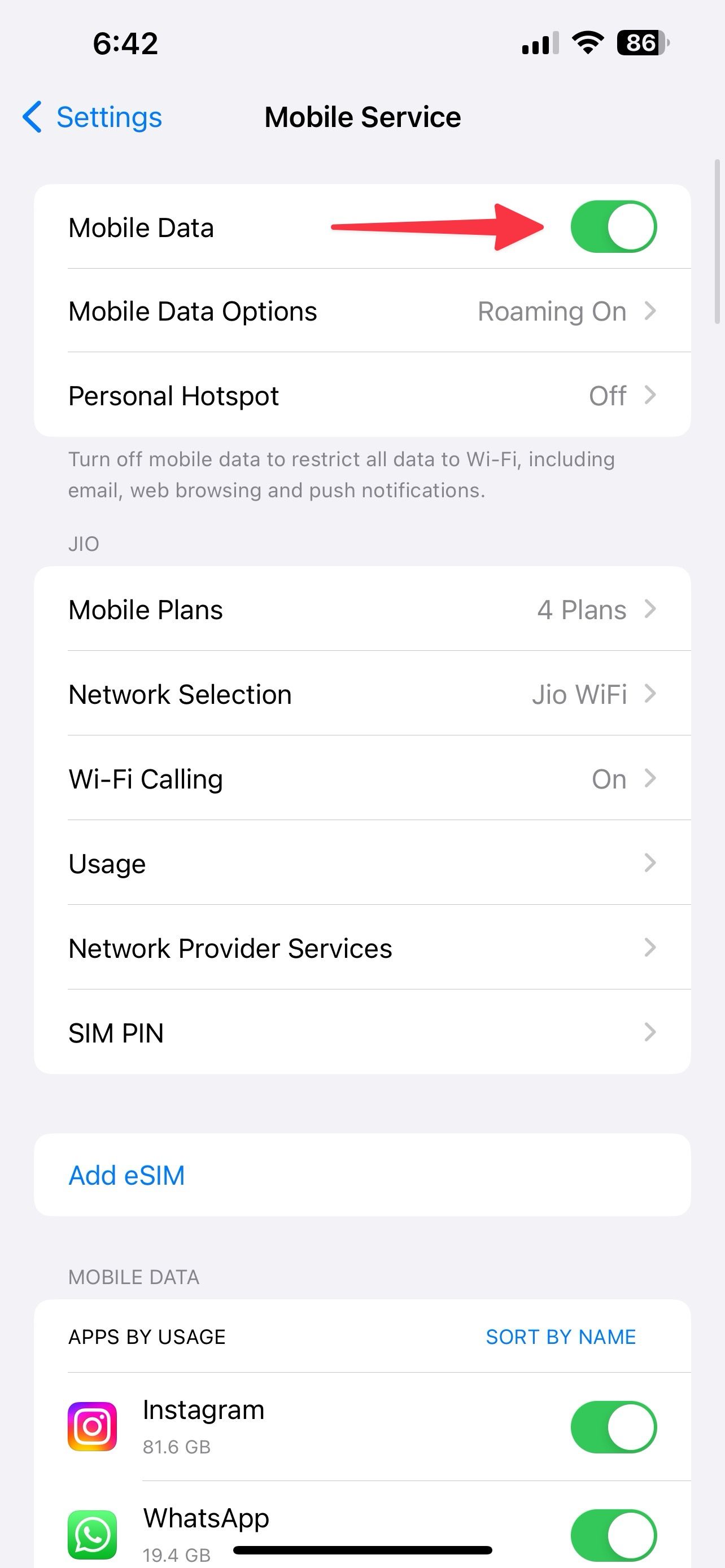
Switch to 4G or LTE
If 5G coverage isn’t available in your region, switch to 4G or LTE for stable network reception.
- Go to Mobile Data Options in iOS Settings (check the steps above).
- Select Voice & Data and tap LTE.
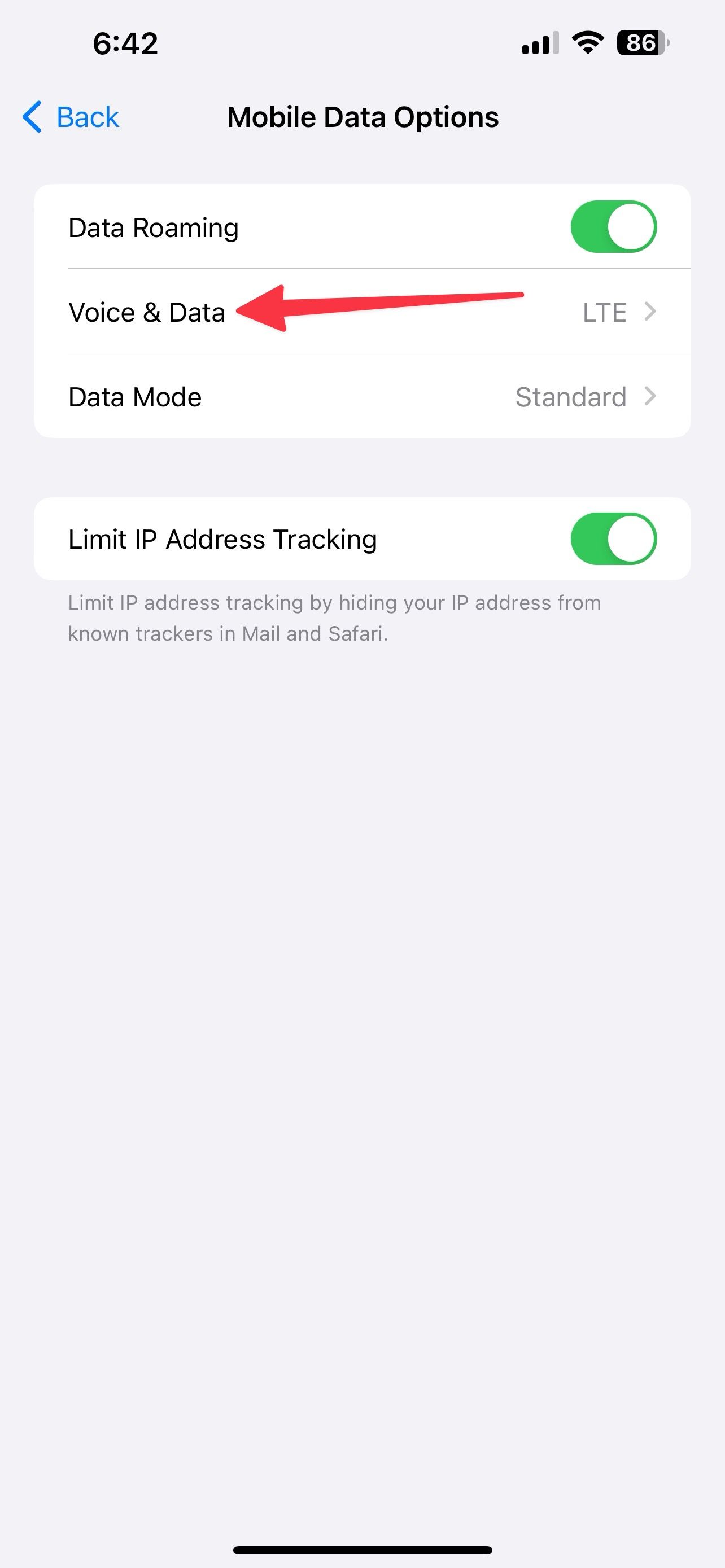
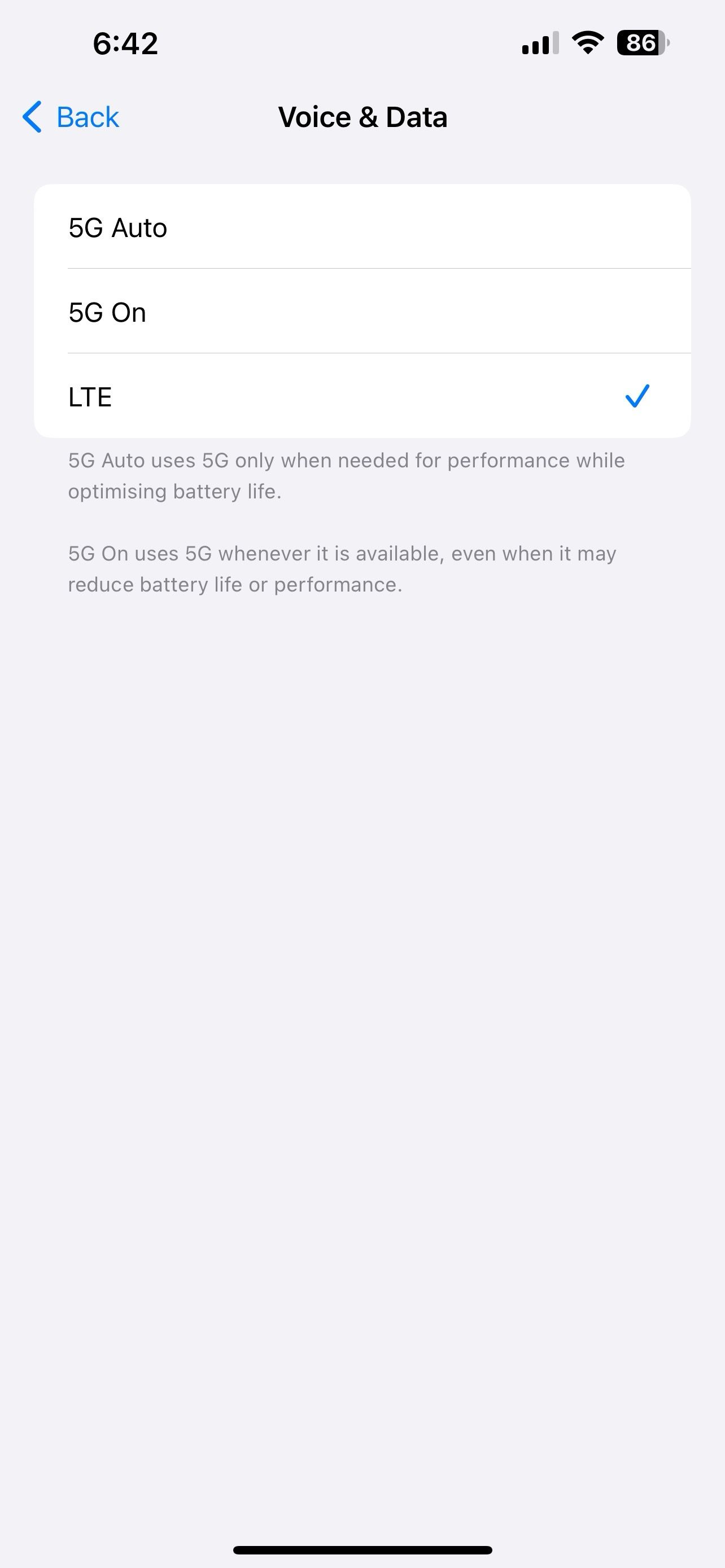
Switch on automatic network selection
You may notice an SOS Only or No Service error when your iPhone is connected to an incorrect network. You can turn on auto network selection.
- Open Settings and select Mobile Service.
- Tap Network Selection and turn on Automatic.
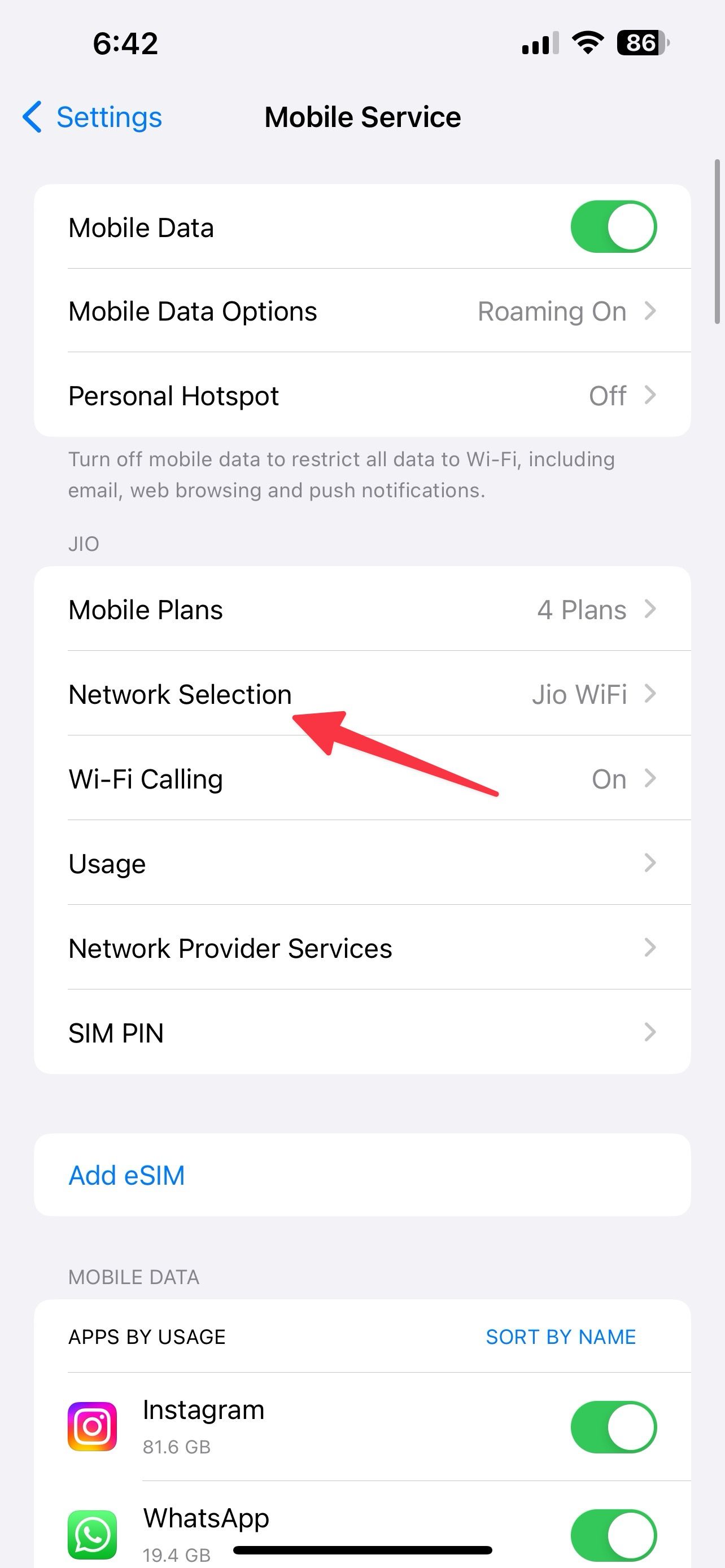
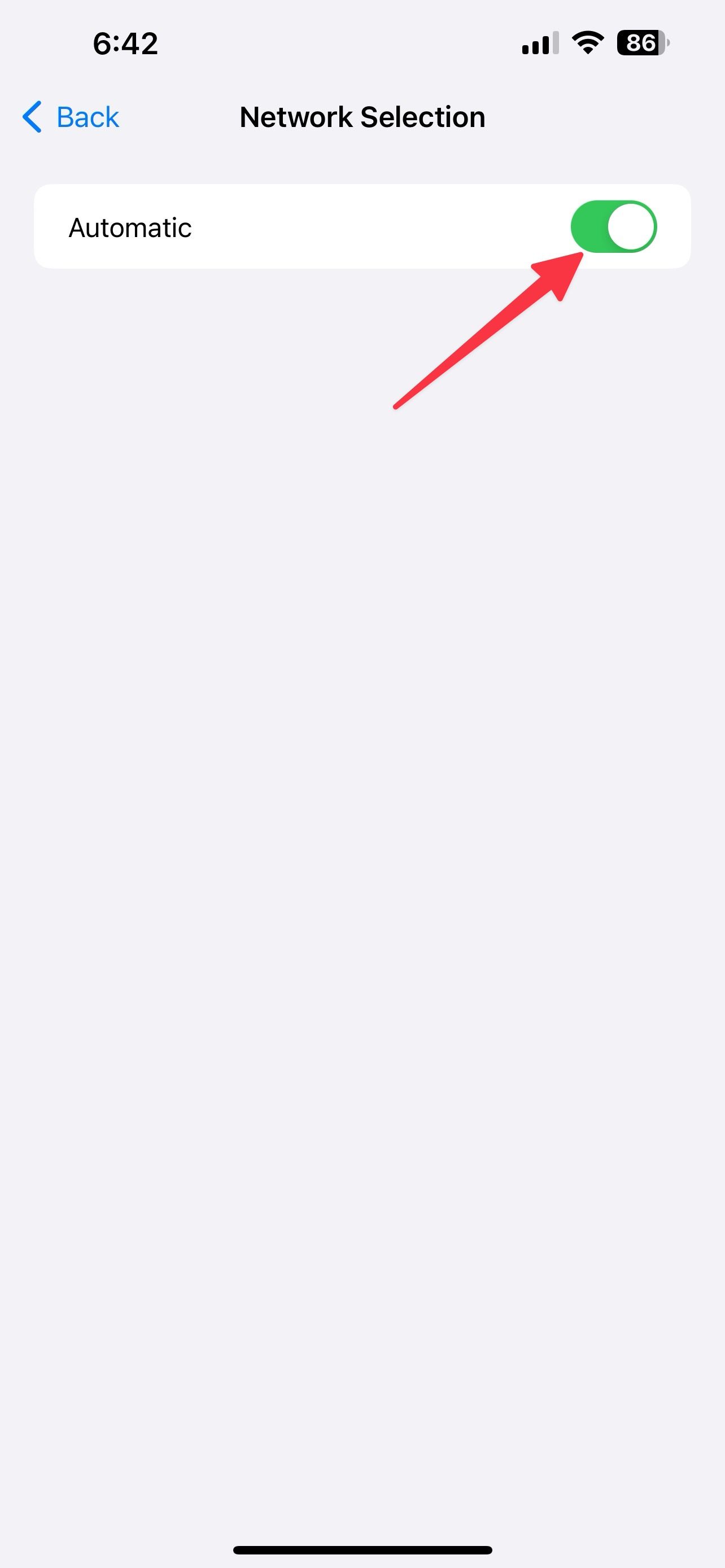
Re-insert the SIM card
You may receive an SOS Only or No Service error if the SIM card is inserted incorrectly. You must re-insert the SIM card. If you notice significant wear and tear on your SIM card, replace it with a new one.
Reset network settings
Incorrect network settings can cause issues like the SOS Only or No Service error. It’s time to reset the network settings on your phone.
- Open Settings on your iPhone and scroll to General.
- Scroll to Transfer or Reset iPhone.
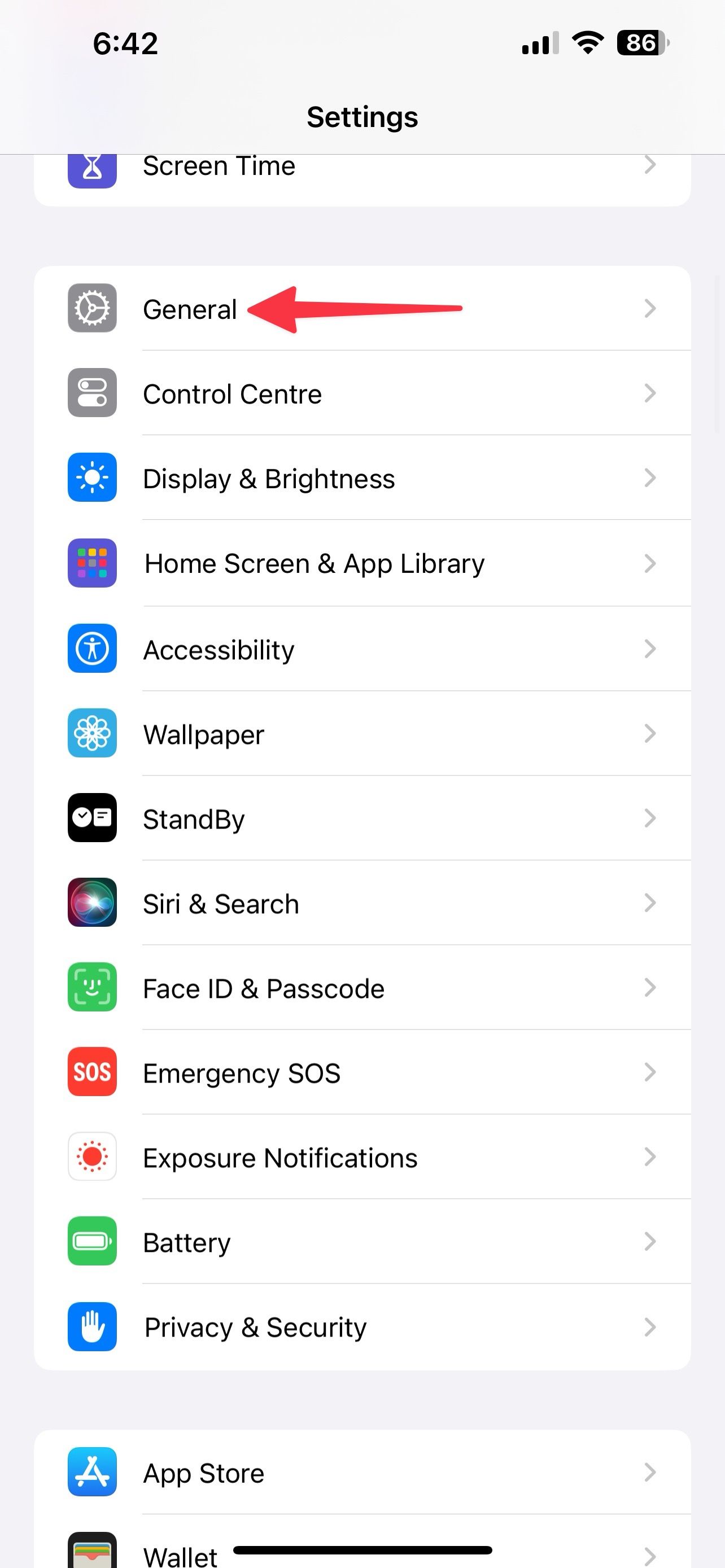
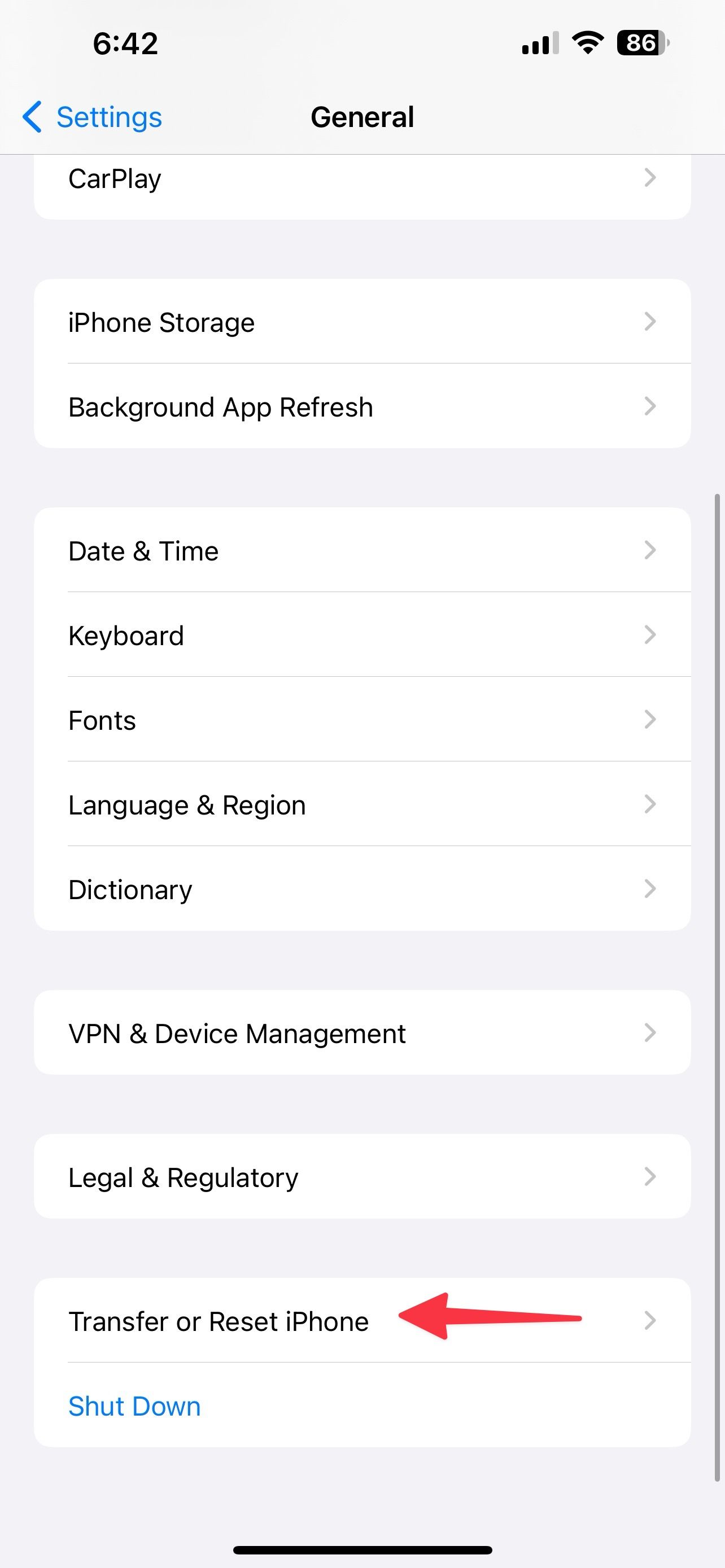
- Tap Reset and select Reset Network Settings.
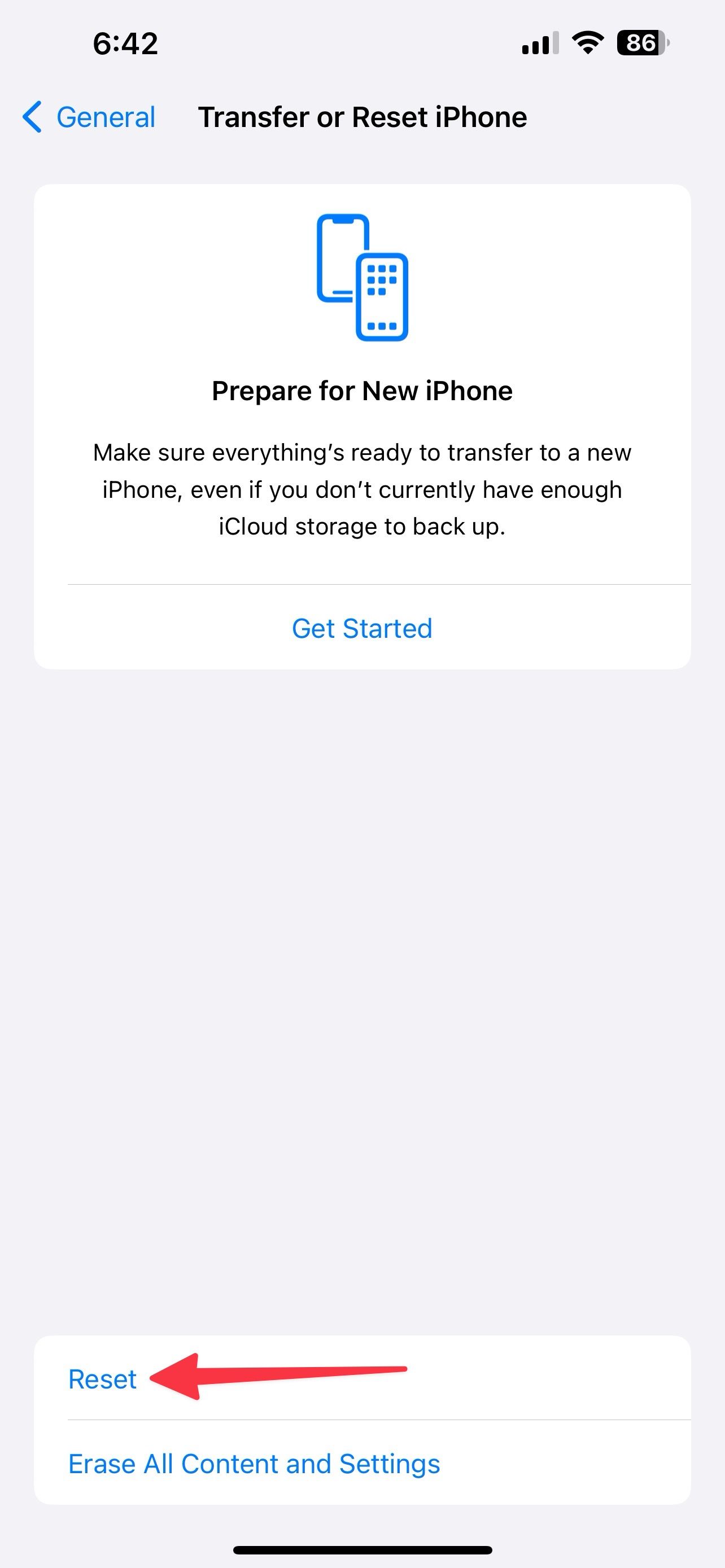
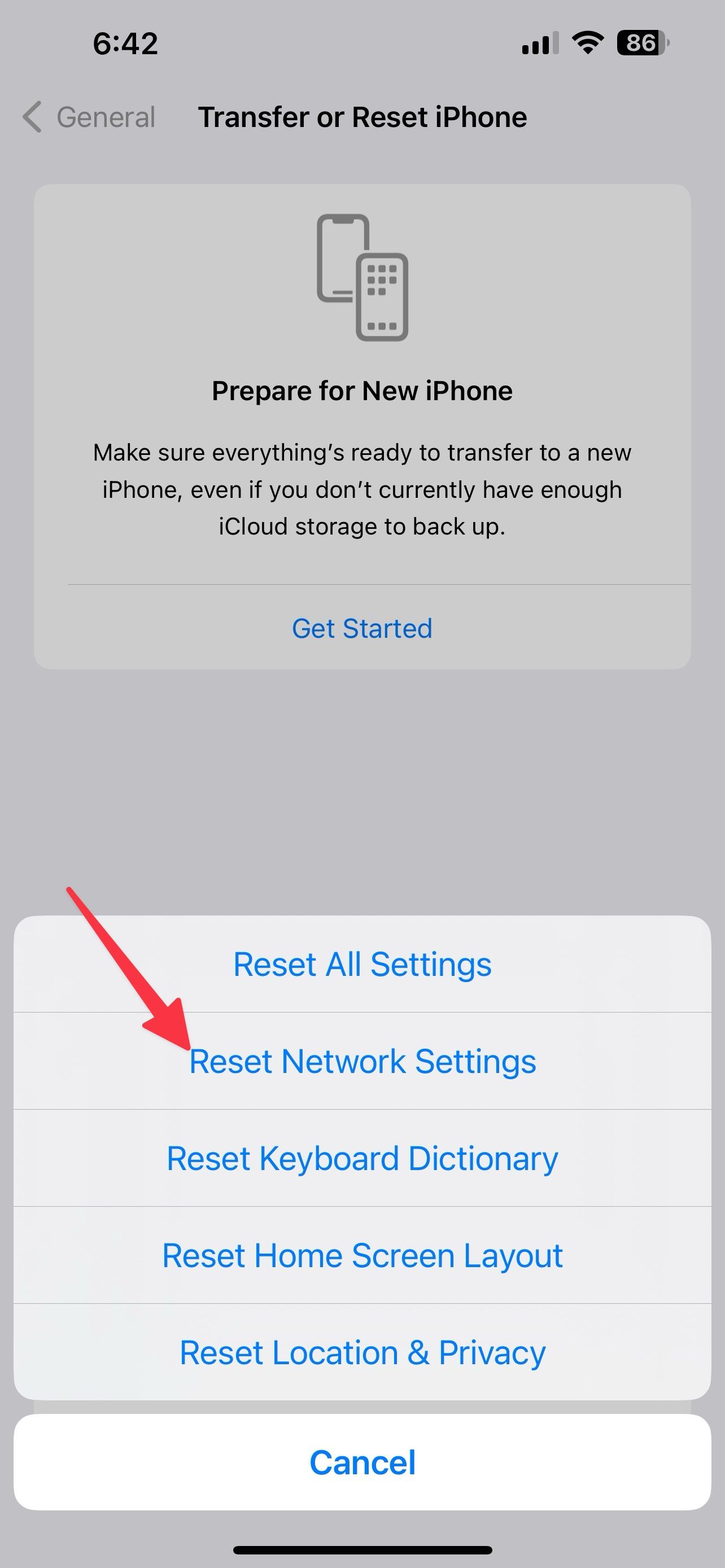
Resetting network settings doesn’t delete data on your iPhone. Check out our post to learn the implications of resetting network settings.
Update your iPhone
An outdated iOS build can be the culprit behind the SOS Only issue. Connect to a high-speed Wi-Fi network and install the latest iOS version.
- Go to Settings and scroll to General.
- Select Software Update.

- Download and install the latest iOS update.
Check for a carrier outage
If your local carrier has an outage, you may notice a No Service message in the status bar. Visit Downdetector and search for your carrier. It may show high outage spikes and confirm your suspicions. You must wait for your carrier to fix the problem.
When none of these tricks work, contact your carrier to verify several details. Get on a call or use an online support chat to verify several account details.
- Make sure your account is active and there are no pending dues.
- Ask if the local government requires IMEI registration to use an iPhone purchased outside your country.
- Confirm that the device isn’t locked or blocked from using mobile services.
Manage calls and messages on iPhone
Do you still run into the SOS Only or No Service message on your iPhone? Before you rush to the nearest service center, reset your iPhone and start everything from scratch. A factory reset wipes out the apps and data on your iPhone. Back up your iPhone with or without iCloud to securely store data.
Source link

