Aside from Private Space, passkey changes, improvements to Health Connect, split-screen app combinations, predictive back gestures, and other exciting features, the upcoming Android 15 update hides a secret screensaver mode. This little gem adds a touch of personalization and fun to your Android phone, making it stand out from the crowd. Whether you want to impress your friends or enjoy a unique screensaver, here’s how to put a little spacecraft on your device.

Related
Android 15: Leaks, timeline, and everything new in Beta 3
Here’s what we know about Android 15 now that the next beta has landed
Android 15 release date
Unlike previous years, Google didn’t follow a regular release schedule for Android 15 beta rollouts. It did face several hiccups, especially around the Beta 4 release. The search giant has been consistent with updates as it nears the stable launch.
Google recently released the fourth beta of Android 15, and the official rollout is all set to start on compatible devices around the Google Pixel 9 launch in August.
Enable the Easter egg mini-game on Android 15
As is tradition with major Android updates, Android 15 comes with a built-in Easter egg game. Unlike a massive jump from Android 13 to Android 14, where the search giant switched from a generic Material You-style shape to a full-on NASA badge, Google didn’t give the official logo a major revamp in Android 15.
The Android 15 badge is still based on a space theme, with changes to the shape (circular to upside-down triangle) and accent color tweaks (orange to green). However, this time around, it features an integrated screensaver mode. Let’s activate the Easter egg game using the steps below.
We used a Google Pixel 8 Pro running Android 15 beta version in the screenshots below. The Settings menu and steps may differ on your Android phone.
- Open Settings on your phone.
- Scroll to About phone.
- Confirm Android version 15 from the following menu.
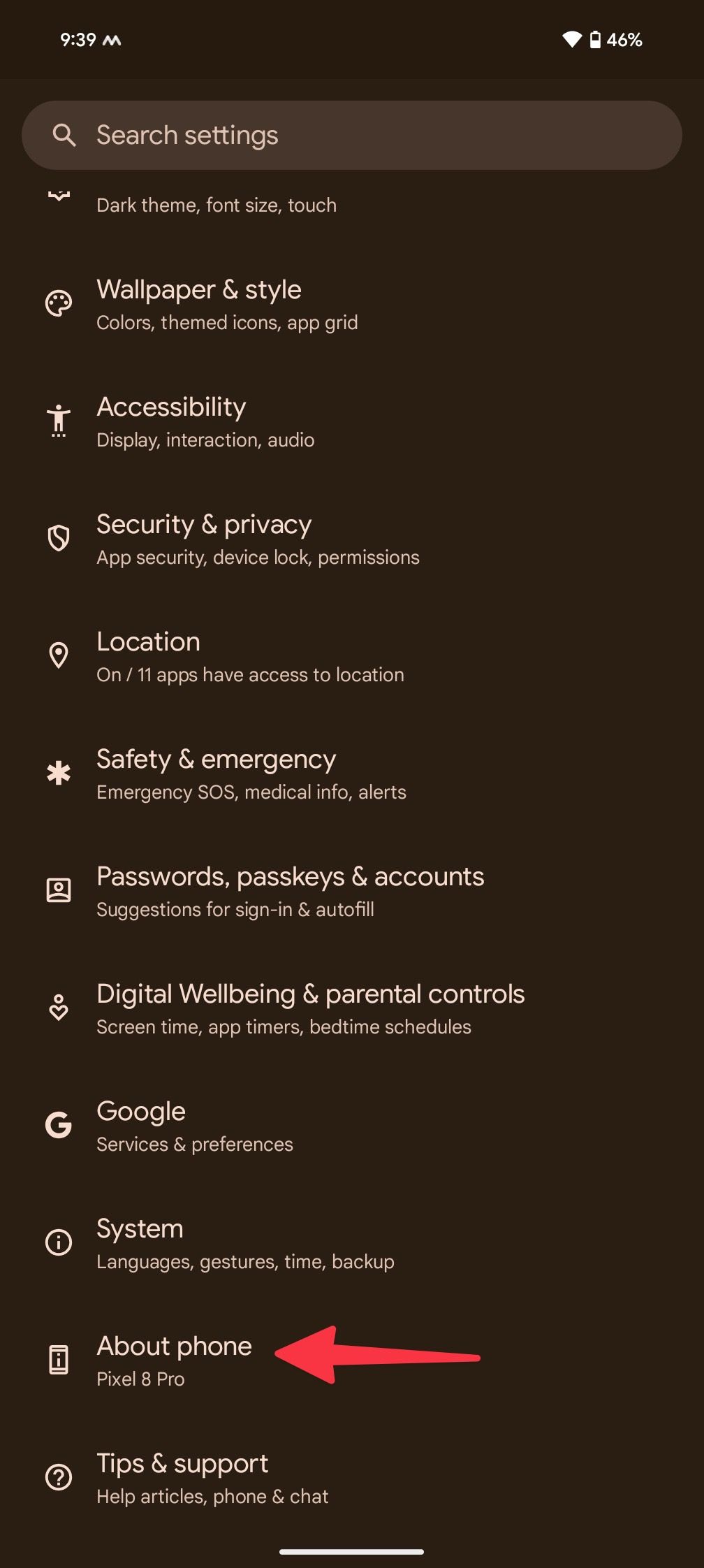
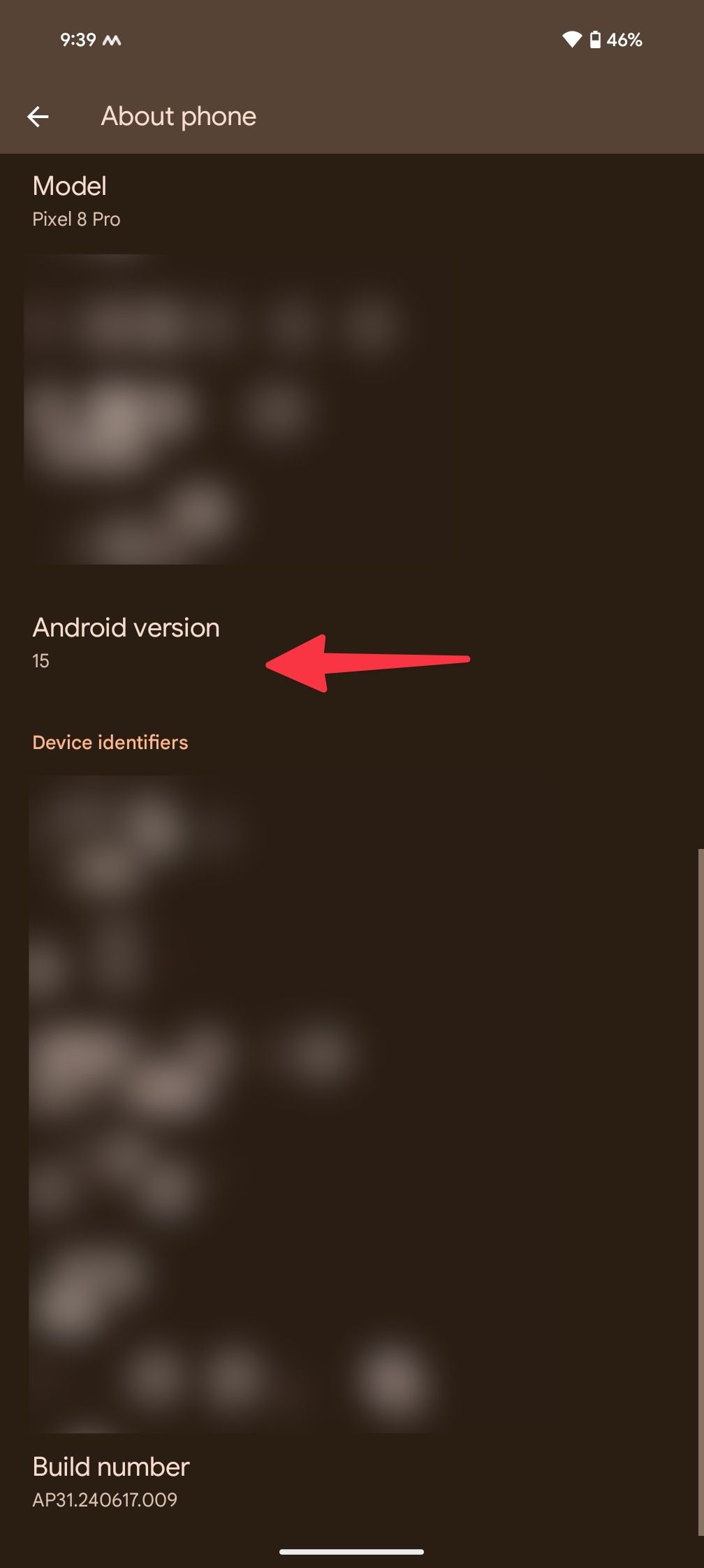
- Tap Android version several times until you notice the Android 15 bugdroid logo floating in space.
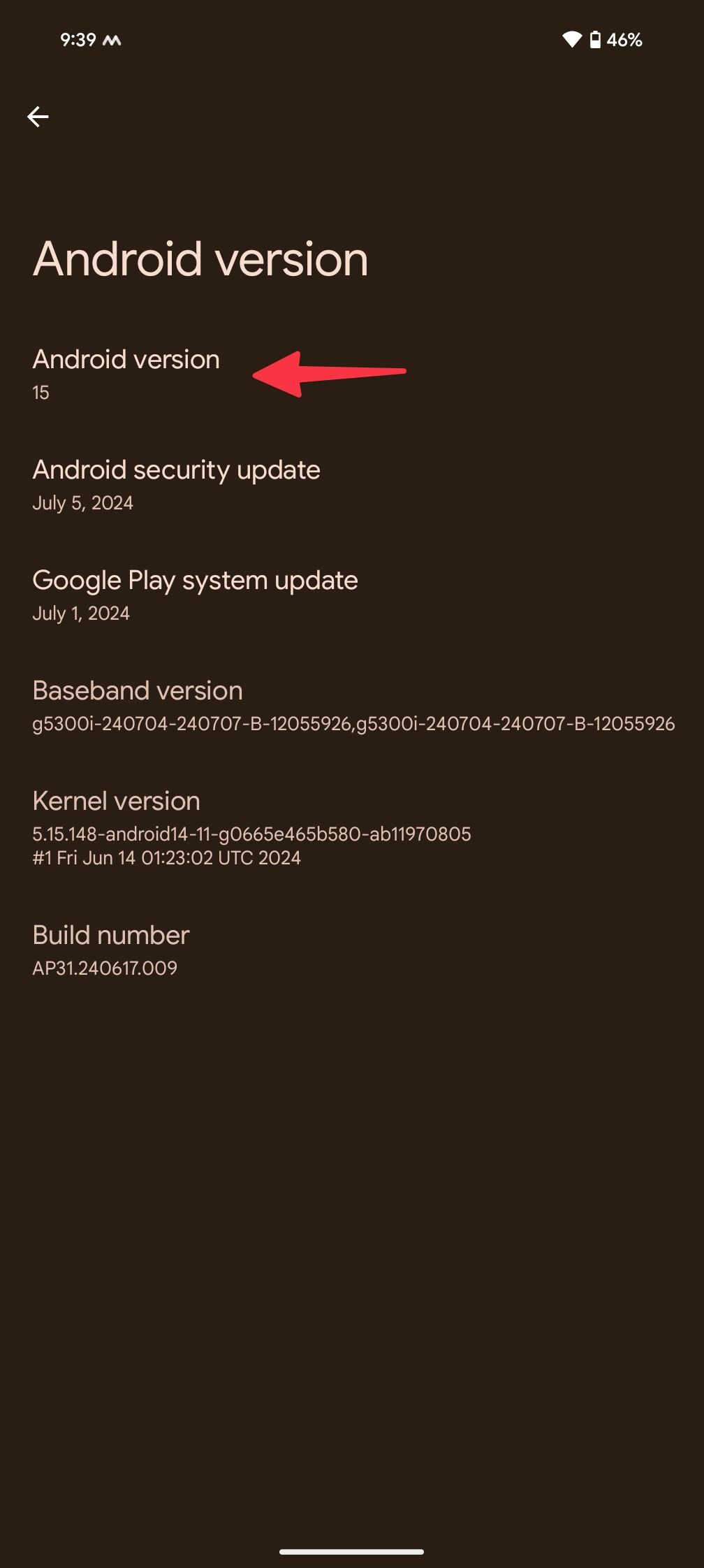
- Tap and hold the logo to launch the space travel mini-game.

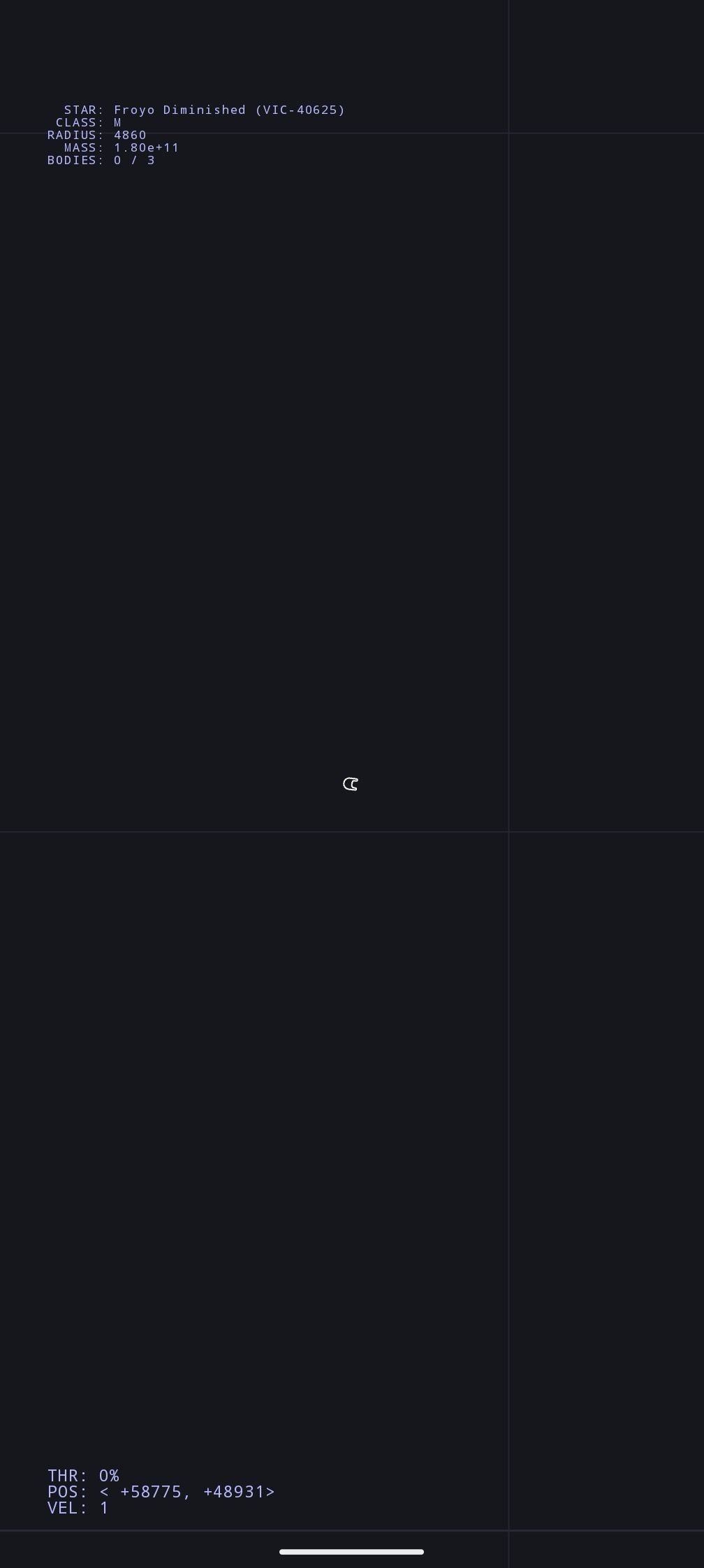
Now, the system activates the autopilot on your tiny spacecraft, and you are set to navigate and land on various planets in the Galaxy (not the Samsung one). It’s a fun little game to pass the time on a busy subway.
Access the secret screensaver on Android 15
When you launch the mini-game for the first time, the system unlocks a hidden screensaver in the Settings menu. The new add-on mimics the game and can be a neat addition to your phone or tablet lock screen. Now, let’s activate it on your Pixel phone and tablet.
- Open Settings on your Pixel phone.
- Scroll to Display & touch.
- Select Screen saver.
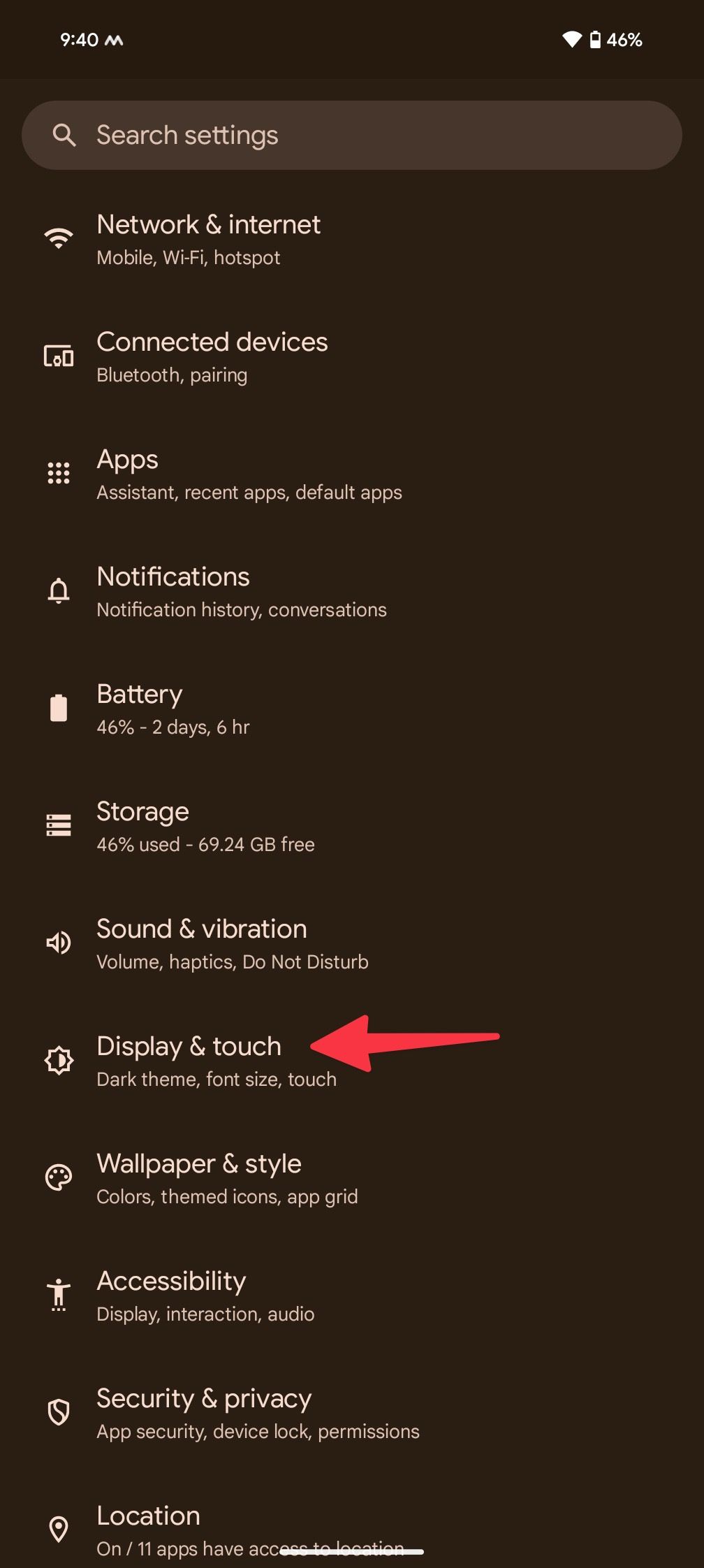
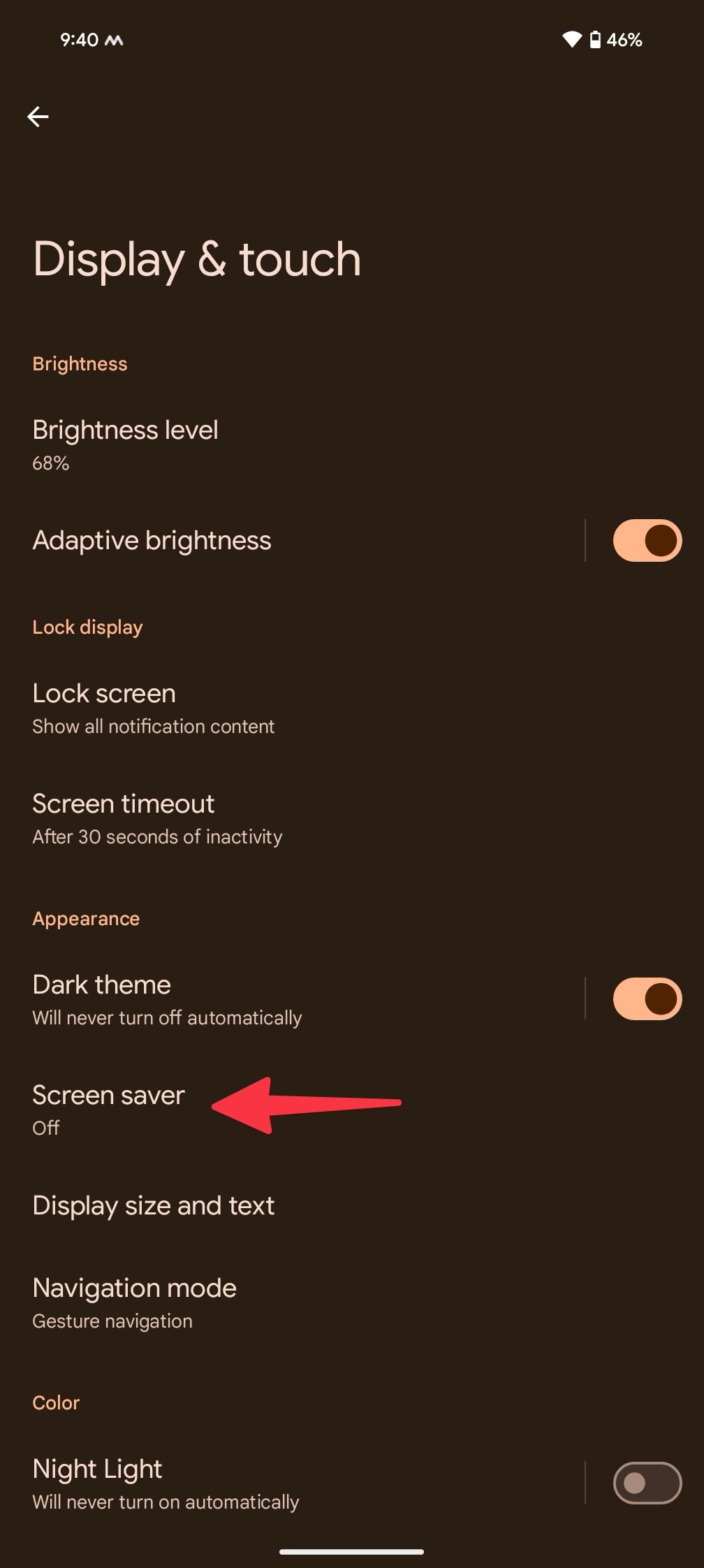
- Turn on Use screen saver.
- Tap Landroid, select Preview, and set it as a screensaver. You can also turn on home controls directly on the screensaver.
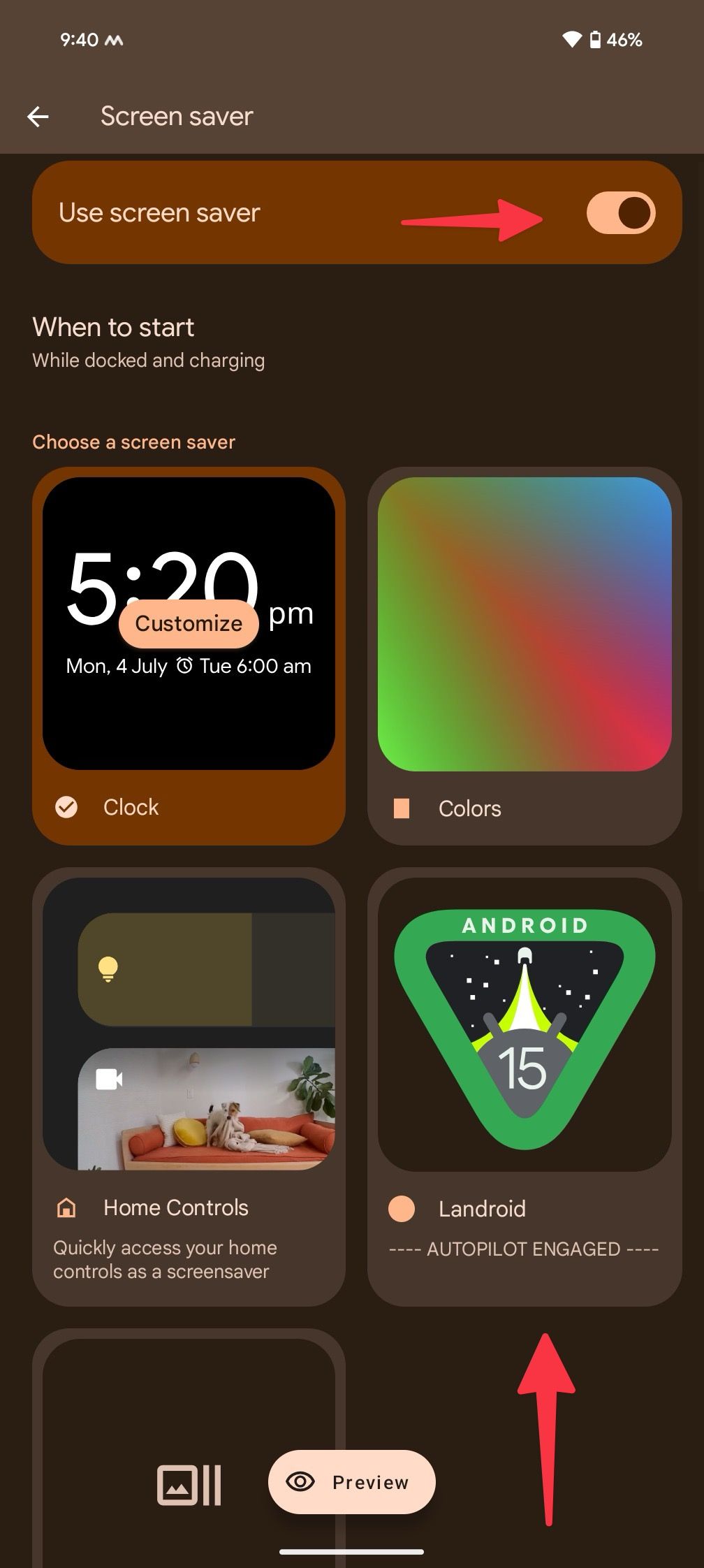
Check the screenshots below to see how it looks on a Pixel phone.
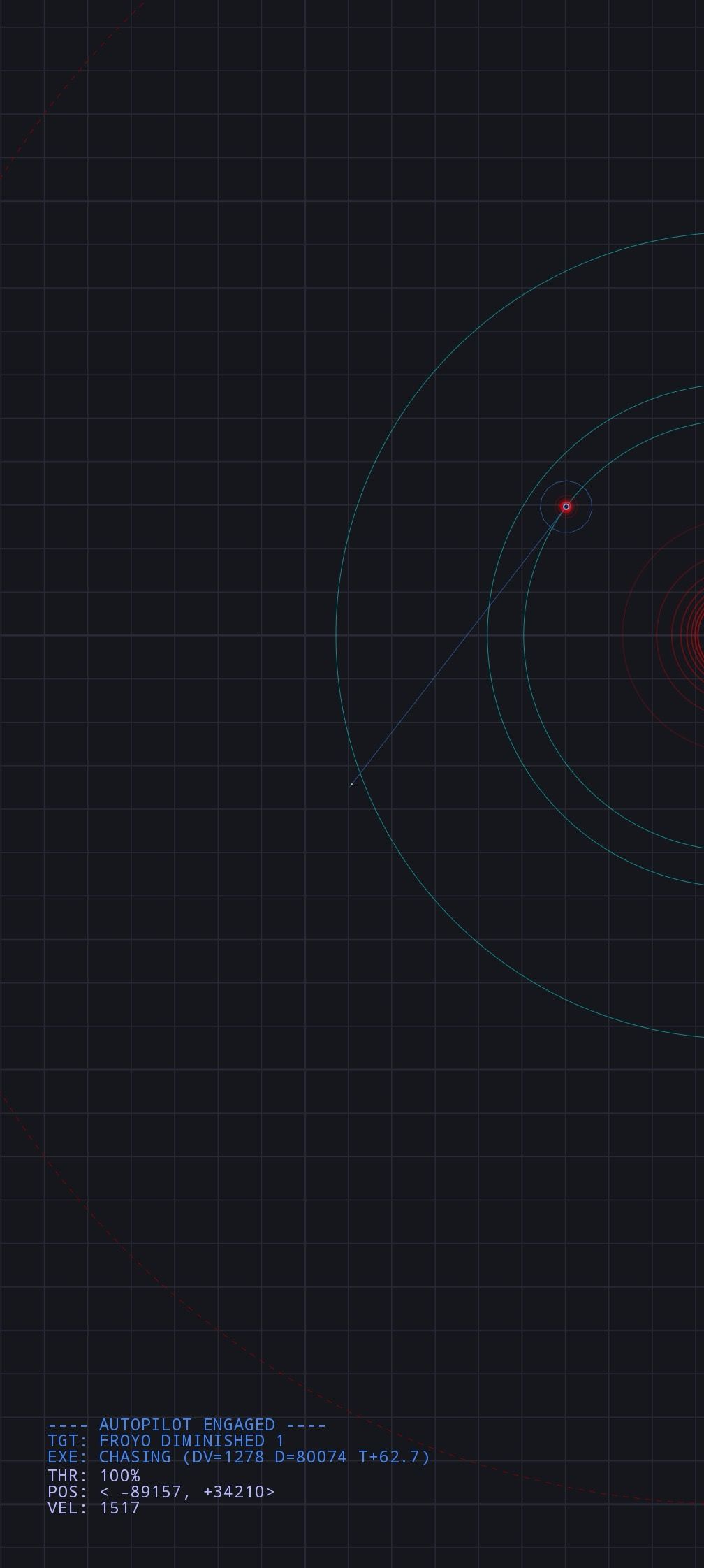
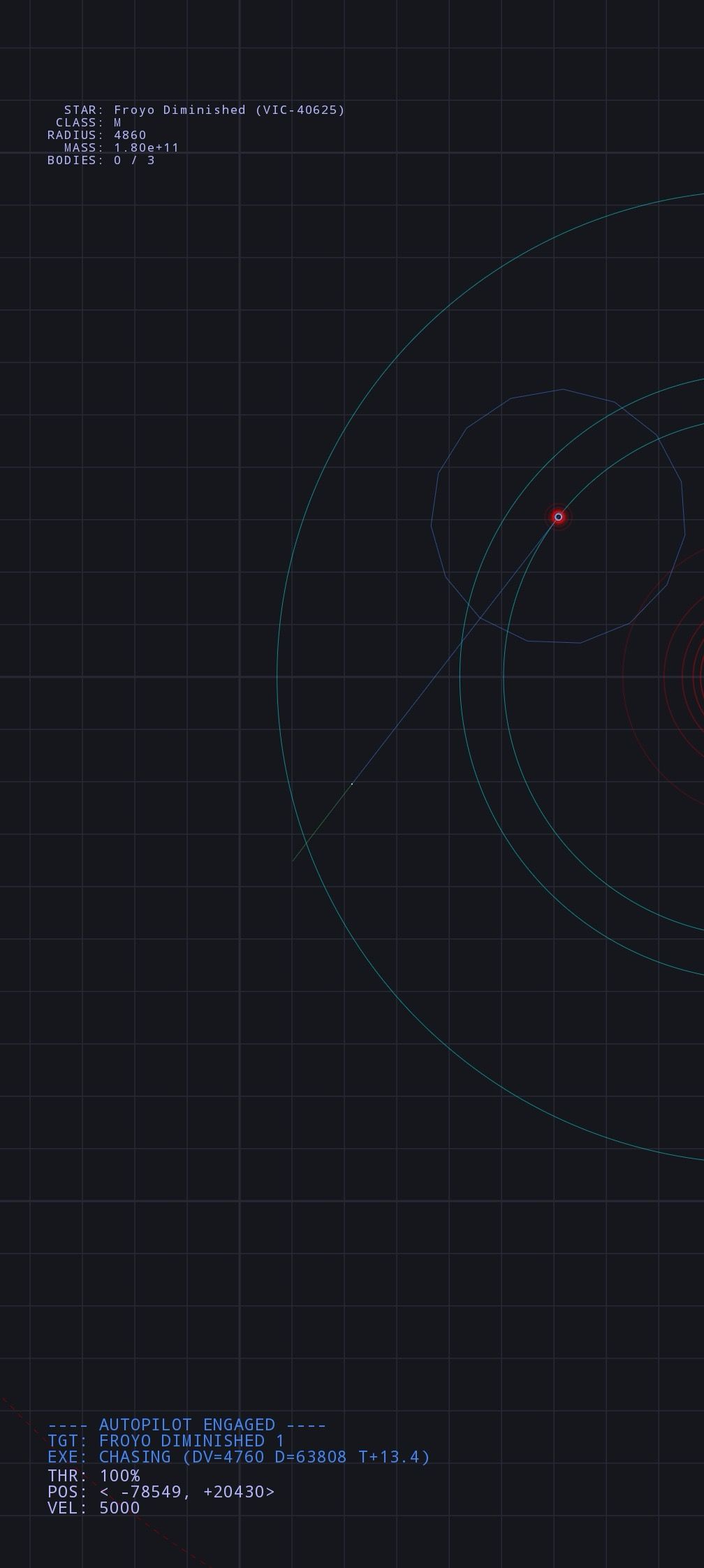
While the Landroid screensaver may not add much value to your phone, it can be a neat add-on for a Pixel tablet docked into the speaker hub. If you have a Pixel Tablet running Android 15, the Landroid screensaver is available under the Settings > Hub Mode > Screensaver menu.
Android 15 compatibility
Android 15 beta is compatible with the following Pixel devices.
- Pixel 6 and 6 Pro
- Pixel 6a
- Pixel 7 and 7 Pro
- Pixel 7a
- Pixel Fold
- Pixel Tablet
- Pixel 8 and 8 Pro
- Pixel 8a
You can enroll your eligible Pixel device into the beta program and get early access to the Android 15 flavor.
Dodge planets in style
Android 15 is right around the corner. When it reaches your device, follow the steps above and activate the hidden screensaver in no time. Android 15 is more than under-the-hood improvements and fancy add-ons like new screensavers. Check out our separate post to learn the top Android 15 features.
Source link

