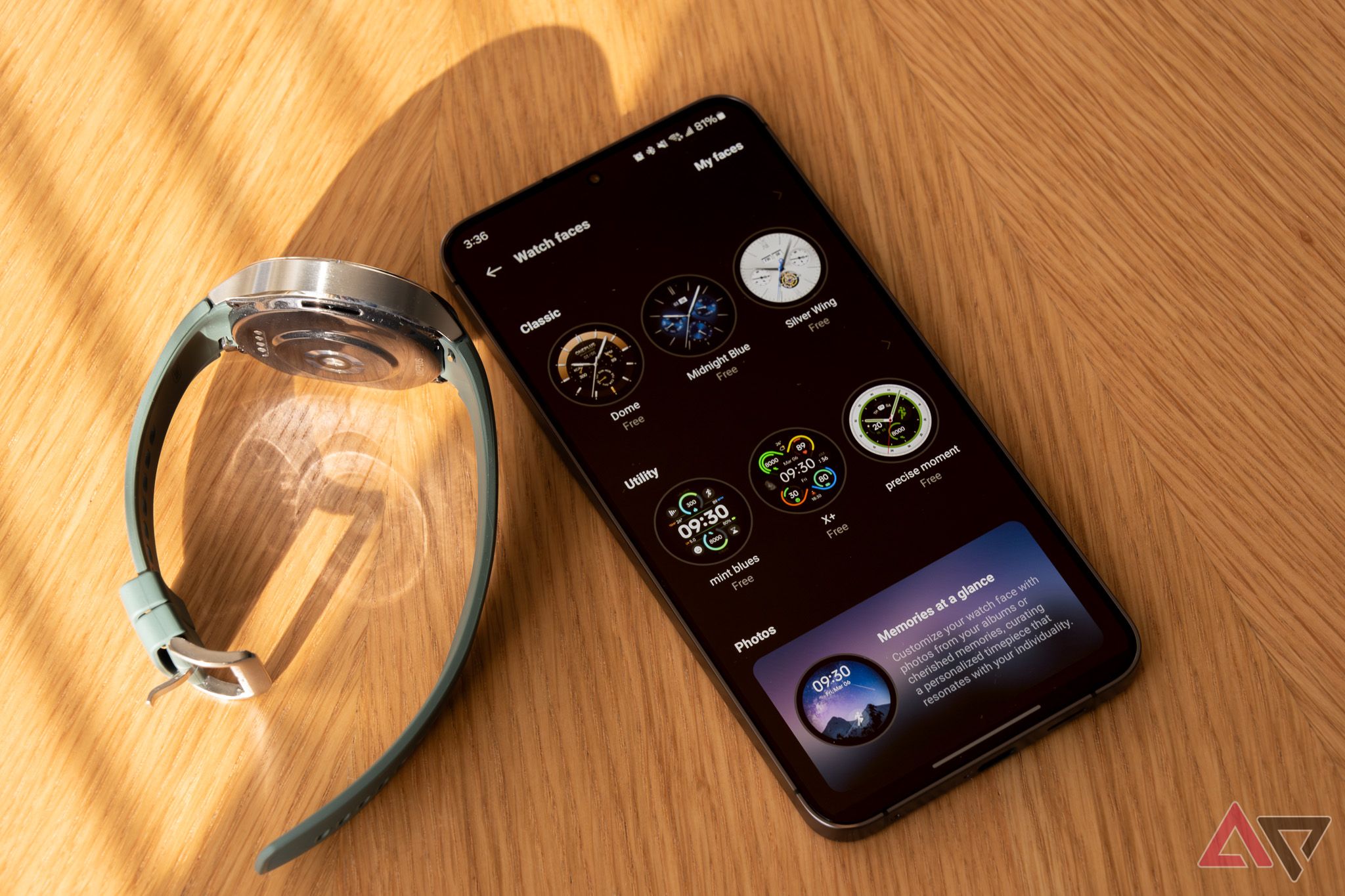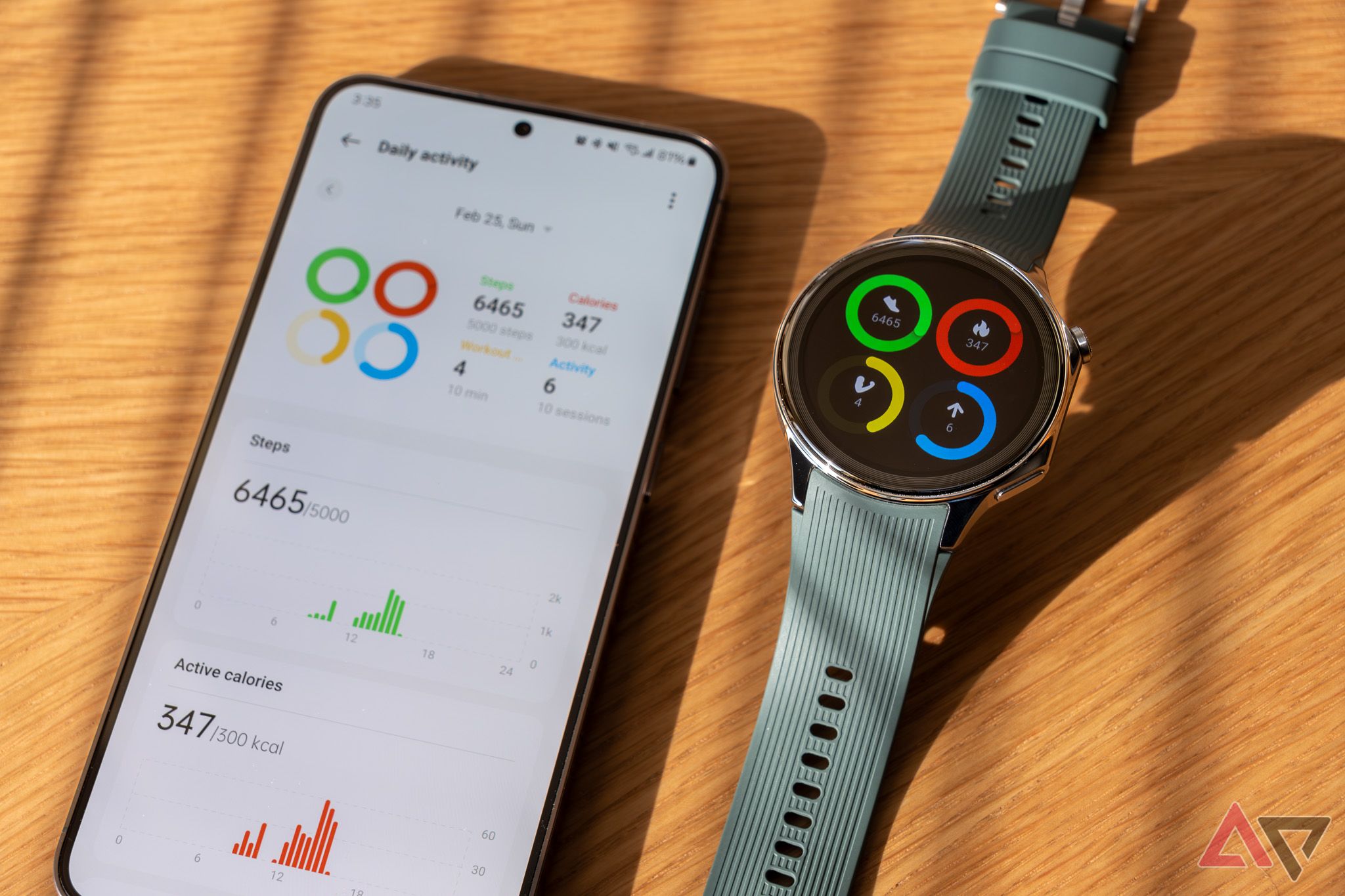Maintaining your smartwatch’s battery life is vital for monitoring health statistics while staying connected to your other devices. If your watch doesn’t last longer than a day, it is hard to justify wearing it. Though the OnePlus Watch 2 has stellar features, you don’t need to activate all of them. The battery is already exceptional, carrying an impressive 500mAh battery. But even with such a capable battery, you must treat it carefully. Our guide explores all the options that help preserve your OnePlus Watch 2’s battery life.
Turn off Always On Display on your OnePlus Watch 2
Using Always On Display (AOD) has pros and cons. The feature is notorious for reducing battery life. If you often use your smartphone to check time and other information, having AOD on the smartwatch isn’t always necessary. Alternatively, you can manually open it to check the time. Below, we walk you through how to turn off AOD on your OnePlus Watch 2.
- Open Settings.
- Tap Display & brightness.
- Select Always On Display.
- Tap the toggle to turn it off.
You can schedule AOD at specific times, such as while you’re going for a run or blocking off the time while sleeping. Otherwise, you can save the battery by leaving it off permanently and turning it back on manually.
Lower the display brightness on your OnePlus Watch 2
Auto brightness is activated by default on the OnePlus Watch 2. To change your watch’s display brightness, turn off the auto brightness setting by selecting the toggle in the Brightness menu. Then, after turning off auto brightness, manually adjust the brightness using the slider. To learn how to do this, keep reading below.
- Open Settings.
- Tap Display & brightness.
- Tap the Minus sign to lower the brightness.
You can adjust the display brightness by visiting the quick panel (swipe down on your watch) and selecting the
Brightness icon
.
Adjust the auto screen off timer on your OnePlus Watch 2
You can change how long the screen stays displayed while the watch is inactive. The only con of setting a lower time is that the screen turns off if you aren’t quick to navigate through apps and menus. Otherwise, it can conserve battery life when your display is unused.
- Open Settings.
- Tap Display & brightness.
- Select Auto Screen off.
- Choose the lowest time.
Disable animation booster on your OnePlus Watch 2
Animation boosters add 3D rendering and animations for selective live watch faces. This feature is primarily a design choice. But activating the animation booster option uses up your battery. You can turn this off by visiting your settings. Here is how:
- Open Settings.
- Tap Display & brightness.
- Select Animation booster.
- Tap the toggle to turn it off.
Turn off unnecessary notifications on your OnePlus Watch 2
As part of navigating OnePlus Watch 2’s handy WearOS, we recommend controlling your notifications. Having your OnePlus Watch 2 clouded with unnecessary notifications drains the battery. Check the steps below to learn how to fix it.

Related
Wear OS: 12 simple tips, tricks, and tweaks to get you started
Get to know that fancy new watch of yours
Method 1: Disable app notifications from your smartwatch settings
- Go to Settings.
- Select Apps & notifications > Notifications.
- Tap Show all.
- Choose the app notifications you wish to turn off. You can turn notifications back on by selecting the app name from the Show all list or tapping Show disabled.
- Tap the toggle to turn it off.
Method 2: Disable app notifications from the OHealth app
Before proceeding to the steps below, ensure your OnePlus Watch 2 is paired and connected to the OHealth app.
- Open the OHealth app on your phone
- Select Devices.
- Tap Notifications > Manage app notifications.
- Find the app you wish to turn notifications off, then tap the toggle to turn it off.
Turn on Power saving mode on your OnePlus Watch 2
You can turn on your OnePlus Watch 2’s power saving mode to prolong battery life. However, this mode limits your watch’s functions, leaving only the workout and health features available. Use this mode when you need to preserve your battery (like on a long hike).
- Navigate to Settings.
- Tap Modes.
- Select Power Saver > On.
OnePlus Watch 2 has an impressive battery life
A smartwatch that can do every task reliably while staying on your wrist is a complete win. One reason the battery life is great is that Google’s hybrid WearOS interface launched with the OnePlus Watch 2. It employs a dual-chip architecture to switch between an ultra-low-power co-processor microcontroller unit (MCU) and a more robust application processor (AP) when needed. Using two processes allows the AP to suspend when it isn’t required. In return, this preserves your watch’s battery life. Though the dual chip does most of the heavy lifting for keeping your OnePlus Watch 2 in good shape, you can optimize your usage with the most essential smartwatch apps.

OnePlus Watch 2
$250 $300 Save $50
Source link