Photo collages are a neat way to stitch your vacation memories and share them across social media platforms. Thanks to Google Photos and several photo editing apps, making photo collages on your top Android tablet or phone doesn’t get any better. You don’t need a professional photo editing app on the desktop to create a collage. You can create a trendy collage on your Android phone in a few minutes. Let’s start with the default Gallery apps and move to third-party options.
Use Google Photos to make a photo collage
Google transformed Google Photos from the default gallery app on Android to a do-it-all tool to edit, back up, organize, and share your photos and videos seamlessly with others. The company revamped the collage maker tool with neat designs and templates.
Follow these steps to create a collage or manually using Google Photos’ AI magic.
- Open Google Photos on your phone.
- Go to the Library menu.
- Select Utilities at the top.
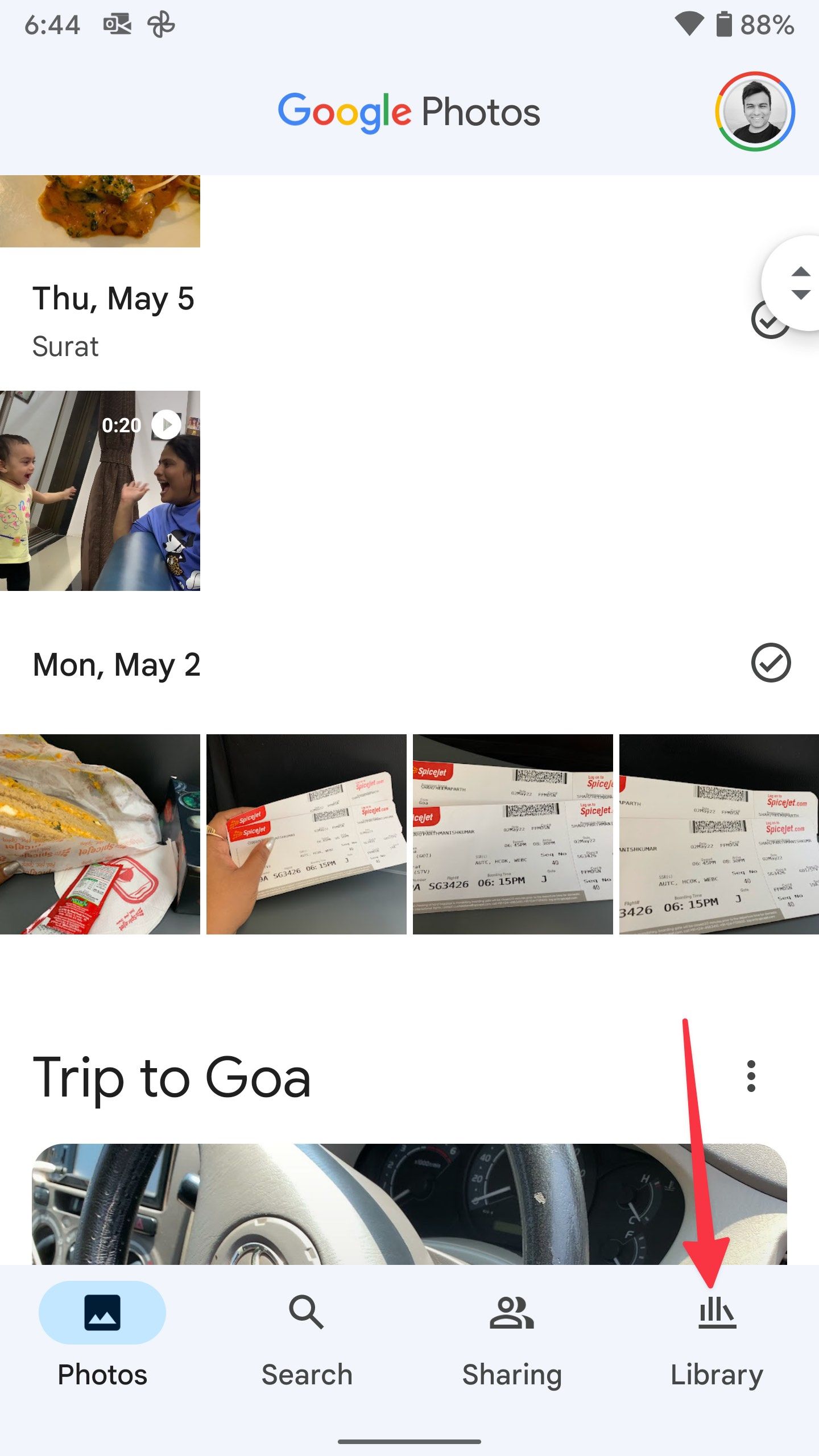
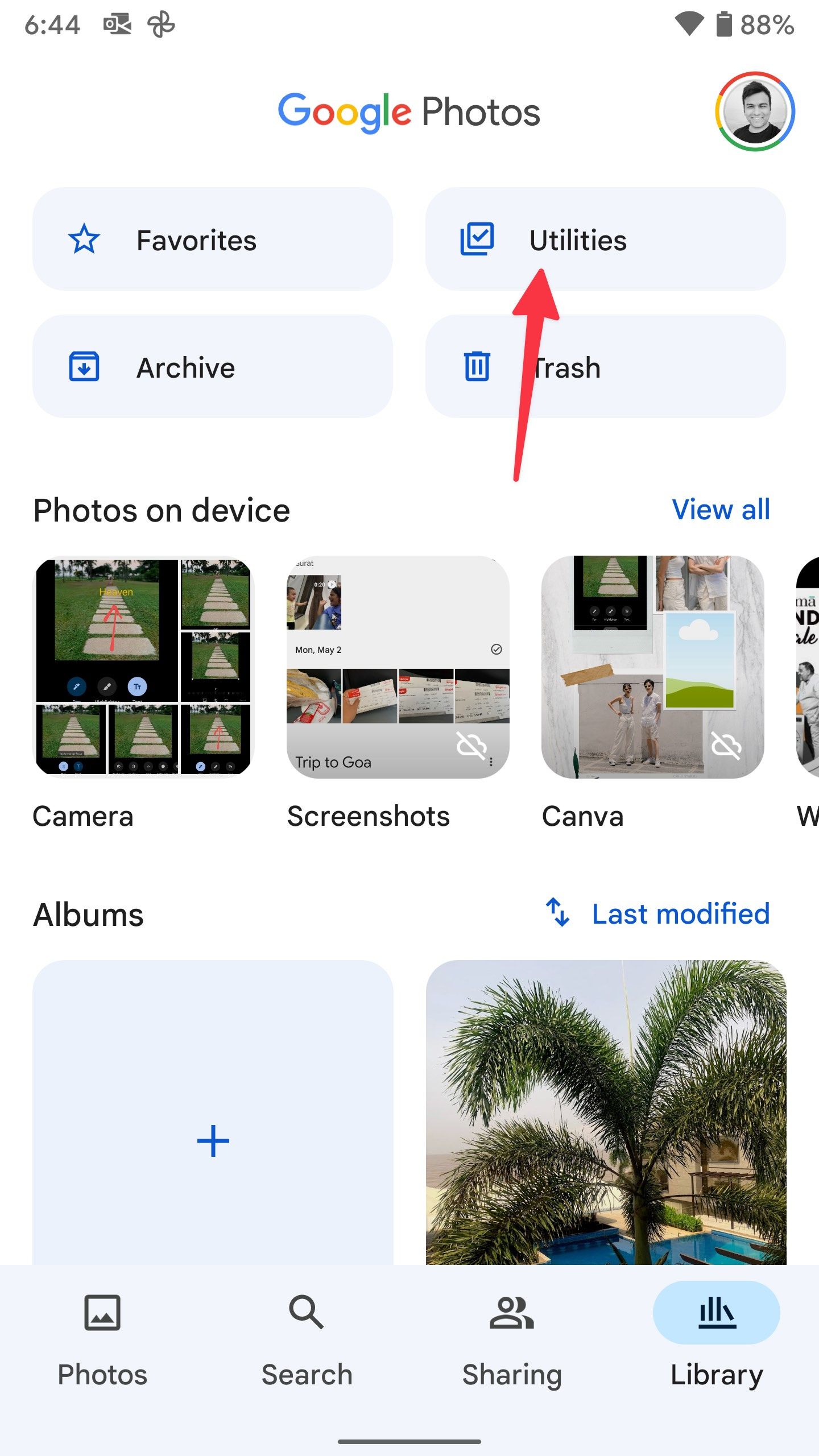
- Glance over Google Photos suggestions and scroll down to the Create New section.
- Select Collage.
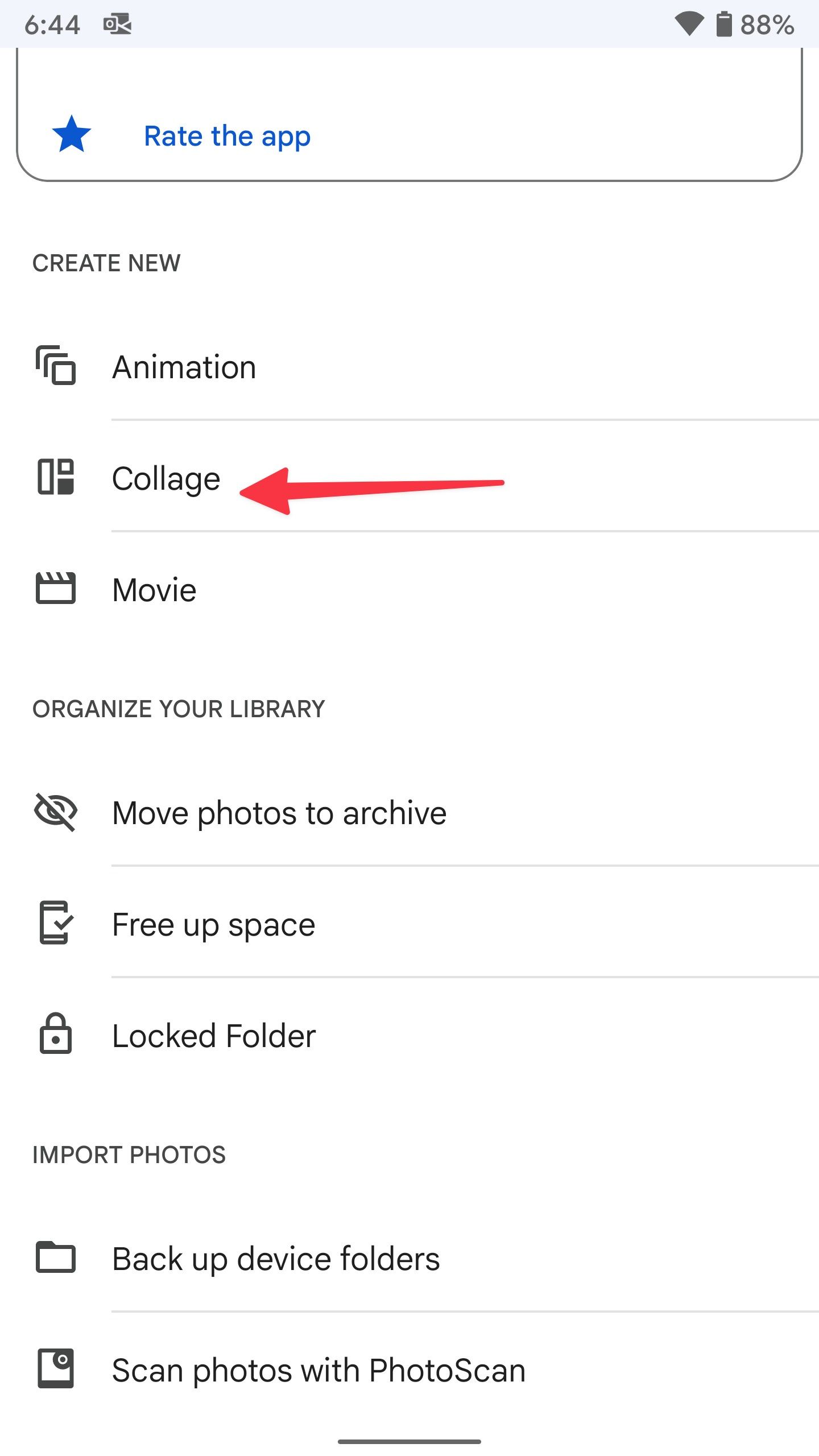
- Tap the radio button in the upper-left corner of an image and select two to nine photos.
- Tap the Create button in the upper-right corner and open the collage maker menu.
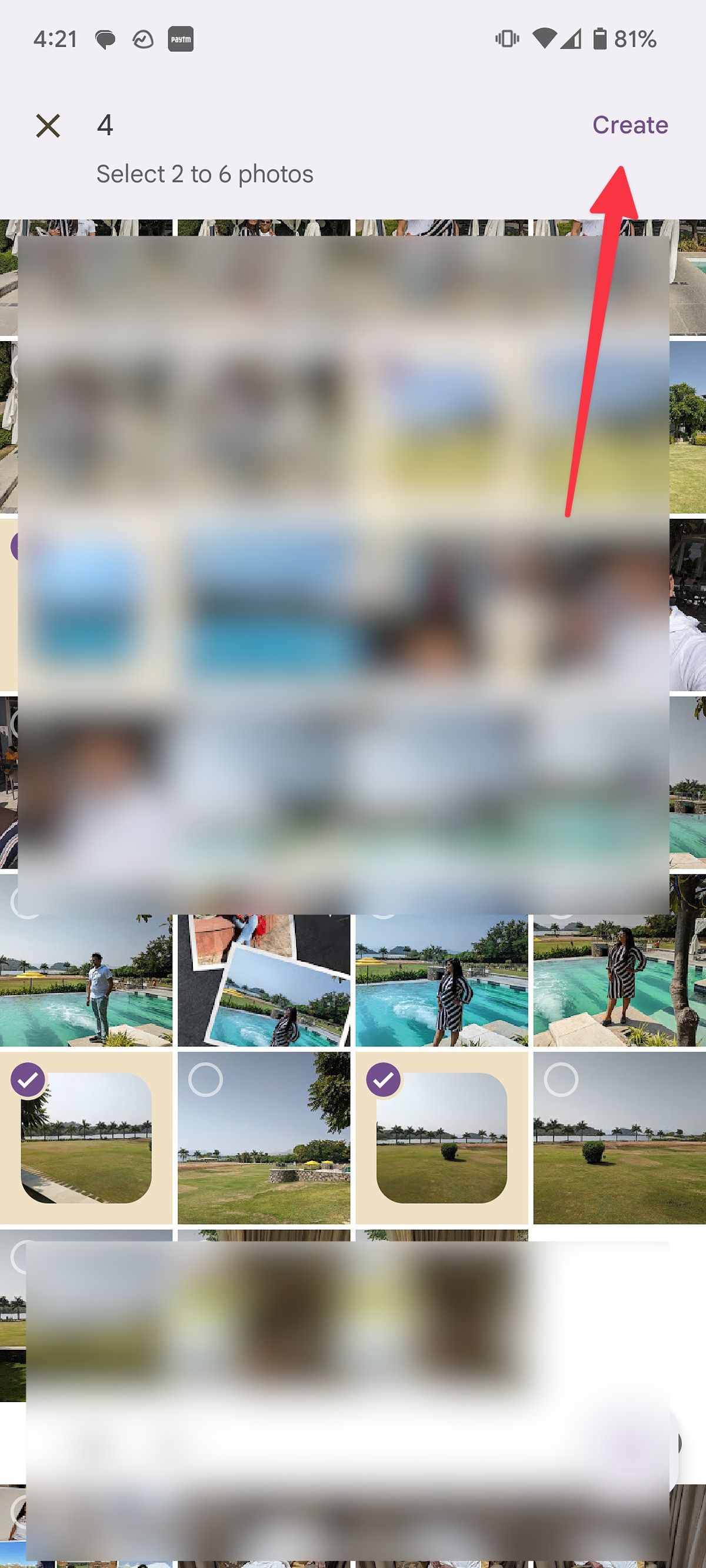

- Glance over the ready-to-use templates and check the live preview. You can also check the artist’s name at the bottom. If you don’t prefer the default setup, drag an image to another block.
- Tap Save. Your collage is ready to share on social media.
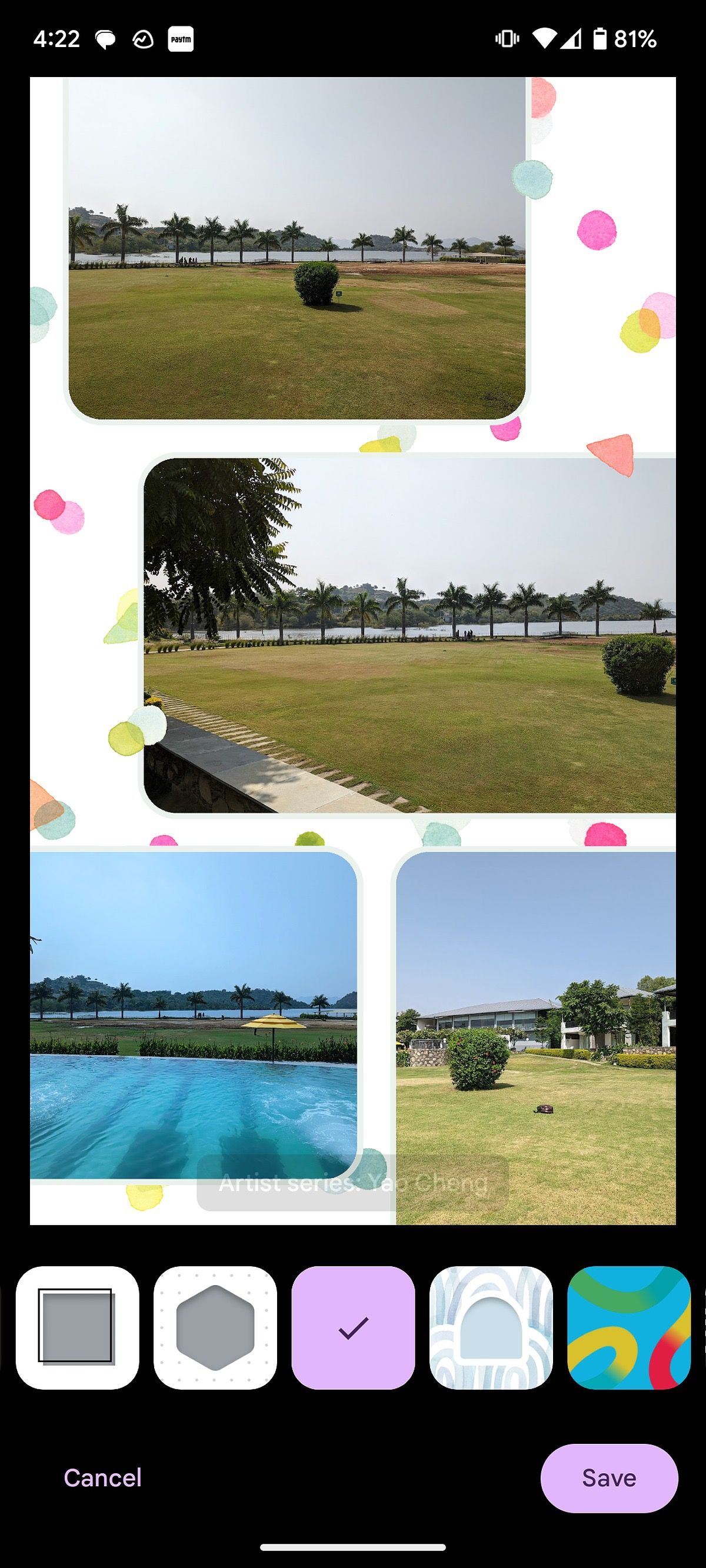

Google Photos can also find similar photos and suggest a collage in your album. For example, we had vacation photos in the gallery. Google Photos automatically created a stunning collage summing up the tour.
Google took some time polishing up the Collage maker in the Photos app. However, the search giant nailed the execution with the recent update. Most users won’t need a third-party app to create a memorable collage on Android.
Create a photo collage on your Samsung Galaxy phone or tablet
The default Gallery app on Samsung phones is feature-rich. You can use it to create unique photo collages on the go.
- Open the Gallery on your Samsung phone.
- Select any folder.
- Tap the kebab menu (the three dots) in the upper-right corner and select Create.
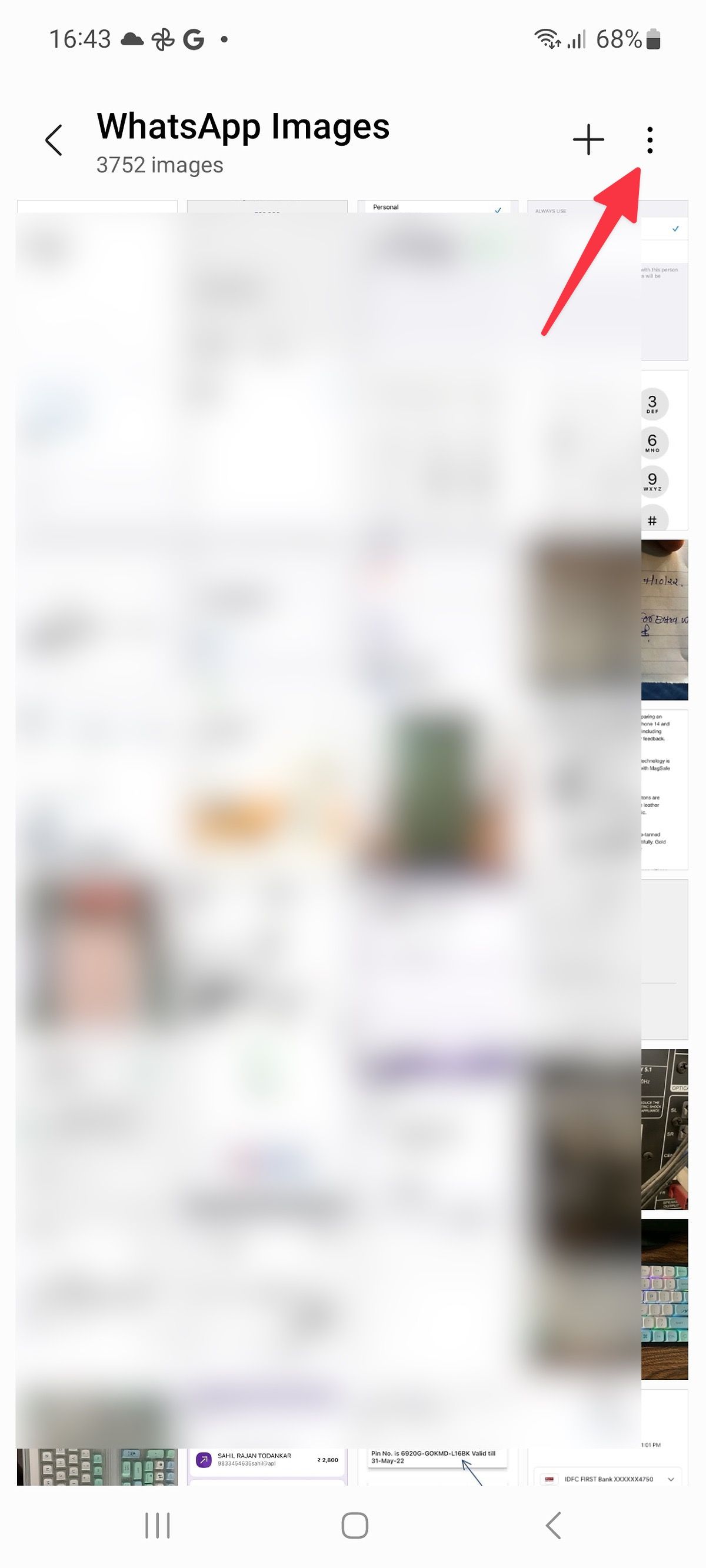

- Tap Collage. You can combine up to six images and videos.
- Select photos and tap Collage at the bottom.
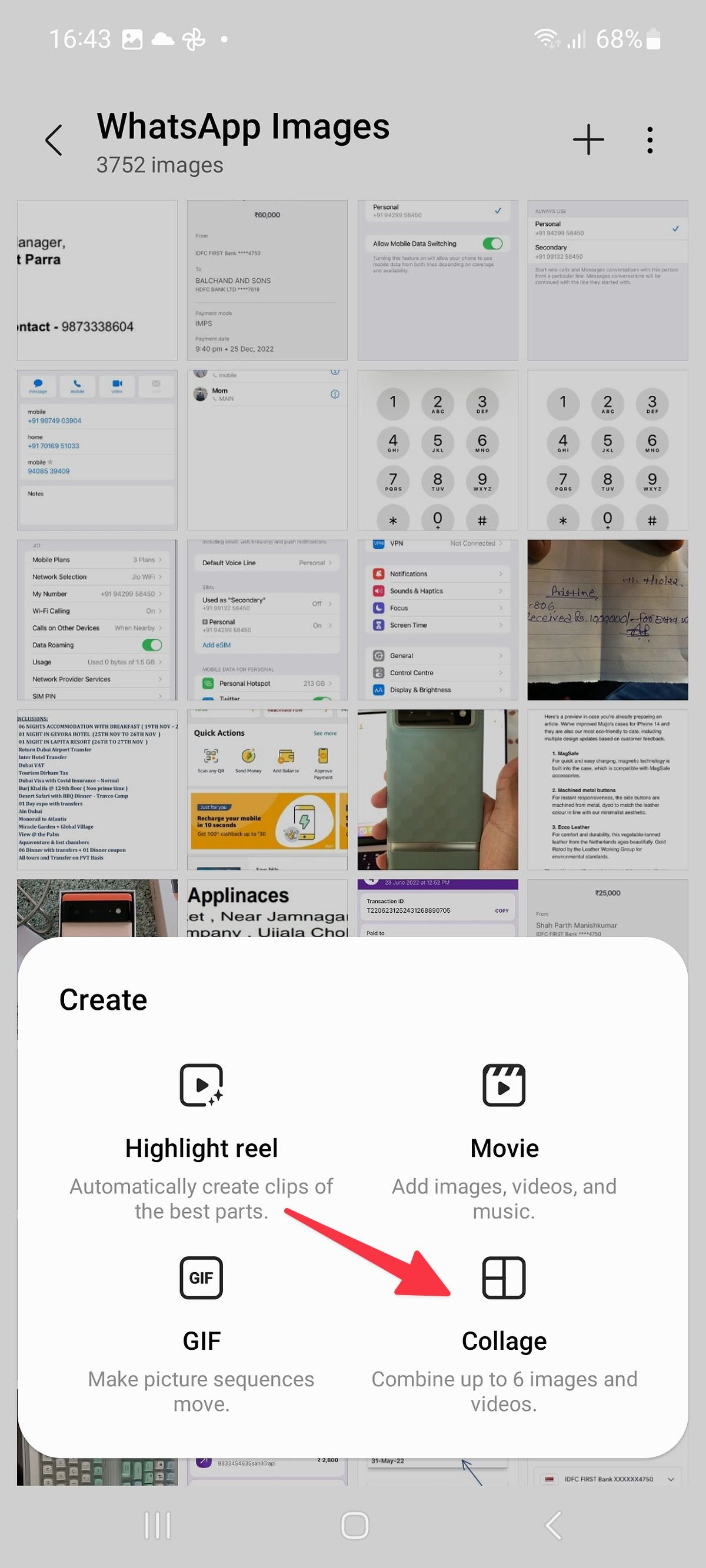
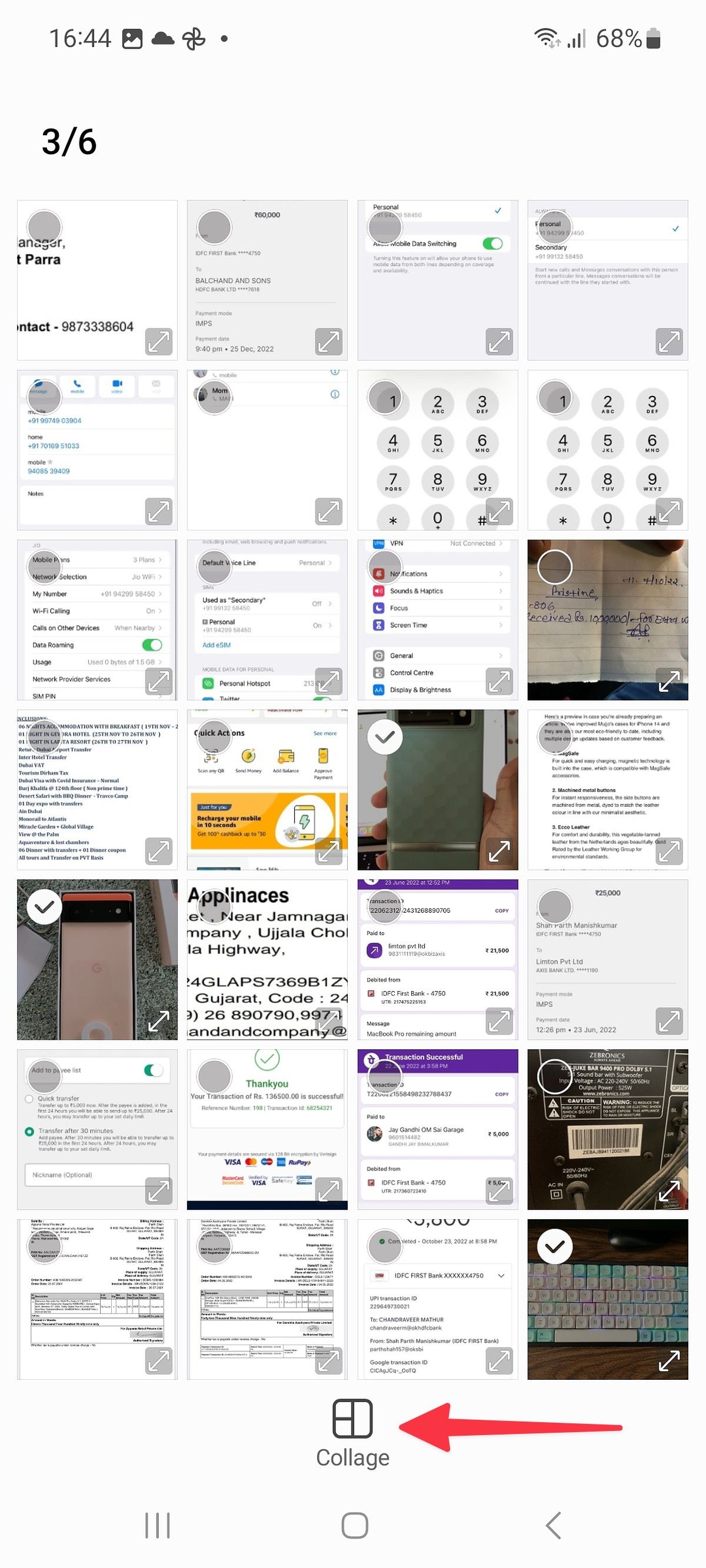
- Select from several built-in collage layouts. You can change the default 1:1 aspect ratio to 9:16 or 16:9.
- Change the border color and picture radius.
- Tap Save and find it under the Collage folder.
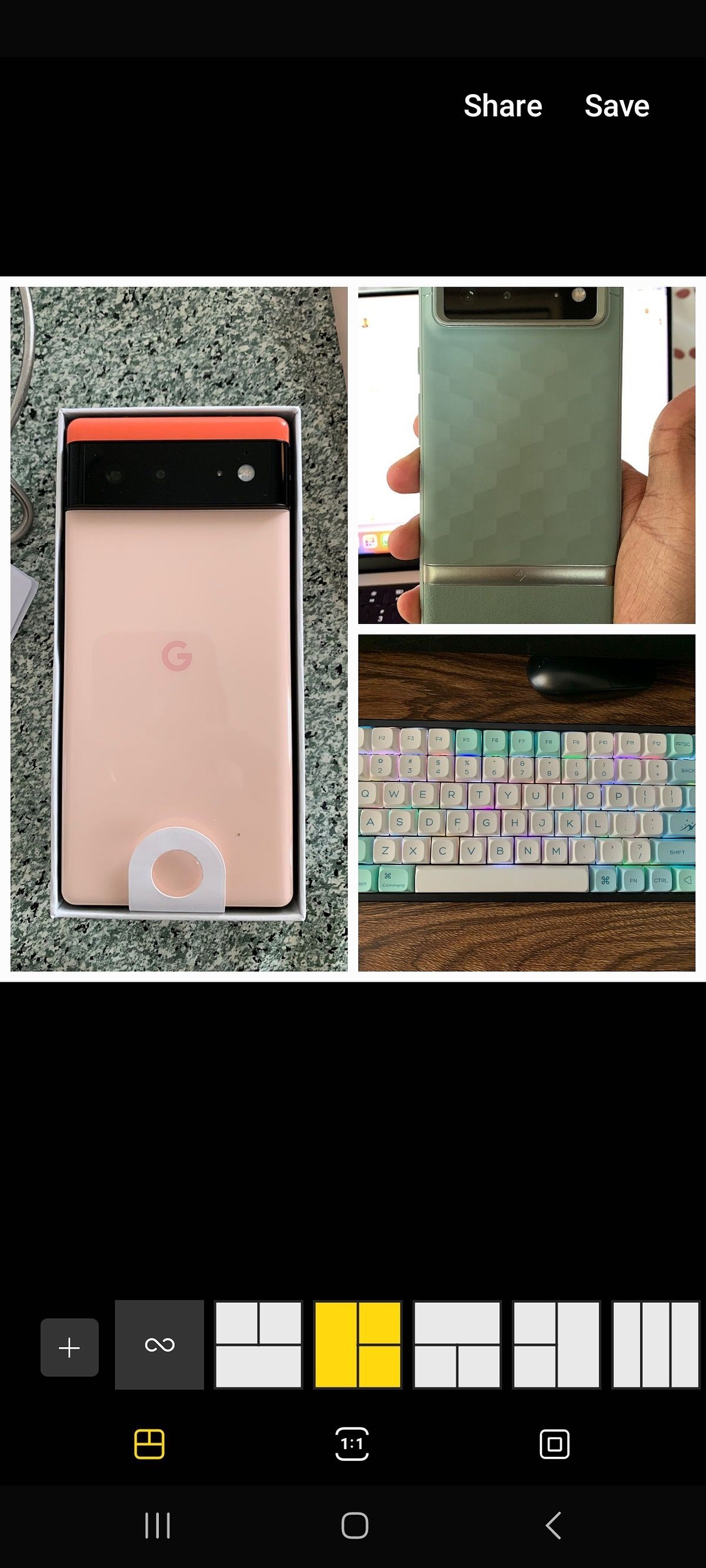

Samsung has done a decent job with the default collage tool in the Gallery app. We would like to see more design templates in future updates.
Create photo collages using Pixlr
Pixlr is one of the best third-party apps for creating stunning collages. You can start with basic collage layouts or pick one of the templates.
- Download Pixlr from the Google Play Store.
- Open Pixlr and select collage.
- Select up to ten photos to create a collage.
- Tap the done button in the lower-right corner.
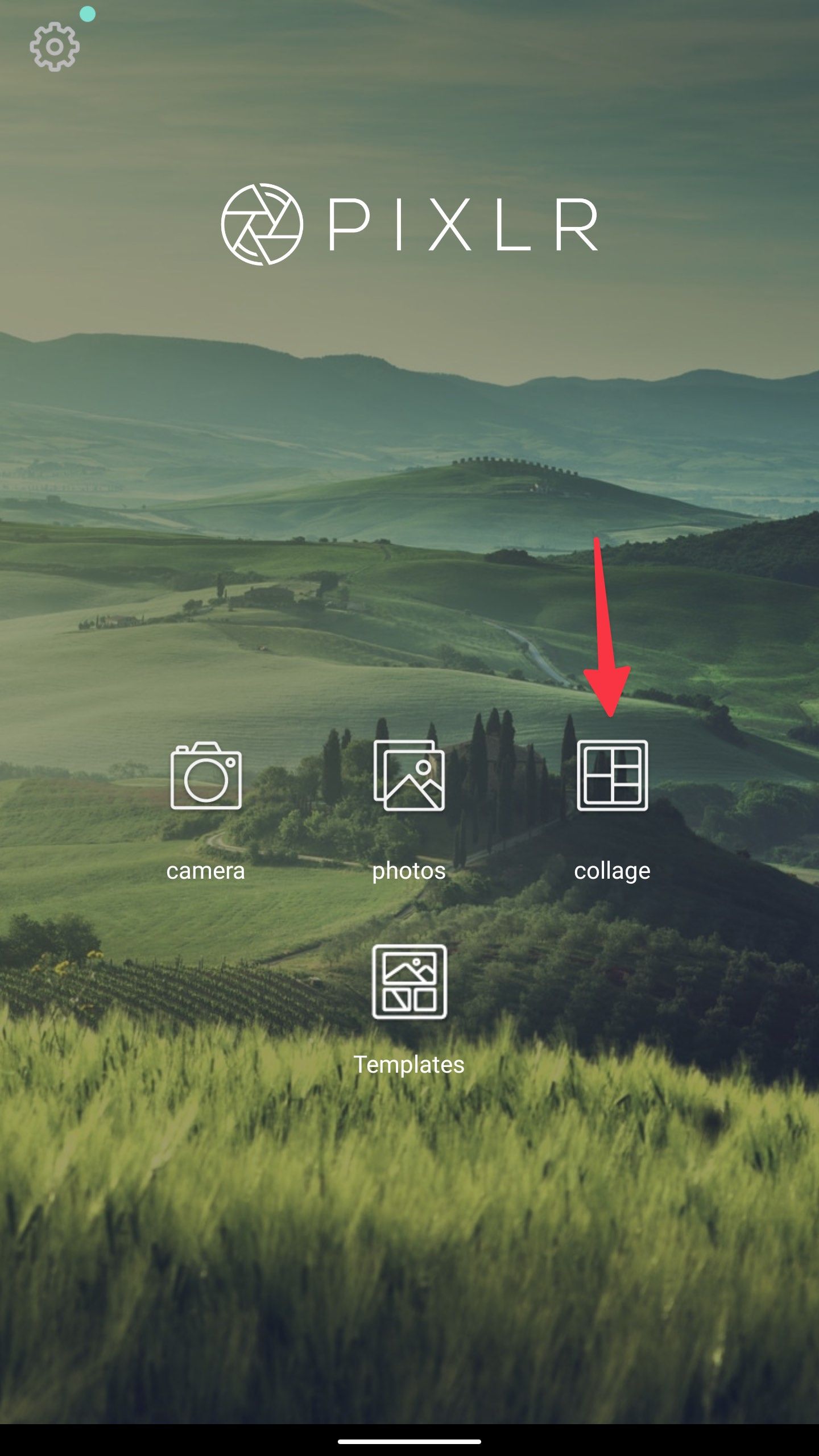
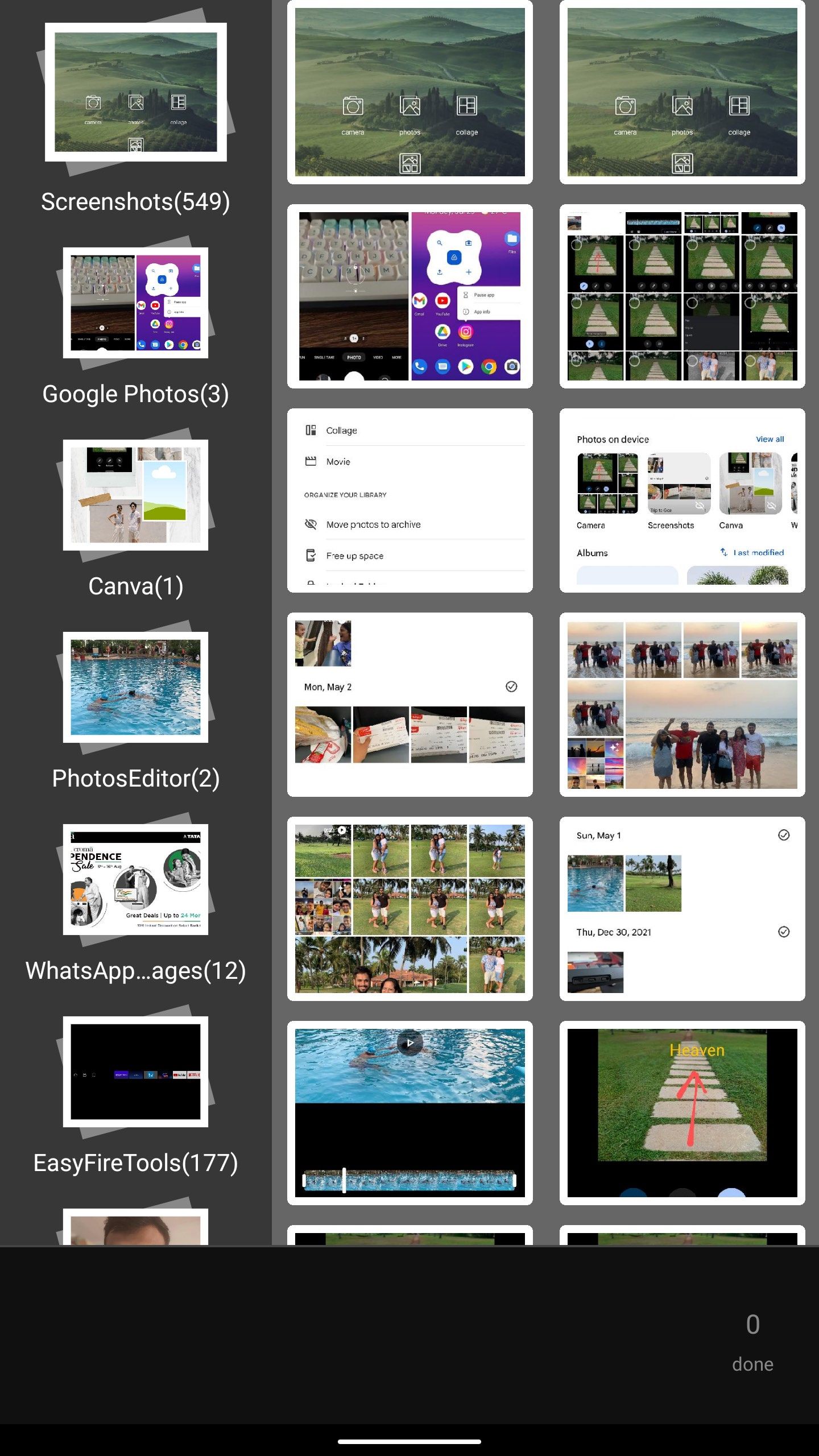
- Check the available collage layouts, drag images to change their position, change the image corner radius, change the collage theme, and try different aspect ratios. You can also select and edit an image with built-in filters and tools.
- Tap Done in the upper-right corner.
- Save the image to the gallery or share it on social media.
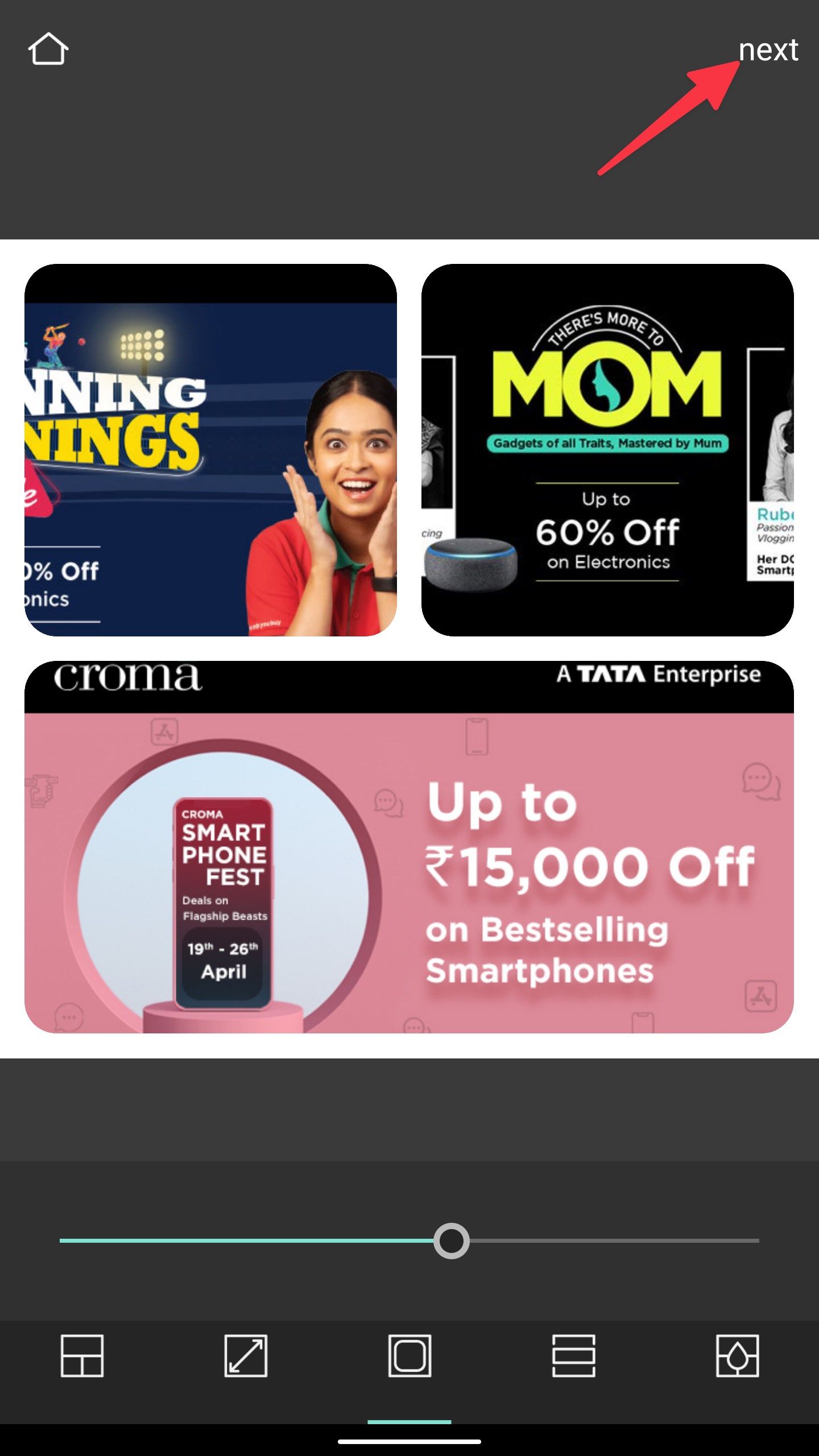
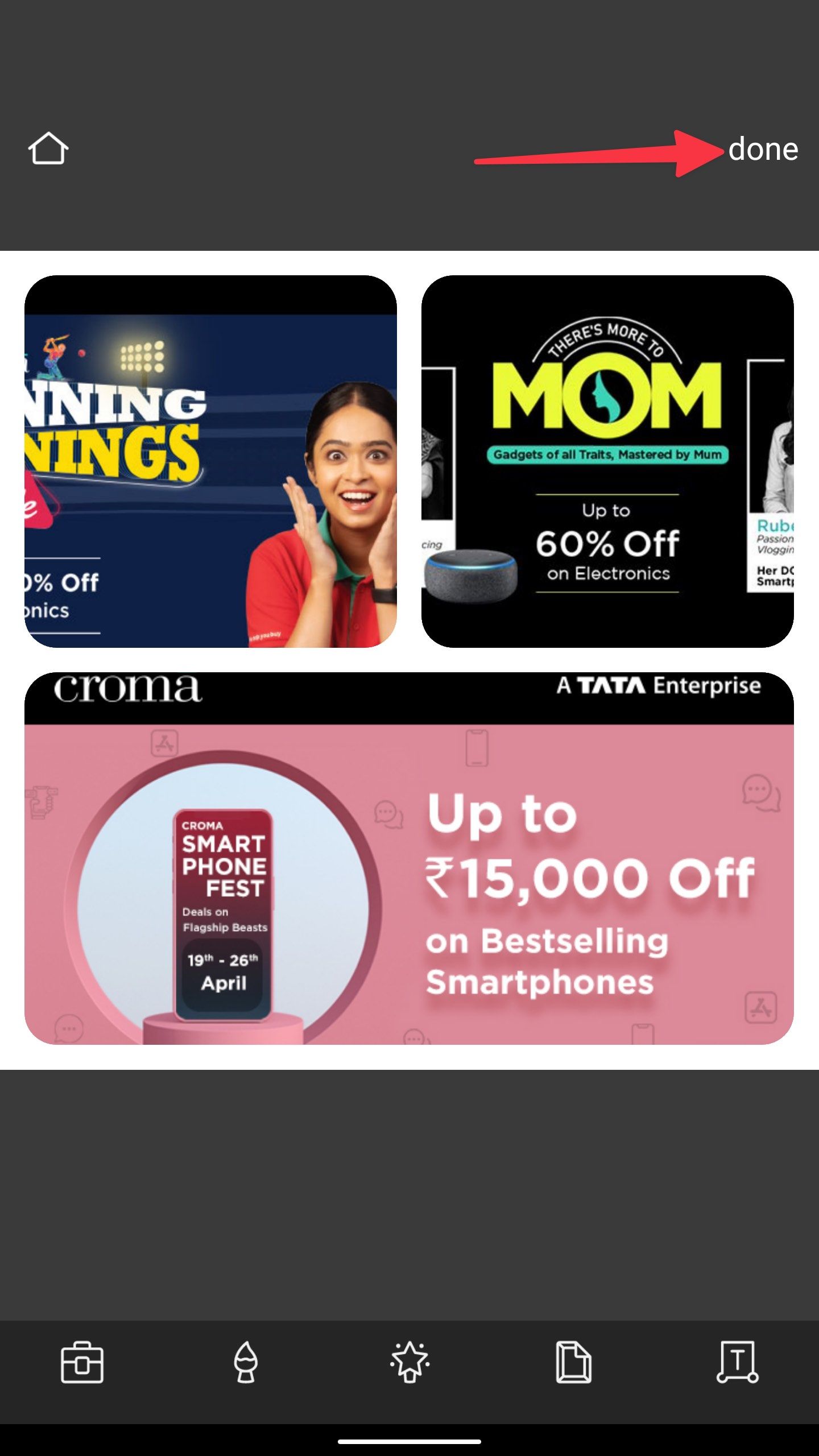
The default collage styles might be too basic for some. You can explore the Pixlr templates section for ready-to-use options.
- Launch Pixlr and open the Templates menu.
- Pick a template of your preference.
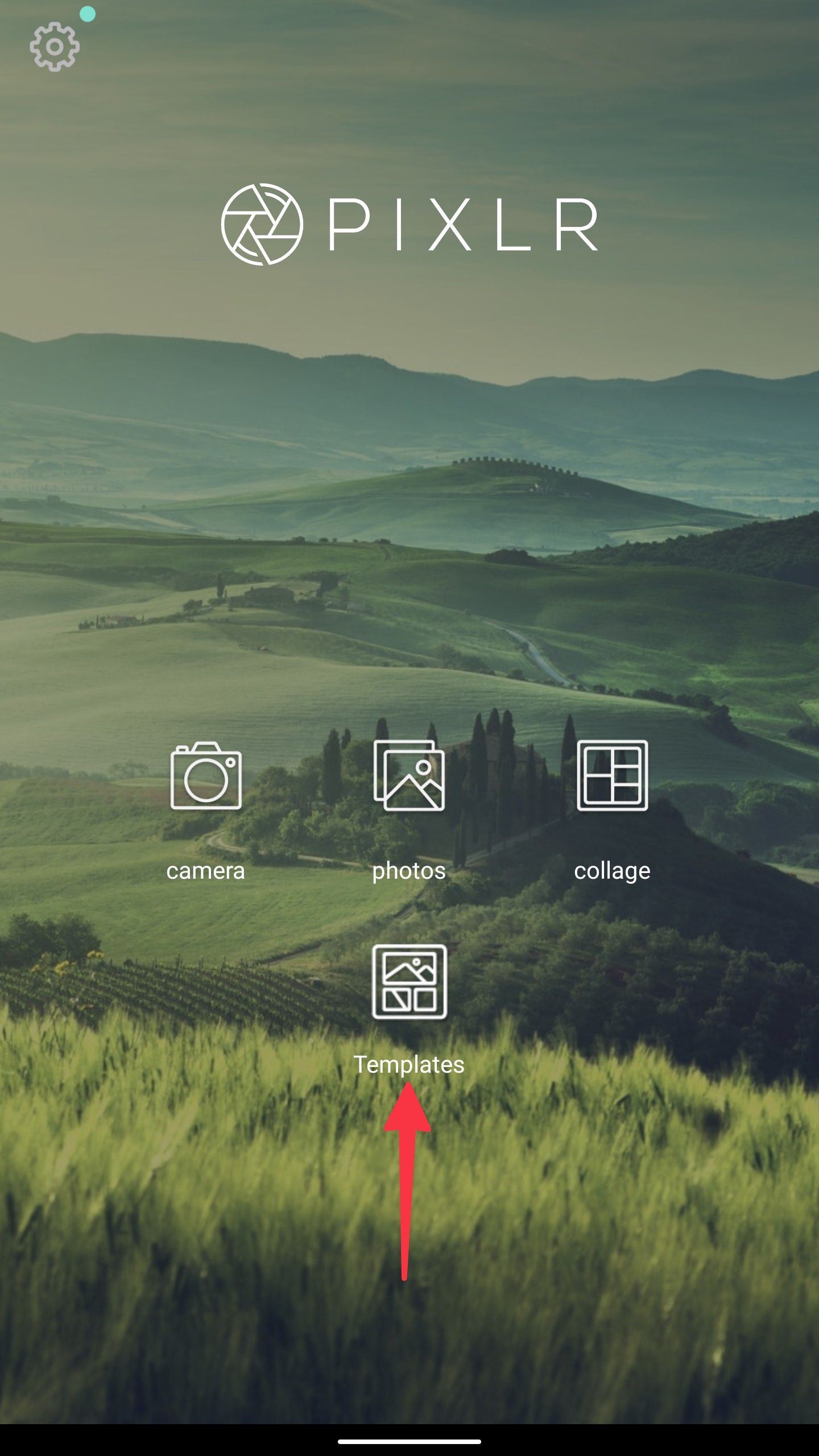
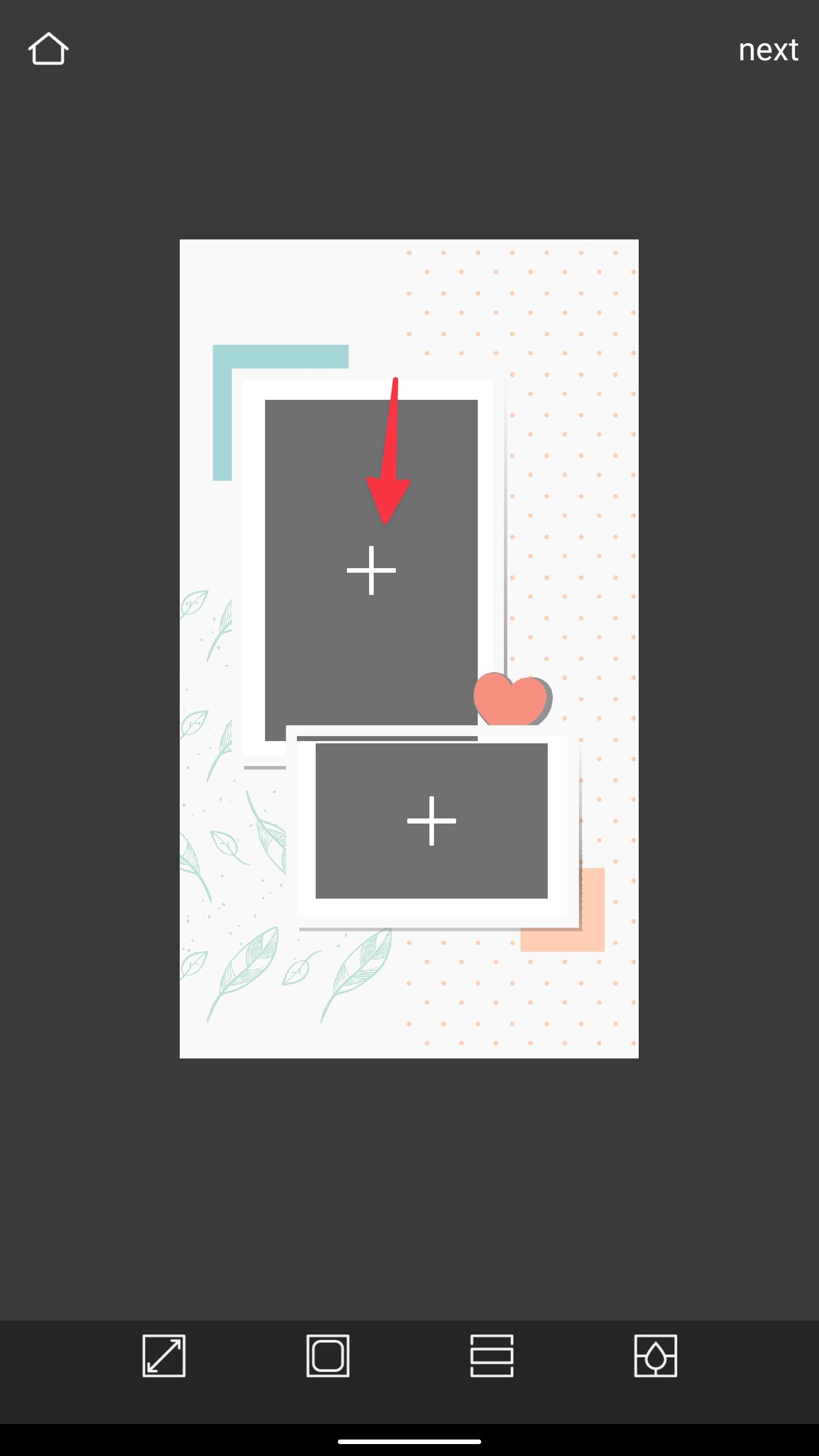
- Tap + to insert an image from the gallery. The editing options remain the same as discussed above.
- Select Next, use the Pixlr editing tools to deliver the final touch, and tap Done at the top.
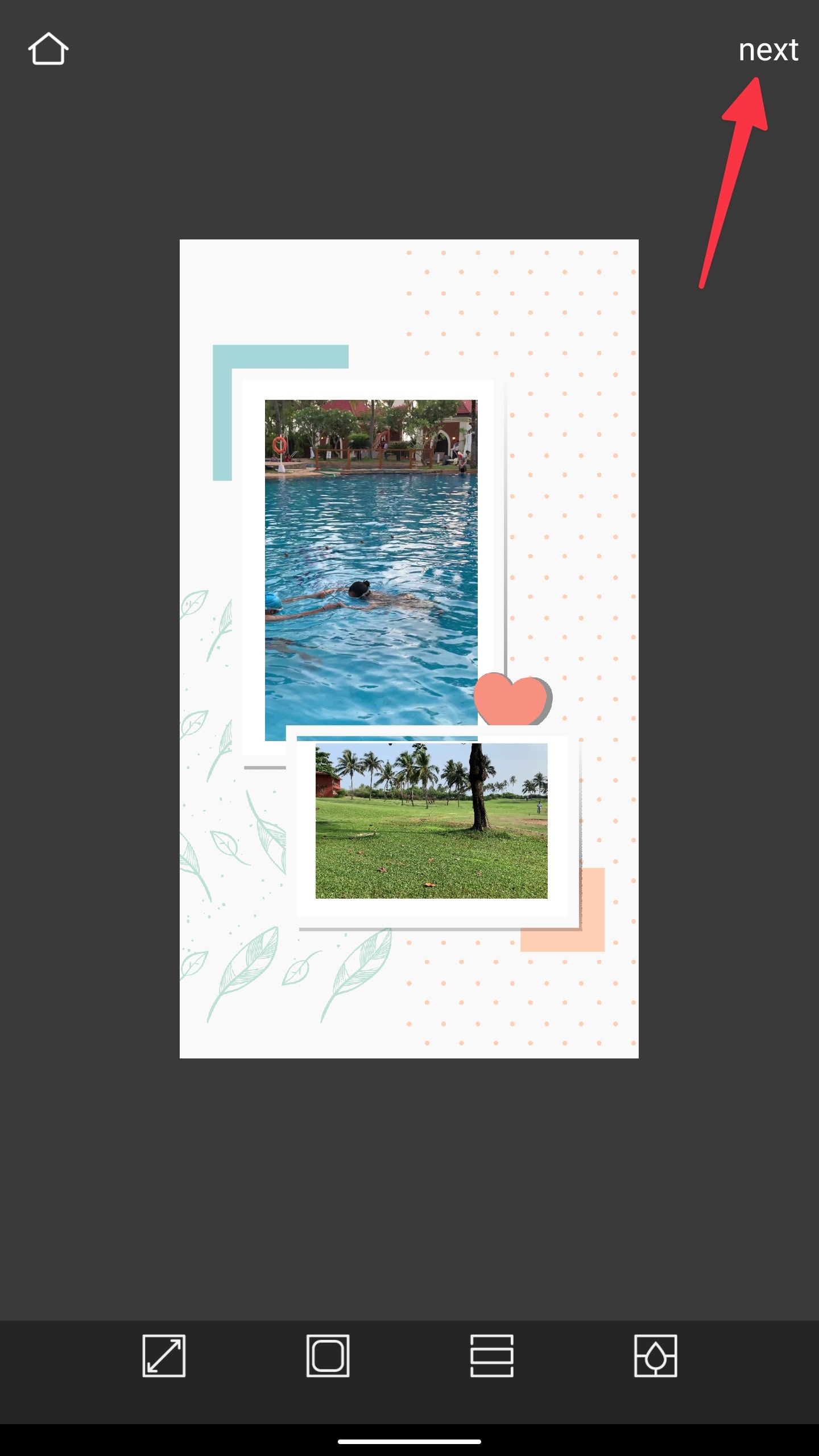
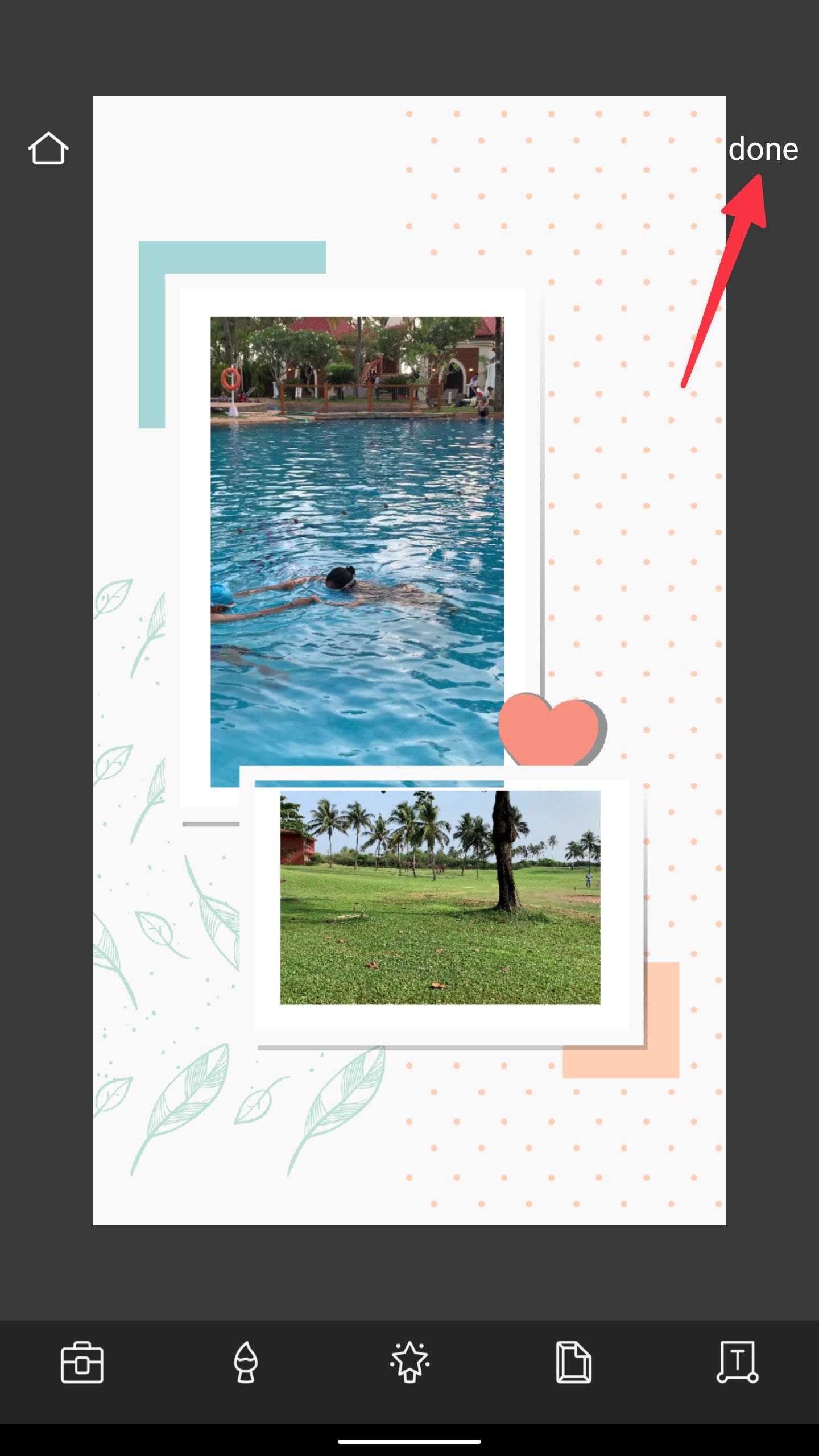
Pixlr runs on a freemium model. You must start a subscription at $12 a year to remove ads.
Use Canva to create photo collages
Canva is a leading graphics design tool among consumers. The app offers thousands of templates to create eye-catching collages with minimal effort. Canva also auto-saves your designs so you can start on mobile and continue the design on a desktop.
- Download and install Canva from the Google Play Store.
- Open Canva, sign in with your account details, and tap the + icon on the homepage.
- Search for Collage and select Photo Collage from the search results.
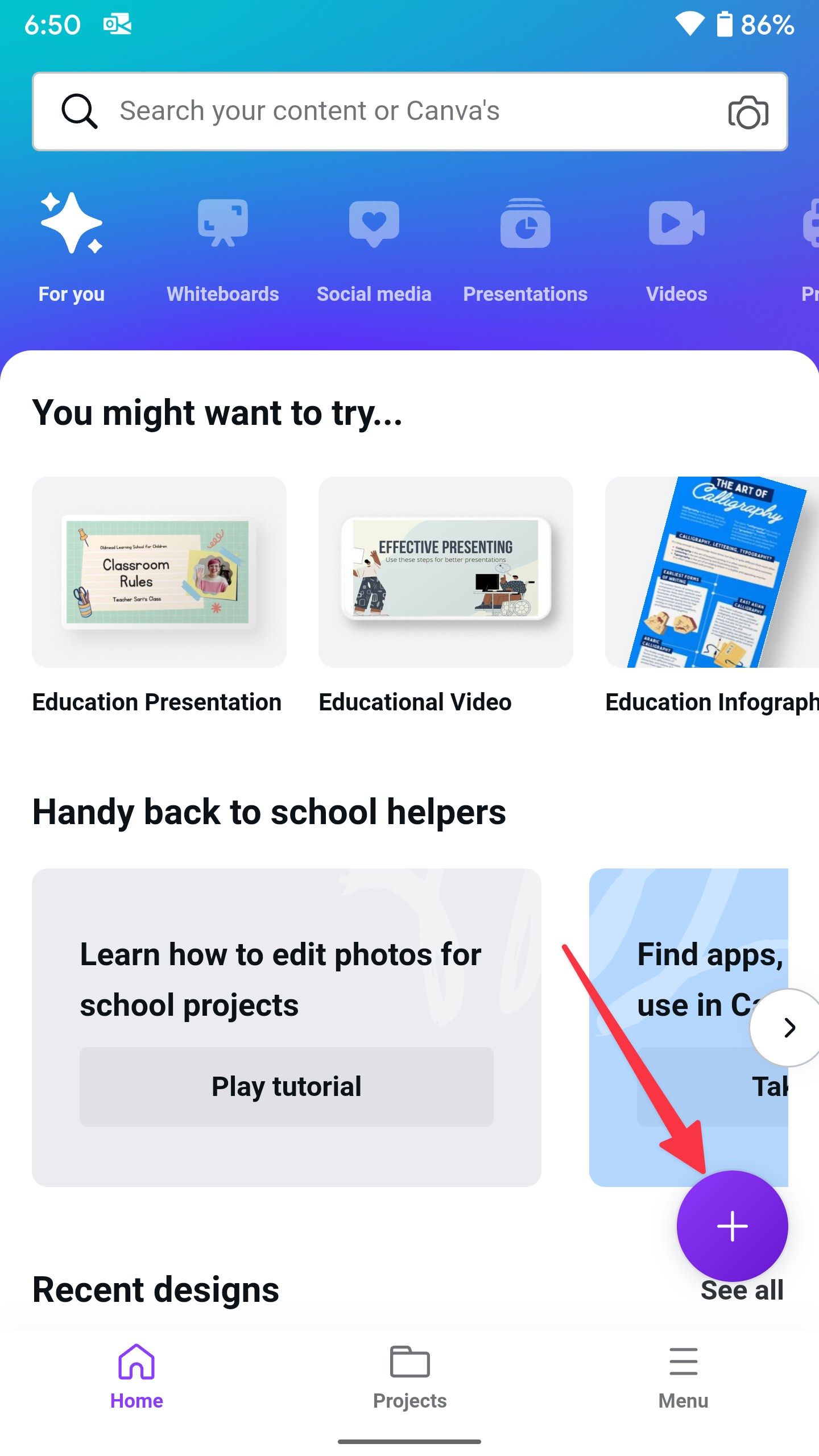
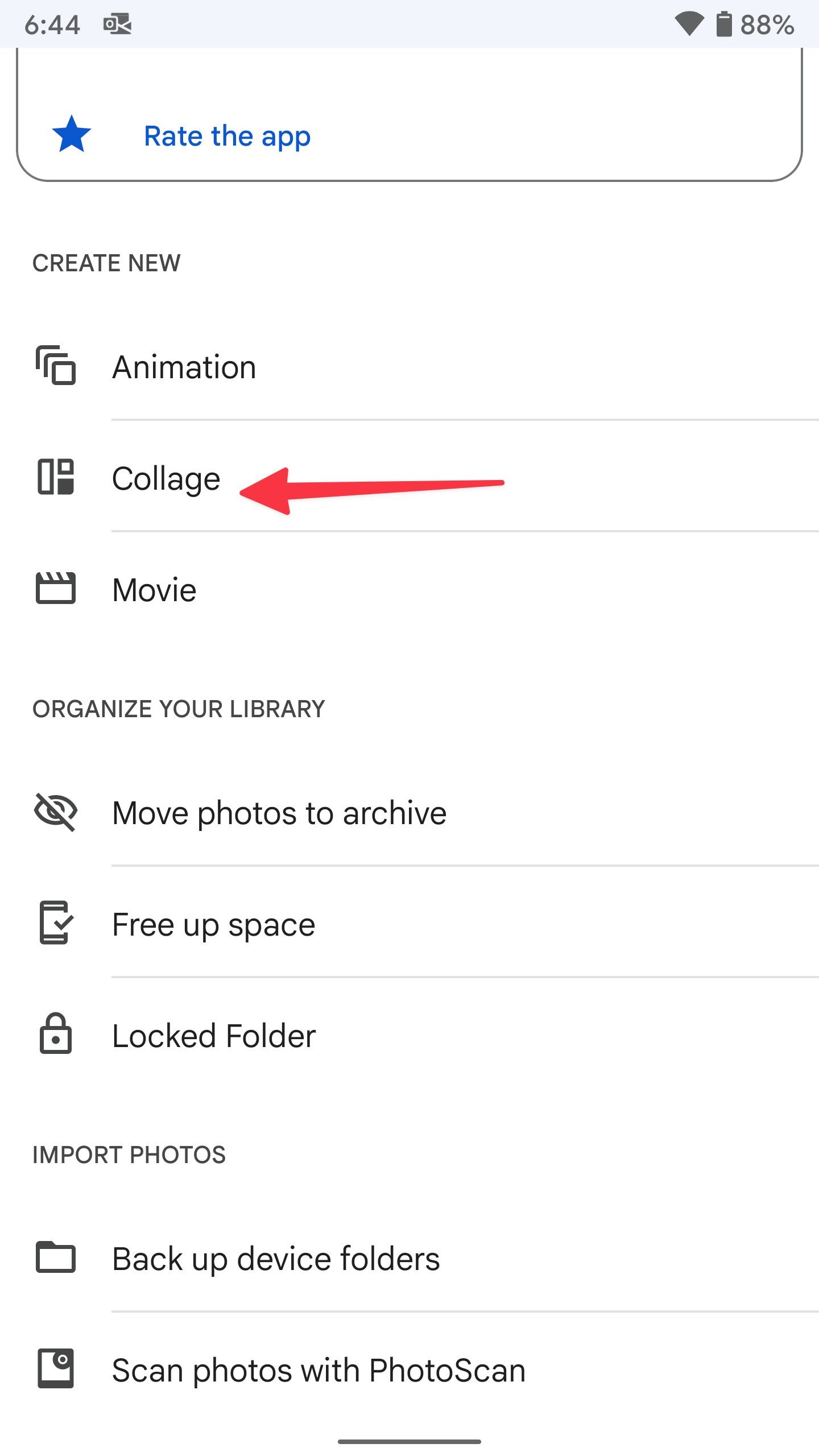
- Canva opens the collage templates gallery. Pick one and open the Canva editor to make changes.
- Select a photo in the template and tap the delete icon.
- Tap Replace to open the image gallery to insert media files. Repeat for all images.
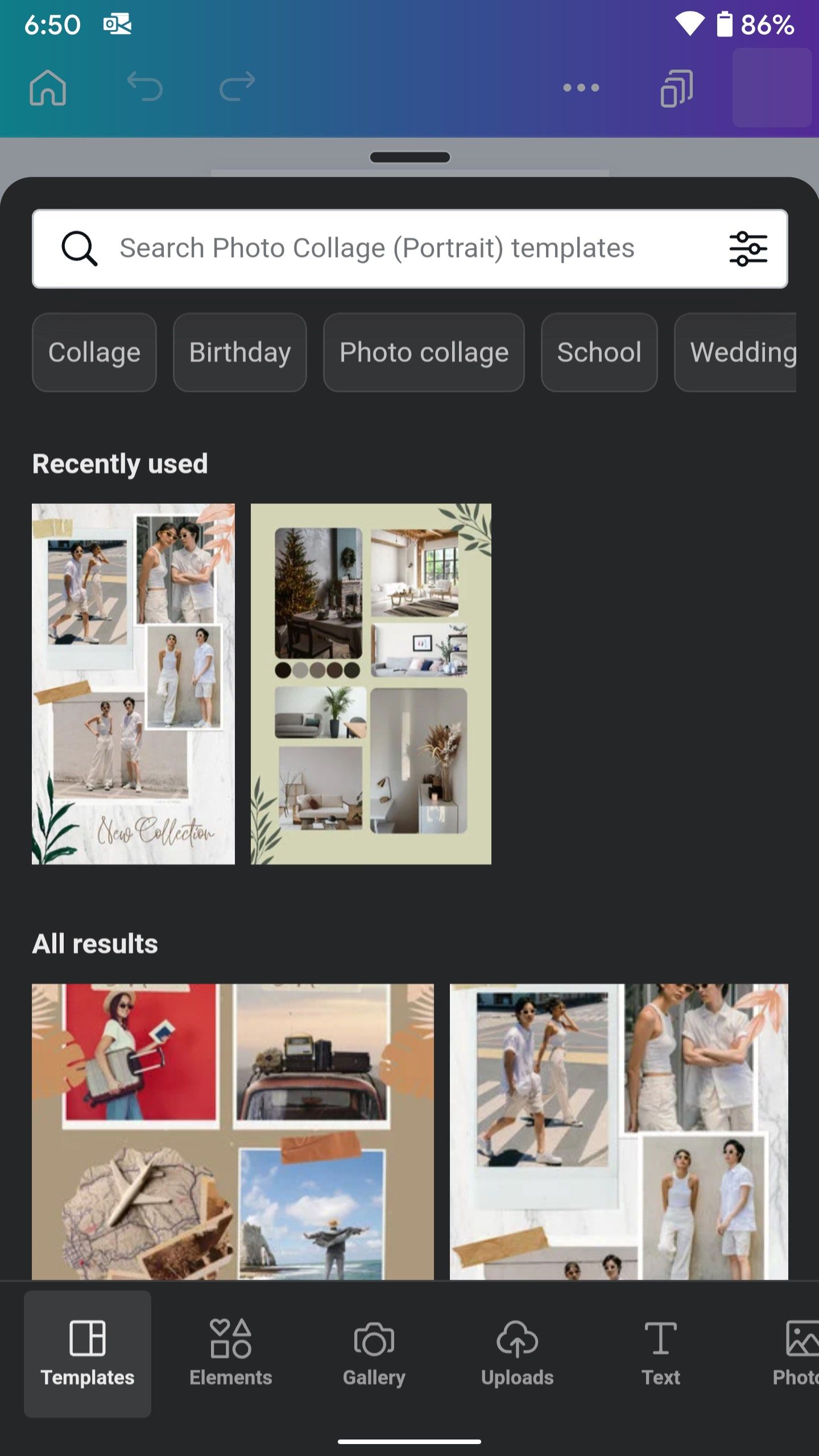
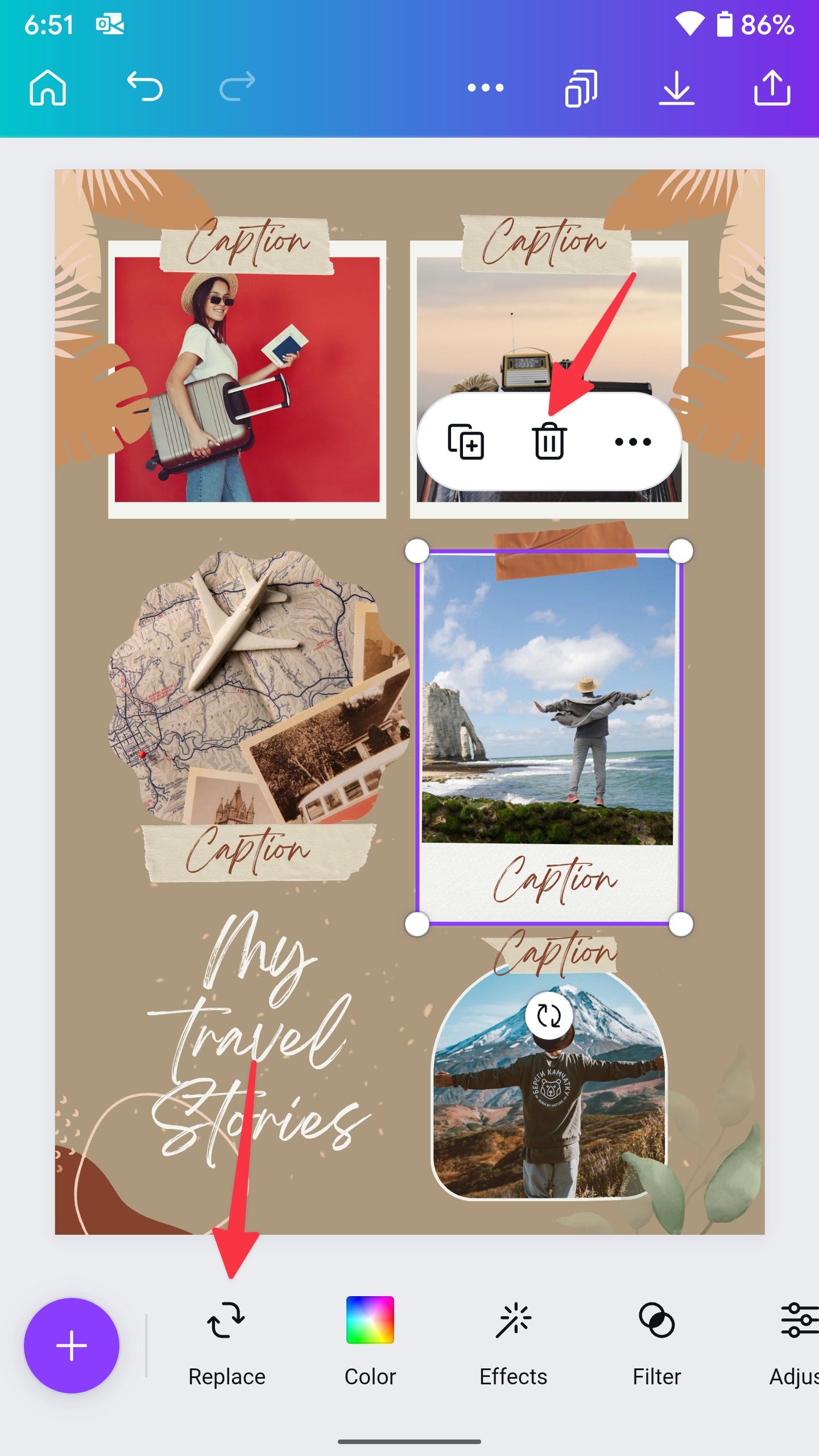
- Play with the filters and colors, add text, and apply animations and transparency effects from the same menu.
- Select the save button at the top to download the collage.
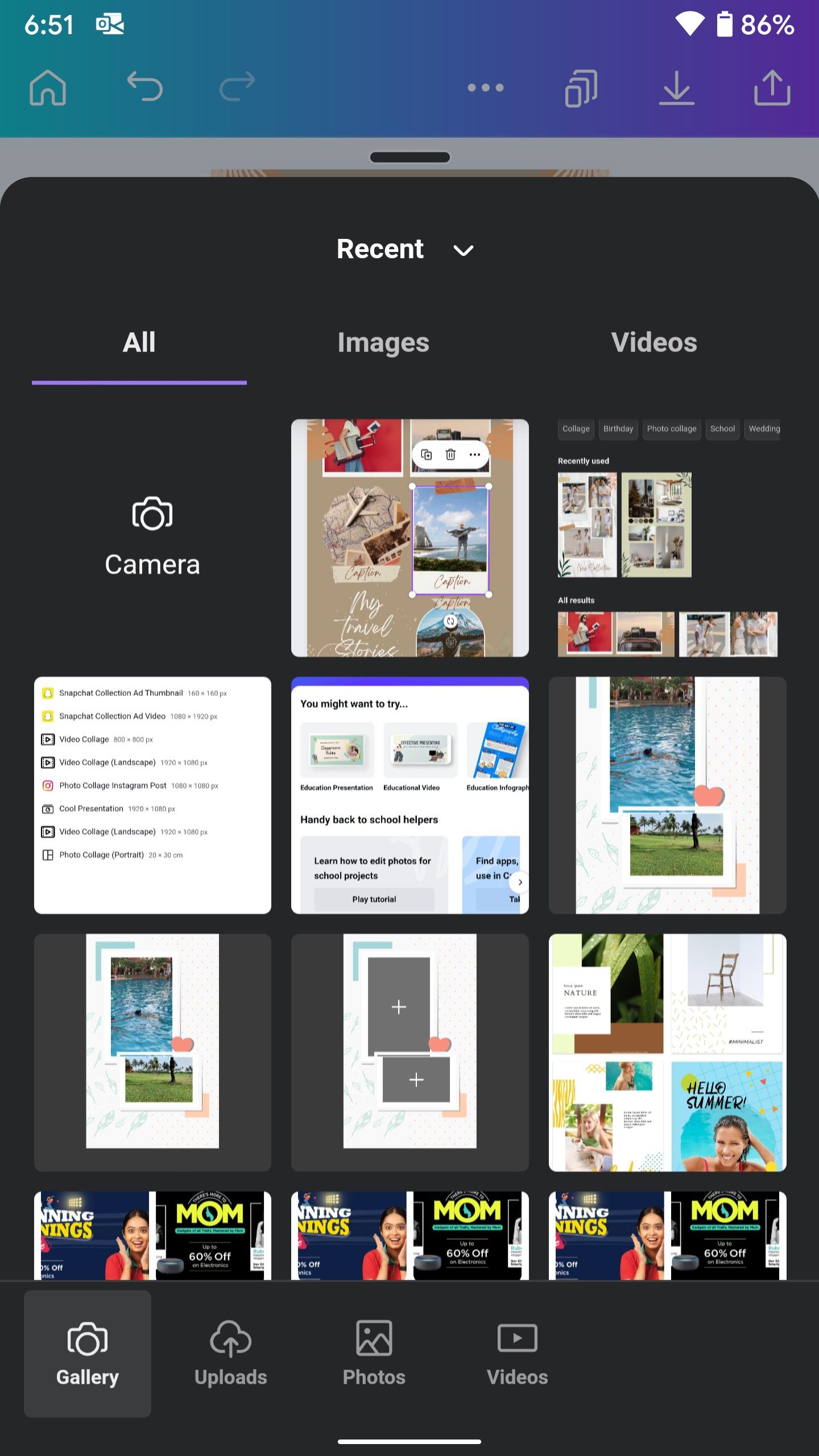
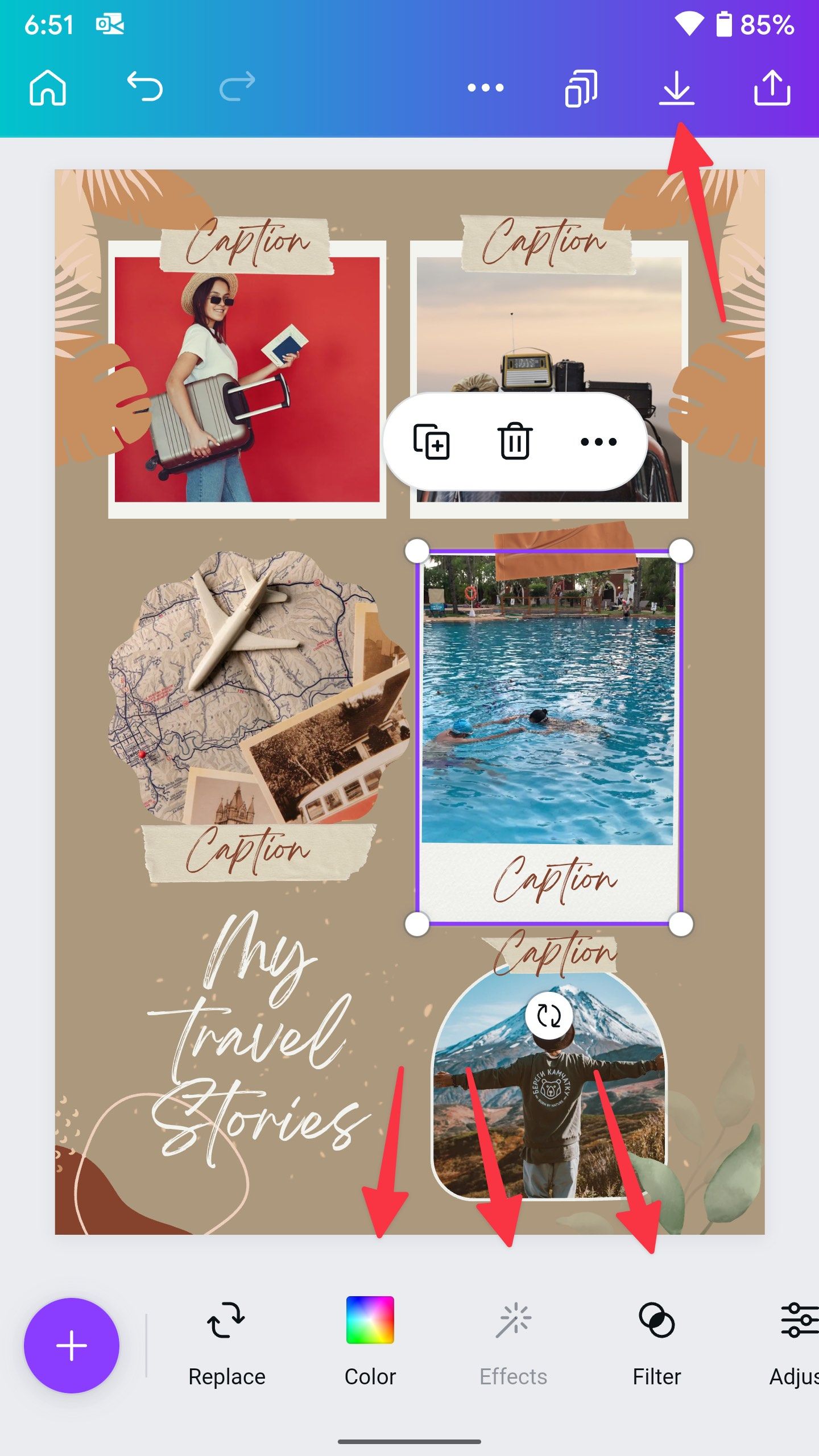
Canva’s free version should be sufficient for most people. If you want to access millions of stock photos and premium templates, schedule content on social media, and more, upgrade to Canva Pro for $120 per year.
Use Adobe Express to create collages on Android
Adobe Express is a robust Canva alternative from Adobe. You can take it for a spin and create mesmerizing collages using the steps below. If you prefer Adobe’s offering or have a relevant Creative Cloud subscription, use the steps below to create collages.
- Launch Adobe Express and sign in with your account details.
- Search for Collage at the top.
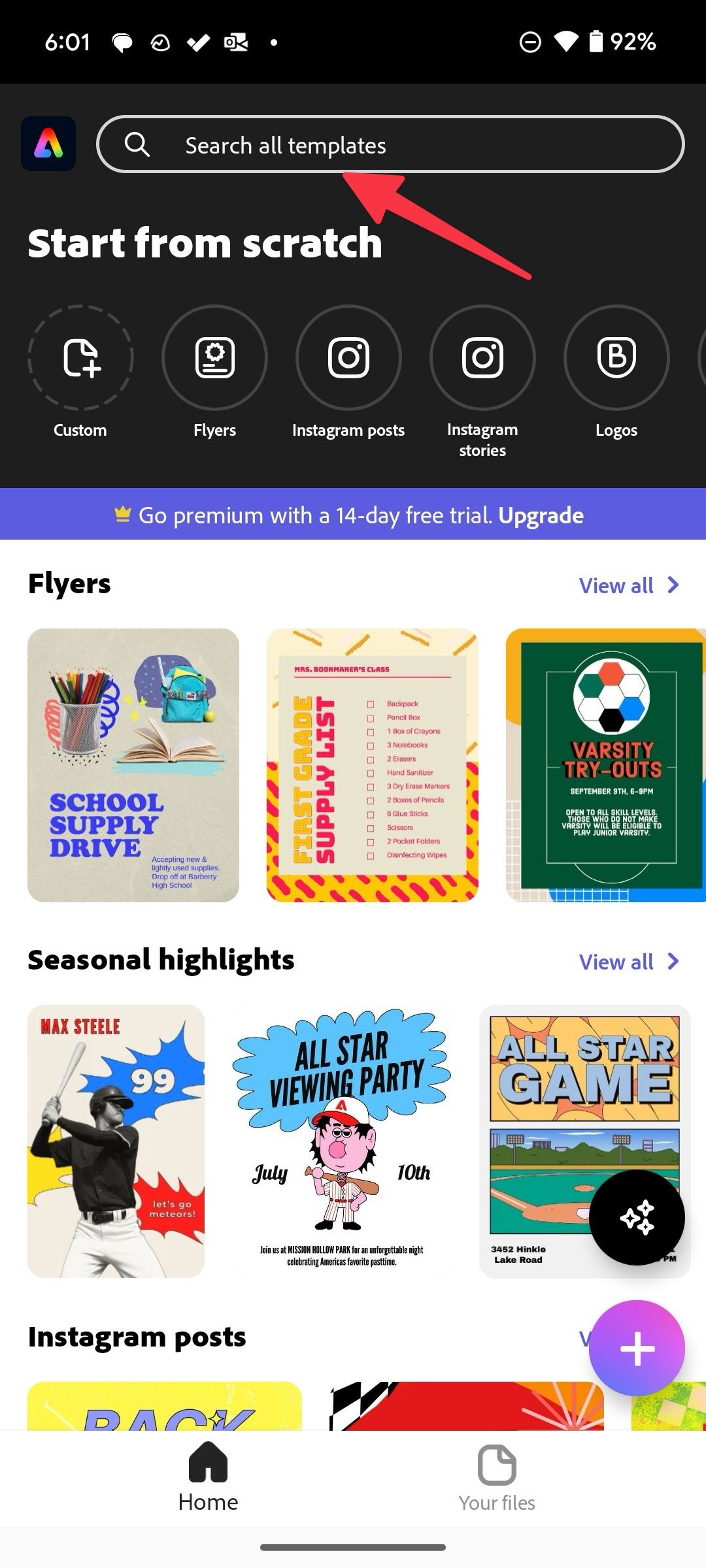
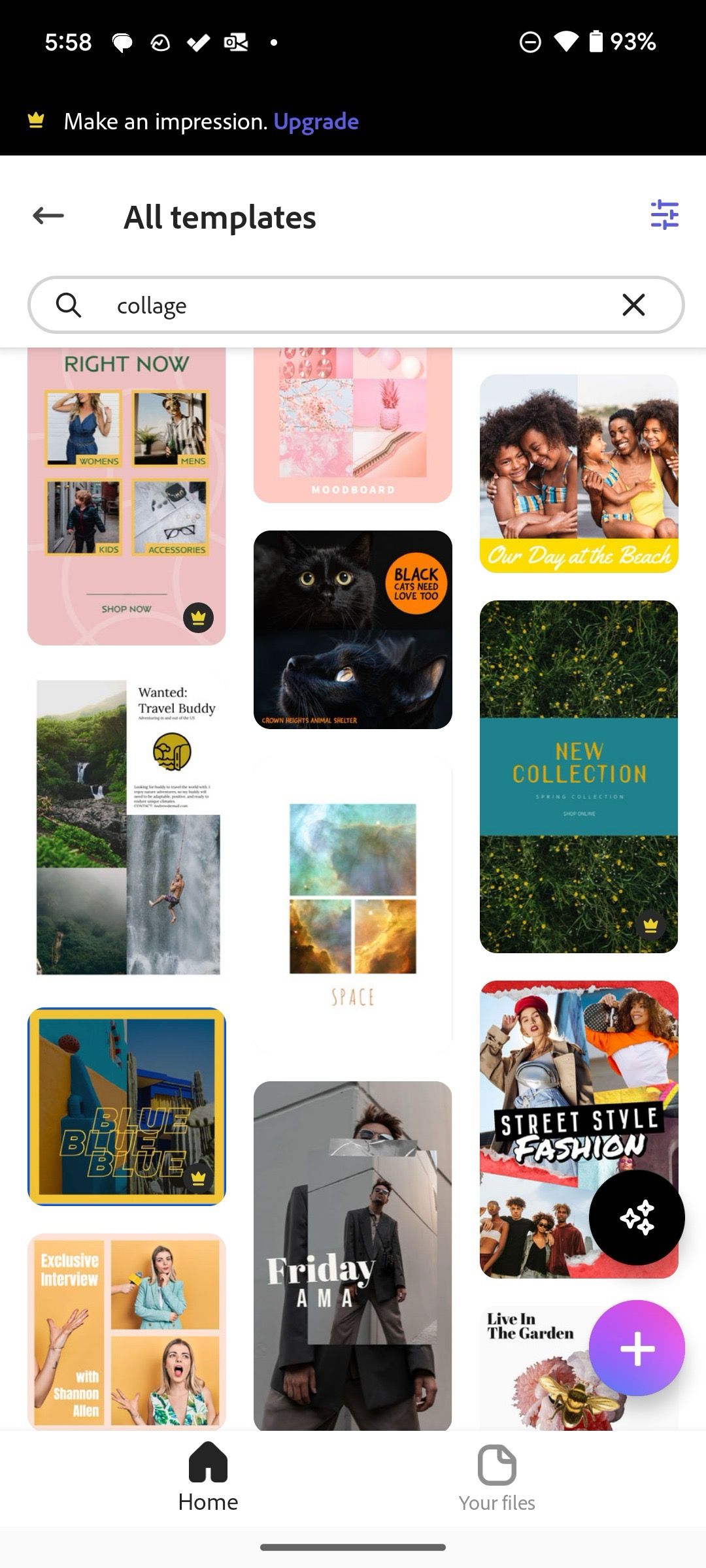
- Select a template and click Remix this template.
- Tap an image and select Replace. Upload an image from your phone gallery.
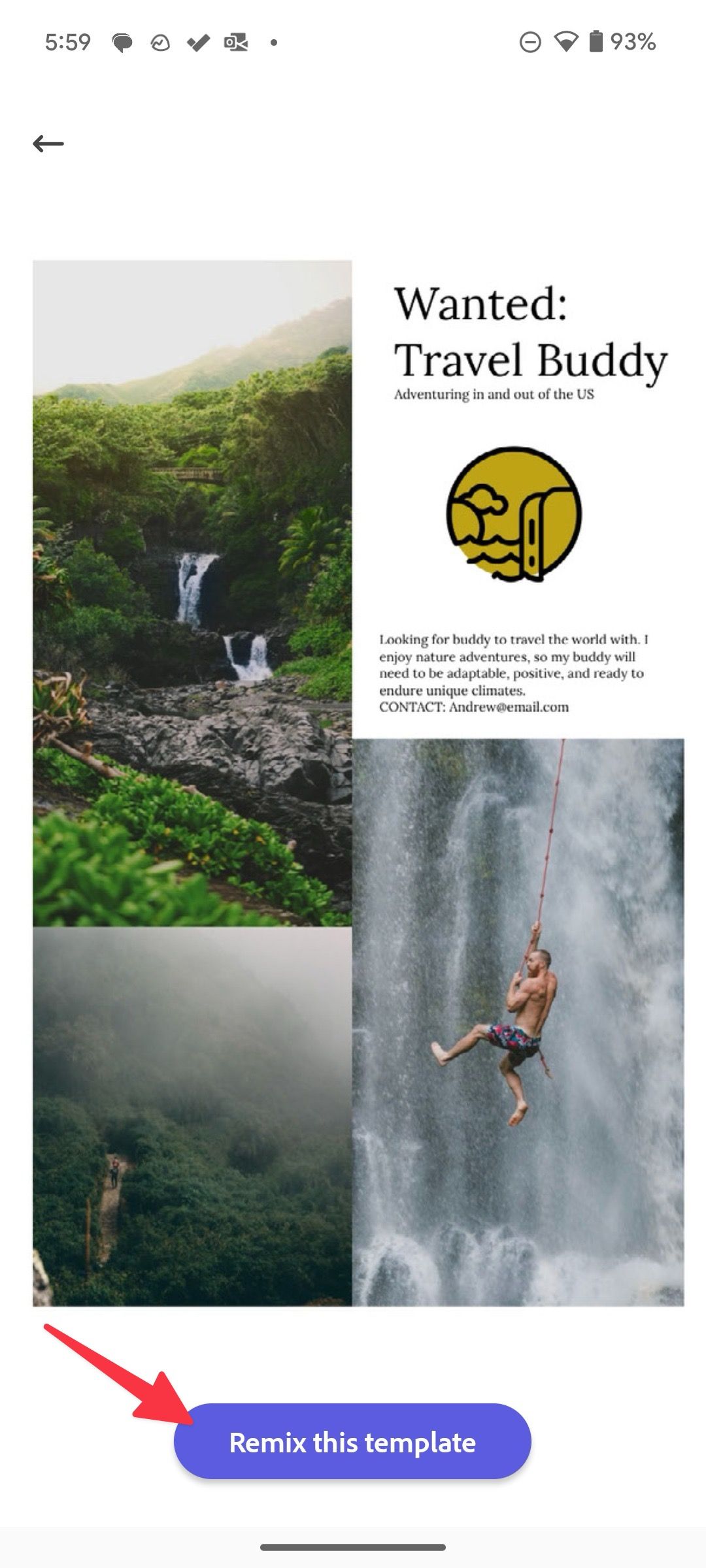
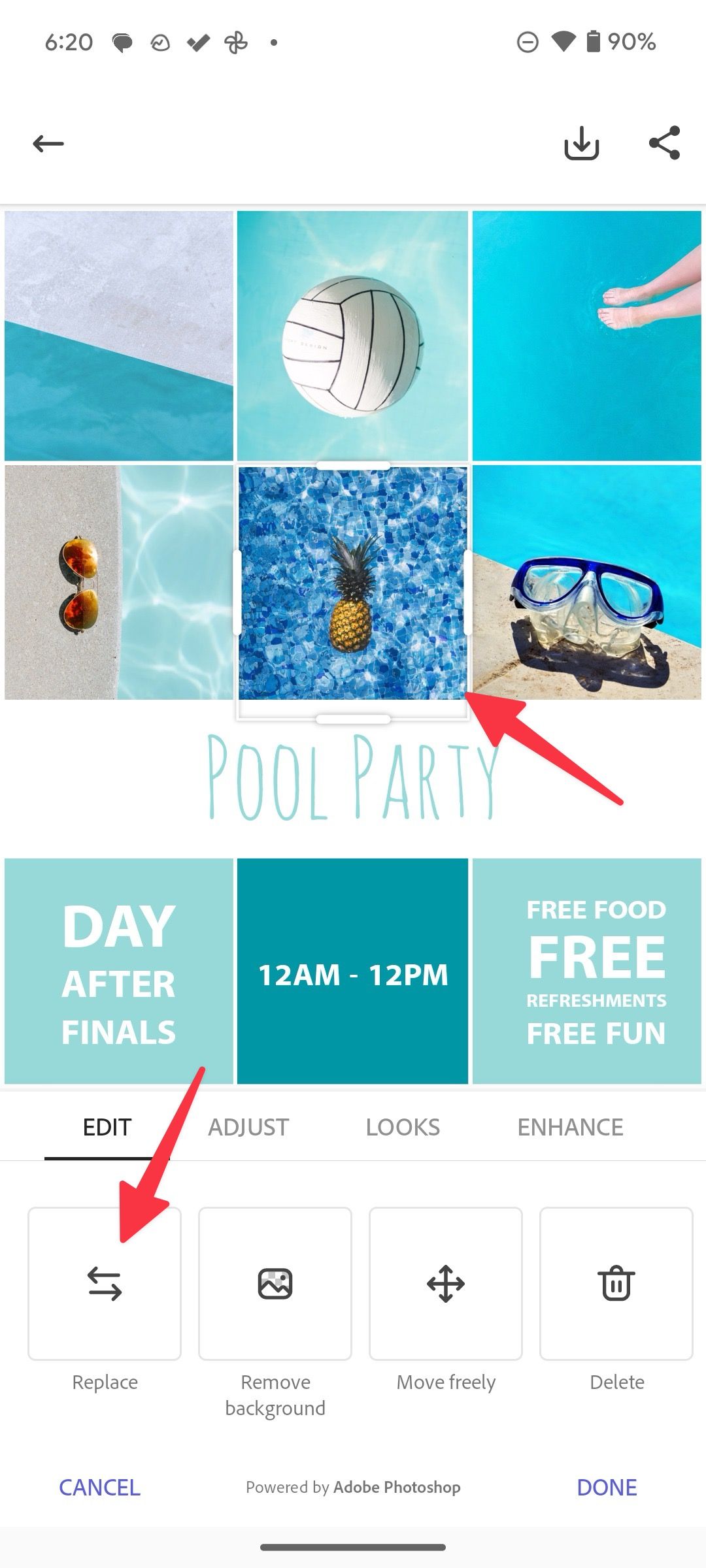
- Repeat the same for all the images in the template.
- Make necessary tweaks like rotate and scale, apply filters, and explore other tools.
- Tap the save at the top.
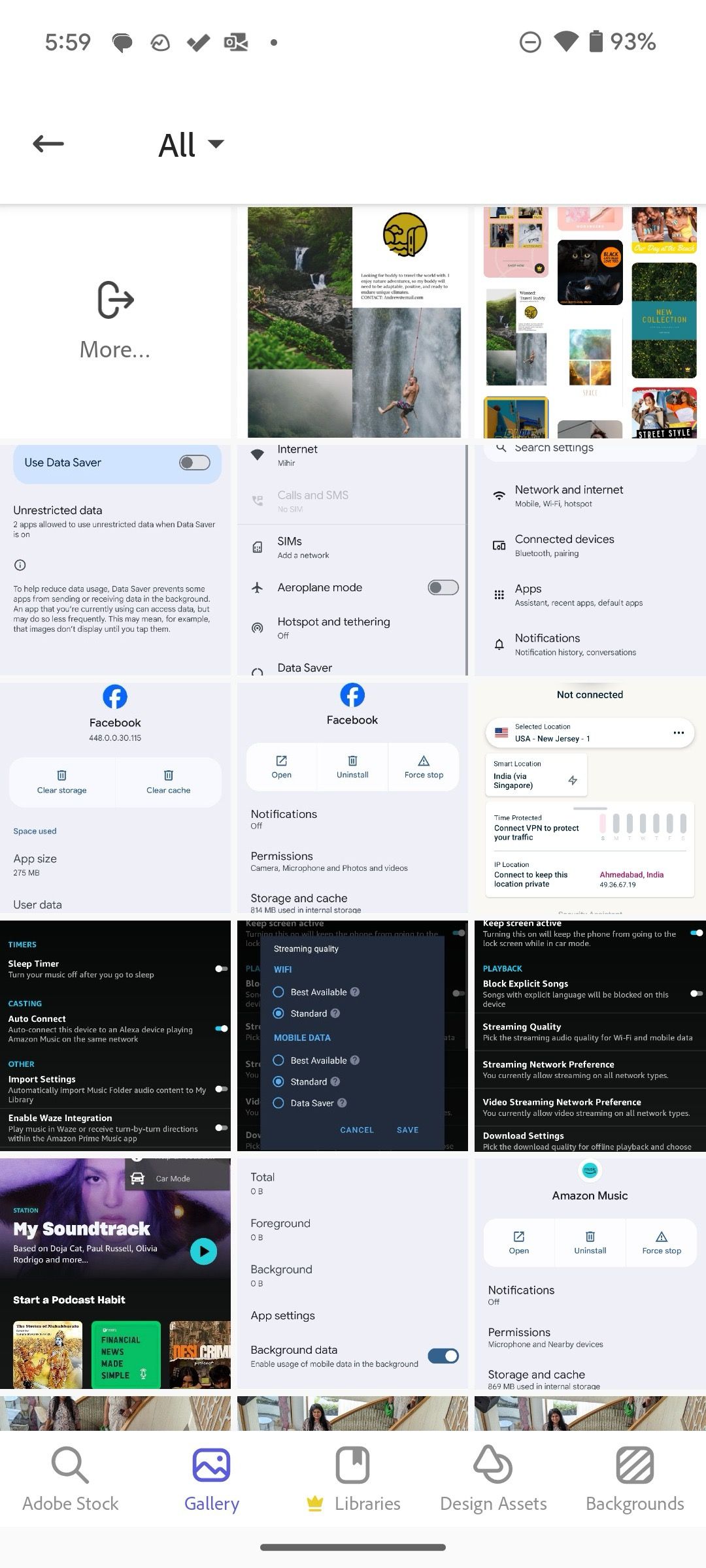
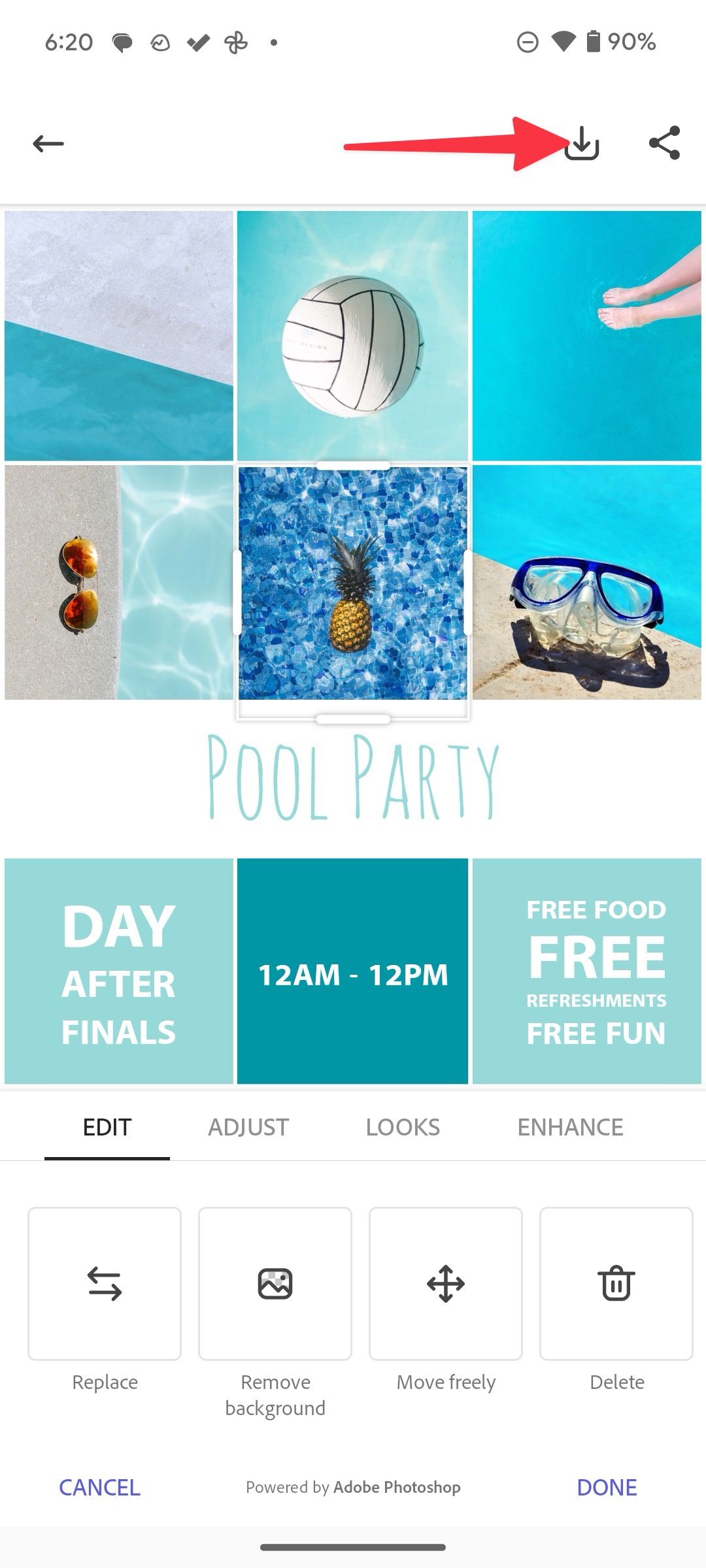
Adobe saves your collage on the device, and it’s ready to use.
Make collages using AI on Android
So far, we have talked about creating collages manually. If you want to make an eye-popping collage without much effort, use Microsoft Designer. It’s an AI-powered graphics design tool from the software giant to bring out your imagination. The app is available in Preview. Let’s check it in action.
- Launch Microsoft Designer and sign in with your Microsoft account details.
- Tap Collage under the Create designs menu.
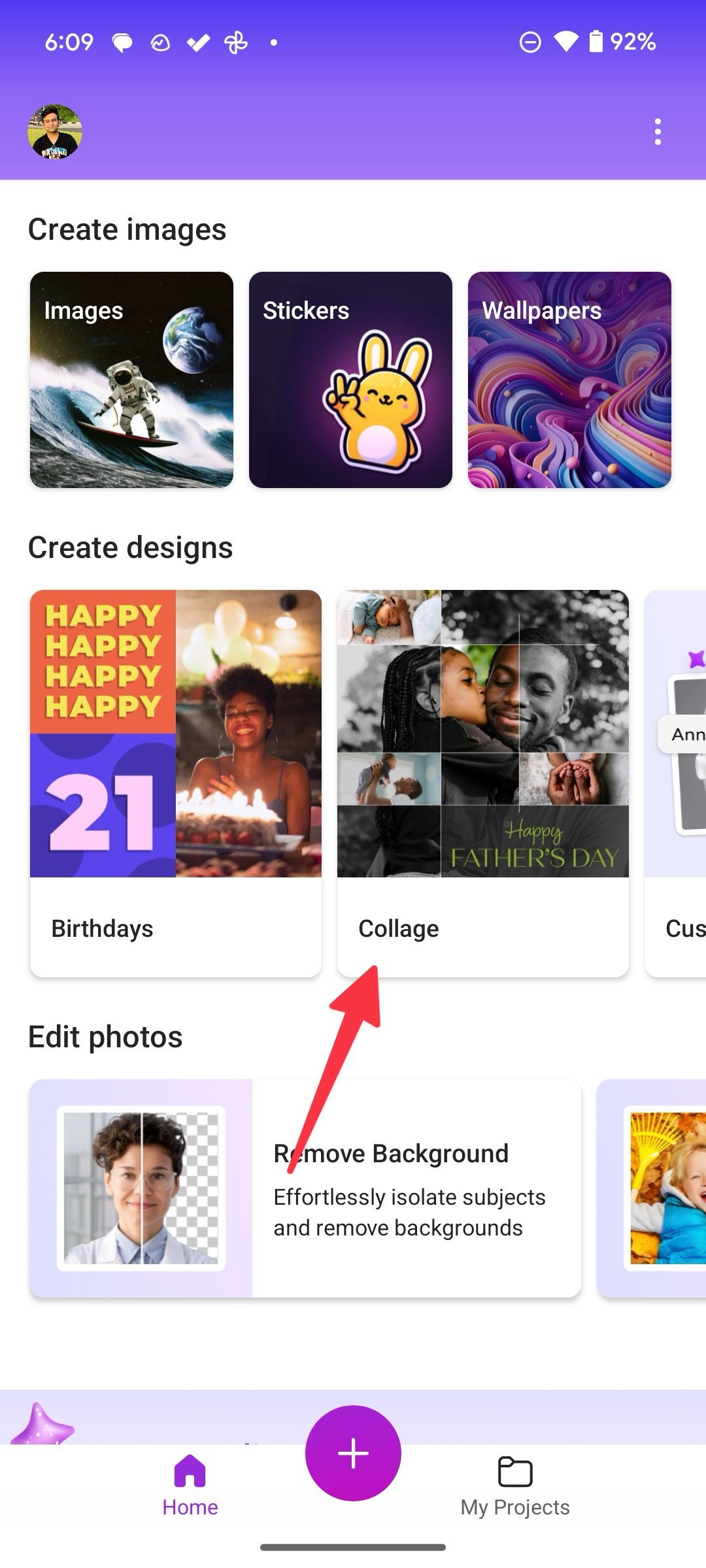
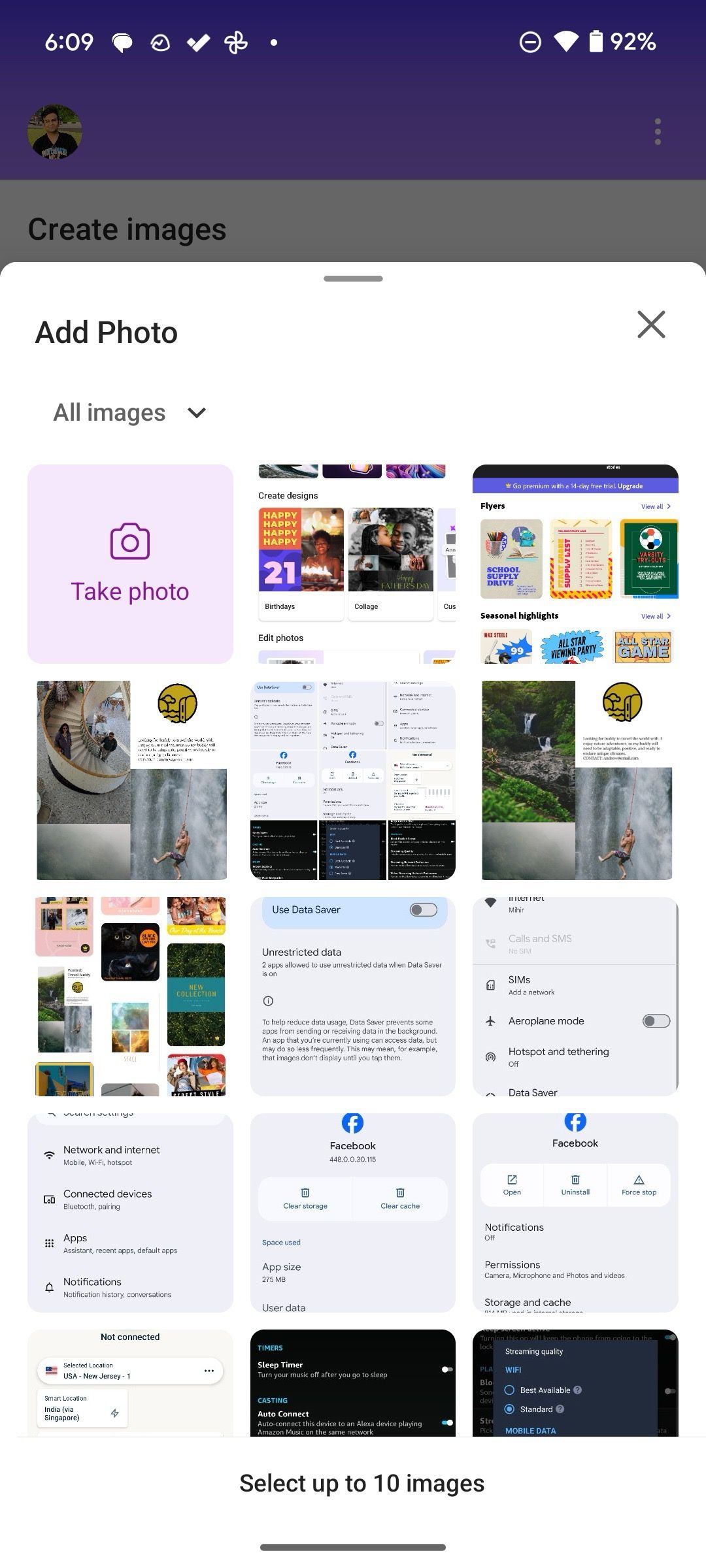
- It opens your device gallery. You can select up to 10 images.
- Tap Generate.
- You can enter your collage description or let Designer work its magic.
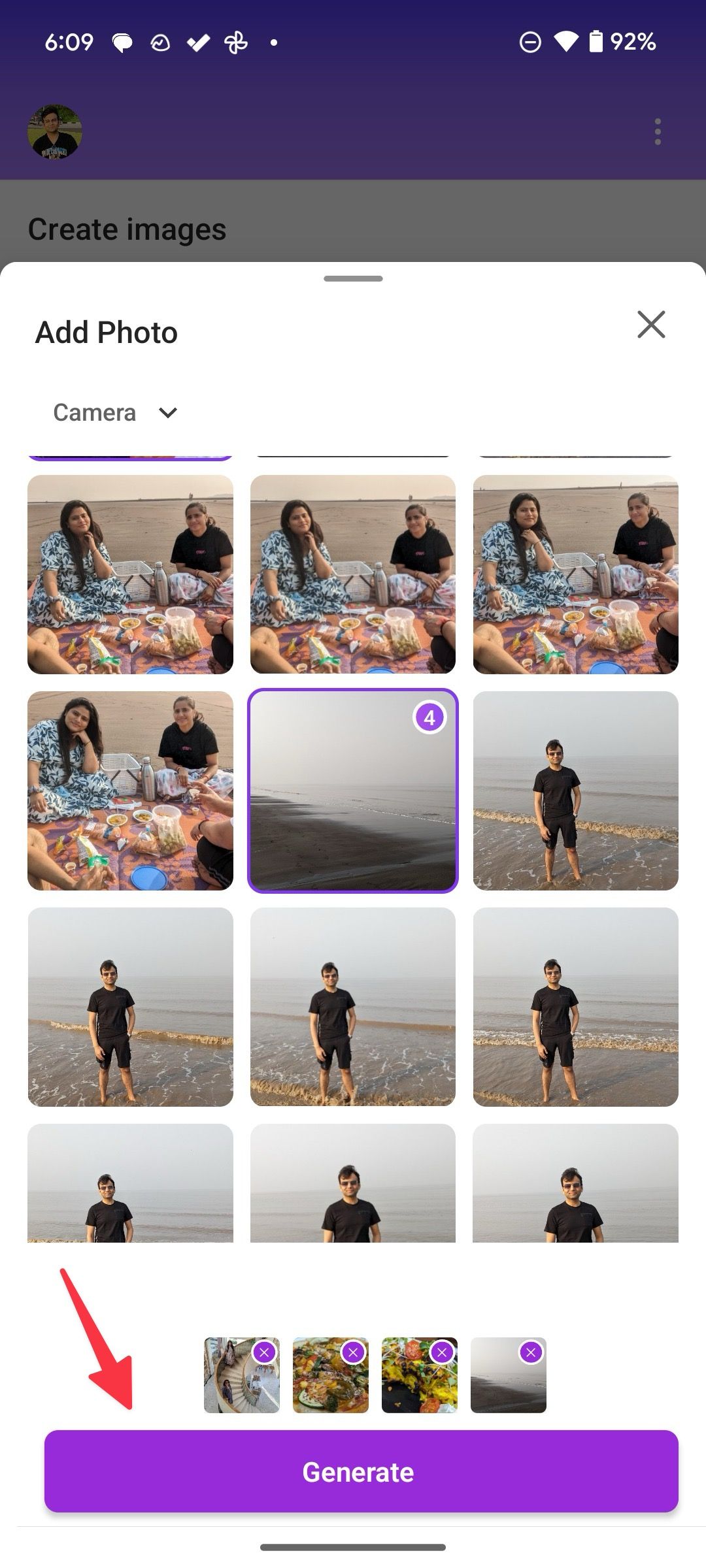
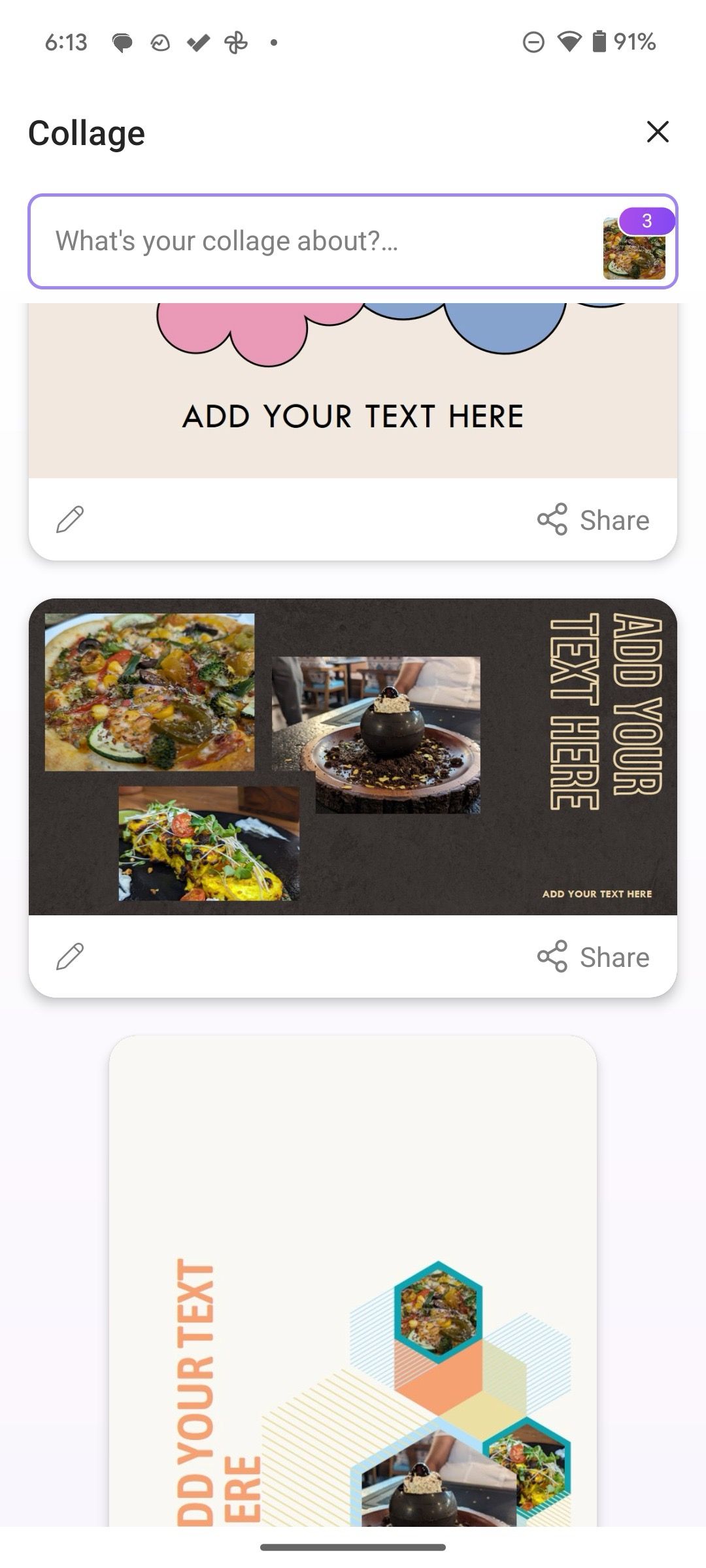
- The app generates several collages to choose from. Tap the edit icon to make necessary tweaks.
- You can add media, text, or graphics. You can also generate ideas from the same menu.
- When you are done with changes, tap the share icon and tap Save.
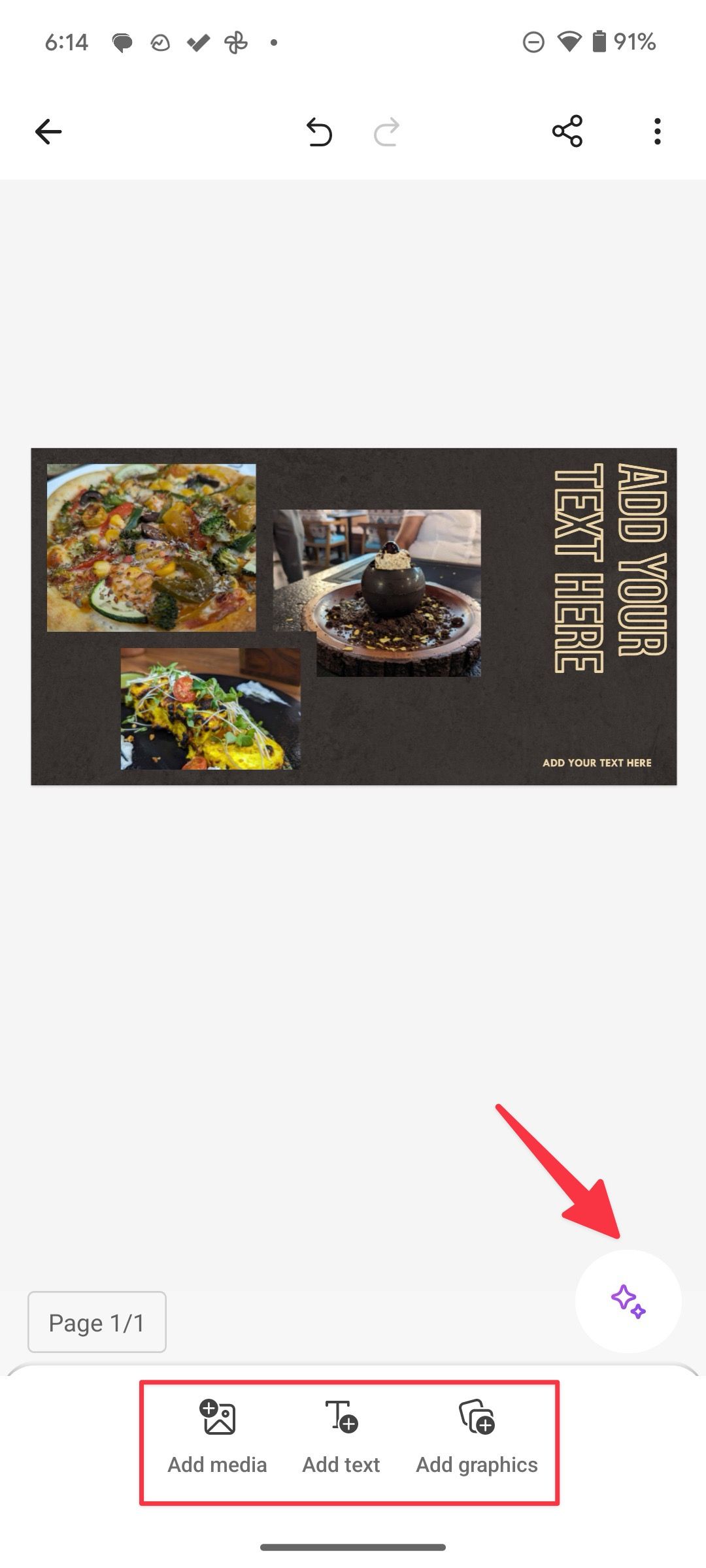
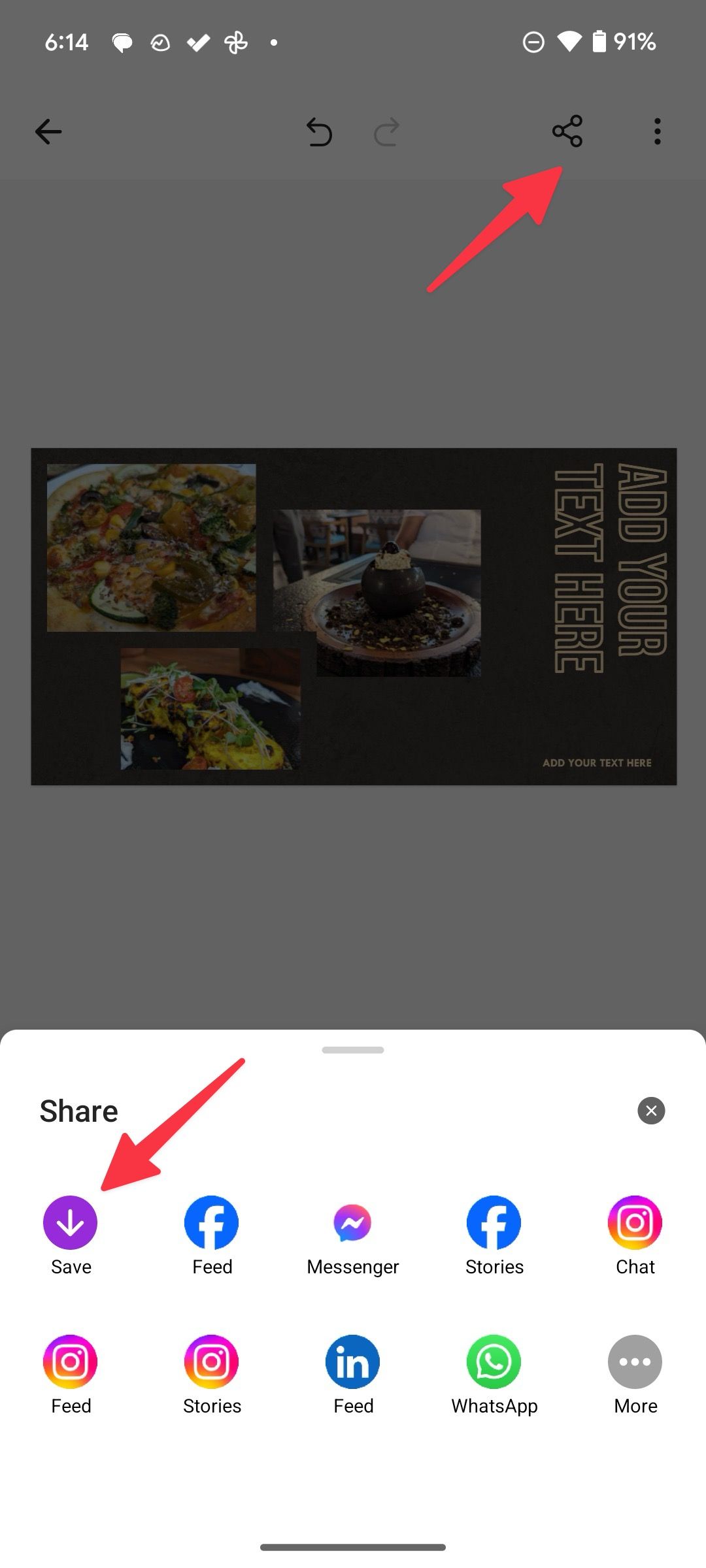
If you are curious about Microsoft’s latest AI-powered tool, check our dedicated guide to learn more about Microsoft Designer.
Making photo collages is easier than ever on Android
Google has done a commendable job with collage support in the Photos app. Most users should be fine with the default gallery app on Android to get the job done. You can glance over the best Google Photos tips and tricks to get the most out of it. Microsoft Designer is another solid offering if you prefer to play with AI tools. If you make collages of your selfies in different poses, read our dedicated guide to improve your selfie game.
Source link


