Samsung’s latest timepiece is one of the most recommendable smartwatches on the market. It has powerful specs and a sleek design. It offers impressive features that make your daily life easier. Among them is the ability to place and answer calls from your wrist. Depending on your watch’s version, you may not need access to your phone. Let’s see what your timepiece can do and how it’s done.
Does your Galaxy Watch need to connect to your phone to make calls
Whether you have a Galaxy Watch 6, a Galaxy Watch 6 Classic, or an older model, you can use your watch’s built-in speaker and microphone to answer and place calls. Depending on the version, things are slightly different.
When using a Wi-Fi-only version, your watch requires an active connection with your phone. This can be a Bluetooth link, which is the standard between the two devices. It can also be a remote one that uses Wi-Fi, connecting your watch to your handset over the internet to make and receive calls. The Remote Connection option is only available on Samsung phones, so you’ll use Bluetooth in other cases.
In the case of an LTE smartwatch, your device has a direct link to the network. When using a compatible eSIM, your watch can make and receive calls without an active connection with your phone.
How to make calls on your Samsung Galaxy Watch 6
Now that you know whether calls will be placed through your phone or using your watch’s built-in cellular connectivity, let’s see how to make them:
- Swipe up from the home screen on your Samsung Galaxy smartwatch and tap the Phone icon.
- Tap the orange contacts icon to call a specific person. Tap the green keypad icon to dial a new number. Alternatively, scroll down to review your call log and redial a recent number.
- After dialing the number or selecting the contact you want to call, tap the green phone icon to place the call.
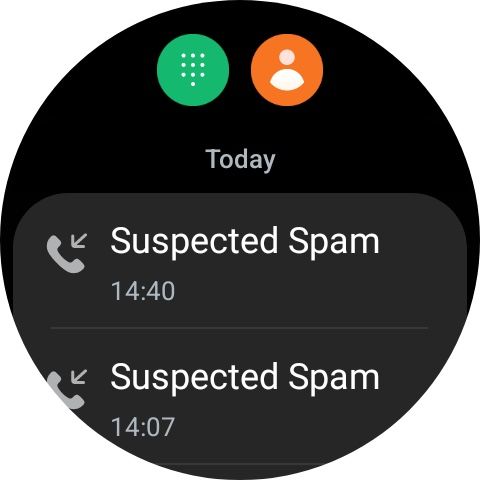
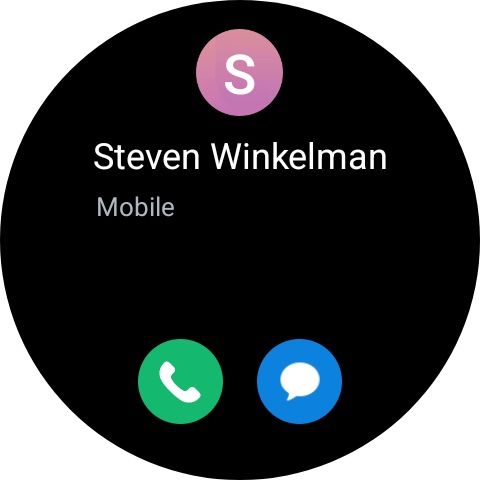
How to answer calls on your Samsung Galaxy smartwatch
Now that your timepiece can make calls, it can also receive calls. The connectivity functions the same way, meaning your watch receives calls if it’s an LTE version or if it displays and allows you to answer your phone’s incoming calls. Regardless of the version, answering calls on your watch is the same.
- When a call comes in on your watch, green and red icons appear on the screen.
- To answer, swipe the green icon up and to the right.
- To decline a call, swipe the red icon left and to the left.
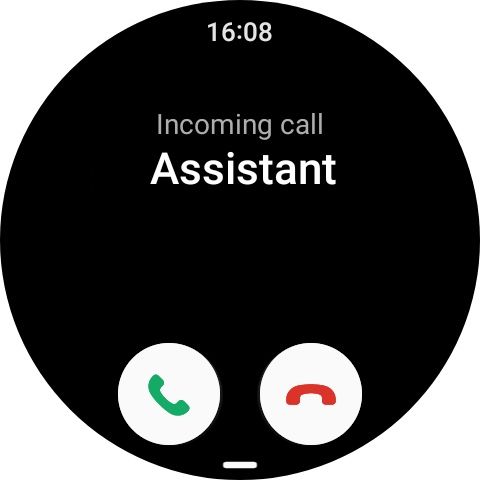
How to turn on Wi-Fi Remote Calling your Samsung Galaxy Watch 6
The Remote Calling feature only works if your Galaxy smartwatch is paired with a Samsung Galaxy smartphone.
If your watch isn’t an LTE version, it can still connect to your phone remotely and allow you to answer calls, even when your handset is in another location. This feature is helpful when you leave your phone behind but need to make and receive calls using your phone number. It only works on Samsung phones. You must pair your Galaxy Watch with a Samsung Galaxy handset for the feature to work.
Your watch requires an active Wi-Fi connection, and your phone needs to be connected to the internet through Wi-Fi or mobile data. Here’s how to turn on and use this feature:
- On your Android smartphone, open the Samsung Galaxy Wear app.
- Tap on your watch’s name and select Watch Settings.
- Scroll down and navigate to Advanced Features.
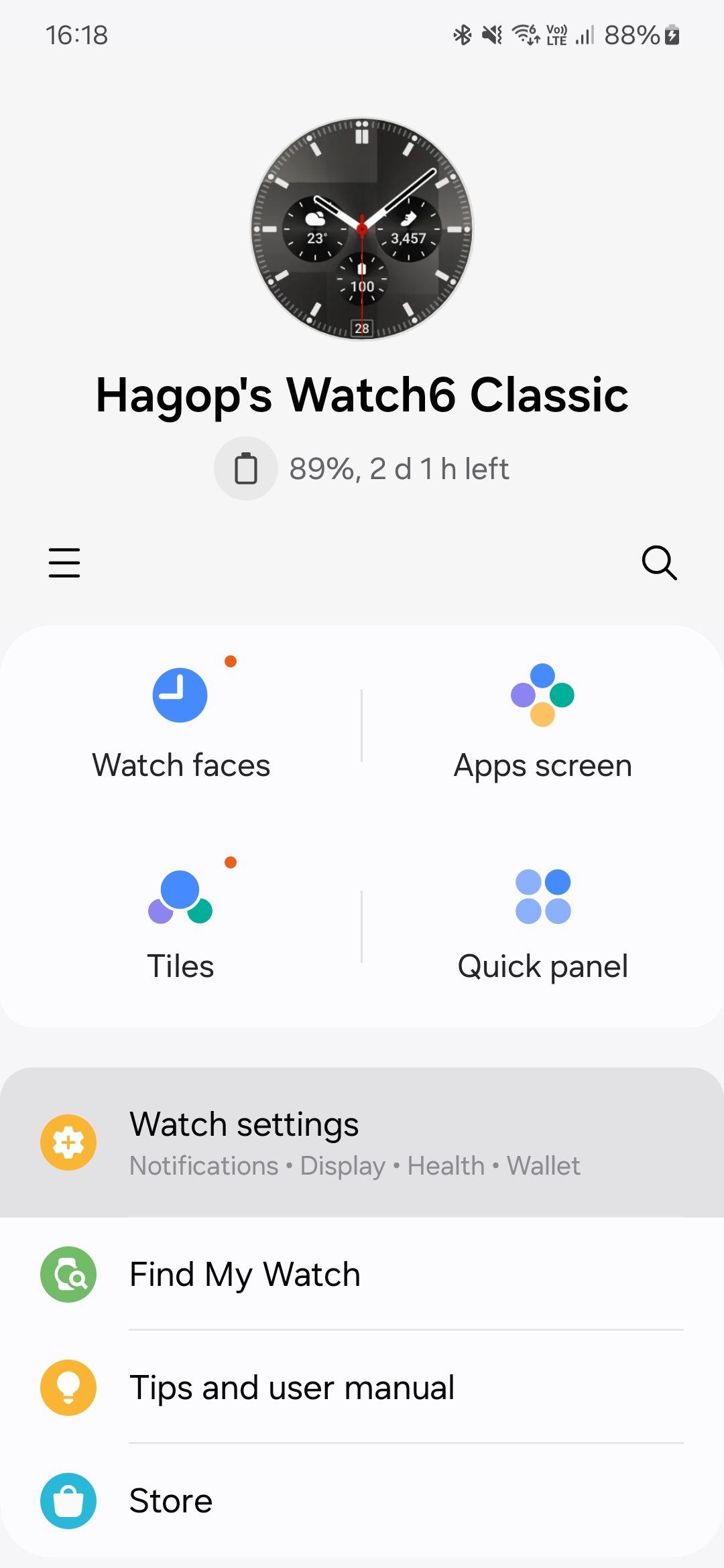
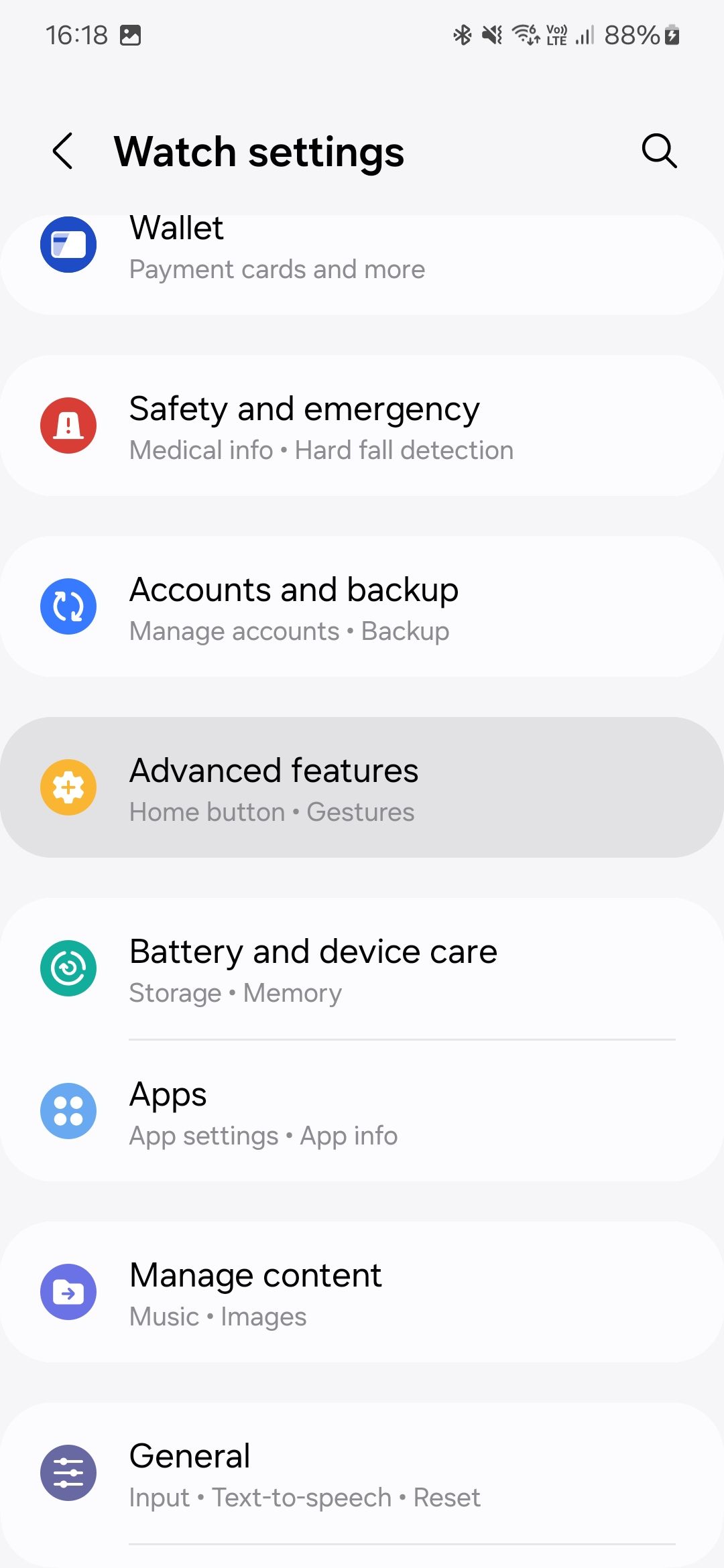
- Scroll down and tap Remote connection.
- Turn on Remote connection and Call on other devices.
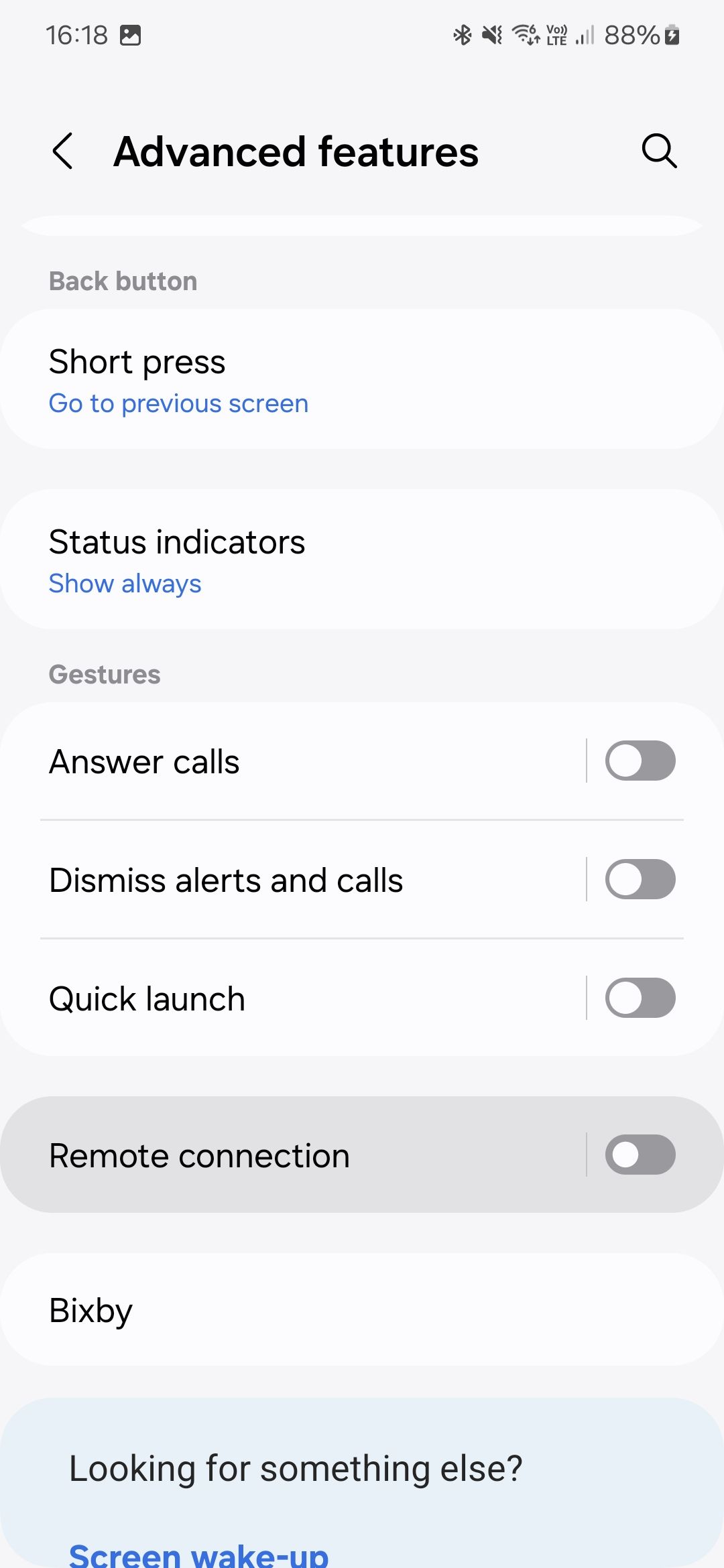
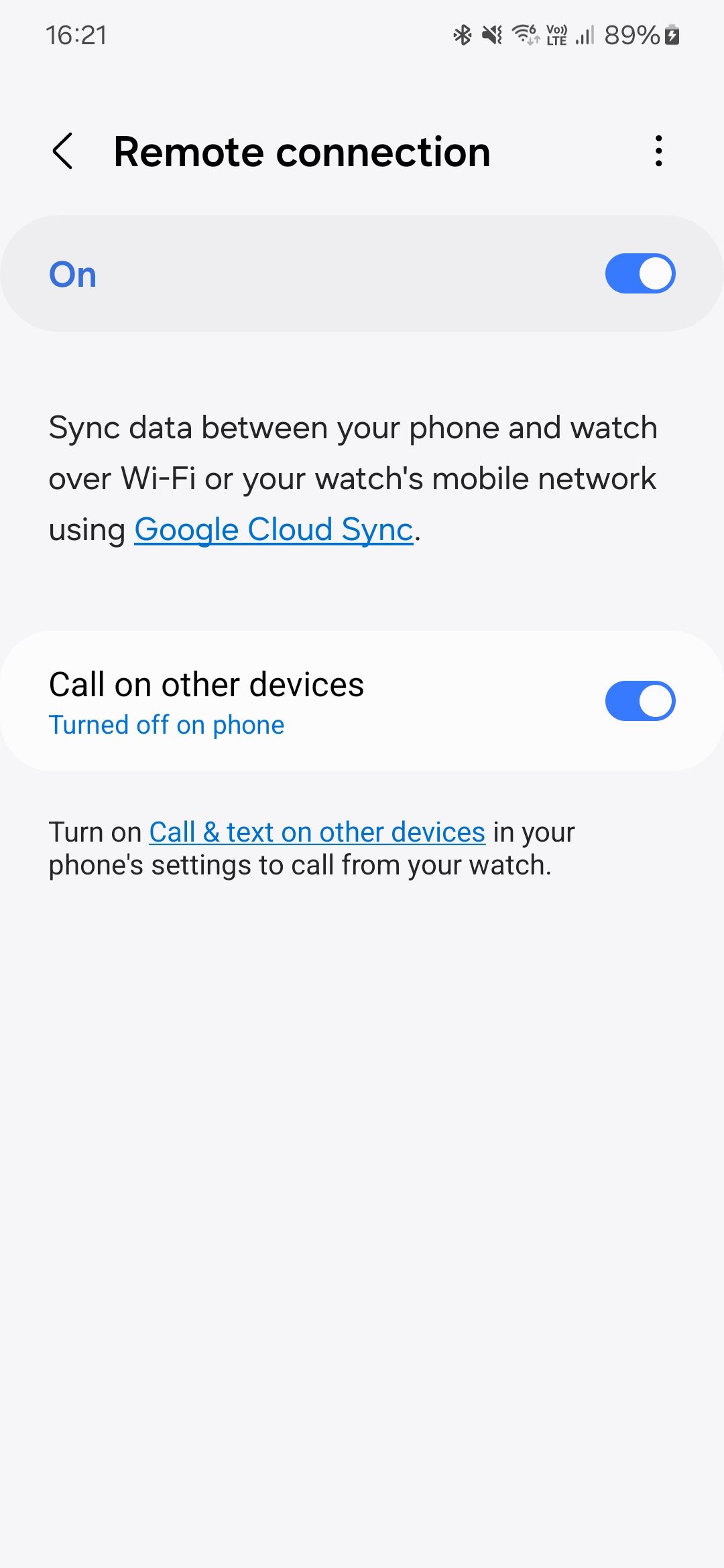
- If you see Turned off on phone under Call on other devices, a short message on your screen says, “Turn on Call & text on other devices in your phone’s settings to call from your watch.” Tap the blue Call & text on other devices link.
- You may see a splash screen explaining this feature if you haven’t used it before. Tap the blue Continue button.
- On the next screen, turn on Call on other devices and Text on other devices.
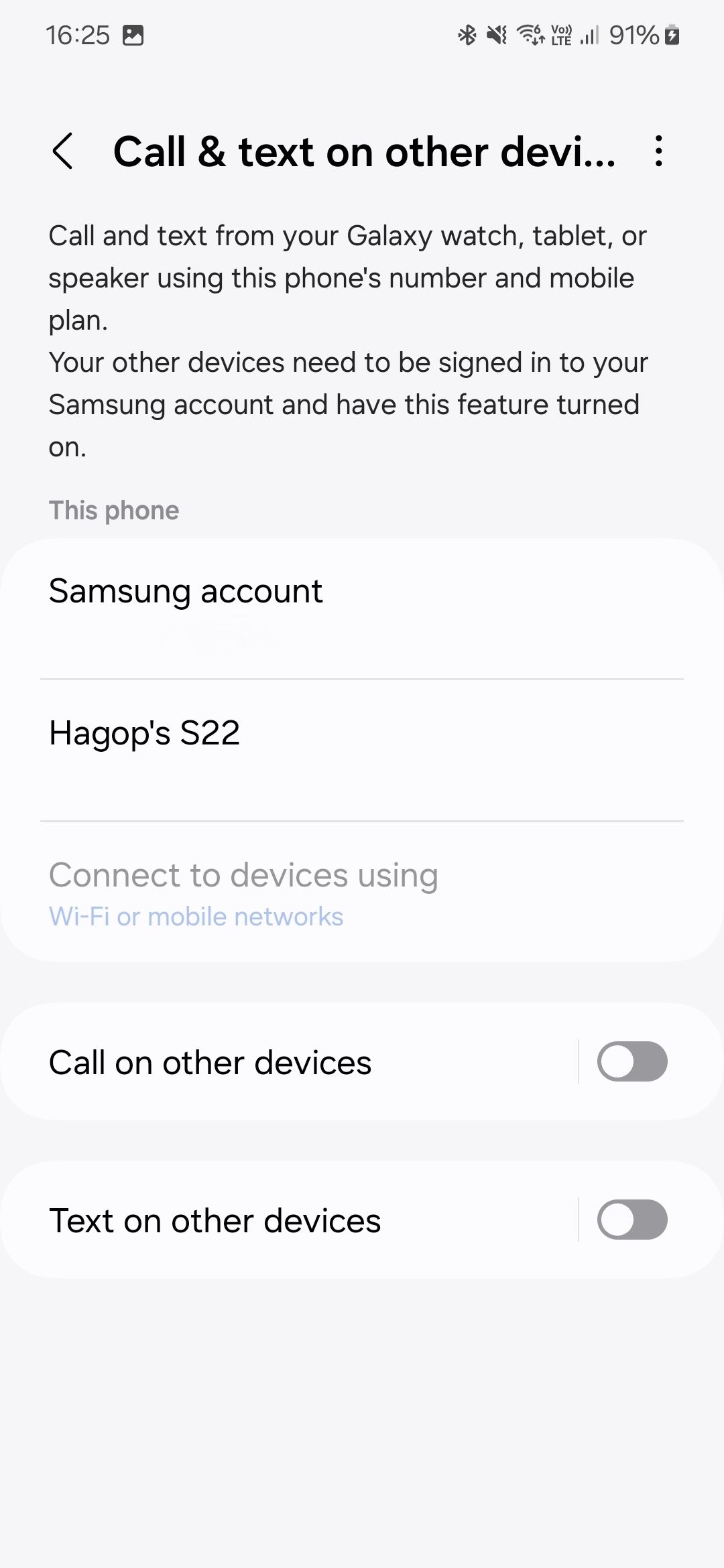
- Check the phone number indicated is the right one.
- Select Wi-Fi or mobile networks under Connect devices using to avoid losing connectivity when your phone isn’t connected to Wi-Fi.
You linked your phone and watch. You can now make and answer calls even if your watch and phone aren’t in the same room. Your watch still needs an active internet connection through Wi-Fi, and your phone needs either mobile data or Wi-Fi.
Make the most out of your Samsung Galaxy Watch
Now that you know how to handle calls on your Galaxy Watch, check out our recommendations on how to use your timepiece to its potential using our favorite tips and tricks. If you’re debating whether the Samsung Galaxy Watch 6 or Galaxy Watch 6 Classic is worth considering, here’s a hint: Buy it with your eyes closed.
Source link


