The Samsung Galaxy Watch 6 is one of our favorite smartwatches as it features advanced health features like heart rate monitoring, sleep coaching, and fitness tracking. You can also use it to receive phone calls and notifications. Besides tracking your health goals and staying connected, the smartwatch helps monitor your stress. This guide shows you how to measure your stress levels on the Galaxy Watch 6 so you can recognize harmful patterns and manage your response.

How to turn off move reminders on the Samsung Galaxy Watch 6
Give yourself a break and silence annoying inactivity alerts
How to measure stress on the Samsung Galaxy Watch 6
You can also measure your stress levels on the Samsung Galaxy Watch 5 and Galaxy Watch 4 with the following steps.
- Launch the Samsung Health app.
- Scroll down and tap Stress.
- To start a reading, select Measure.
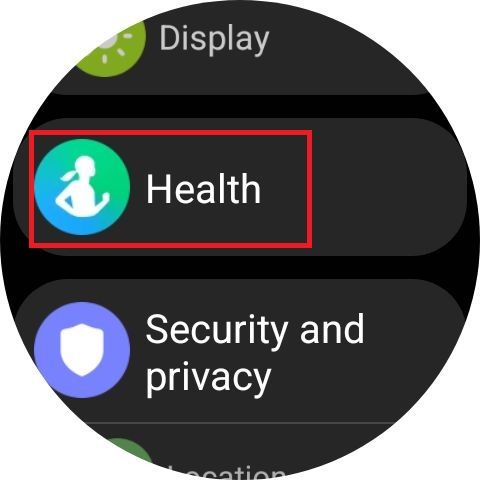
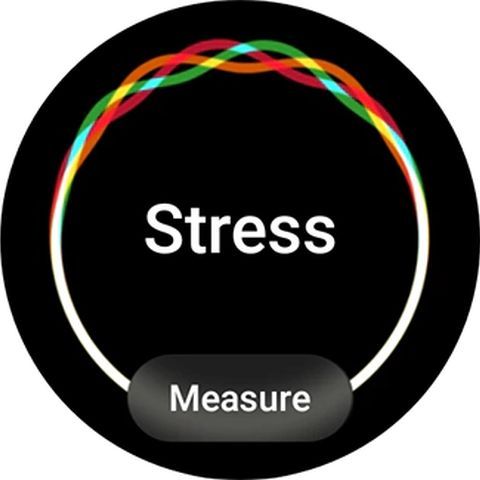
You’ll see a graph showing your heart’s rhythm on the display. After it takes your reading, you can view your stress level as a dot on a line graph. The green section stands for low stress levels, and red is for high stress.
How to turn off continuous stress measurement on the Galaxy Watch 6
The Galaxy Watch 6 offers two ways of measuring stress — continuous and manual monitoring. The former gives you more accurate results since it has a lot more data to go on. However, precision comes at the cost of your device’s battery life. With manual monitoring, you can measure your stress levels whenever you want.
- Open Settings on your Samsung Galaxy Watch 6.
- Scroll down and tap Health.
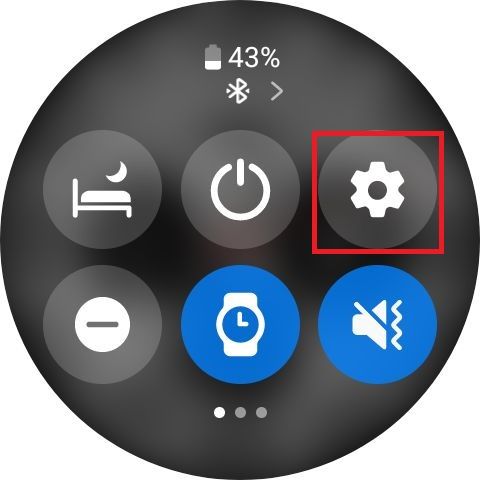
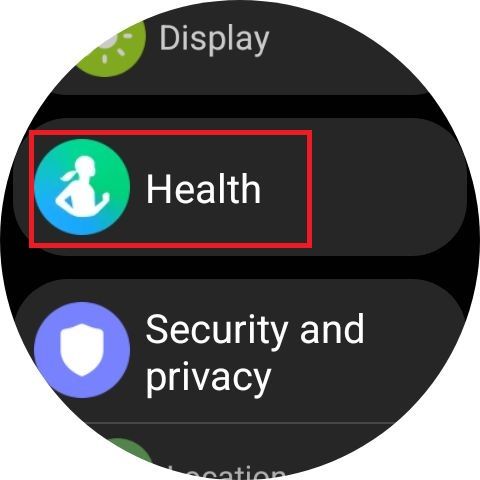
- Select Stress.
- Choose Manual only.
How does the Samsung Galaxy Watch 6 measure your stress levels?
The Samsung Galaxy Watch 6 uses data like your heart rate variability (HRV) and heart rate to ascertain your stress levels. It obtains this information from the sensor on the device. According to research by the National Institutes of Health (NIH), HRV is affected by stress since it responds to changes in physiological and environmental factors.

How to turn NFC on and off on your Samsung Galaxy Watch 6
You can turn off NFC if you don’t need it
How to get more accurate readings on the Samsung Galaxy Watch 6
The Samsung Health app can take accurate stress level readings only if you are seated during the measurement. Here are a few tips to ensure more precise results:
- Ensure the Galaxy Watch is snug on your wrist. It should not be too tight or too loose.
- Get the latest version of the Samsung Health app.
- Clean the sensor so there’s no dust or sweat on it.
- Do not move your wrist or fidget with the watch.
- Do not take measurements when the ambient temperature is colder or hotter than usual.
- If you’ve done strenuous physical activities like exercising, rest for at least 30 minutes before measuring your stress levels.
Monitor your health with the Galaxy Watch 6
The Samsung Galaxy Watch 6 has numerous sensors to monitor your health, track sleep, measure ECG, and more. When you pair it with your Samsung phone, you receive a notification of incoming calls and texts on both devices. You can turn on silent, Do Not Disturb, Theater, or Sleep mode to silence your Galaxy Watch 6. It also has a nifty option that mutes notifications on your smartwatch when you use your phone.
-

Samsung Galaxy Watch 6
The Samsung Galaxy Watch 6 is surely one of the best Android watches available, especially if you are already in the Samsung ecosystem. With a sapphire crystal display, Exynos W930 processor, 2GB of RAM, and up to a 425mAh battery, this watch is built to be a solid performer.
-

Samsung Galaxy Watch 6 Classic
Samsung’s latest generation of the Galaxy Watch 6 comes in a larger Classic version. It sports a bigger case and a physical rotating bezel to control the watch, alongside all the other welcome improvements in the vanilla Watch 6.
Source link


