The Samsung Galaxy Z Flip 5 is one of the best clamshell foldable phones available. Samsung went with the trend, as seen on other flip phones, and increased the size of the Galaxy Z Flip 5 cover screen to 3.4 inches from 1.9 inches on the Galaxy Z Flip 4. The bigger cover screen lets you use widgets and apps and play games.
The Motorola Razr+ 2023 cover screen offers a better value proposition than the Galaxy Z Flip 5’s screen. Samsung only allows a handful of apps to be used on the Galaxy Z Flip 5’s cover screen. Samsung has a solution that allows you to use more apps on the cover screen, which we discuss in this guide.
Which default apps can you run on the Galaxy Z Flip 5 cover screen?
By default, when you purchase a Samsung Galaxy Z Flip 5, you only see widgets for weather, calendar, notifications, and others. You can run a curated set of apps optimized for the Galaxy Z Flip 5 cover screen. For that, go to Settings > Advanced Features > Labs and toggle on the Apps allowed on cover screen option.
After turning on the toggle, select which of the five optimized apps (Google Maps, Google Messages, Samsung Messages, Netflix, WhatsApp, and YouTube) to use on the Galaxy Z Flip 5 cover screen.
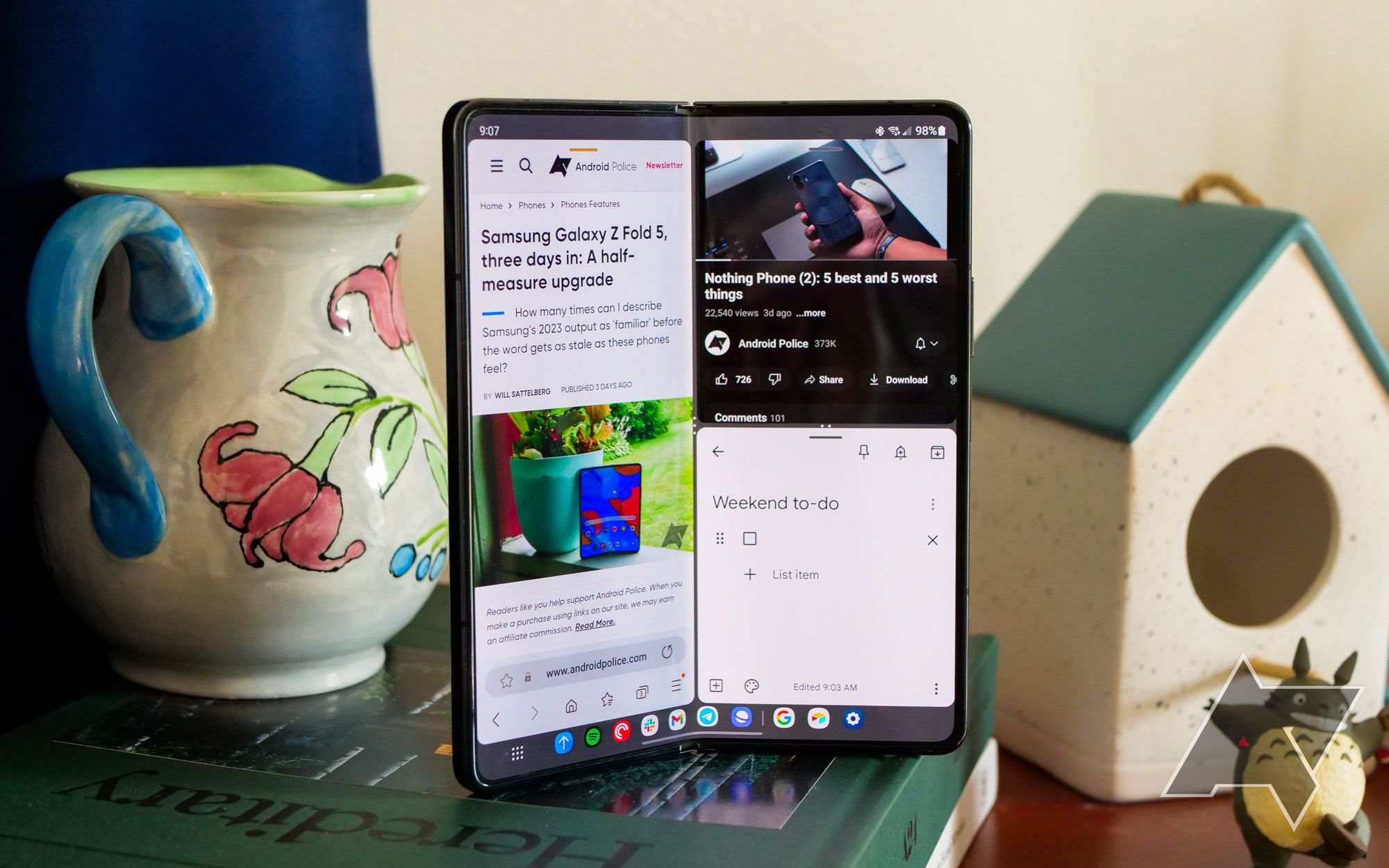
Samsung Galaxy Z Fold 5 review: Polished to a sheen
With more competition than ever before, Samsung chooses to coast
If you want to spruce things up and open any app on that cover screen, use a tool called Good Lock.
How to use Good Lock to use more apps on the Galaxy Z Flip 5 cover screen
Good Lock is Samsung’s proprietary app that unlocks the potential for users to customize their Samsung Galaxy devices. It contains several mini-apps, known as modules, that allow you to tweak the screen lock effect, the app drawer animation, the notification behavior, and more.
One of the things that it lets you do is use any app on your Galaxy Z Flip 5 cover screen. Here’s how to use it:
- Launch the Galaxy Store app on your Samsung Galaxy Z Flip 5.
- Search for Good Lock and install it on your phone.
- Open Good Lock and select Life up from the bottom.
- Download Multistar.
- After the download finishes, open Multistar and choose I love Galaxy Foldable at the top of the screen.
- Select Launcher Widget.
- Tap Enable Launcher Widget.
- Select the apps that you want to use on the Galaxy Z Flip 5 cover screen. There isn’t an option to select all apps at once.
- Leave the app after making your choices.
- Open your Galaxy Z Flip 5 cover screen and enjoy your favorite apps on it.
This is the official way that Samsung allows you to use almost any app on the Galaxy Z Flip 5 cover screen.
Which apps can be used on the Galaxy Z Flip 5 cover screen using Good Lock?
Running a full-fledged app on the Galaxy Z Flip 5 cover screen doesn’t have a pleasing experience because of the limited screen size. After testing multiple apps such as Google Maps, Gallery, Instagram, Samsung Internet, Calculator, Twitter, and WhatsApp, it was evident that the cover screen isn’t meant to watch YouTube videos or movies on Netflix. While you can do that, you won’t enjoy it. It’s great when using the cover display for navigation, reading text messages or WhatsApp, or casually scrolling through Facebook feeds.
When you use Instagram, look at a profile on Facebook, and do more granular stuff, the cover screen feels cramped because of small touch targets.
How is the experience compared to other foldable, such as the Motorola Razr+?
Using an app on the Galaxy Z Flip 5’s cover screen compared to its arch-rival, the Motorola Razr+, is disappointing for multiple reasons. First, you’ll hop over different steps to use any app on the Galaxy Z Flip 5 cover screen. It’s an out-of-the-box feature on the Motorola Razr+. You can open any app installed on your phone on the cover screen of the Motorola Razr+.
Second, the cover screen of the Motorola Razr+ is a 3.6-inch pOLED display with a 1066×1056 resolution and a super smooth 144Hz refresh rate. On the other hand, the Galaxy Z Flip 5 cover screen is a 3.4-inch AMOLED panel with a 728×740 resolution and a standard 60Hz refresh rate. The overall app usage experience is better on the Motorola Razr+ than on the Galaxy Z Flip 5’s cover screen.

What’s the difference between AMOLED, OLED, and POLED?
Confused about all the different premium smartphone screens? Here’s a quick explainer of the different display technologies
Do more with the second screen on your Galaxy Z Flip 5
Sometimes, multiple apps may not run properly or misbehave on the Galaxy Z Flip 5 cover screen. Not all apps are optimized to run on the cover display. If you face issues with a particular app, don’t include it as your cover screen app. If the problem is at the system level, perform a factory reset to return the device to its original state.
Source link



