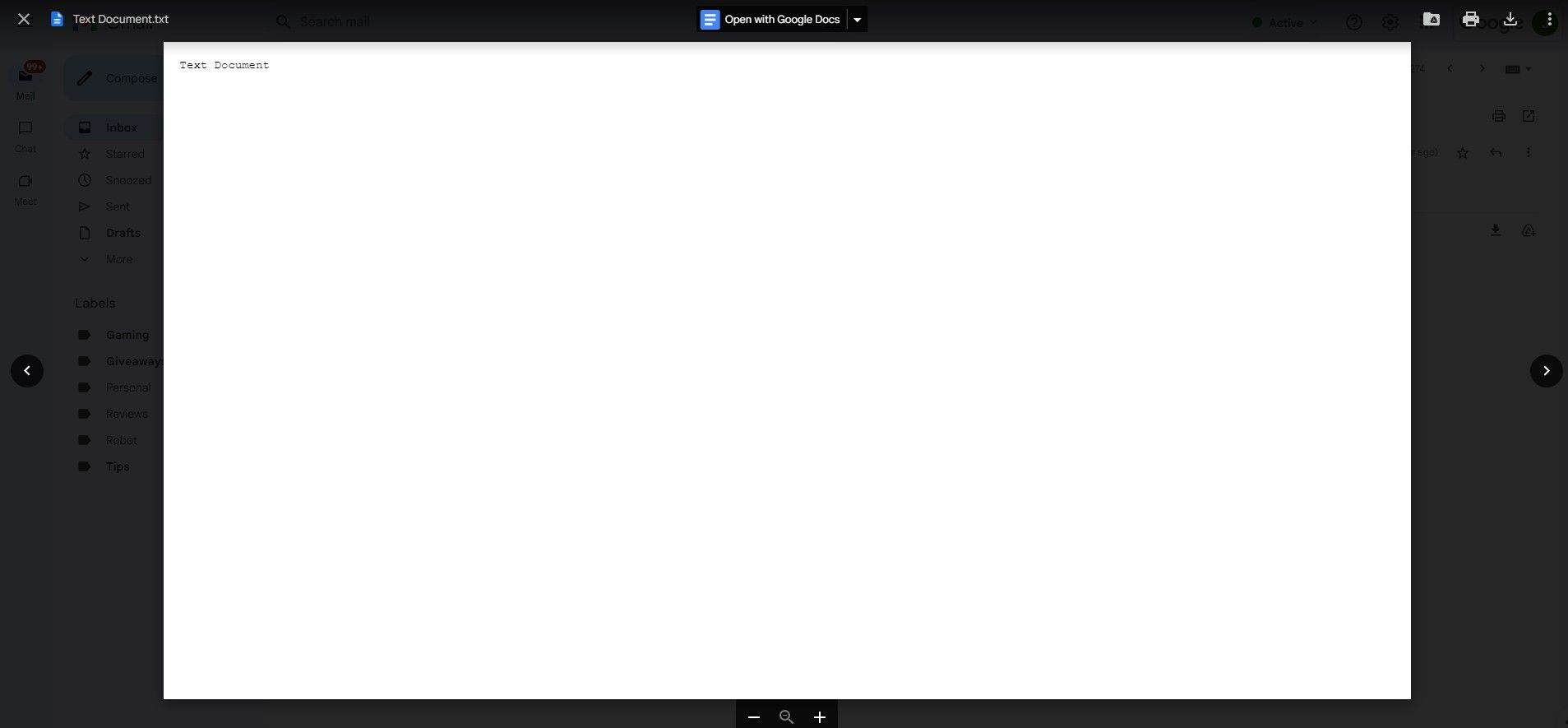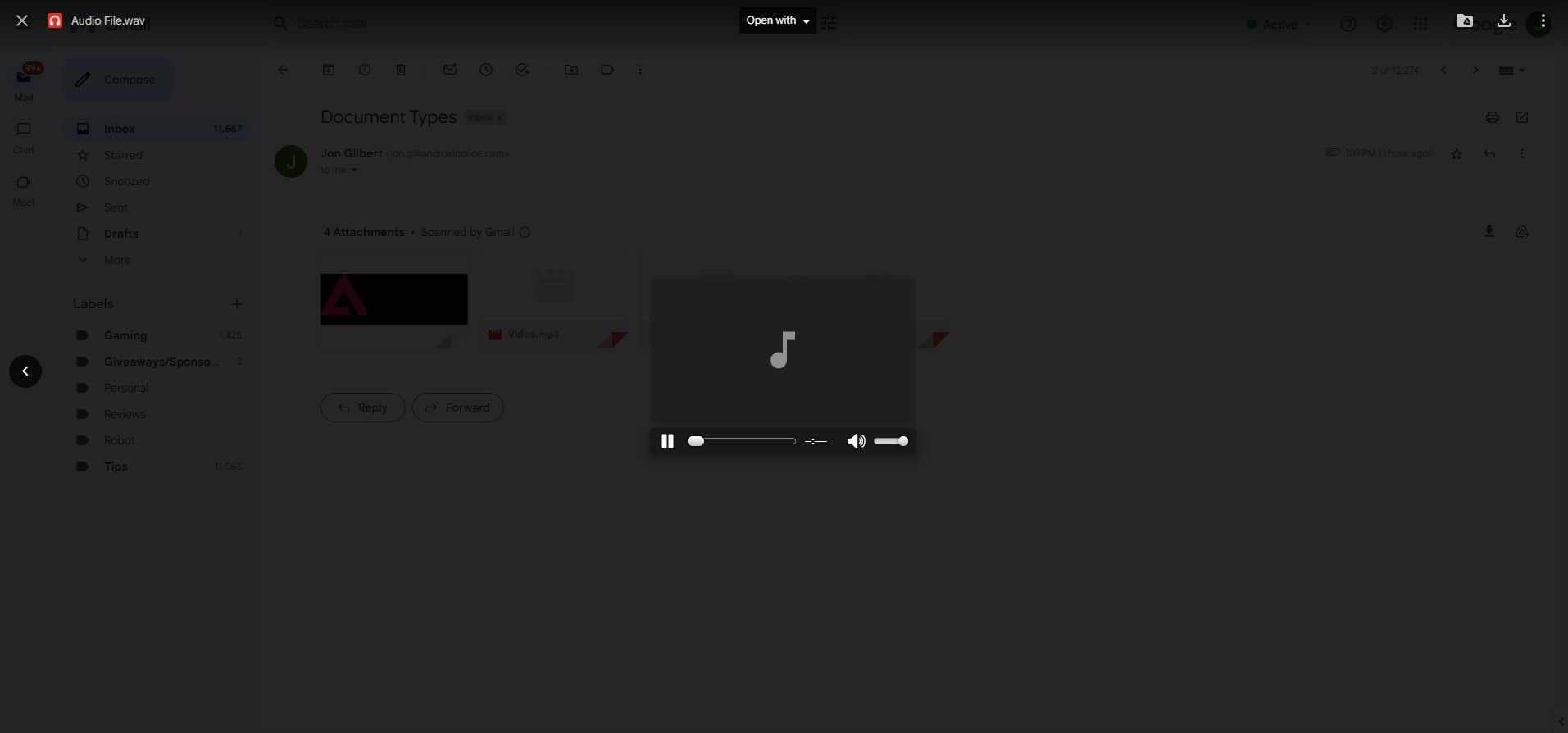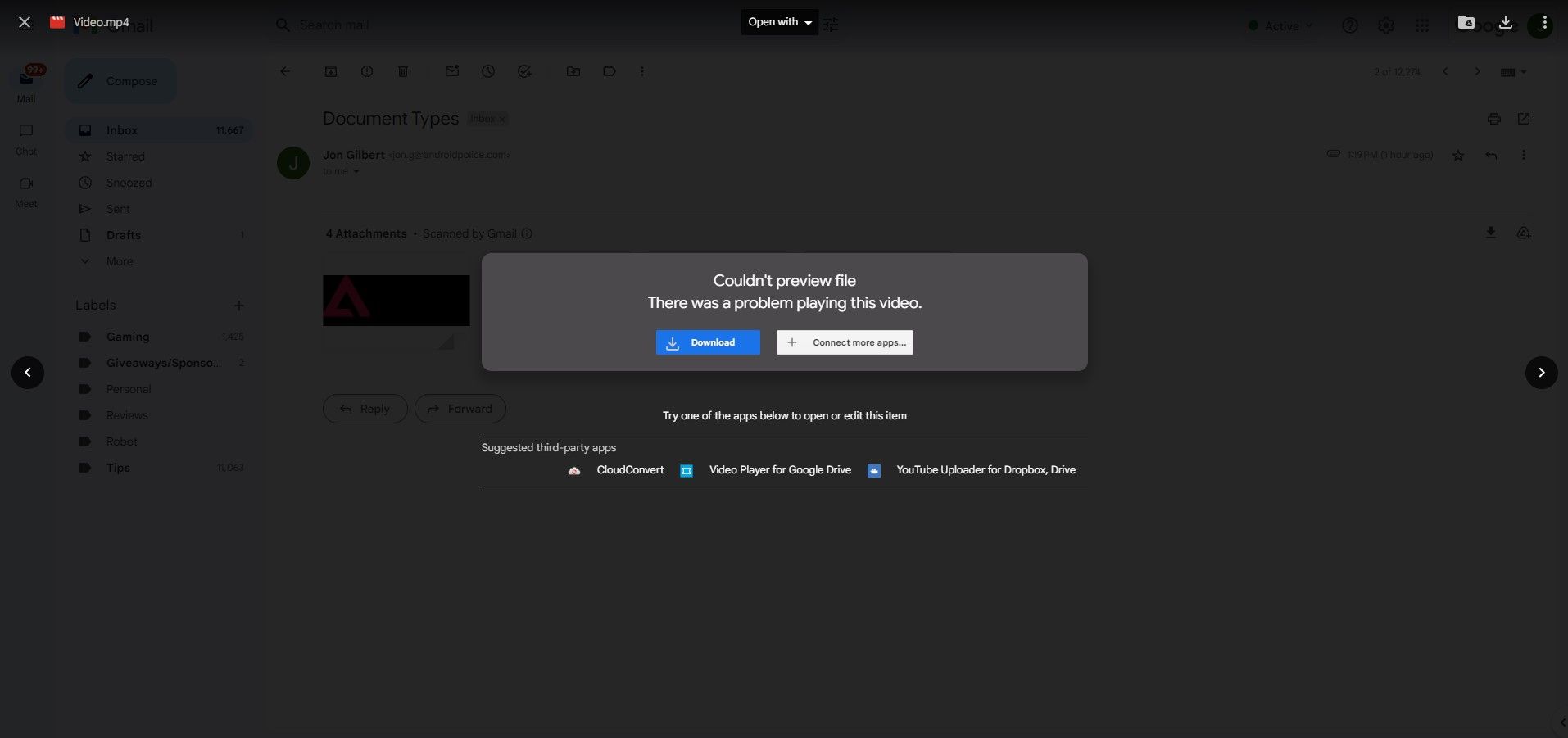You can view your files in Gmail without downloading them to your device. Some file types, like images, are easy to preview in Gmail. Other files, like videos, require a third-party app. You’ll save storage space, and gain an alternative to upgrading your device with a high-capacity microSD card. This guide shows you how to view documents, images, audio files, and more in Gmail for desktop browsers and the Gmail app for iOS and Android.
What files can you open in Gmail?
Depending on which platform you use with Gmail, you can open a range of attachments without downloading them. However, you can’t open some attachment types. These tend to be program-specific files (for example, .psd files), but you may find that you can preview a limited version of some files.
Even among the types of attachments you can open in Gmail, you can only open most of them in the Gmail desktop app. The table below shows common attachments you can open in Gmail for the desktop and mobile.
|
Desktop |
Mobile App |
|
|
Images (.jpg, .png) |
✅Yes |
✅Yes |
|
Documents (.doc, .txt) |
✅Yes (preview only) |
❌No |
|
Audio files (.mp3, .wav) |
✅Yes |
❌No |
|
Video files (.mp4) |
✅Yes (with Chrome extension) |
❌No |
The table above is not a comprehensive list of all the attachment types you can open in Gmail. For example, while you can open most image types in Gmail, there are others you can’t open. Files in an archive (such as .zip) won’t open in Gmail even if the file inside is compatible. To send large files, share files through Google Drive.
You can also preview some files in Gmail. This preview usually gives you a snapshot of the file, but you can’t view the entire attachment. For example, if you send a Microsoft PowerPoint presentation over Gmail, the recipient can preview the first slide without opening it.
How to open attachments without downloading them
We’ll show you how to open or preview attachments in Gmail for desktop and mobile. We used an Android device to demonstrate this feature for mobile, but the steps are identical for iOS.
Opening images in Gmail for desktop and mobile
Compatible images are easy to open in Gmail. Click or tap the body of the attachment, making sure not to accidentally select the Download or Google Drive icon that appears when you hover over the attachment on a desktop.
You can print, download, or save the image to Google Drive from the preview window. On the desktop, tap Open with at the top of your screen to open the image in a third-party app instead of downloading it.
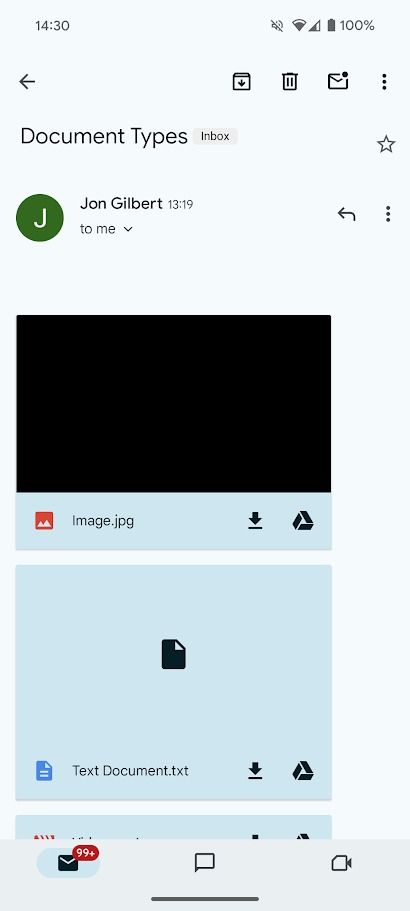
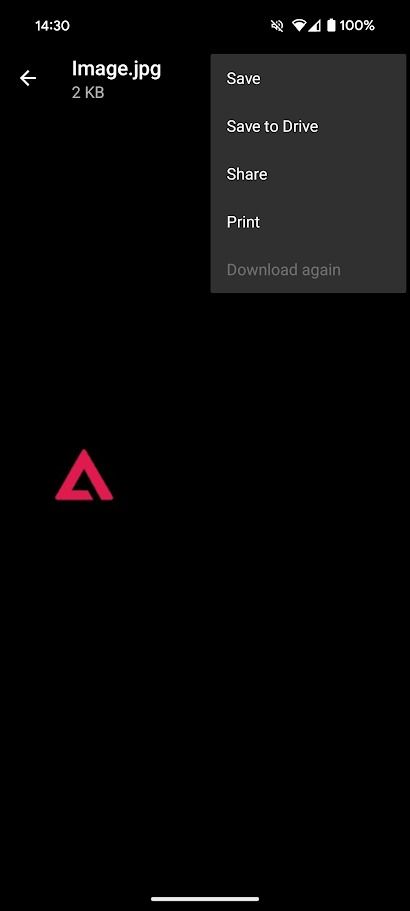
Opening documents in Gmail for desktop
Opening a document attachment in Gmail shows you a preview of the file. While you can read or copy the text in the preview, you can’t edit the document in any way. Additionally, you may see formatting errors thanks to the preview tool.
To view the entire document without downloading it, open it with the relevant Google Doc app (for example, Google Docs for .docx files) or a third-party app. You can open these options by clicking the Open with Google Docs button at the top of your screen and the drop-down arrow next to it.
Opening audio files in Gmail for desktop
Opening an audio attachment in Gmail opens a simple audio player window. You can listen to the audio and adjust the volume from this window. If you want more features, open the file with a third-party app accessed through the Open with button at the top of your screen.
Opening video files in Gmail for desktop
You cannot open or preview video attachments in Gmail without adding a third-party app to Chrome. When you attempt to open a video file, Gmail displays an error message along with options to download or use a third-party app to open the video file.
Opening an attachment in Gmail is more secure than downloading it to your device. Plus, Gmail does a good job of keeping malicious attachments out of your inbox. Still, don’t click an attachment if it looks suspicious, even if it appears to have a legitimate address.
The best way to share files without the need to download them
Gmail’s support for opening attachments without downloading them is rudimentary. As your recipient will likely need to download or save the file elsewhere to make use of it, it’s best to share files in a way that’s easiest for your recipient to open, view, and edit.
The simplest solution is to upload your file to Google Drive and share it with your recipient. This makes it easy for them to open the file in Google Drive. Sharing a file in this way also means that:
- You can share files larger than 25MB (the Gmail limit).
- You control who can open the file.
- You set permissions to control if the recipient can read, comment, or edit the file.
- You can share folders instead of separate files.
You can also use this method to share file types blocked by Gmail. These blocked file types are:
.ade, .adp, .apk, .appx, .appxbundle, .bat, .cab, .chm, .cmd, .com, .cpl, .diagcab, .diagcfg, .diagpkg, .dll, .dmg, .ex, .ex_, .exe, .hta, .img, .ins, .iso, .isp, .jar, .jnlp, .js, .jse, .lib, .lnk, .mde, .mjs, .msc, .msi, .msix, .msixbundle, .msp, .mst, .nsh, .pif, .ps1, .scr, .sct, .shb, .sys, .vb, .vbe, .vbs, .vhd, .vxd, .wsc, .wsf, .wsh, .xll
Save storage space on your device
Opening files in Gmail or Google Drive saves space on your device, but you should still consider your cloud storage space needs if you receive lots of attachments. If you’re nearing your storage space limit in Google Drive, upgrade to a paid Google One plan for more storage or follow our handy guide to free up Google Drive storage space.
Source link