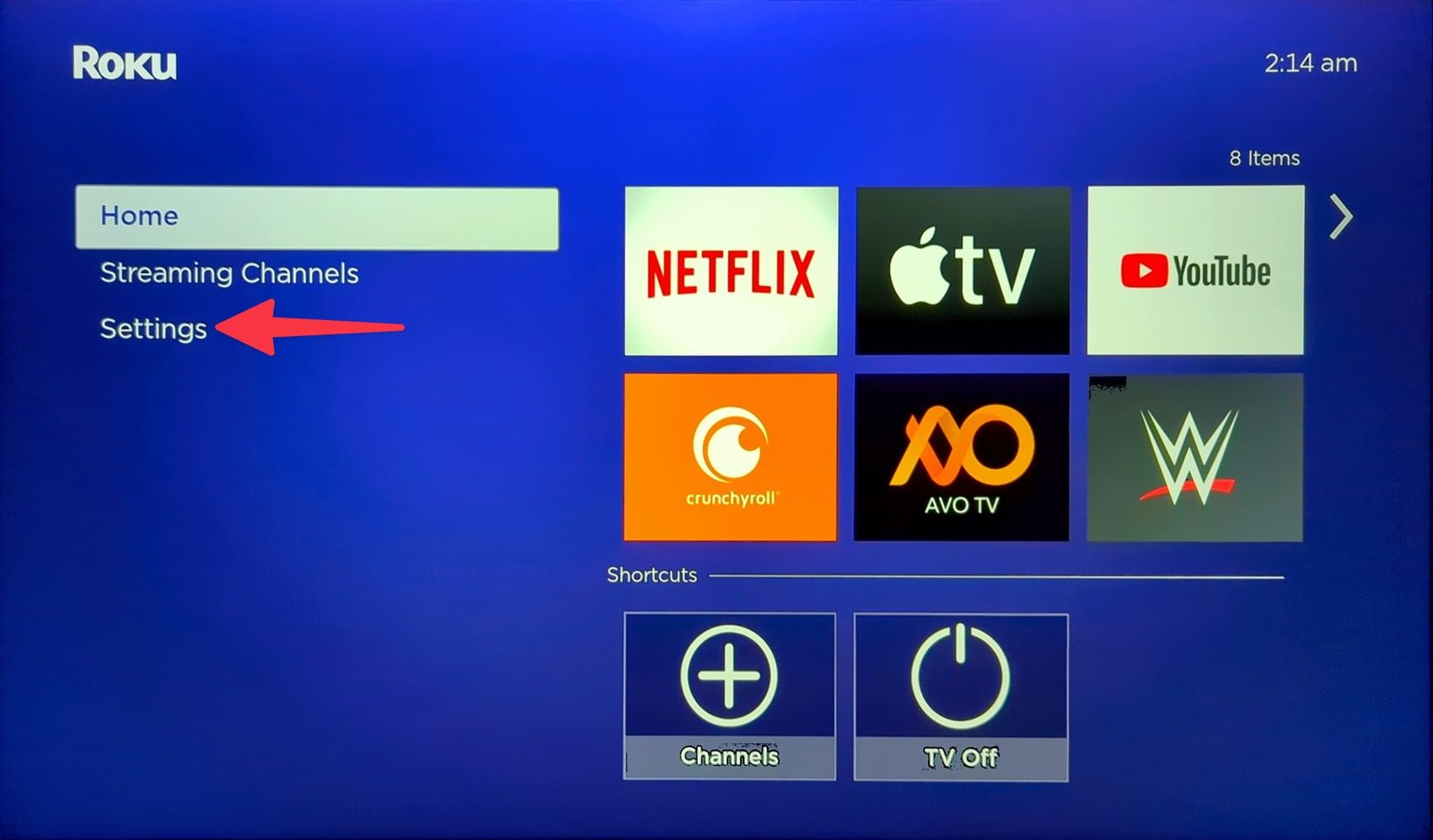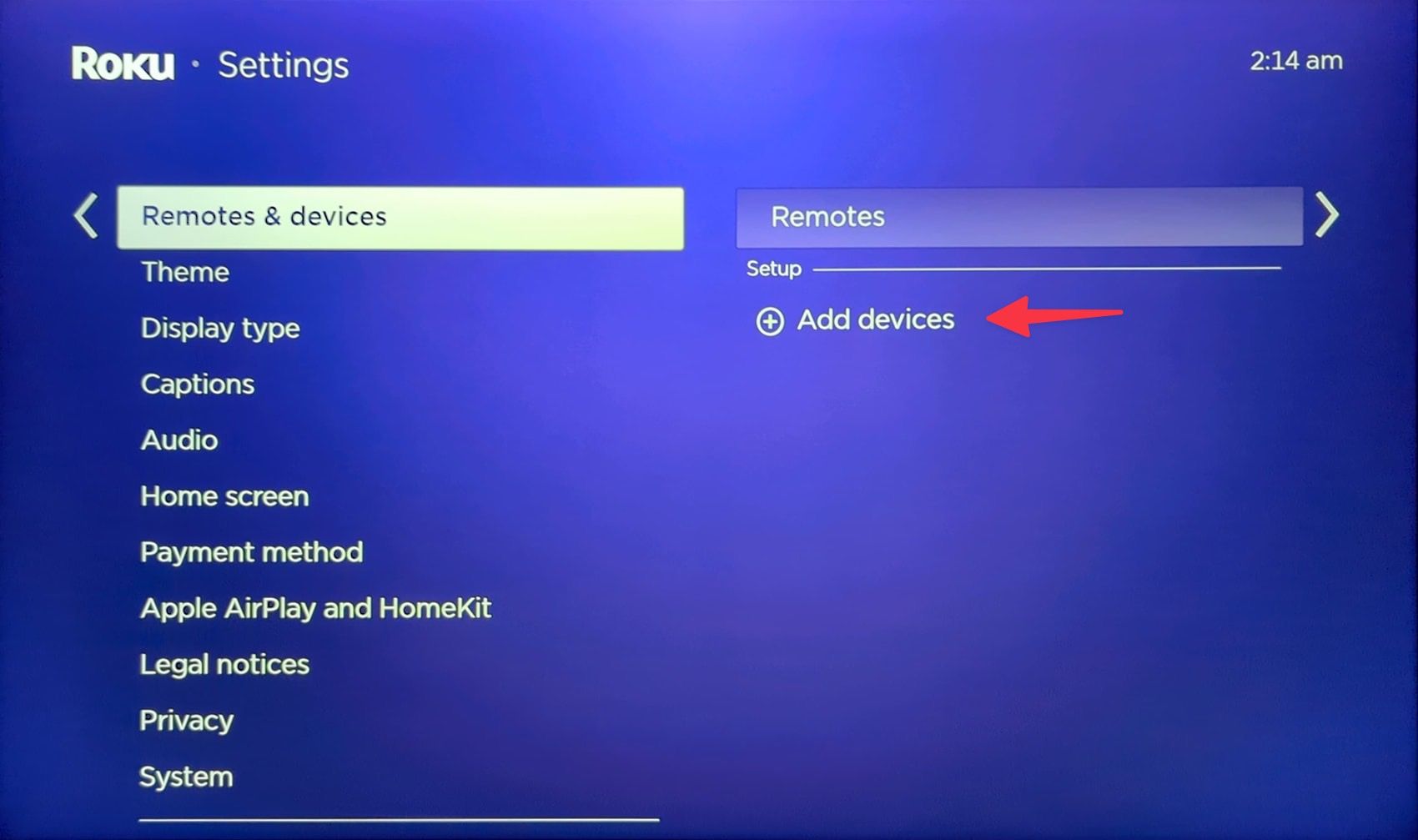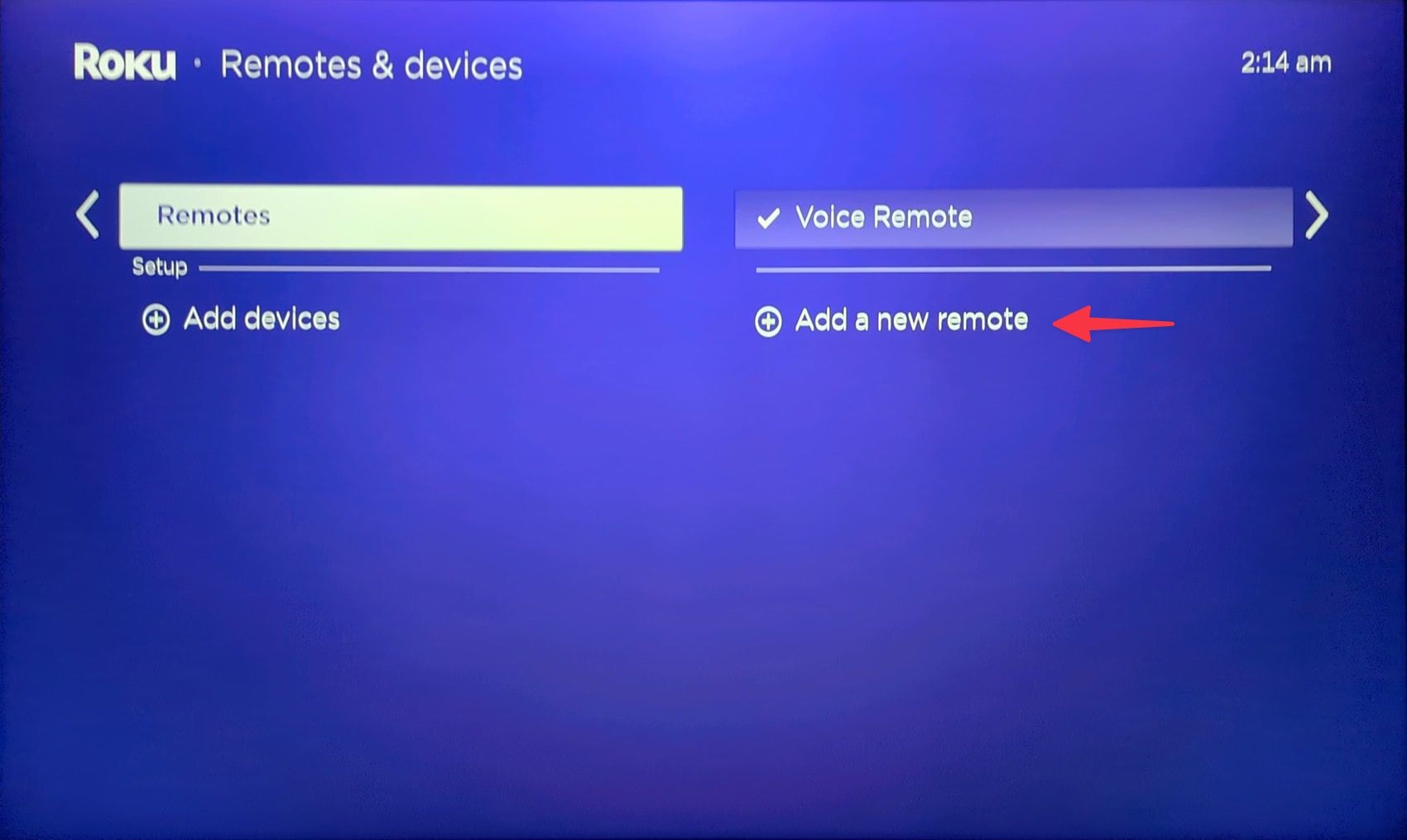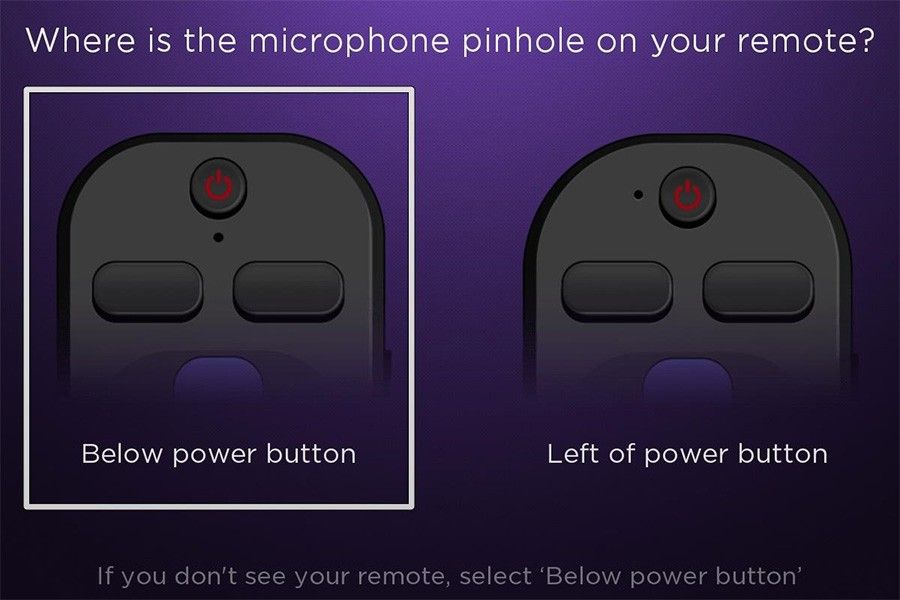While Roku offers feature-rich mobile apps with a digital remote, nothing beats the convenience of using a physical remote to control your favorite streaming services and navigate the RokuOS in general. Although Roku offers some of the top streaming devices, pairing errors with the supplied remote can spoil your ideal setup in seconds. Before you contact customer support, try syncing your remote with Roku using the steps below.
Pairing and syncing your remote with a Roku device doesn’t require rocket science. The steps are quite simple once you determine your Roku remote type.

The 8 best Roku apps in 2024
Fill your library with the top Roku channels
Why isn’t my Roku remote paired?
Roku usually bundles remote batteries with the retail box. You can simply insert batteries into the remote and connect and switch on the Roku device on your TV. The system takes you through the remote pairing process during setup.
However, things may go south at times. When you install the latest Roku OS build or reset the streaming device, it may forget the remote. You need to sync the remote again. If you have replaced your lost remote with a new one, you need to go through the pairing process once again.
Types of Roku remotes
There are basically two types of Roku remotes. The IR-based simple remotes use infrared light to work as expected. It’s your typical TV remote, where you need to point it to the receiver to navigate the streaming device.
The latest Roku devices come with advanced remotes that work over radio frequency, Bluetooth, or Wi-Fi and don’t require line-of-sight. You can easily spot such remotes with a microphone or magnifying glass icon.
Source: Roku
How to pair a simple Roku remote
Your standard IR Roku remote doesn’t need to go through any pairing process. You can simply point it to the receiver and control the device. That said, physical obstructions, like walls, glass doors, etc., may interfere with the signal.
If the Roku remote isn’t working, replace the batteries and try again.
How to pair and sync an advanced Roku remote
You need to put your Roku remote into the pairing mode first. There are a couple of ways to do so. Follow the steps below to sync your remote with Roku.
1. Remove your Roku device from the power source and reconnect it after five seconds.
2. Once the home menu appears, insert batteries into your Roku remote and locate the pairing button.
3. If your voice remote has a pairing button on the back, press and hold it for five seconds or until you see a flashing light. The pairing button is situated on the back of your remote or under the battery cover.
Source: Roku
4. If your Roku remote doesn’t have a pairing button, press and hold the back and home buttons simultaneously for five seconds or until you see the light begin to flash.
5. You should see the Pairing remote message on your Roku home. RokuOS should pair your remote in a few seconds and show a confirmation message.

How to turn off your Roku streaming device
Shutting down your Roku streaming device isn’t absolutely necessary
Reset and sync a Roku remote
If the trick above doesn’t work, reset your Roku remote. Take the batteries out, switch on the Roku device, insert the batteries into your remote, and keep pressing the pairing button for 20 seconds.
The status light should turn green and when it flashes rapidly, release the pairing button. Your remote should reboot and connect to Roku automatically in a minute or two.
How to pair and sync a new or second Roku remote
Did you purchase a new Roku remote? Use the steps below to sync it to your Roku device.
1. Open Roku home and go to Settings.
2. Select Remotes & devices.
3. Go to Remotes > Add a new remote.
4. Check where the microphone pinhole is on your remote and select a relevant option.
Source: Roku
5. Remove the pull tab from the back of the remote. Press and hold the back and home buttons together for five seconds.
Keep your new Roku remote closer to the TV for a successful pairing process. The controller should be ready to use in a minute or two.
If the trick doesn’t work, make sure your Roku device has an active internet connection and follow the steps again.
Get your Roku remote up and running
Whether you want to pair an IR remote, your existing remote, or a new one, the steps above should complete the job in a matter of seconds. Now that your RokuOS setup is complete, check our top Roku tips and tricks to get the best out of your streaming device. If you have cut the cord at home with Roku and want to access your favorite local channels live, read our dedicated guide to do so.
Source link