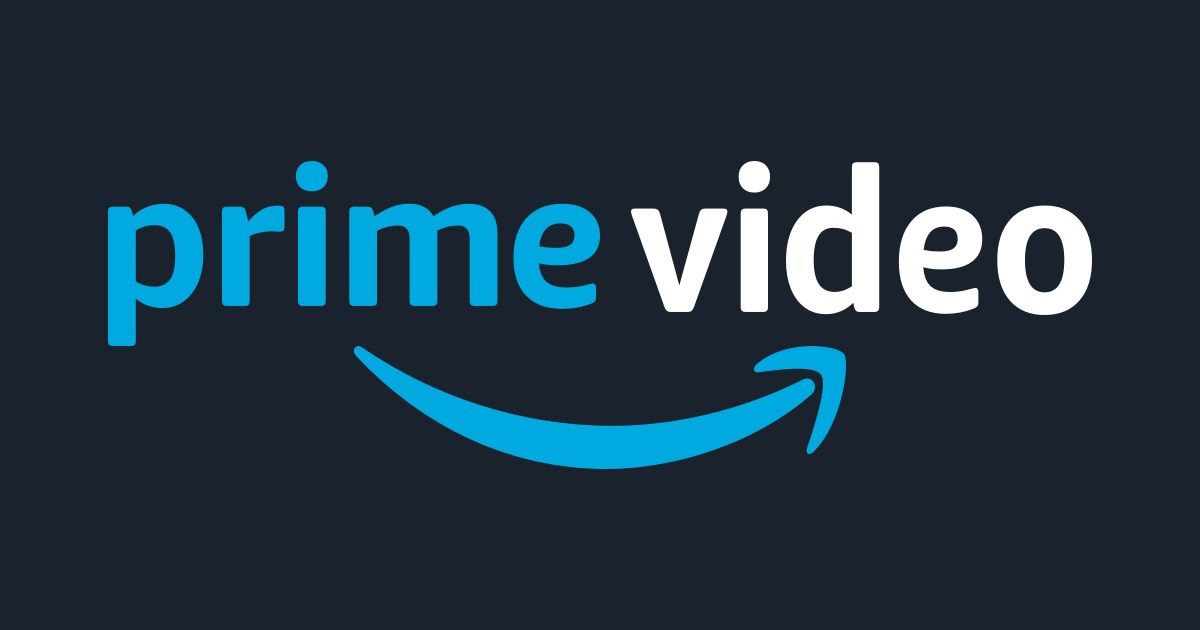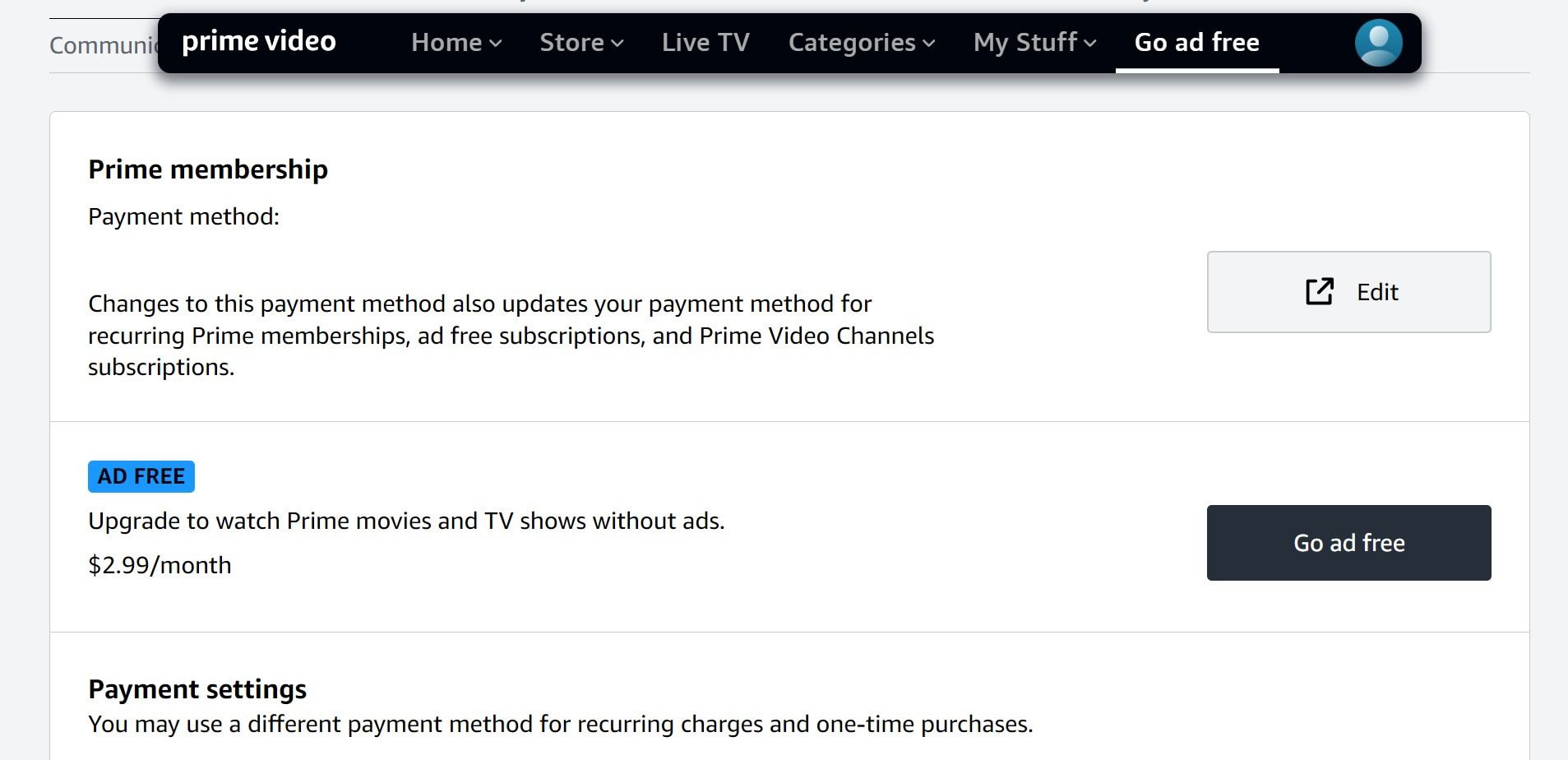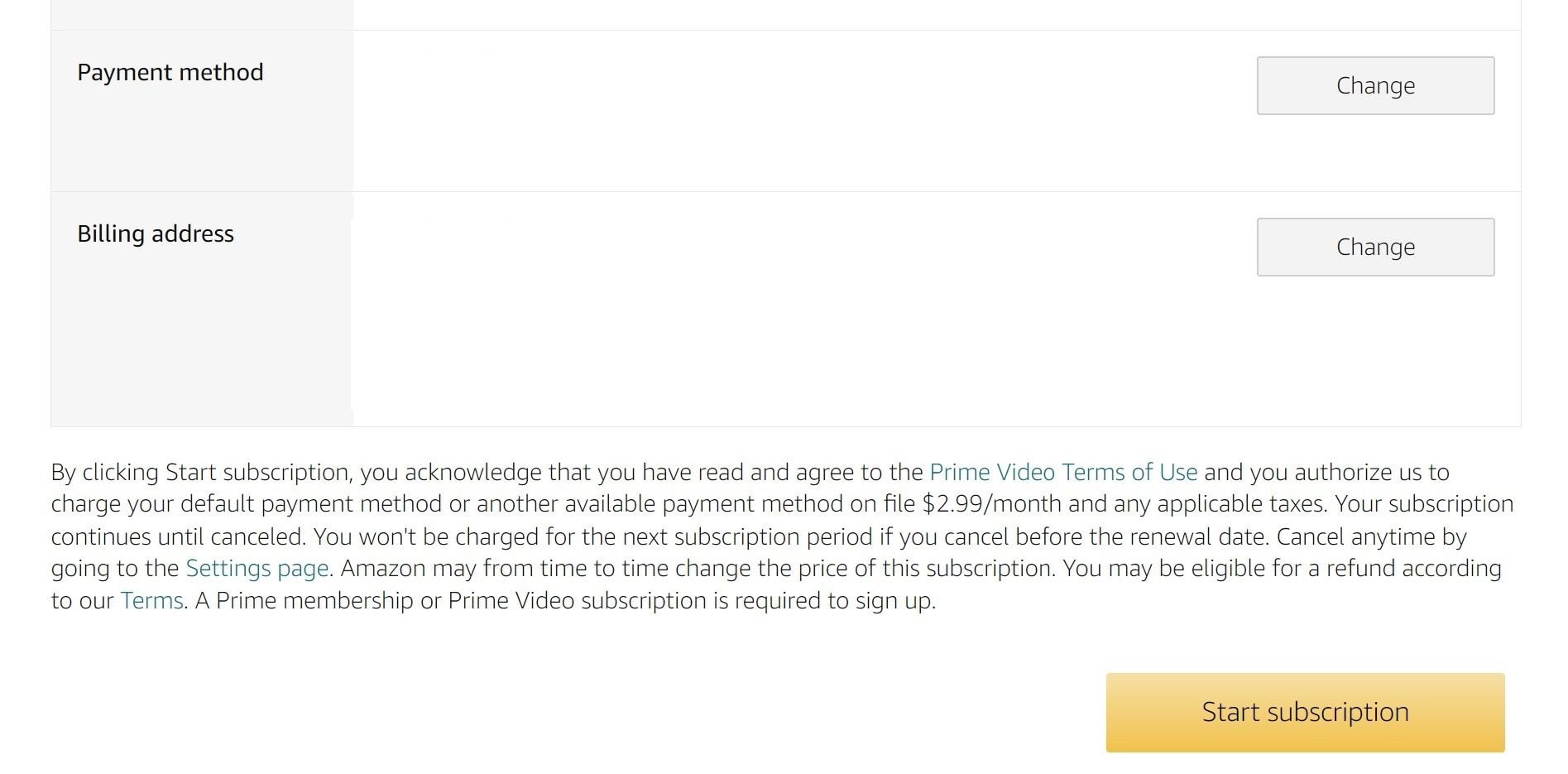As one of the perks bundled with your Amazon Prime subscription, Prime Video offers a range of free movies and shows. Prime Video includes limited ads by default. Even on Amazon’s Fire Tablet devices, there are short ads when streaming Prime Video content. With the popularity of Prime Video and Amazon’s exclusive series, you might want a way to go ad-free. This guide goes over the new limited ads on Prime Video and how to remove them from your account.
Where might you see ads on Amazon Prime Video?
Amazon has strict guidelines that advertisers must follow if they want their ads on the Amazon Prime Video platform. Advertisers can create up to three-minute video ads on Amazon, but that number is often less in practice. Instead, as per Amazon’s ad placement guidelines, advertisers should stick to a 30-second or less format, which is the typical ad length on TV. Prime Video ads on Amazon’s Fire Tablet devices only allow a maximum of 15-second video ads, which is better for mobile users.
1:35
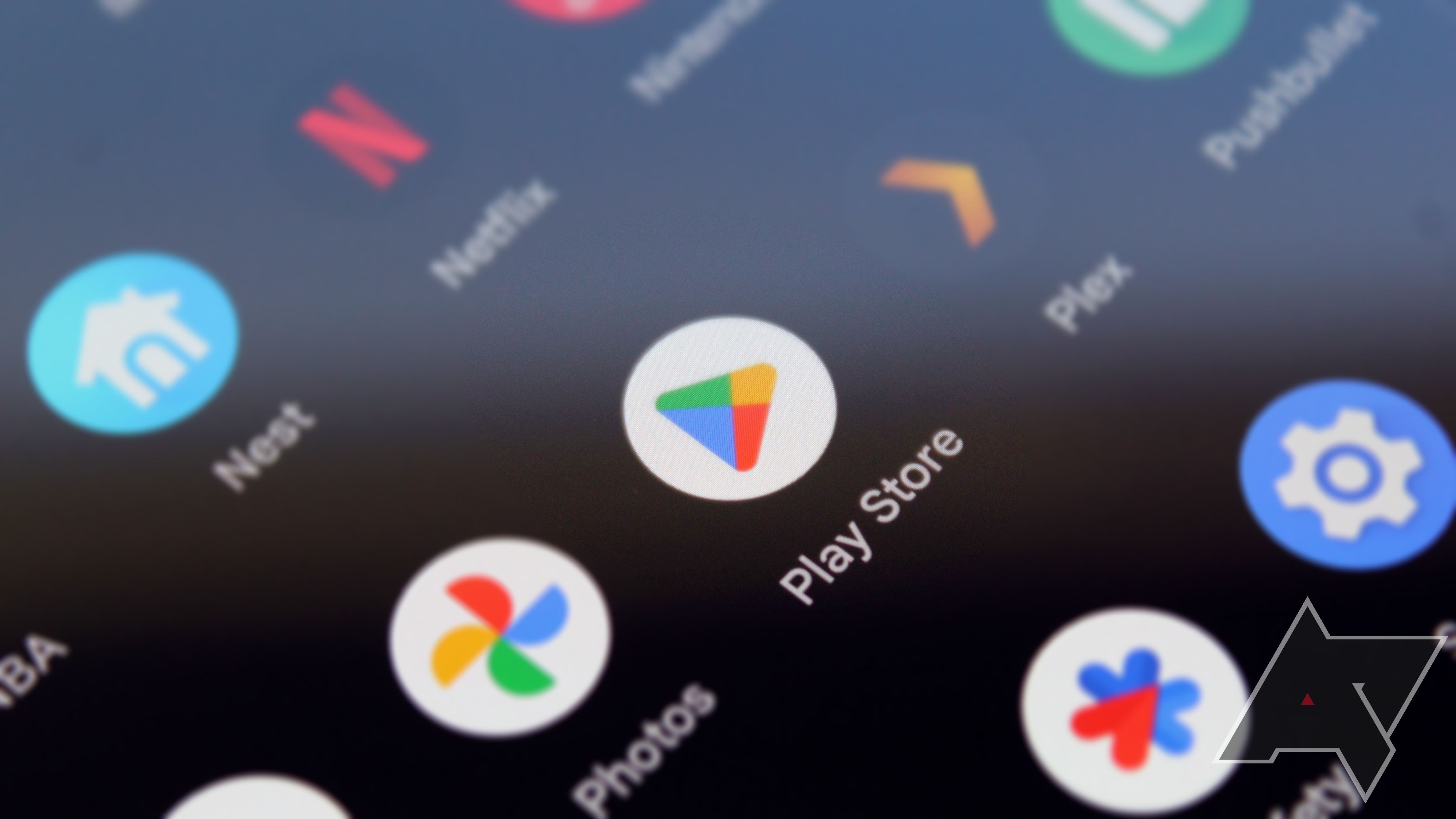
How to install the Google Play Store on every Amazon Fire tablet
Get the apps you want on your brand-new device
Prime Video is home to Amazon’s exclusive series and a central hub for other streaming platforms and live subscription services. For example, if you subscribe to MGM+, Paramount+, or Max, you can access that content within Prime Video. Prime Video ads apply only to Amazon’s Prime-related content on the primary Prime Video platform. Other streaming platforms have their own rules regarding ads. Depending on which plan you pay for on different video streaming platforms, you can still see ads there, but that’s not part of the placement of Prime Video ads.

The best new movies you can watch at home right now
There’s plenty to watch at home these days, and we’re rounding up the best (and worst) movies you can stream
Amazon also mentions that any live sporting events or content viewed from their Amazon Freevee platform will still display ads. Amazon Freevee is a free streaming service that supports ads by default, so it isn’t affected by the new Prime Video rule for ads.
What’s the best way to remove Amazon Prime Video ads?
The short answer is that you can purchase an extra add-on for your Prime Video account to remove ads. Amazon’s decision to include limited ads for Prime Videos means there will be a paid option to experience the platform without ads. In addition to your primary Amazon Prime subscription, which gives you access to free Prime Video content, you must pay an additional $2.99 per month. After upgrading your account, you can enjoy your Prime Video movies and shows without watching another ad.

Amazon Prime Video Watch Party: What it is and how to use it
Enjoy Prime Video content with friends regardless of your current location
How to upgrade to the ad-free version of Prime Video
The desktop and mobile methods for upgrading to the ad-free version of Prime Video are similar. There are slight differences, such as visiting the website instead of installing the app. Choose the one that works best for you.
Upgrading to the ad-free version of Prime Video on desktop
To upgrade Prime Video using a desktop device, do this:
- Visit the Prime Video home page.
- Sign in with your Amazon account if needed.
- Click the Go ad free option near the upper-right corner.
- Click the Go ad free button.
- Confirm that your payment information and billing address are correct.
- Click the Start subscription button at the bottom of the page.
- Your Amazon Prime Video account is now free of all ads.
Upgrading to the ad-free version of Prime Video on mobile
Choosing to upgrade to the ad-free version of Prime Video on your mobile device is almost as straightforward as the desktop method. However, you’ll request an email using the Prime Video app and follow the instructions. After you get the email, you’ll tap a link to finish signing up for the ad-free version of Prime Video.
To upgrade Prime Video on mobile devices, check out these steps:
- Open the Prime Video app on your smartphone or tablet.
- Select your profile if needed to go to the home page.
- Tap the blue AD icon near the upper-right corner.
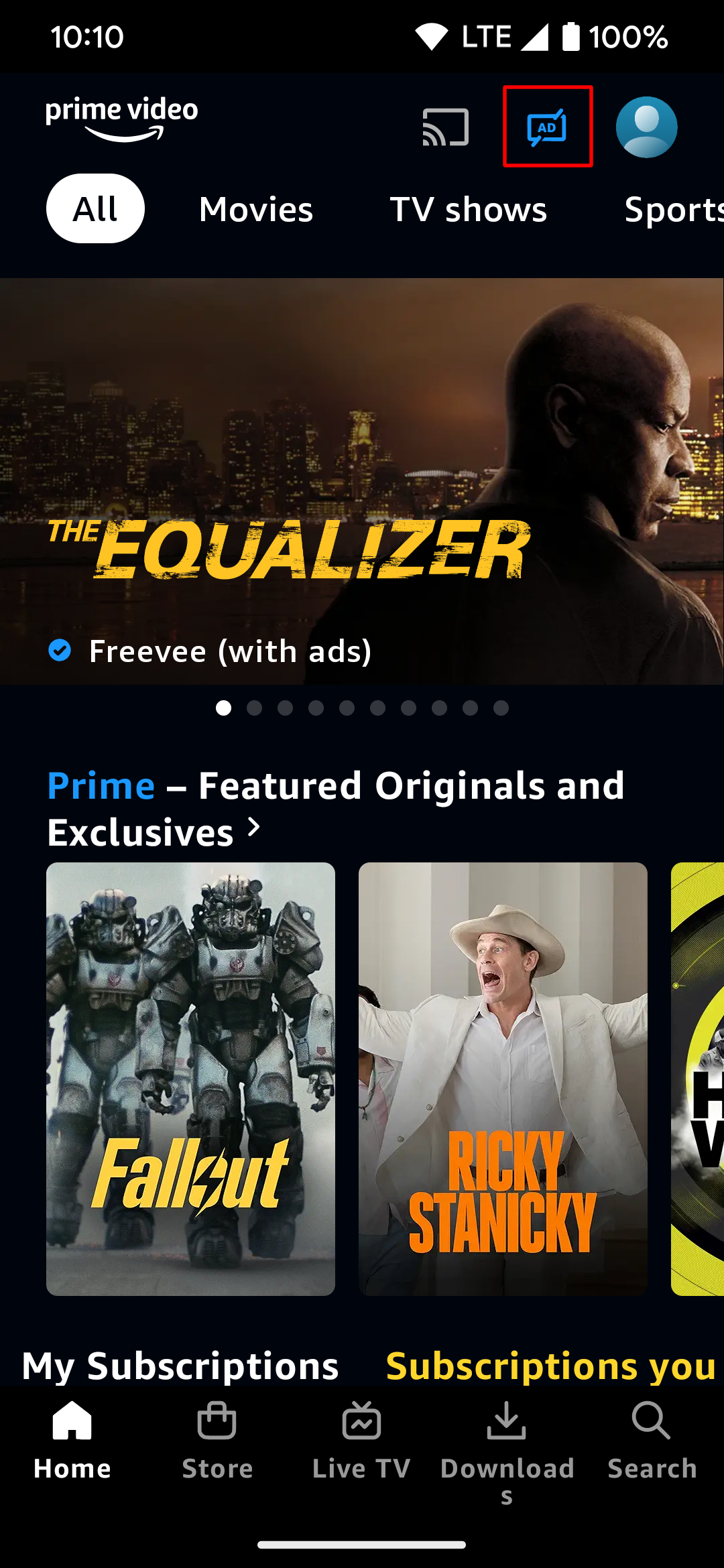
- Tap the Send me an email message button.
- Tap the Dismiss button to return to the home page.
- You’ll receive a Prime Video email from Amazon with a link.
- In that email, tap the Continue signing up button.
- Sign in with your Amazon account as needed.
- Confirm that your payment information and billing address are correct.
- Tap the Start subscription button at the bottom of the page.
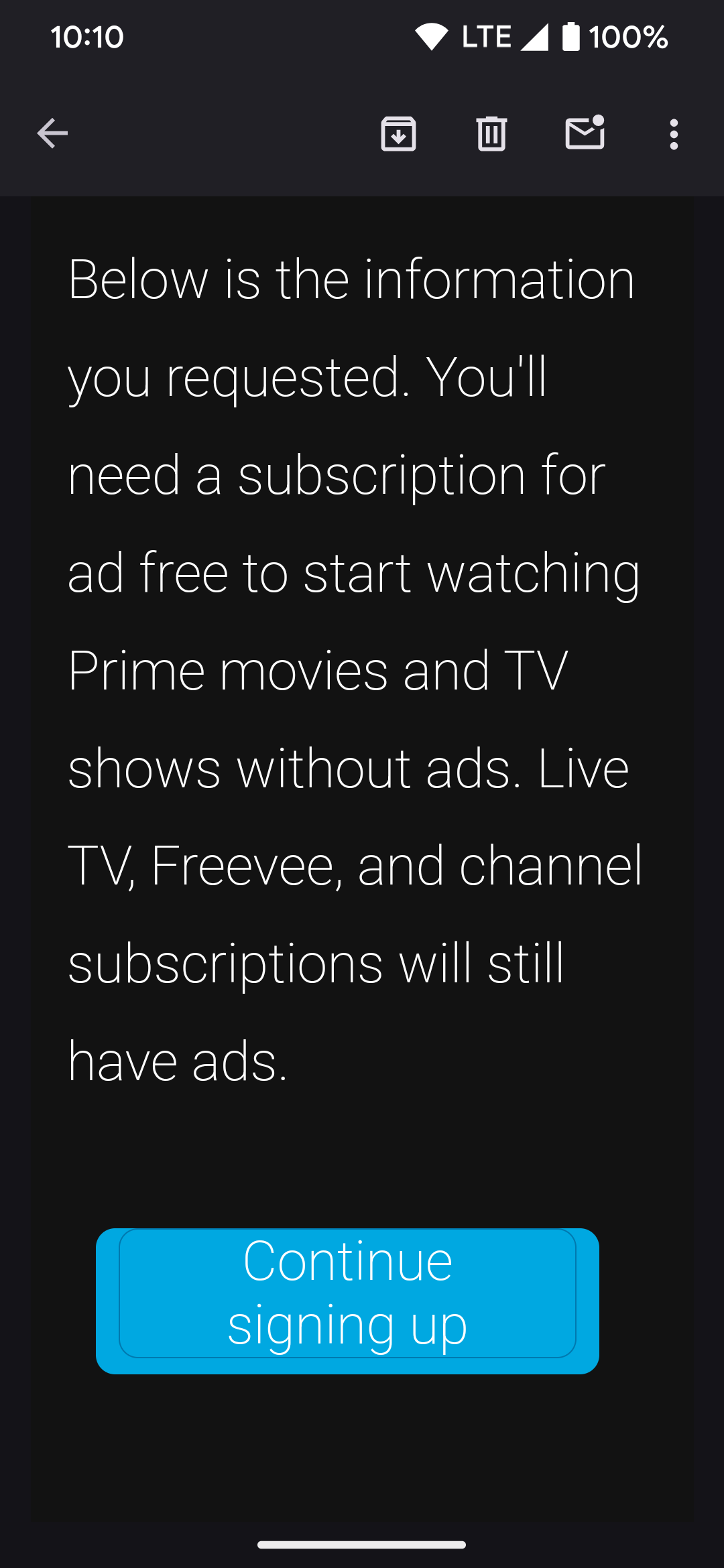
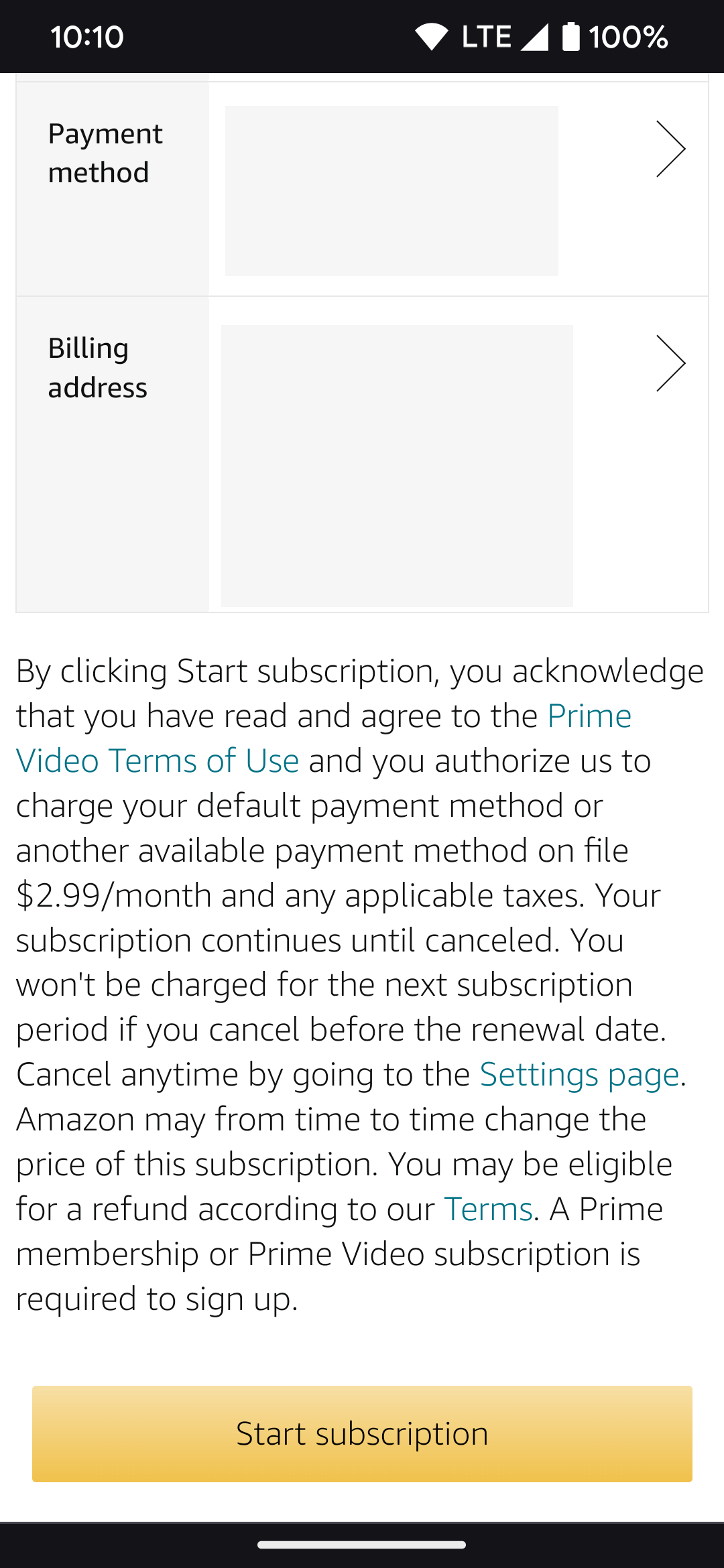
- Your Amazon Prime Video account is now free of all ads.
Enjoy your Prime movies and shows without all the ads
Although Prime Video now displays limited ads on Prime movies and shows, there is at least one way to remove them. The official method is to pay Amazon for the ad-free upgrade. That may not be ideal for everyone, but Prime Video perks are bundled with your Prime subscription for free. It was only a matter of time before Amazon decided to include ads on its streaming platform. With the content and popular new shows exclusive to Amazon, it’s worth the small extra cost to go ad-free.
Source link