While Motorola may be best known for its Moto G series these days, its latest flagship and foldable phones are pretty impressive as well. However, even the best phones aren’t immune to network issues. Resetting the network settings fixes most problems with connectivity. This guide shows you how to reset the network settings on your Motorola phone so that you can quickly solve issues with your Wi-Fi, Bluetooth, or cellular data.

Related
All the apps you can safely remove on your Moto G Power 2024
Safely delete bloatware on your phone
When should you reset the network settings?
You should reset the network settings on your phone if you encounter the following problems regularly:
- Your phone does not connect to Wi-Fi.
- Your phone shows no signal in the status bar.
- You cannot make or receive calls on your phone.
- You experience call drops.
- Bluetooth stops working.
- Your VPN does not work.
Before you reset your network settings, try the following easy fixes for connectivity issues:
- Perform a soft reset by restarting your phone.
- Turn on Airplane Mode and turn it back off.
- Reboot your router.
How to reset your Motorola phone’s network settings

Read our review
The Motorola Razr (2024) is a killer foldable that deserves better software support
Moto’s software game can’t match its hardware
Before resetting the network settings, make a note of your Wi-Fi password.
- Open Settings.
- Tap System.
- Select Resetoptions.
- Tap Reset Wi-Fi, mobile & Bluetooth.
- Select Reset settings.
- Tap Reset settings.
- After the reset, reconnect to your Wi-Fi and cellular network.

Related
The most common Moto G Stylus 5G problems and how to solve them
Try these troubleshooting methods if your phone malfunctions
What happens when you reset the network settings?
Here is what happens when you reset the network settings on your Motorola phone:
- Removes the saved Wi-Fi devices and passwords from your phone.
- Deletes mobile network settings.
- Removes saved Bluetooth profiles.
- Deletes all VPN configurations.
Resetting network settings does not affect your lock screen settings, home screen, or wallpaper. It does not touch your apps, photos, videos, or documents, so you do not need to take a backup. A network reset does not delete your eSIM.
How to reset the APN on your Motorola phone
APN or Access Point Name is unique to your mobile carrier. It creates a path between the mobile network and the internet. The APN is automatically configured on your phone when you put in your SIM card. Your carrier connects to a secure gateway and assigns your device an IP address using the APN settings. If you struggle to connect to the internet, resetting the APN settings could restore network connectivity. It does not affect your Bluetooth, VPN, and Wi-Fi settings.
Here’s how to reset the APN:
- Open Settings.
- Select Network & internet.
- Tap Mobile network.
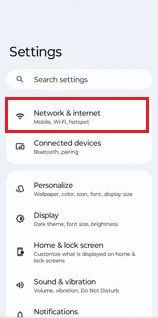
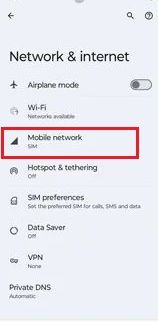
- Select SIM.
- Tap Access Point Names.
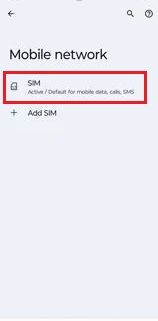
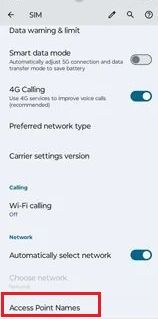
- Tap the overflow menu (the three-dot icon) at the top.
- Select Reset to default.
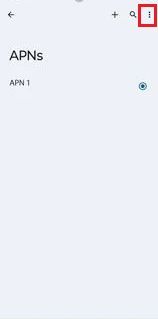
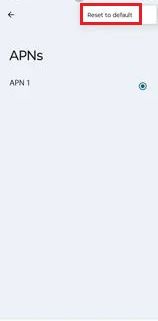
Resolve connectivity problems on your Motorola phone
A network reset should fix most issues with Wi-Fi settings, Bluetooth pairings, and network connectivity. The instructions in this guide help you reset your phone’s network settings in seconds. Factory reset your phone if the problems persist. Since it wipes all the data on the device, it can help troubleshoot persistent issues with your Motorola phone.
After you get your internet working again, it’s easy to lose track of time on social media apps and use a lot of data. Streaming and video calls also consume large amounts of data. Monitor your usage and activate data saver mode on your phone to avoid expensive bills.
Source link


