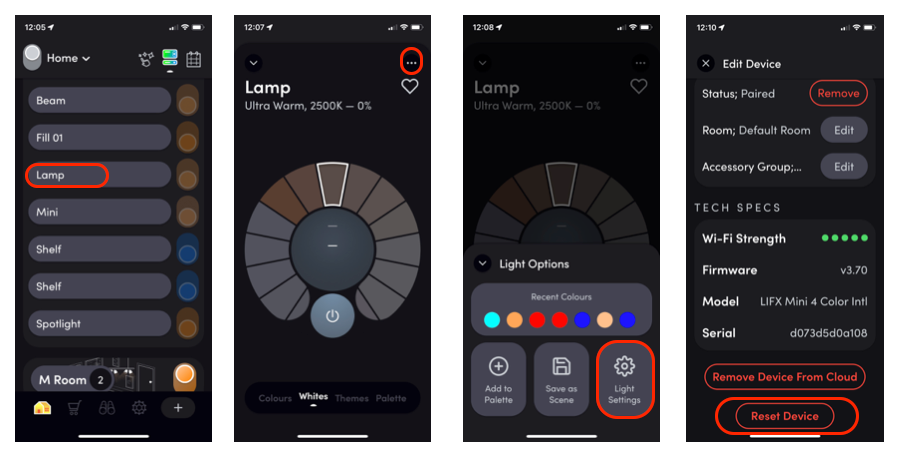Smart home devices, particularly intelligent light bulbs, are key to building home automation and adding convenience. LIFX bulbs stand out as innovative and sought-after smart lights known for their reliability and expandability. These bulbs are an excellent choice if you’re purchasing new smart lighting.
The brand ensures its latest offerings are compatible with the Matter protocol. This industry standard offers improved interoperability among smart home devices, enhancing their security and longevity. Unlike competing bulbs like Philips Hue models, LIFX bulbs use Wi-Fi to connect to your router, so you don’t need a dedicated hub.
Troubleshooting issues with your LIFX bulbs
Despite being popular and reliable lights, LIFX products can run into issues or need to be connected to another Wi-Fi network. The easiest way to achieve this is by performing a factory reset. A reset restores your light bulb’s original settings and makes it easier to pair again.
There are two methods to achieve this:
- Use the LIFX app.
- Perform a few power cycles using the light switch to reset your LIFX smart light.
Both methods are straightforward and designed to ensure that even those who aren’t technically savvy can manage the process. Below is a tutorial with step-by-step directions on how to do both.
Removing the light bulb from the LIFX app
If you can access your LED bulbs and smart lights through the LIFX app on your iOS or Android device, remove the light from your account. This method is useful for those who prefer a digital approach to troubleshooting while doing it from the comfort of a couch.
- Open the LIFX app on your smartphone.
- Tap the light you want to remove.
- Tap the ⋮ three-dot menu next to the light’s name.
- Tap Light settings.
- Tap Reset device.
Source: LIFX
- Your LIFX smart light returns to its factory settings and disconnects from your Wi-Fi network.
Reset a LIFX bulb using the light switch or reset switch
If you don’t have access to the LIFX bulb or LED strip through the app, reset them physically. The process to reset each gadget is slightly different depending on whether you have LIFX smart light bulbs or a light strip. Follow the specific steps for each type of device to ensure a successful reset. Here’s how to perform the factory reset operation.
Reset LIFX smart light bulbs using the light switch
Resetting LIFX smart bulbs requires you to interact with your physical light switch without using your Apple iPhone or Android device.
- Power on your LIFX bulb.
- Use the light switch to power off the device.
- Turn it on and off four times for a total of five power cycles.
Your light flashes or cycles through different colors to confirm it’s been factory reset. Color LED lights flash red, green, blue, and white. Other LIFX bulbs cycle between warm and cool white or dim the brightness to confirm they were factory reset.
Source: AndroidPolice
Reset LIFX LED strips using the reset switch
Use the reset switch to factory reset a LIFX light strip, including the Neon Flex and Beam.
- Turn on your LIFX LED strip.
- Press and hold the reset switch located on the controller box for 15 seconds.
- Release the reset switch.
- The light strip flashes red, green, and blue and remains white to confirm it’s properly factory reset.
If you can’t locate or press and hold the reset switch, reset your LIFX LED strip. Power cycle it five times by unplugging it and plugging it back in.
Starting from scratch
Now that you’ve factory reset your LIFX smart lights, you can troubleshoot the issue by checking whether this tutorial solved the problem. Resetting devices resolves connectivity issues and clears glitches or software hiccups that might have occurred.
To start anew, reconnect your LIFX bulbs and LED strips to your Wi-Fi network using the LIFX app. If your LIFX account is paired with smart home assistants like Amazon Alexa and Google Home, you don’t need to pair them again.
Make your life brighter
Now that your smart lights are working correctly, check out how to use IFTTT and Amazon Alexa routines to build DIY smart home automations. These integrations enhance your experience, allowing customized and automated control of your lights and other smart home devices.
Source link