Resetting your Galaxy Watch can fix bugs, wipe personal data, or help with performance or battery issues. Even the best Samsung smartwatches, like the Galaxy Watch 6, aren’t immune to software problems. A reset allows you to enjoy the Galaxy Watch’s features again. While performing a factory reset on your Samsung Galaxy Watch is simple, there are crucial steps to avoid losing personal data or causing problems. We walk you through the process, whether you’re resetting to fix glitches or selling your WearOS device to someone.

Related
9 best Samsung Galaxy Watch 6 tips and tricks you should try
Making the best Wear OS watches even better
Back up your Samsung Galaxy Watch
Before resetting your Galaxy Watch, back up all your data, even if you don’t think you’re storing anything valuable on it. This way, if you switch to a newer Galaxy Watch model, you don’t have to set up the wearable from scratch, as you can carry over the data from your previous wearable.
The problem is that Samsung changed the backup process for its watches with the Wear OS 4/One UI 5 Watch update. There isn’t a way to create a manual backup to the cloud if your Galaxy Watch is paired to a non-Samsung phone. Backups are only stored locally on the Smart Switch app and are not uploaded to the cloud. However, the Smart Switch app for Samsung phones can help you save a backup.
If you are switching to a new phone and wearable simultaneously, you cannot restore the backup to the new watch. Switch to your new phone and re-pair your Galaxy Watch before resetting it.
Install Smart Switch on the paired Android phone before following the steps below. Also, log in to your Samsung account on the phone and watch if you haven’t done so.
- On the paired Galaxy or Android phone, open the Galaxy Wearable app.
- Go to Watch settings.
- Scroll down and select Accounts and backup.
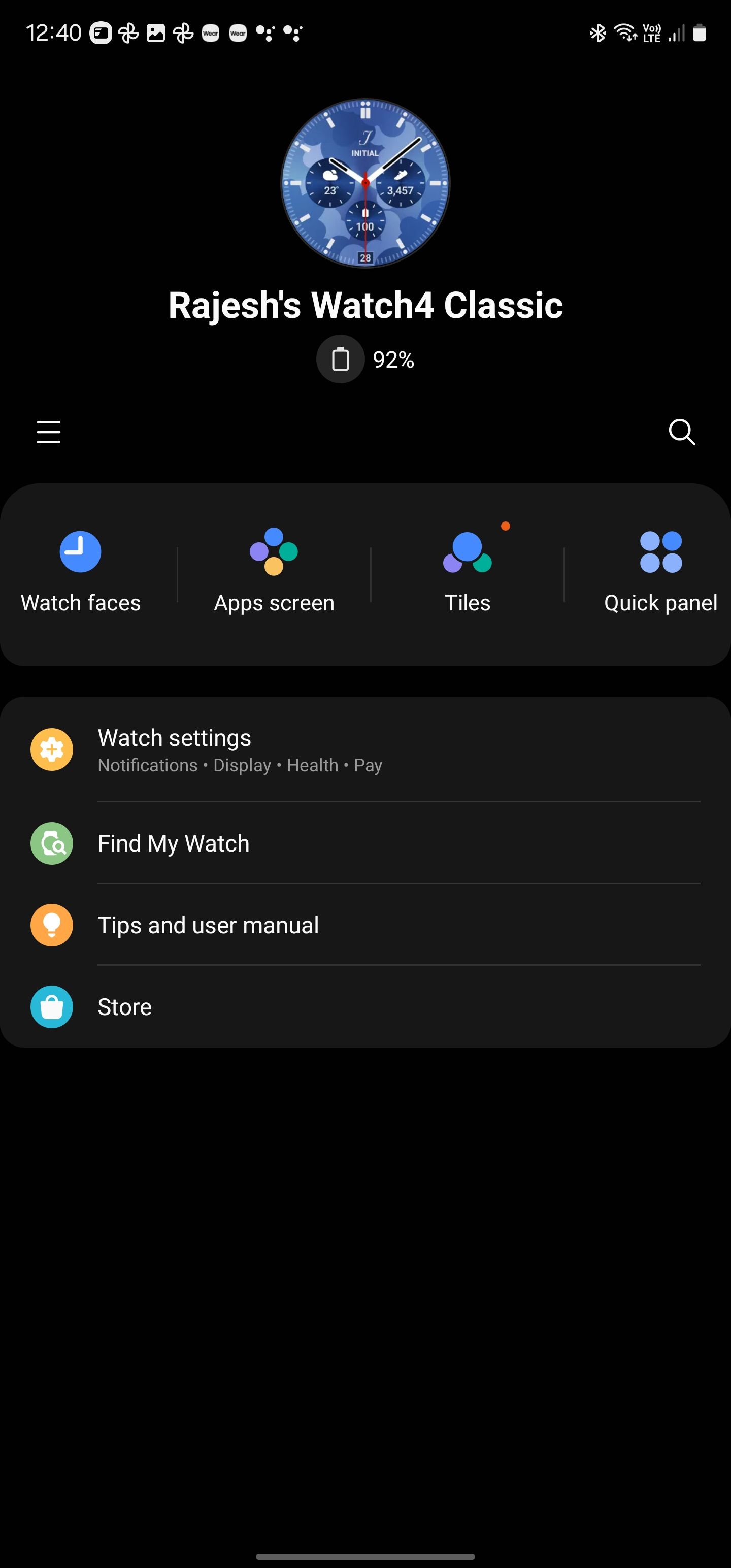
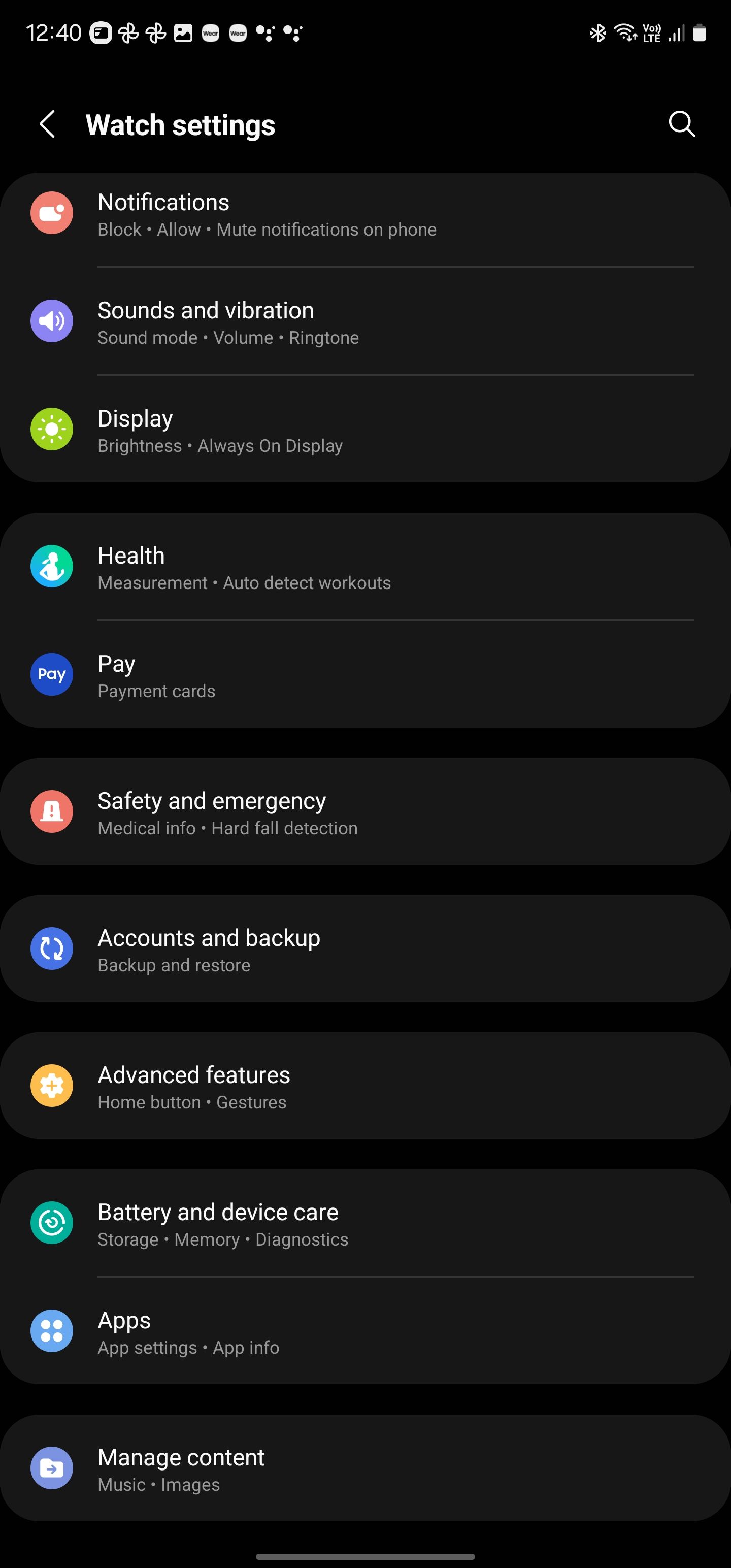
- Turn on the Save backup to Samsung Cloud toggle. This option might not show up if you use a non-Samsung phone.

- Smart Switch automatically creates a backup when the watch is paired with your phone, on charge, and connected to a Wi-Fi network.
- To see the last time your watch was backed up, tap the Last backed up section under Backup.
Images and videos stored on your watch are not backed up. If you want to access them after the reset, manually move them off the wearable by backing them up to an app like Google Photos.
Do not uninstall the Smart Switch app from your phone unless necessary. Uninstalling the app deletes all local watch backups.
Wear OS 4 introduced cloud backups. Samsung has its own implementation with Smart Switch. Due to this, you cannot restore your Galaxy Watch’s backup to another Wear OS 4 watch like the Pixel Watch.
Factory reset your Samsung Galaxy Watch
You’re now ready to factory reset your Galaxy Watch from its Settings menu or through your paired Android smartphone. It doesn’t matter which method you use.
- Open the Settings menu on your Galaxy Watch.
- Scroll down and select General.
- Scroll down and tap Reset.
- A warning appears that resetting your watch will erase all your personal data. Your Galaxy Watch also creates a backup before resetting.
Alternatively, you can use the Wearable app on the paired phone to reset the Galaxy Watch. In the app, navigate to Watch settings > General > Reset and confirm your action by tapping Reset again.
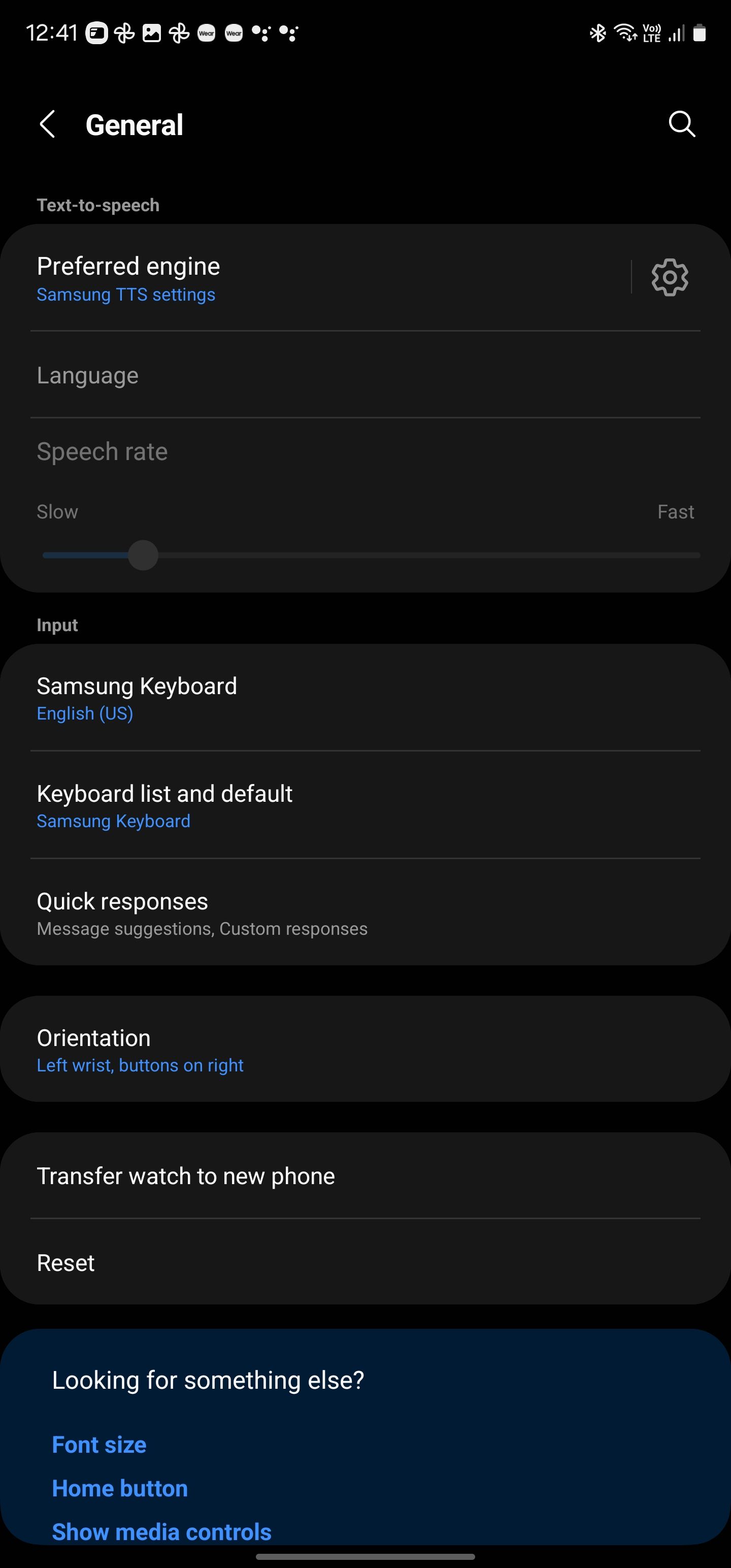
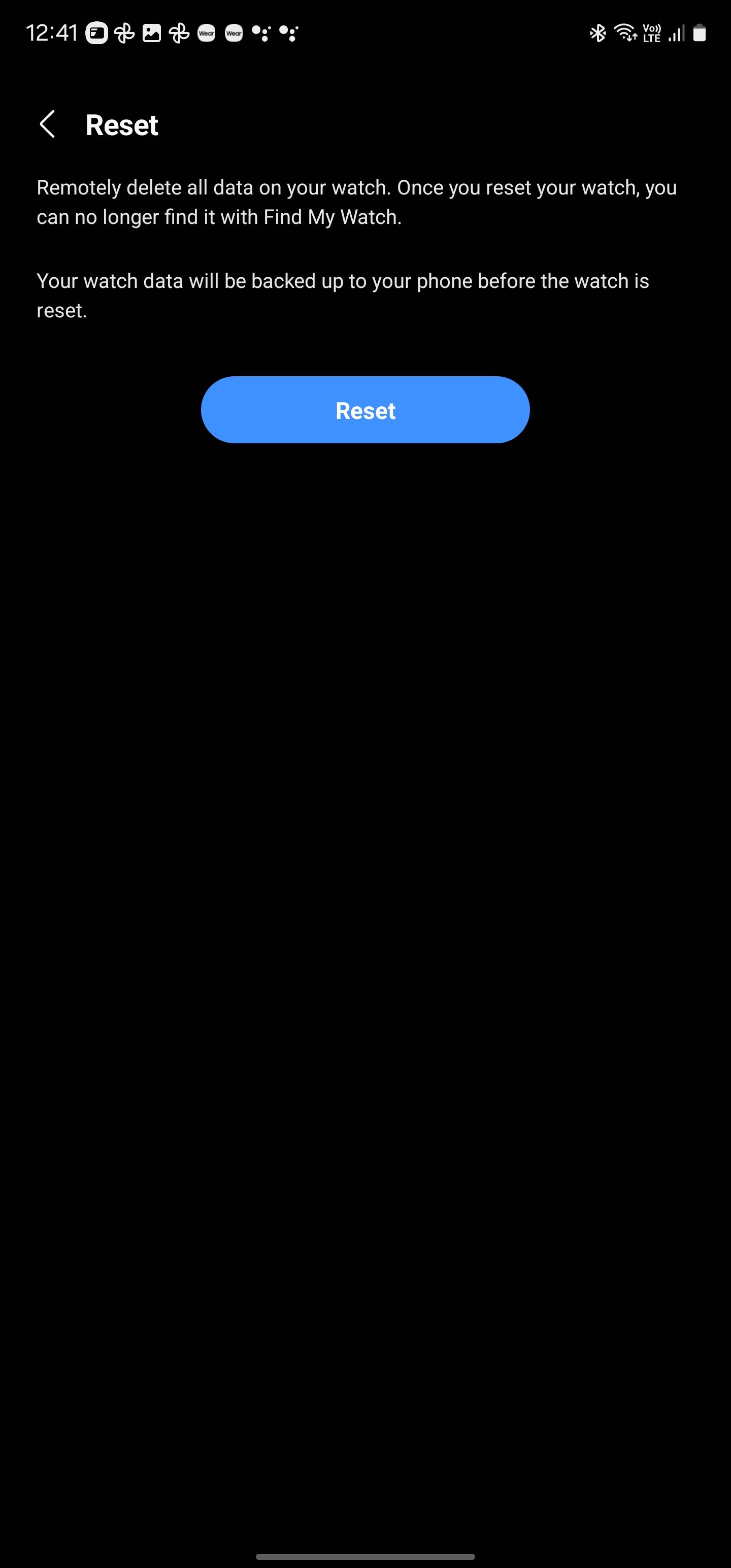
You don’t need to reset your Galaxy Watch when switching to a new phone. Wear OS 4 allows pairing your smartwatch to a new phone without resetting it. This method only works if the new phone uses the same Google account your watch is logged in to.
Your health data is synced with Samsung Health. After the reset, you can view your previously recorded health data as long as you log in to the same Samsung account.
How to reset your Samsung Galaxy Watch from recovery mode
There can be instances where you forgot your Galaxy Watch’s PIN or password and cannot reset it, or you encounter a bug that stops you from accessing the Settings app. In such cases, reset the wearable by booting it into recovery mode.
- Press and hold the Home and Back keys simultaneously on your Galaxy Watch until it reboots.
- When the watch restarts, let go of the buttons.
- Repeatedly press the Home key in the upper-right corner to enter recovery mode.
- Press the Home button to navigate the menu that appears.
- Select Recovery mode and long press the Home key to confirm your selection.
- From the menu that appears, select Wipe data/factory reset.
- Select Factory data reset by pressing the Home key.
- Confirm your selection by swiping the slider to the right.
- After this, your Galaxy Watch resets itself.
- To reboot into Wear OS 4, swipe right on the slider after the factor reset.
During the initial setup process after the reset, you must log in with the same Samsung account previously signed in to the watch.
When you set up your Galaxy Watch again, it prompts you to restore the last available backup. This only appears on non-Samsung phones if you haven’t uninstalled the Smart Switch or are using the same phone. Galaxy Watches can restore the backups uploaded to Samsung Cloud on Samsung devices.
Set up your Galaxy Watch from scratch
If a factory reset doesn’t solve the problems with your Galaxy Watch, contact Samsung’s customer support. Like your phone, your smartwatch is best when you install the right apps. The Play Store app on WearOS is challenging to navigate, so browse the best Android smartwatch apps to get the most out of your Galaxy Watch.
Source link

