The best camera phones have a lot to offer, even to the most hard-to-please photo and video enthusiasts. They capture high-res pictures, but their sizes are too large for most social media networks. Many government, banking, and university websites require you to upload smaller images. Some sites automatically crop photos that don’t adhere to their standards, but pictures might get cut off at the wrong places.
Resize your images before uploading to comply with platform restrictions and prevent awkward cropping. The process also frees up storage on your device. We show you how to reduce the size of your photos on your phone with third-party resizing tools.
How to resize an image on an Android phone or tablet
Android phones and tablets typically come with Google Photos pre-installed. The app lets you edit images and videos, create GIFs, make photo collages, and back up media files. It doesn’t offer the option of resizing images. Samsung phone owners can use the Gallery app to reduce the size of pictures. Other Android phones and tablets require a third-party image editing app.
Resize an image with Photo & Picture Resizer
The Photo & Picture Resizer app lets you reduce the size or resolution of photos on your phone. It’s also suitable for batch editing. The app is free to download on the Google Play Store but purchase a subscription to get rid of ads.
- Download Photo & Picture Resizer from the Play Store.
- Launch the app and tap Select Photos.
- Choose a photo.
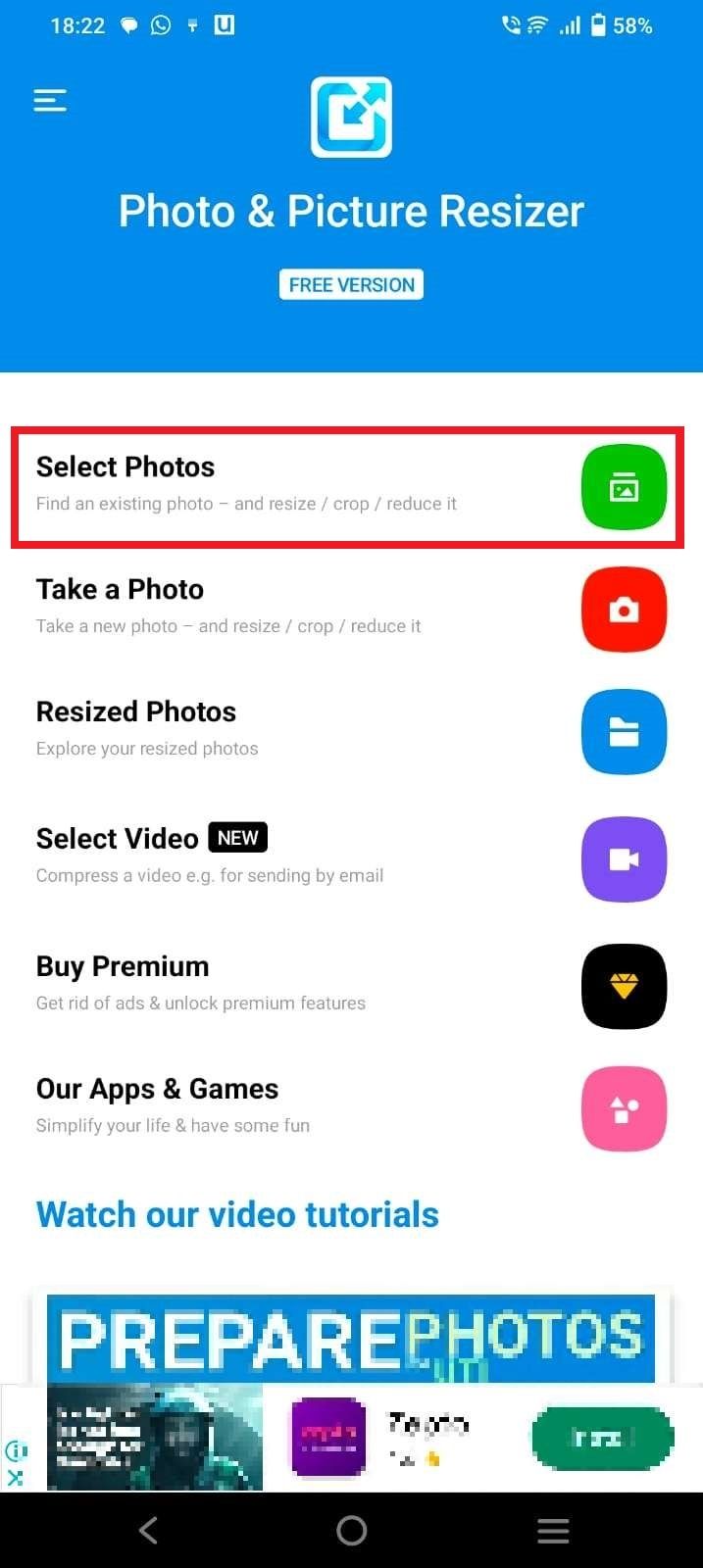
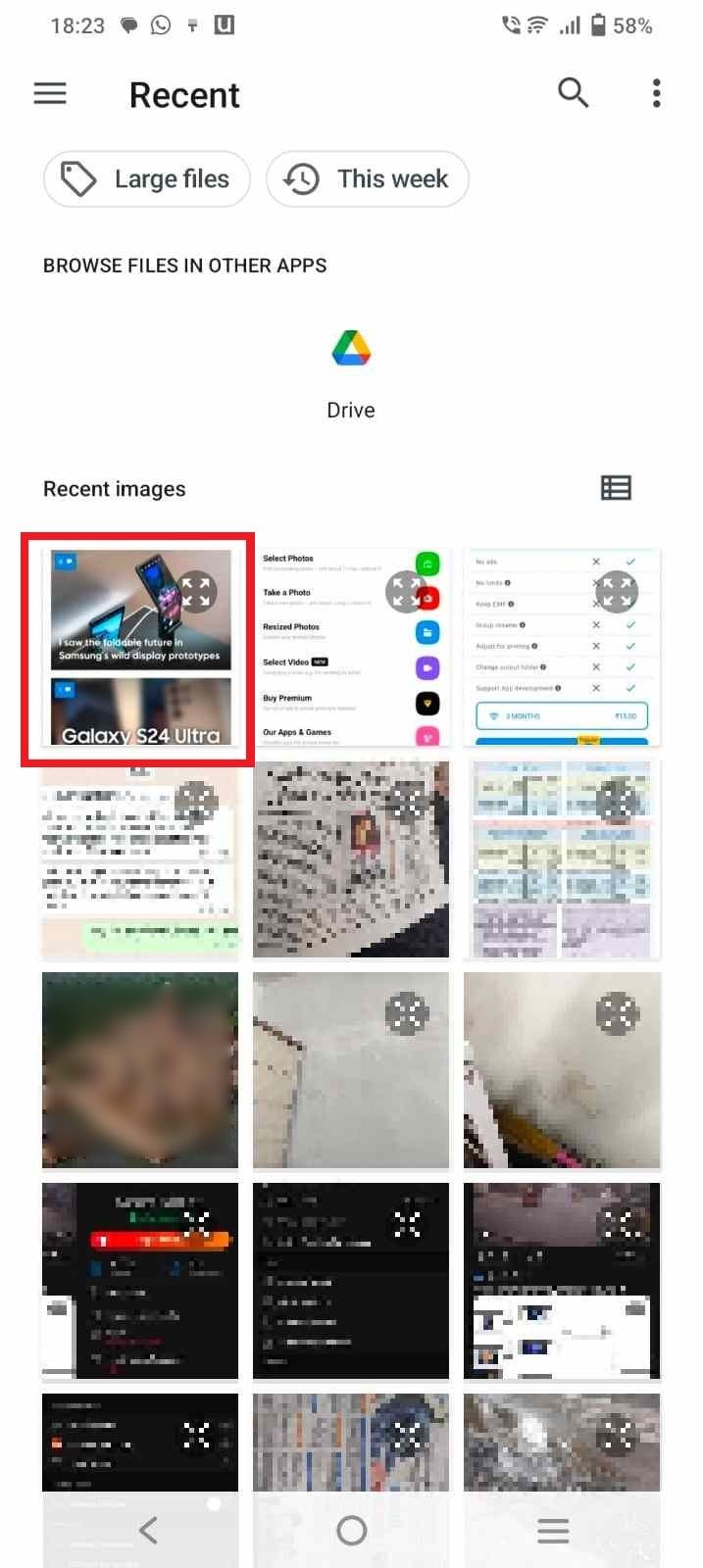
- Select Resize.
- Choose a percentage, resolution, or file size. You can also select custom values.
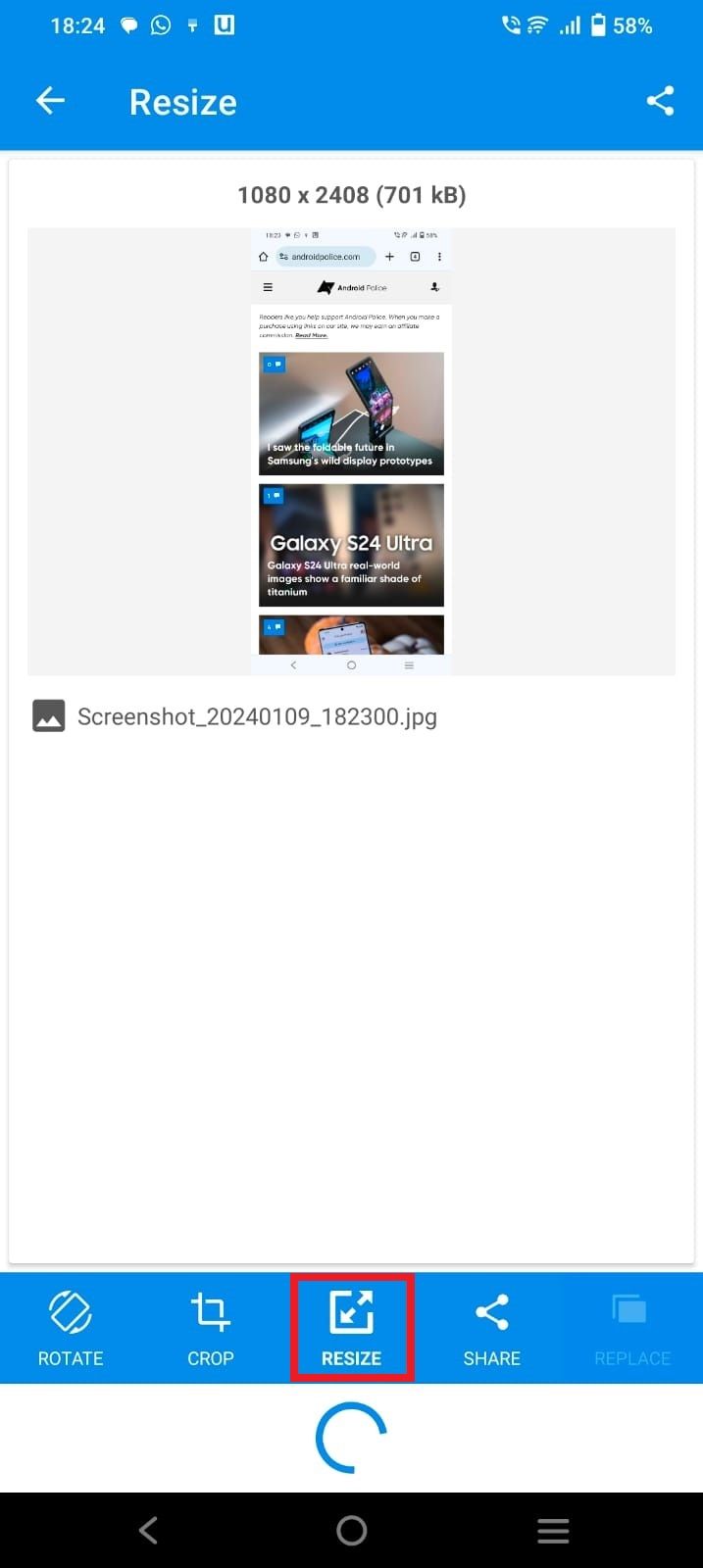
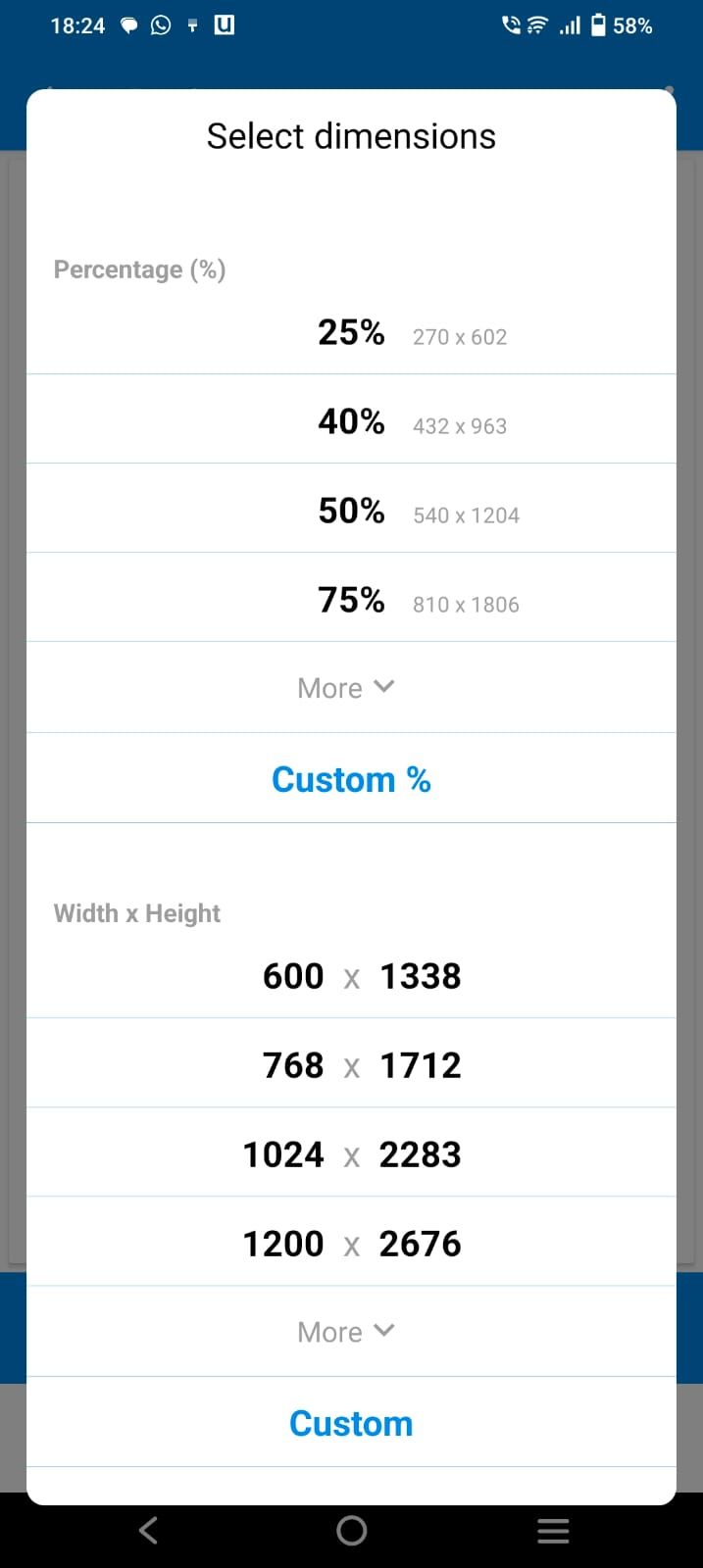
- The app saves the resized image in a folder named PhotoResizer.
Resize an image with Adobe Photoshop Express
Adobe Photoshop Express is a photo editing app that lets you customize pictures with stickers, overlays, and filters. You can also retouch, edit, and resize photos before uploading them to your favorite social media platform.
Here’s how to resize pictures with Adobe Photoshop Express:
- Download Adobe Photoshop Express from the Play Store.
- Launch the app.
- Log in with your Adobe account.
- Select an image from your gallery.
- Use the built-in tools to edit the image.
- Select Next in the upper-right corner.
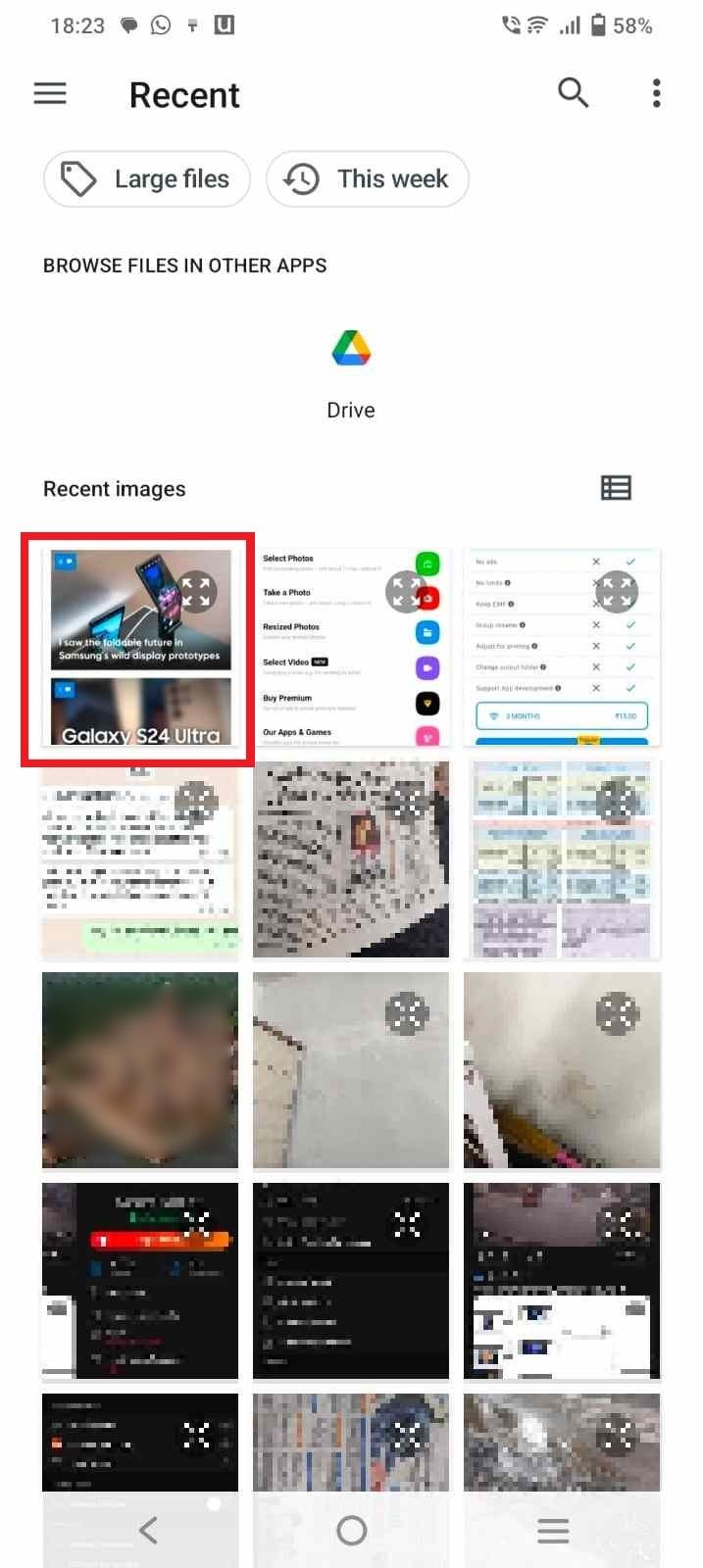

- Tap the default image resolution below the image.
- Choose a lower resolution from the Image Resize pop-up.
- Tap Done.
- Select Save to Gallery.
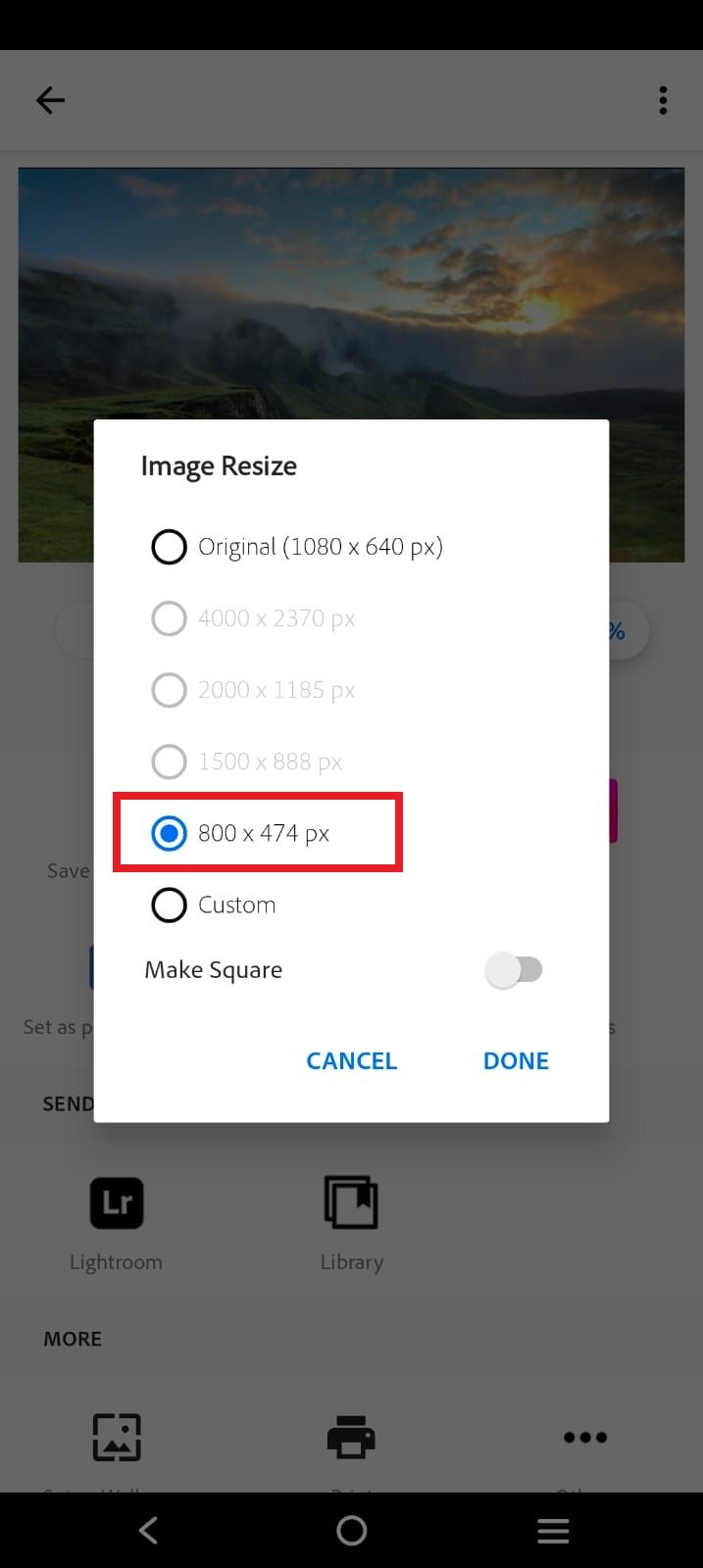
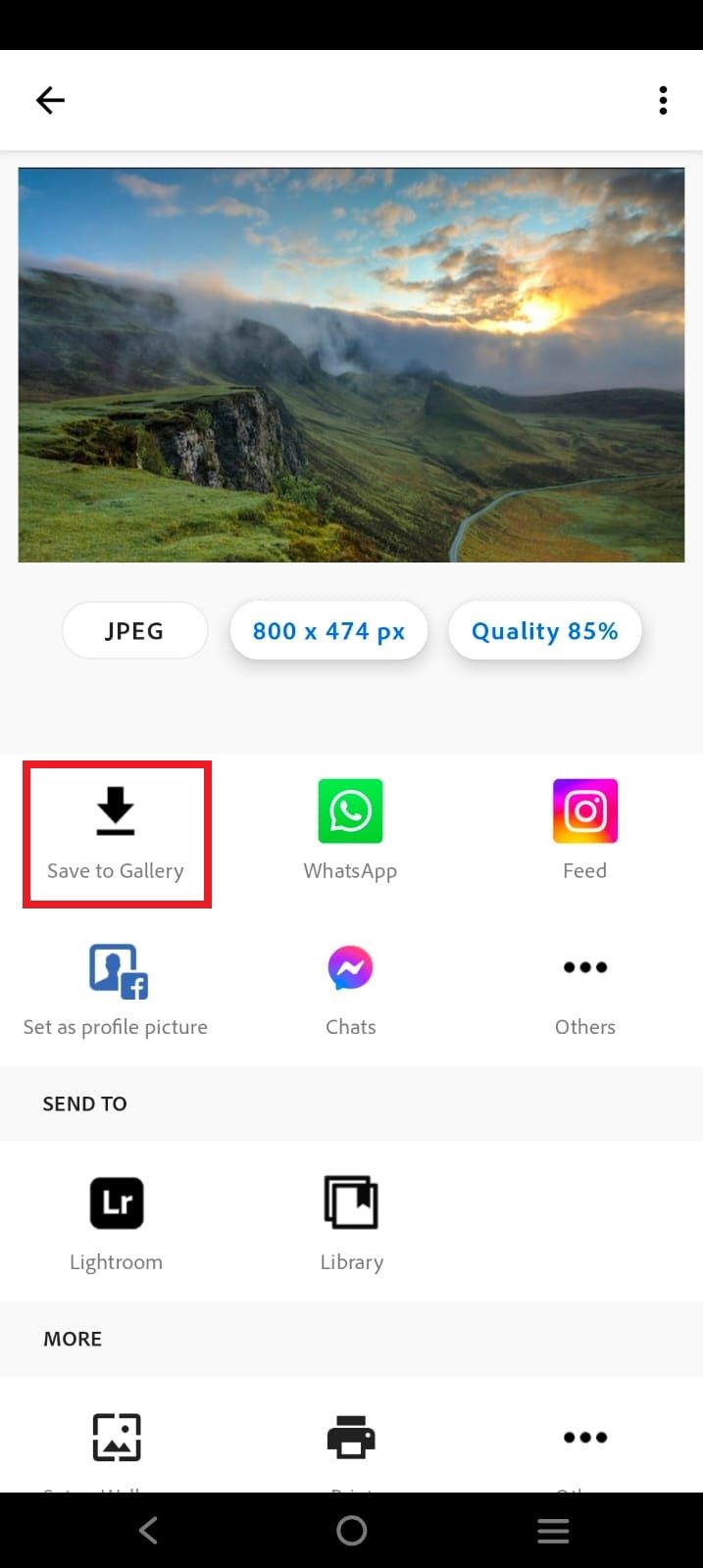
- The app saves the resized picture in a folder called Photoshop Express.
Resize an image with Image Size
The Image Size app lets you quickly resize your photos. You can download it for free on the Google Play Store and Apple App Store.
The following steps work on Android and iOS. We use an Android phone in this tutorial. iPhone users can follow along.
- Download the Image Size app.
- Open the app and tap the photo icon in the upper-left corner.
- Choose an image.
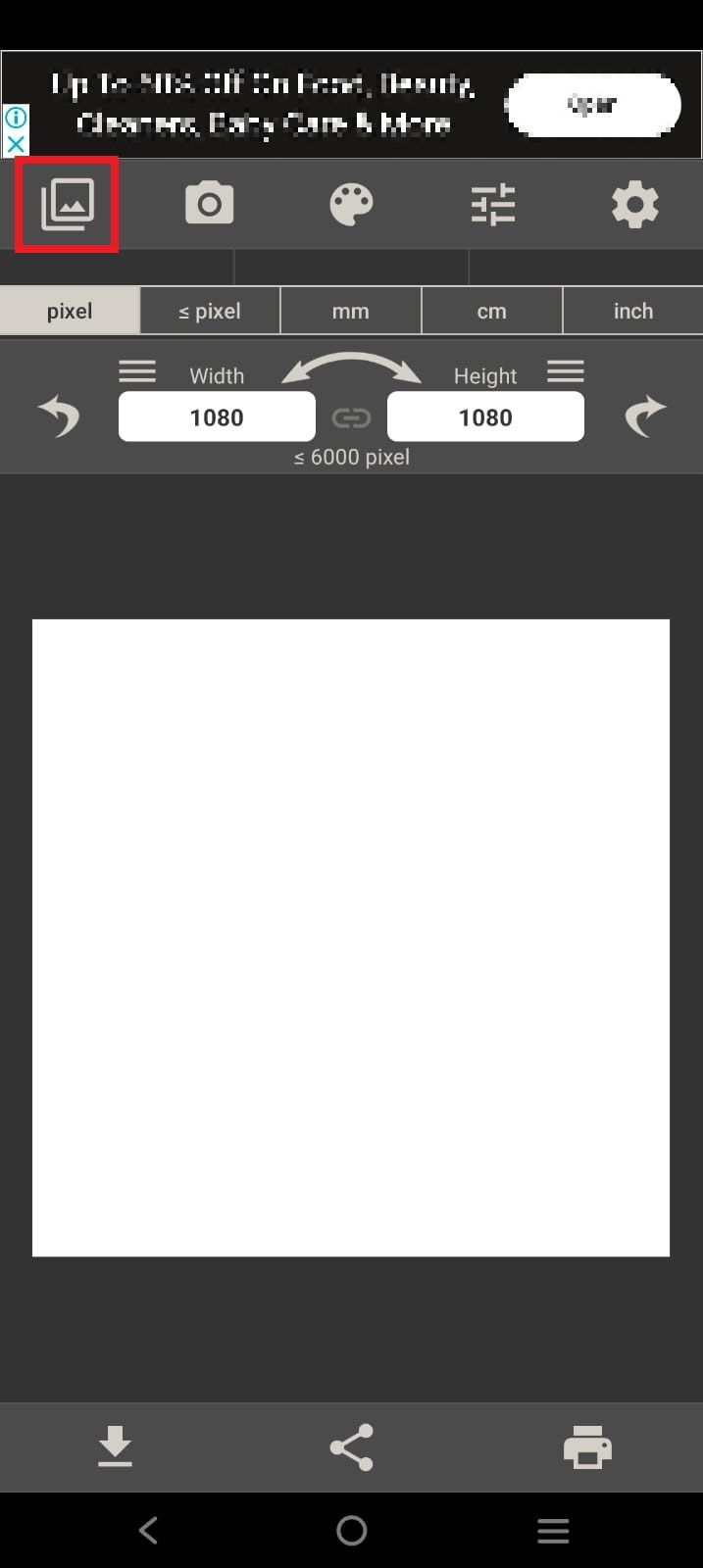
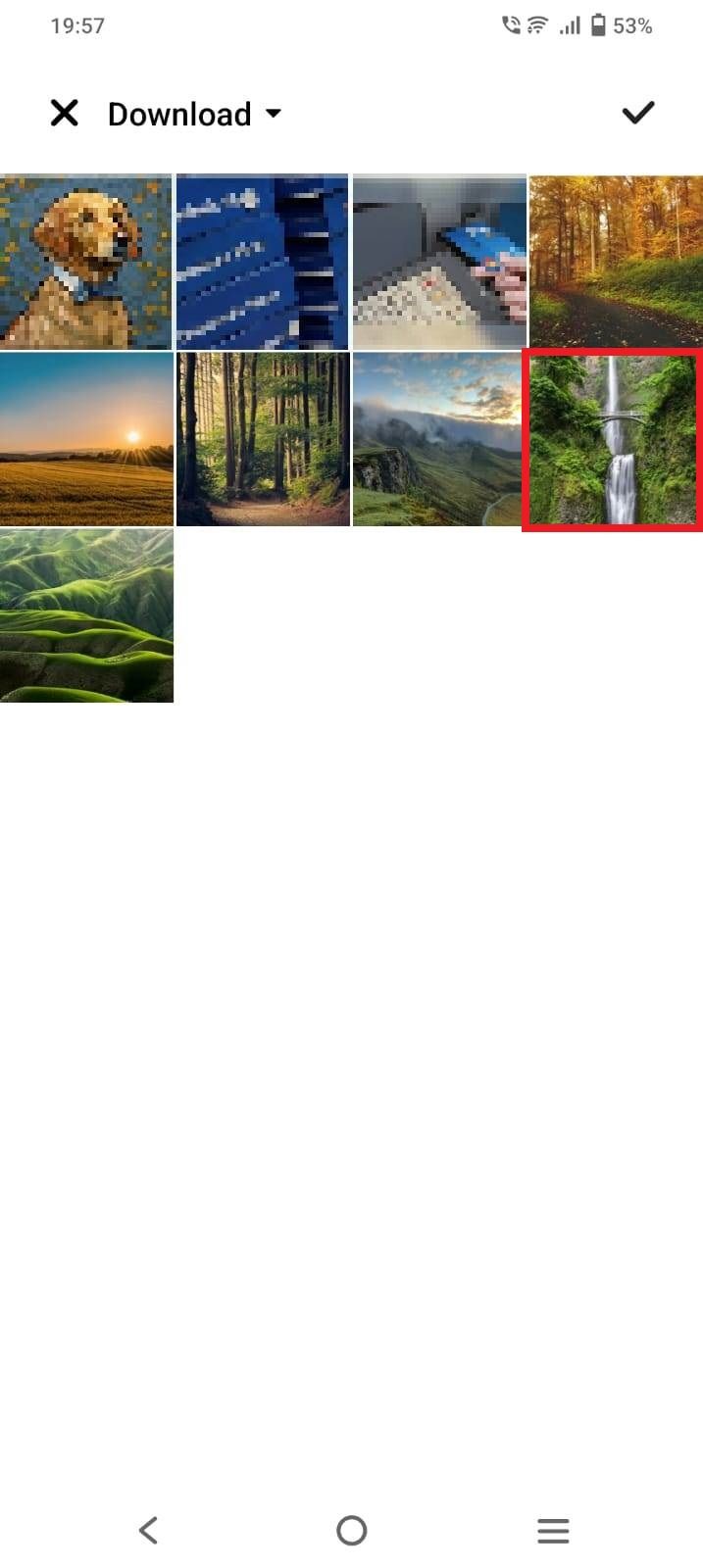
- Enter the new width and height. The app displays the new size below the image.
- Tap the download icon in the lower-left corner.
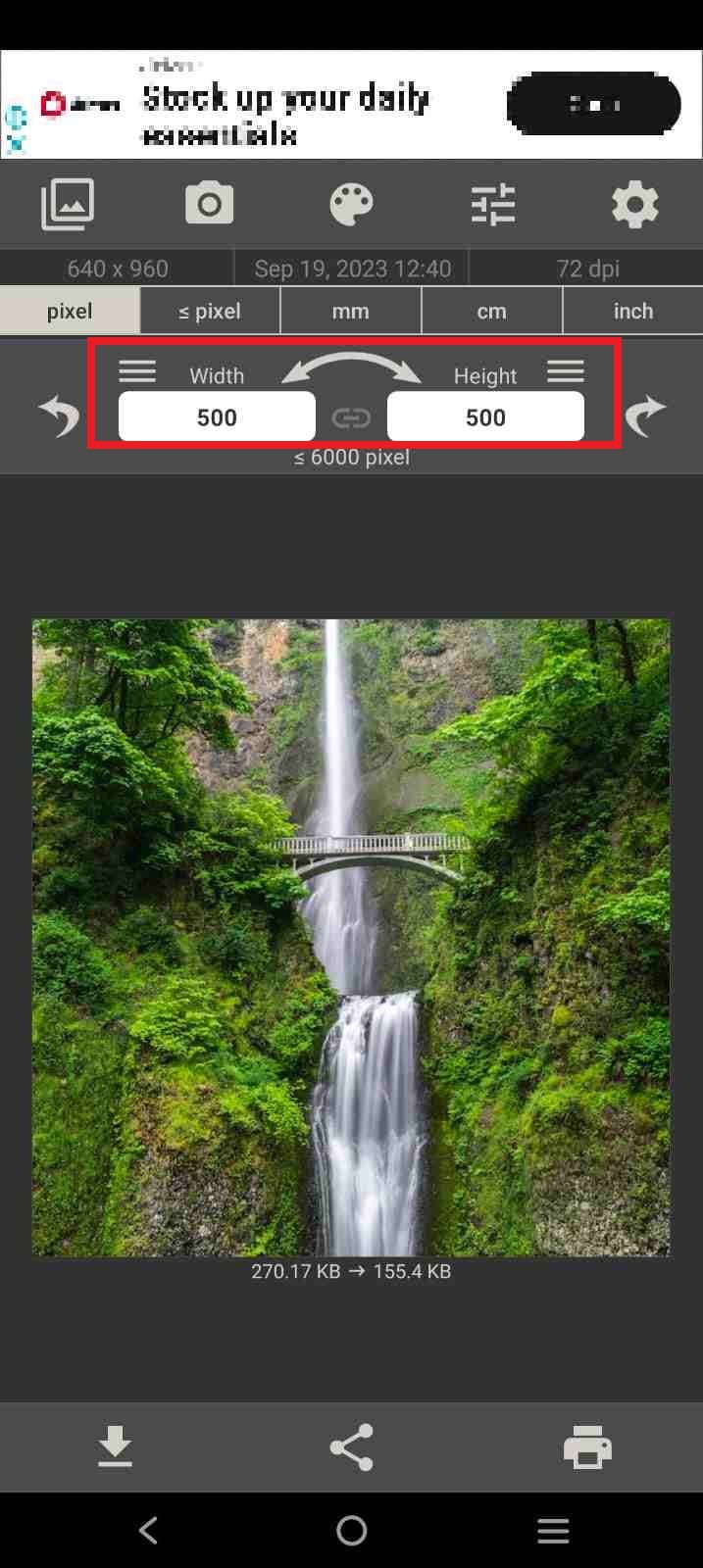
- The app saves the resized picture in a folder named Image Size.
Resize an image with Photo Resizer HD
Here’s how to use Photo Resizer HD to shrink photos:
- Download Photo Resizer HD.
- Select Editor.
- Choose an image.

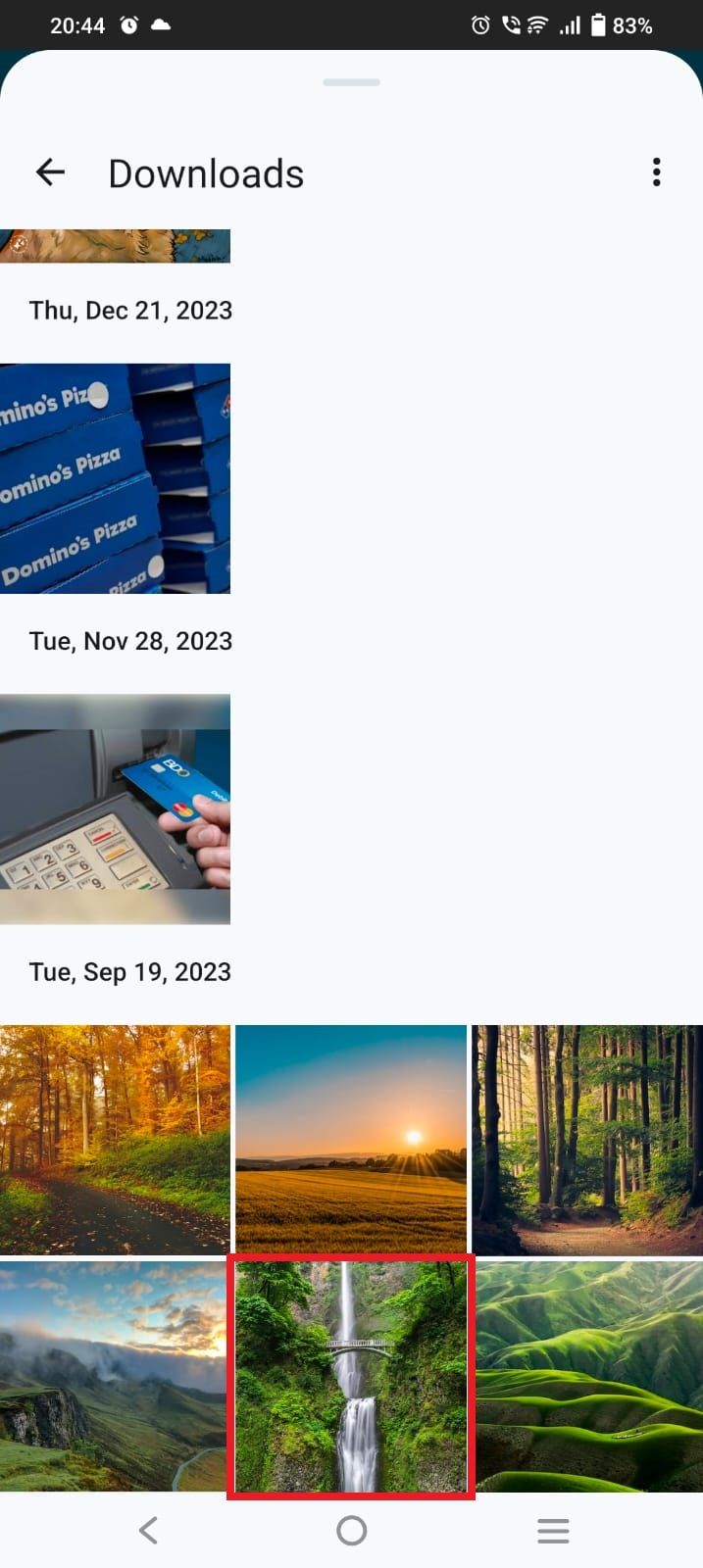
- Tap Custom size.
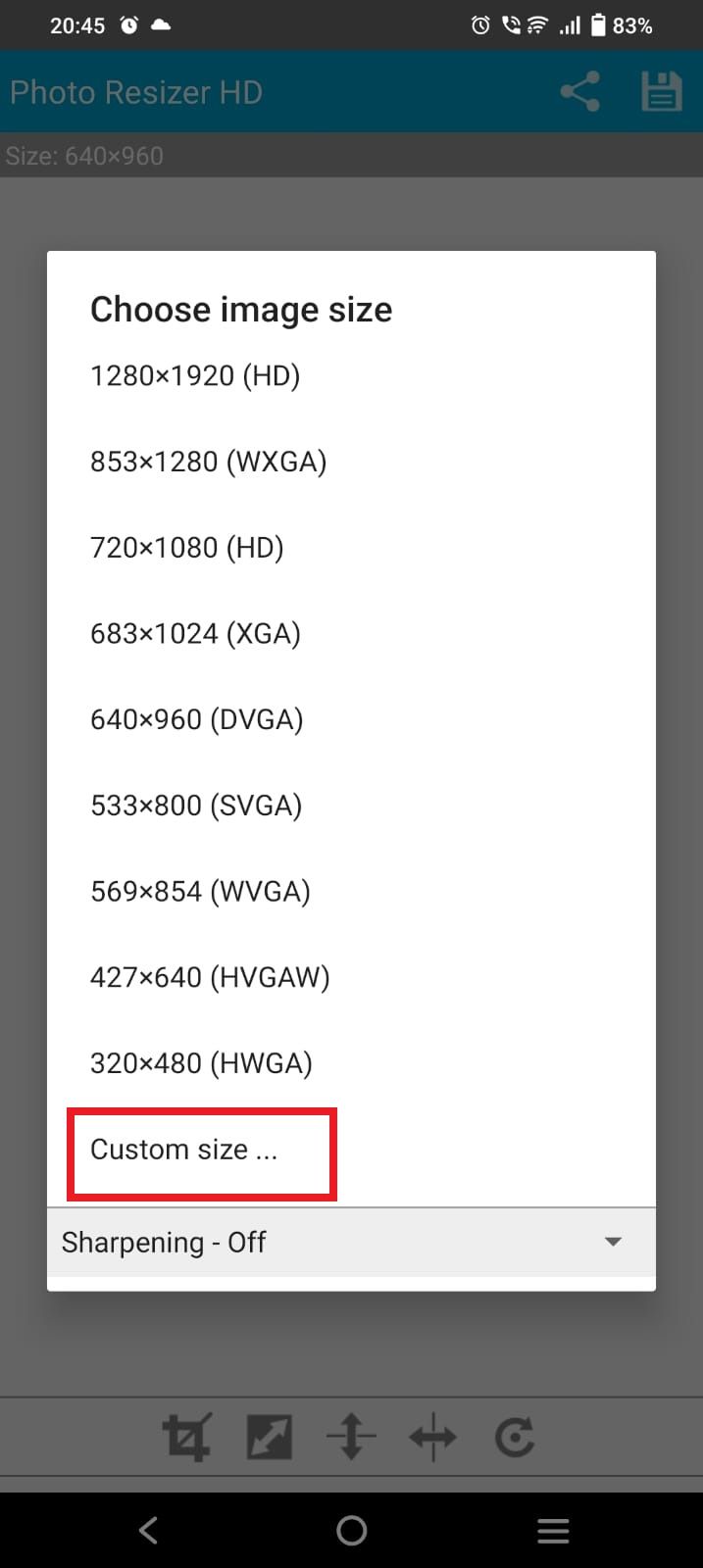
- Enter the width and height.
- Select OK.
- Tap the save icon in the upper-right corner of the screen.
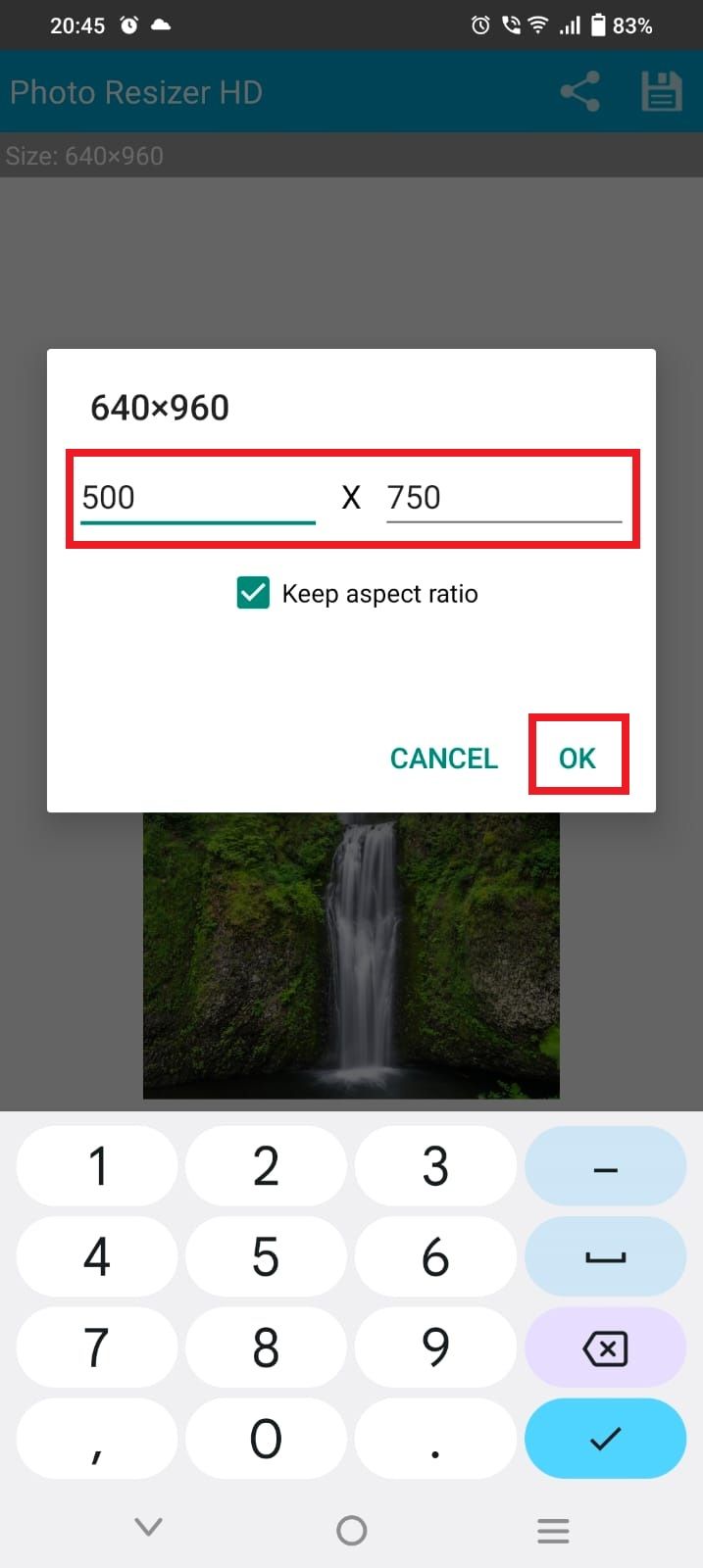
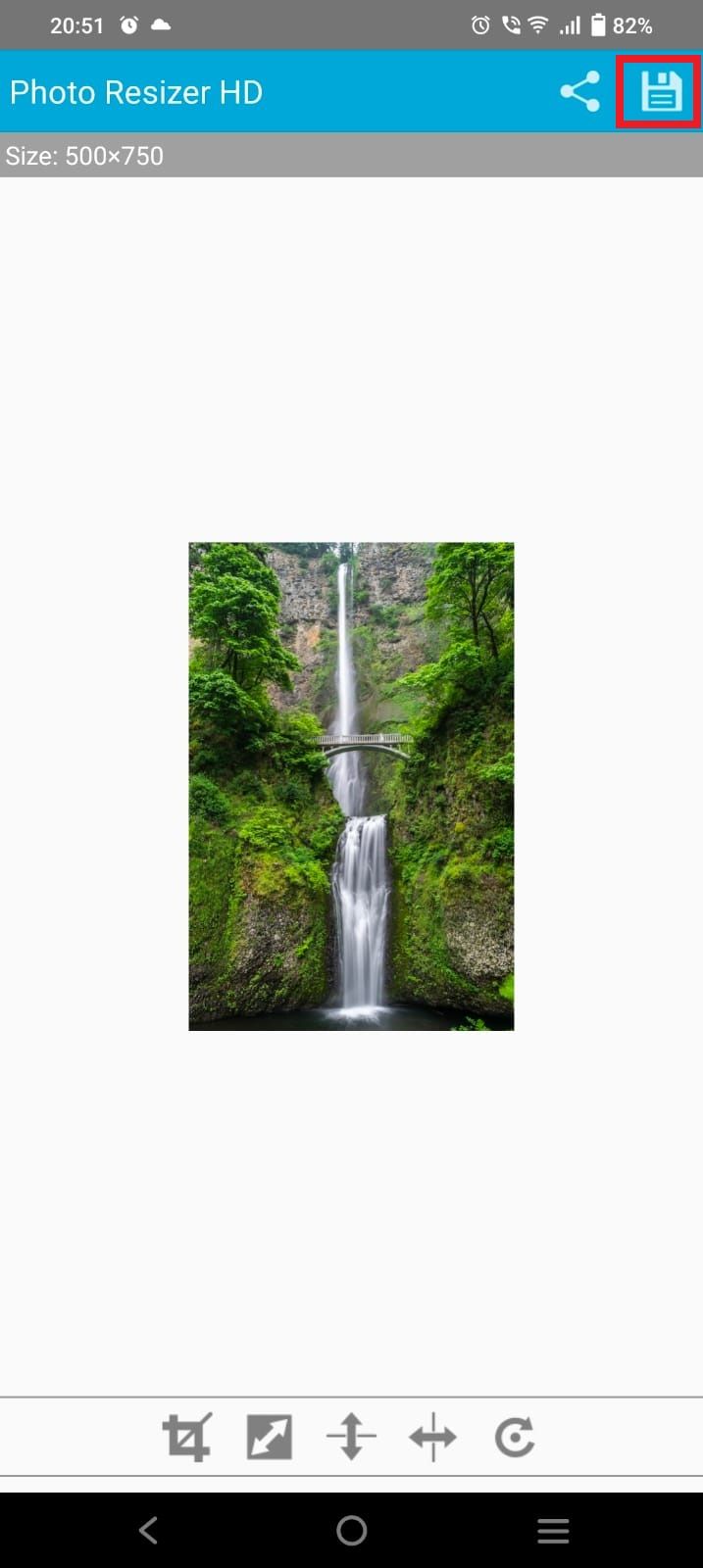
The app saves new photos in a folder named Photo Resizer HD. You can also batch-resize multiple photos in one go.
Resize an image on a Samsung Galaxy phone
The default Gallery app on Samsung Galaxy phones features a built-in image resizer tool. Here’s how to use the resizing option:
- Launch the Gallery app.
- Select the image you want to resize.
- Tap the edit icon.
- Tap the three-dot menu in the lower-right corner.

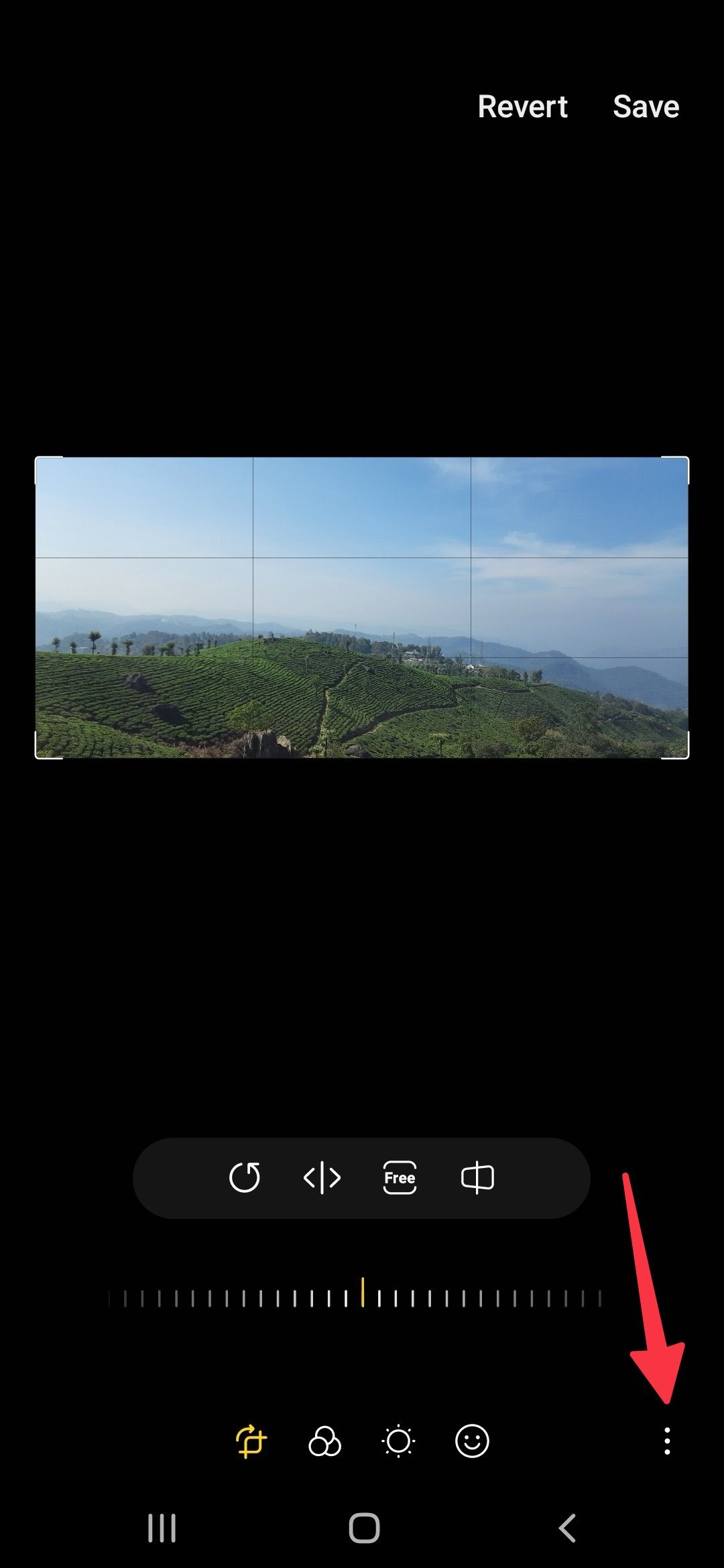
- Select Resize.
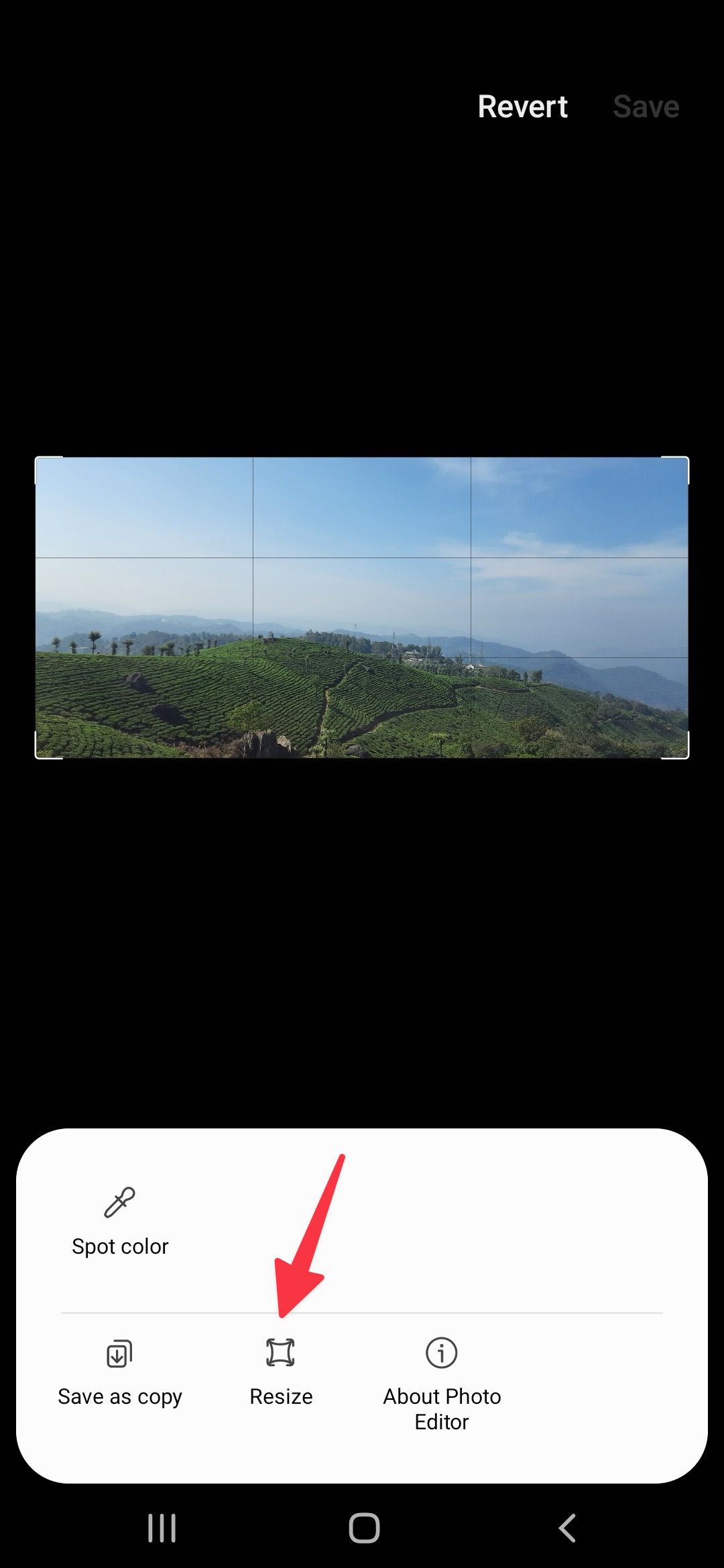
- Choose the percentage or resolution.
- Select Done.
- Tap Save.
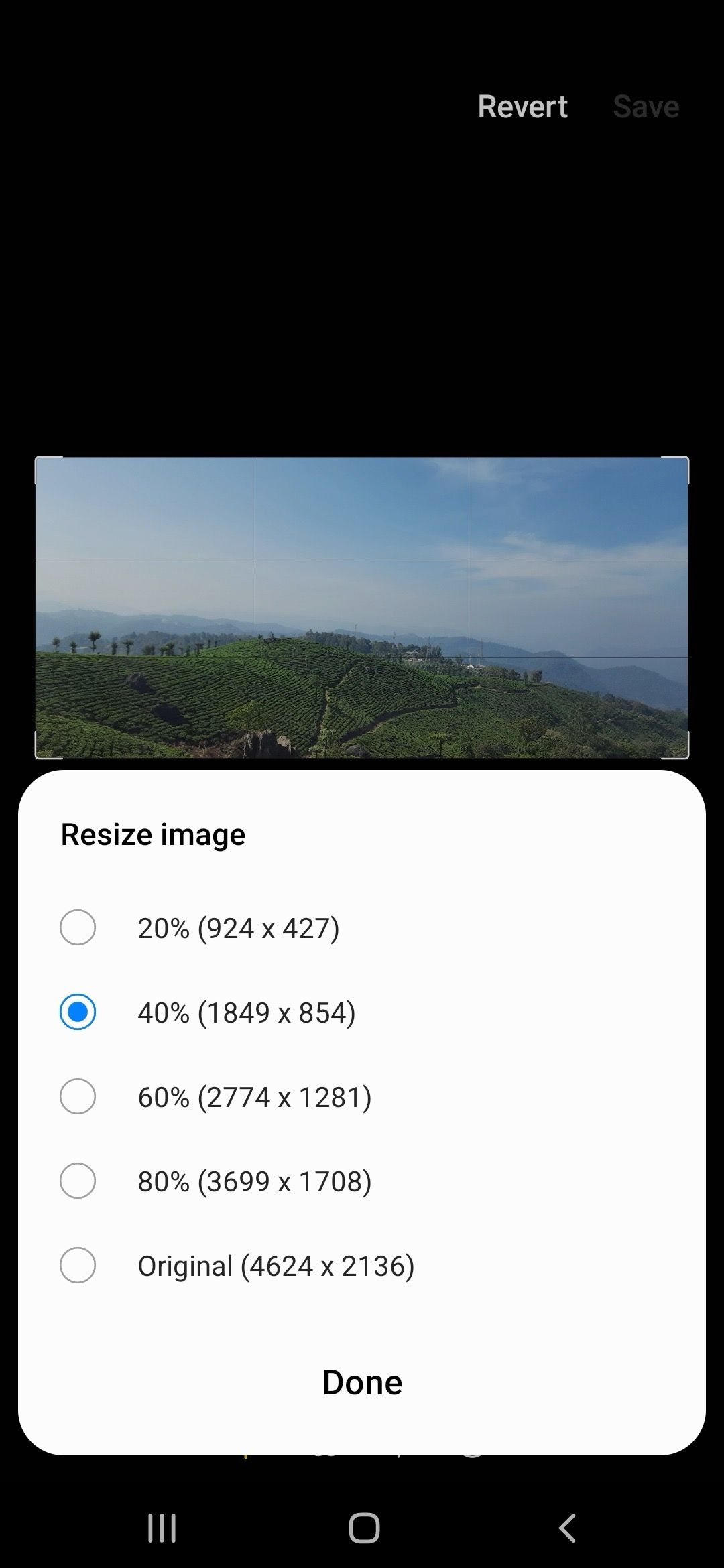
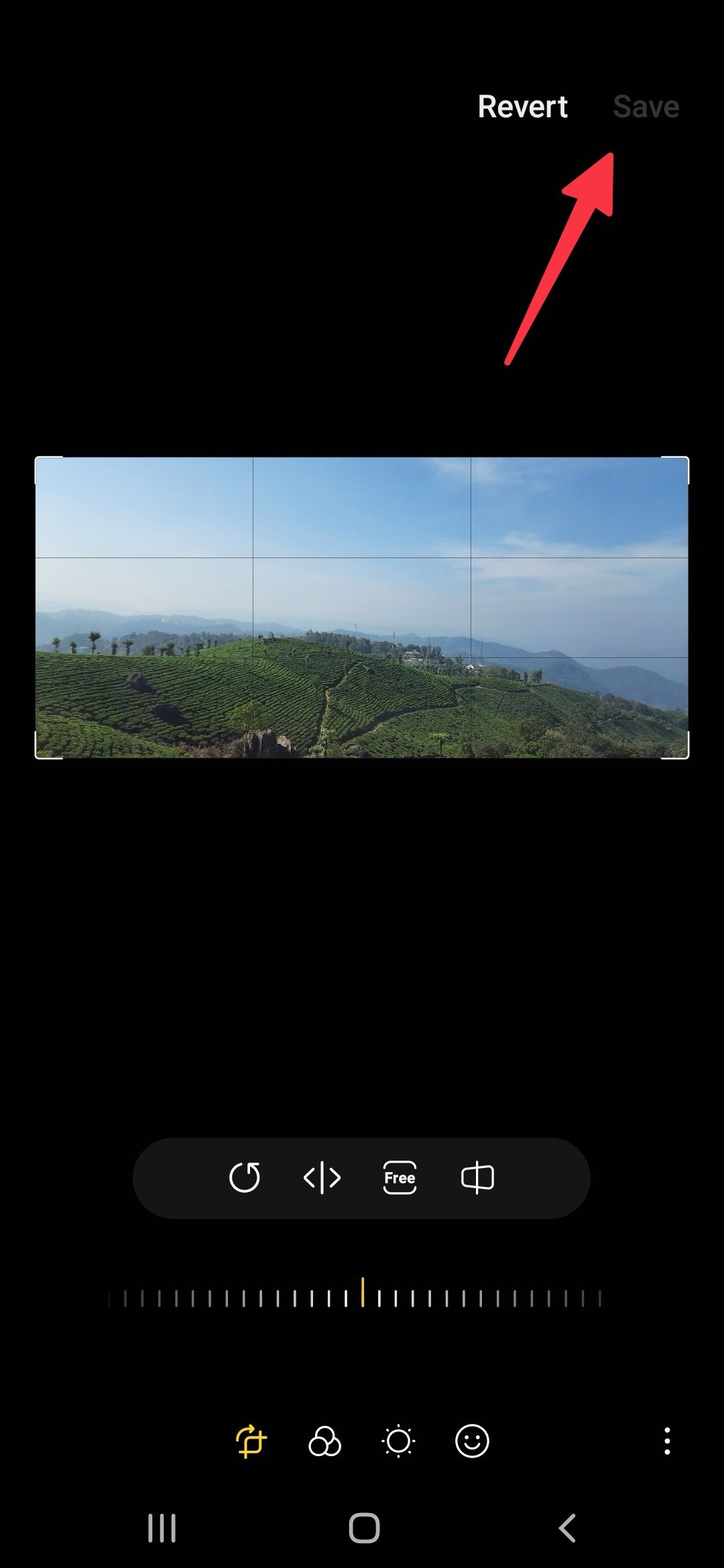
The system overwrites the original photo after you save it. To keep the original image, copy it to another folder before resizing it.
How to resize an image on an iPhone
You’ll need a third-party app like Photo & Image Resizer to resize pictures on your iPhone. Here’s how to do it:
- Download Photo & Image Resizer from the App Store.
- Launch the app.
- Select Resizer from the Photo section.
- Tap Photo Resizer.
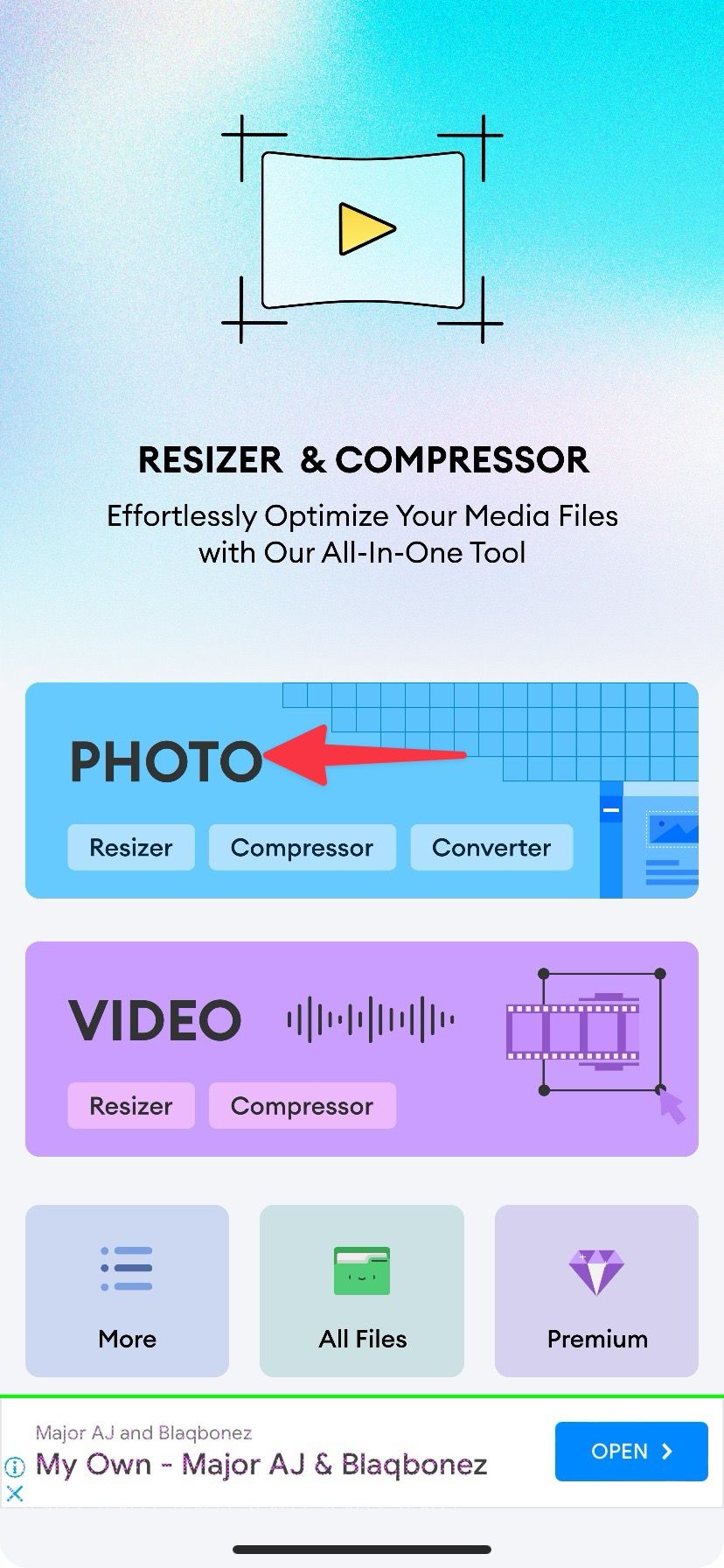
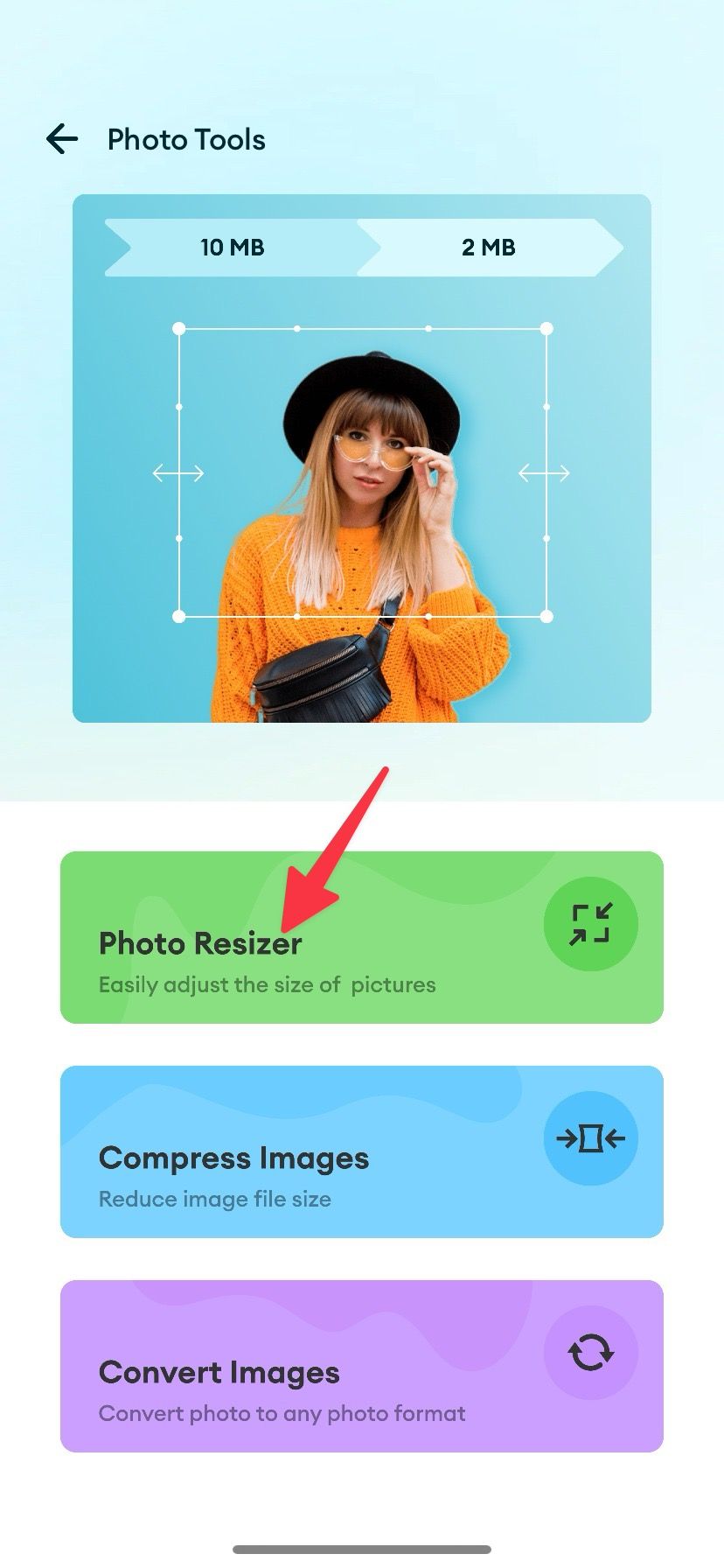
- Choose an image.
- Select Done.
- Select Resize.
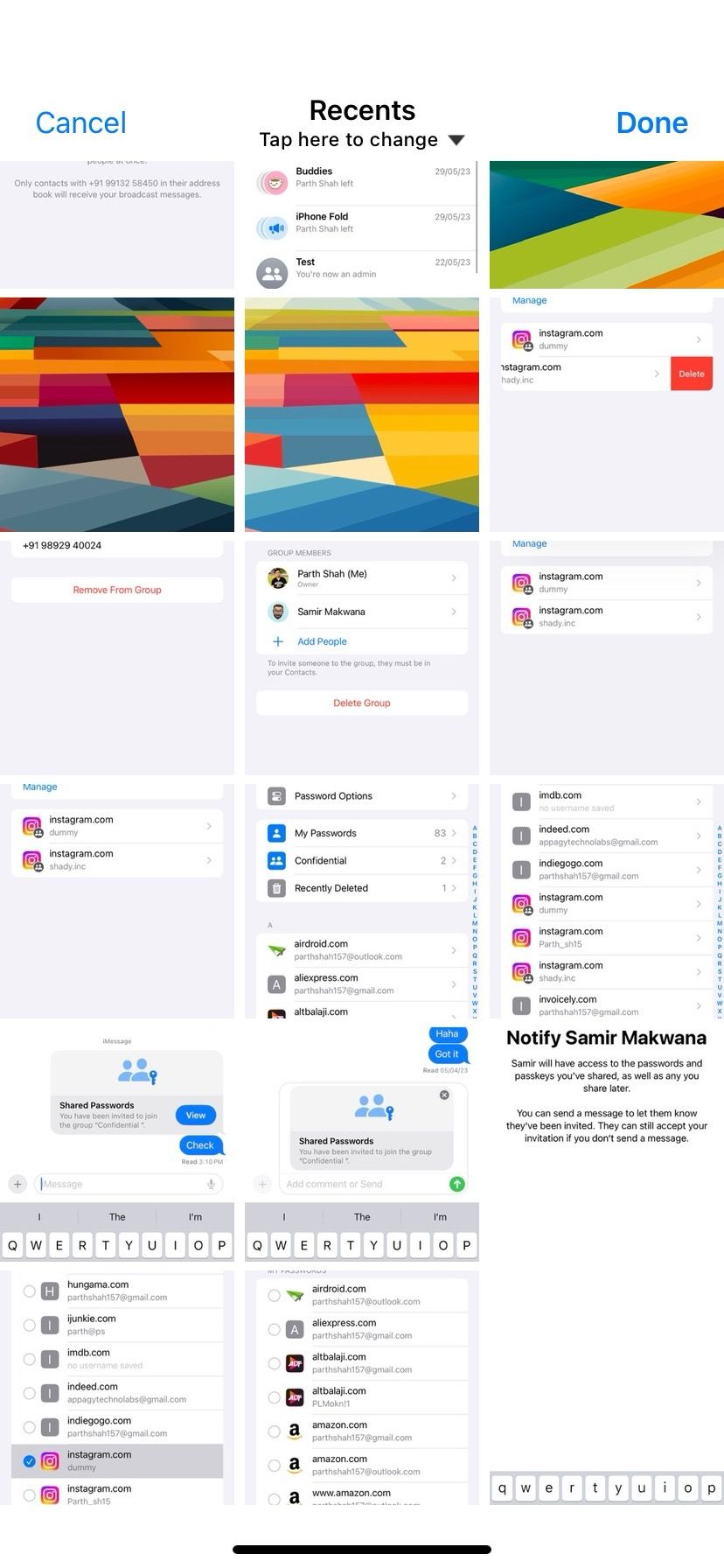
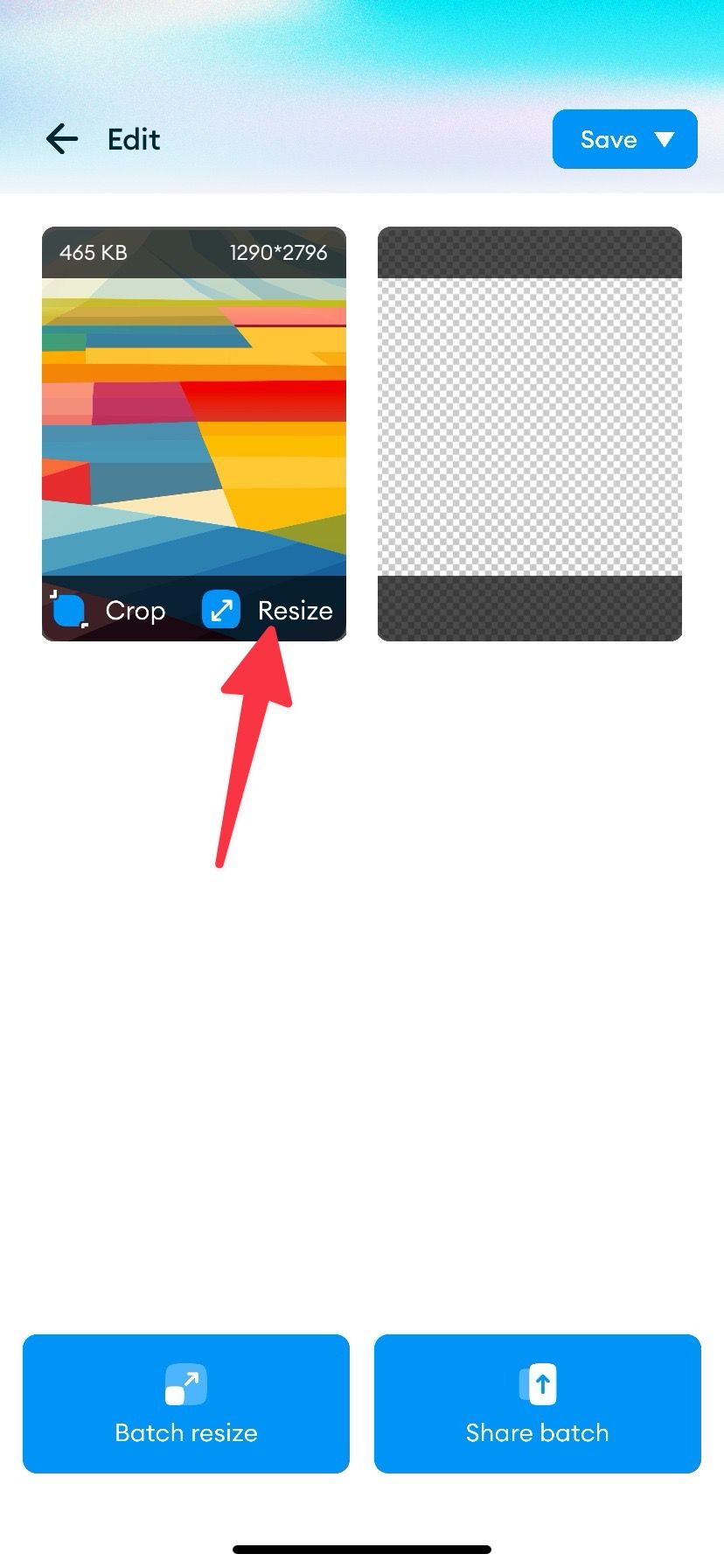
- Choose the percentage or dimension.
- Select Save.
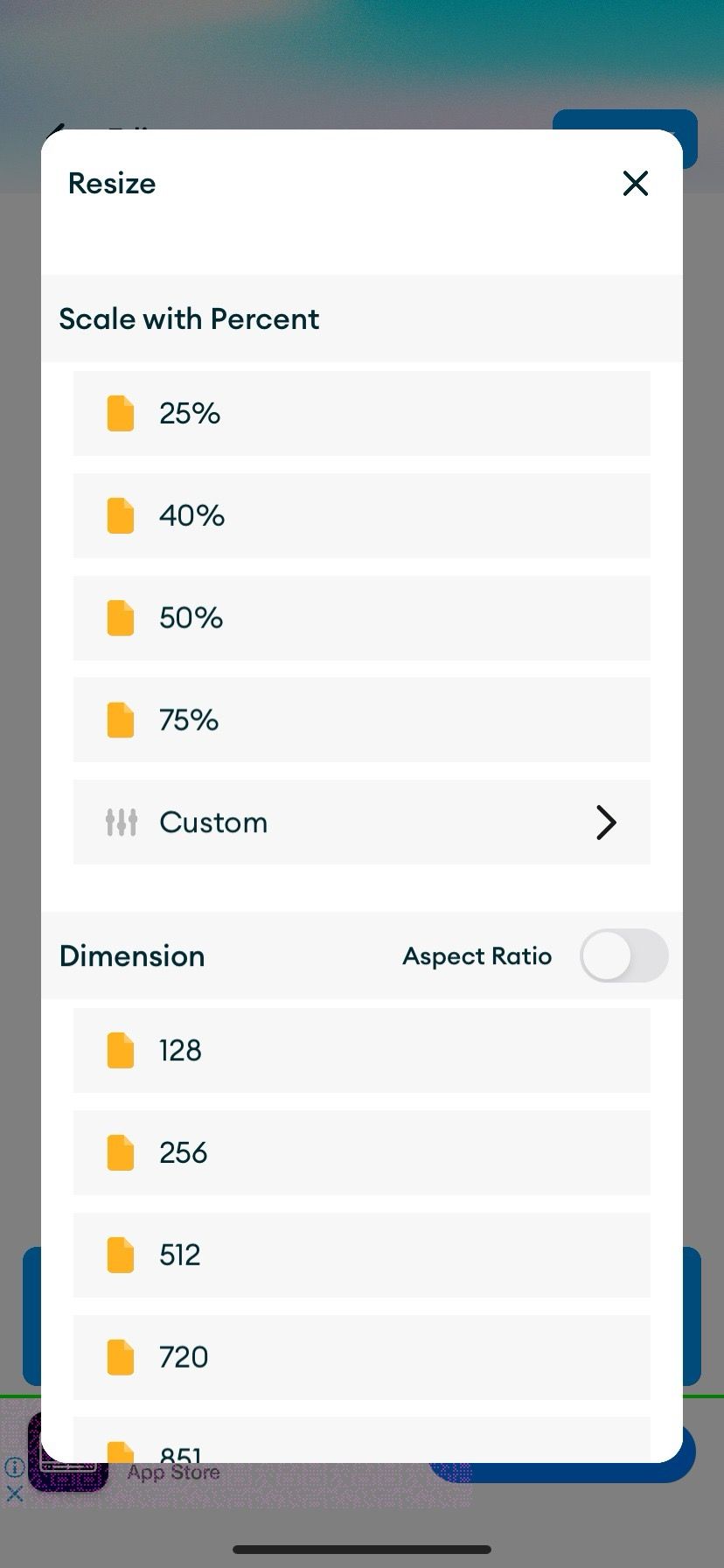
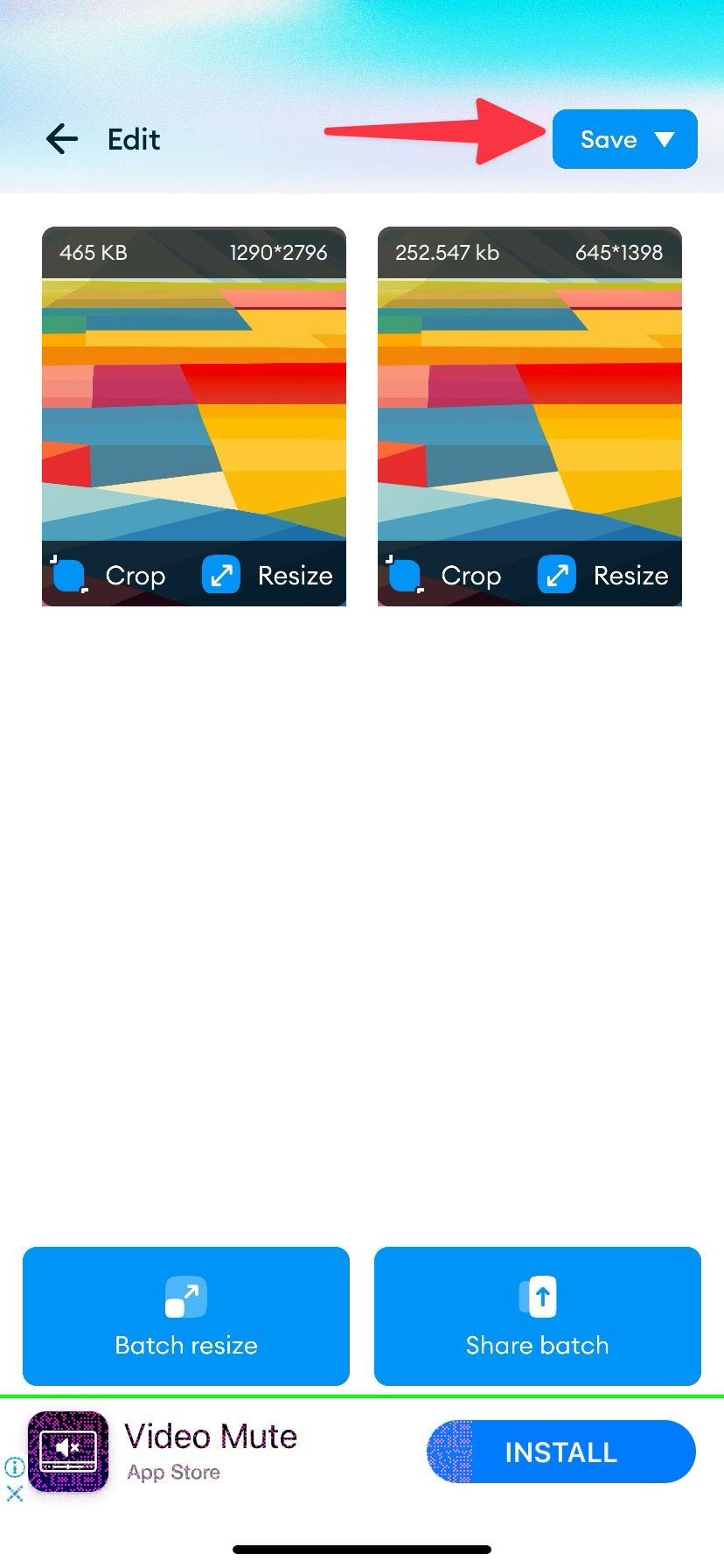
- Download the image as a PNG or JPG file.
Edit images like a pro
Many websites limit the file upload size, so shrink large images before uploading them. Reducing their size also ensures that they occupy less space on your phone. Resizing images for websites and social media networks is a breeze with third-party photo editing apps. Unleash their full potential with the tools bundled with the apps.
Make your pictures stand out with some of the best photo editing apps. Try our favorite Google Photos tips and tricks to organize and enhance your photos.
Source link


