You can use most apps in landscape mode and portrait mode. The flexibility of switching between these modes enhances your viewing experience, whether you’re gaming or watching a video. However, the screen rotation feature on Android devices might not always work as expected, making it hard to toggle between modes. In this article, we explain how to quickly rotate your device’s screen, whether you use a top Samsung phone or a budget Android device.
If your screen doesn’t auto-rotate from portrait to landscape screen orientation, you’ve likely turned off the auto-rotate screen settings. Here’s how to turn it on using the Quick Settings menu:
- Swipe down to open the notification panel.
- Swipe down another time to open Quick Settings.
- You’ll see a large button that reads Auto-rotate.
- The auto-rotate setting is off if the button says Off and is gray.
- Tap the button to turn on the auto-rotate functionality.
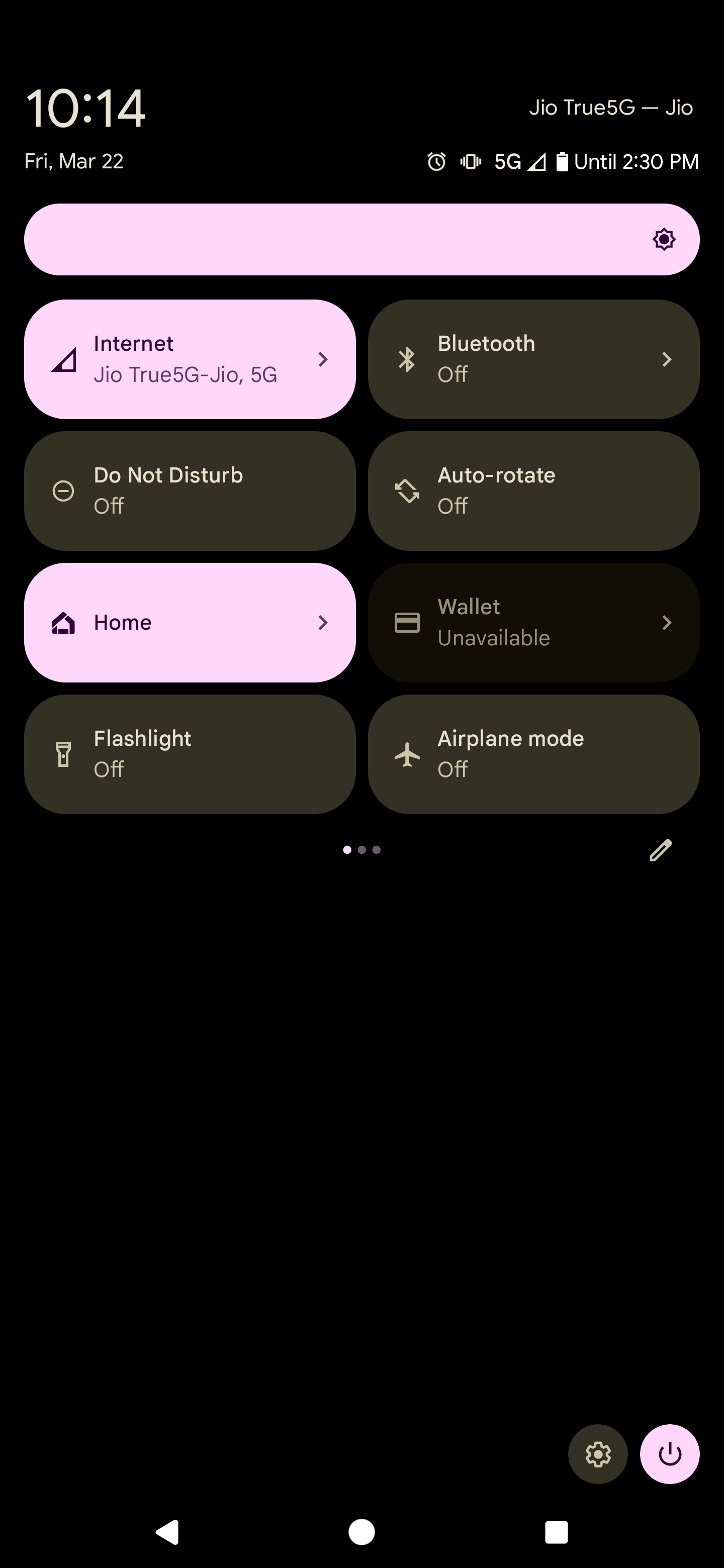
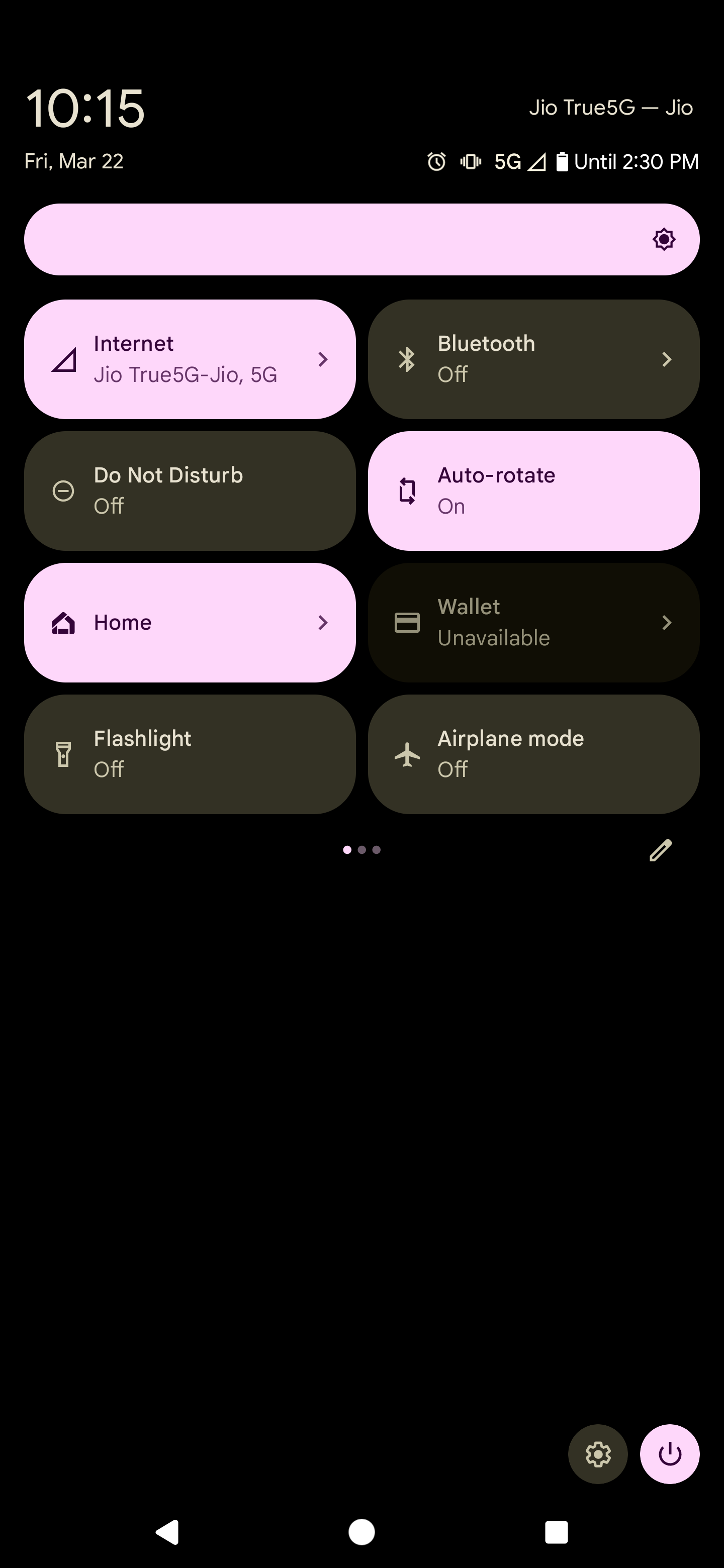
Your device rotates to landscape when you turn it sideways and goes back to portrait mode when you hold it vertically.

How to install the Google Play Store on any Android device
It can be tricky, but these steps might just work for you
Rotating your screen through the Settings app on Android smartphones
You can also activate the auto-rotate functionality through the Settings app on your Android phone. Here’s what you’ll do:
- Unlock the lock screen and launch your device’s Settings app.
- Select Display to turn auto-rotate on.
- Scroll down until you see the Auto-rotate screen option, and toggle the switch to turn on this functionality.
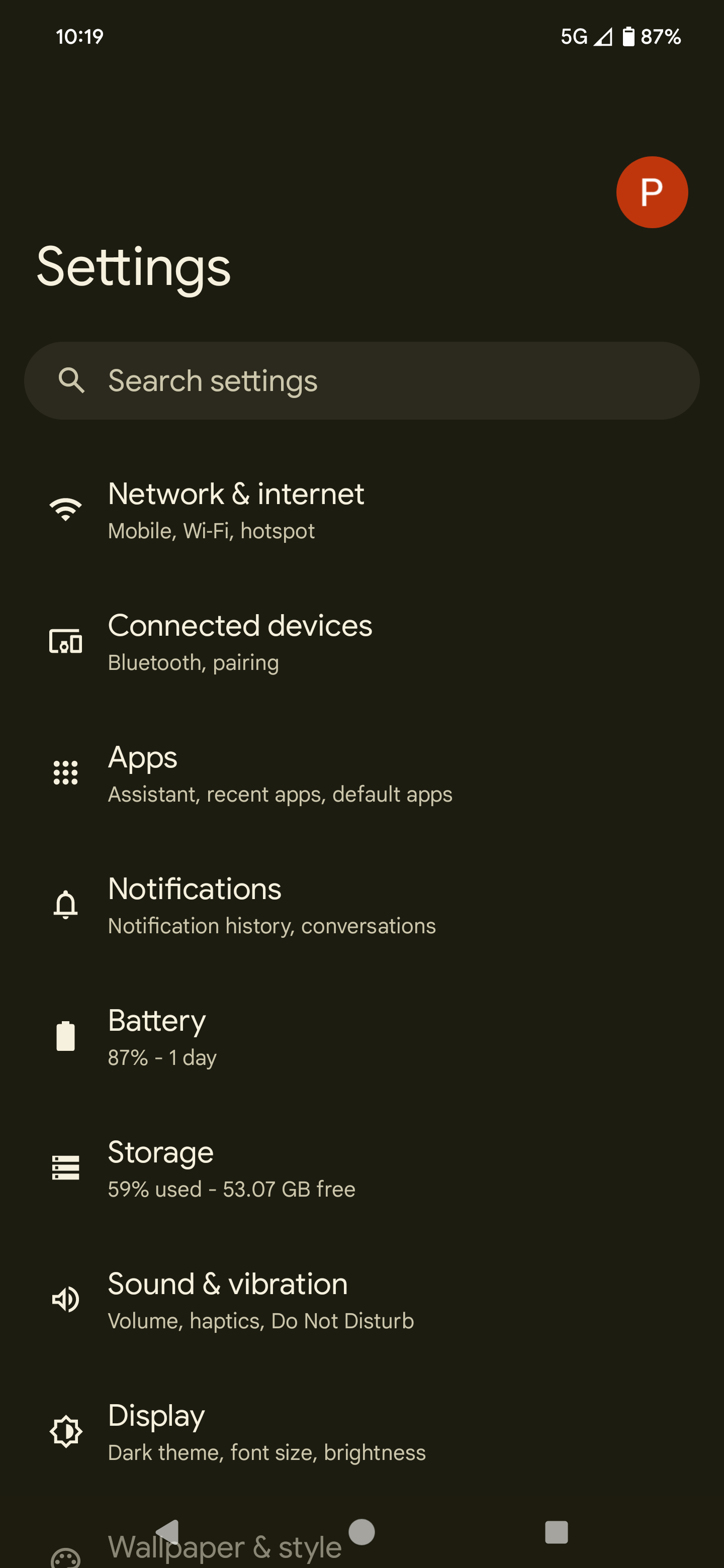

How to rotate the home screen of your Android device
To rotate the home screen of your Android device, follow these steps:
- Navigate to your home screen and hold a blank area for a few seconds.
- When the contextual menu pops up, tap Home settings.
- Toggle the switch beside the Allow home screen rotation option.
Home screen rotation only works when you turn on the auto-rotate button.
This feature was tested on a Google Pixel 7 Pro.
What to do if your Android’s screen does not auto-rotate
If your Android’s auto-rotate functionality is on, but the phone screen doesn’t auto-rotate, it could indicate a minor glitch or hardware issue. In this case, your first step is to restart your phone. If that doesn’t work, update your phone and reboot it.
Alternatively, you might be touching the screen while trying to rotate it. Holding the screen down keeps auto-rotate from working. When you rotate your phone, ensure your fingers only hold the edges of the device. If that doesn’t work, your smartphone may have a hardware issue. In this case, get your smartphone serviced to resolve this issue.
Perform a factory reset as the last step
Switching from landscape to portrait modes and back can increase your comfort when using your device. If nothing works, and you decide to do a factory reset, back up your phone before proceeding.
Source link


