The Google Play Store houses millions of apps and games. You may have multiple browsers, PDF editors, video players, image viewers, music players, and other apps installed on your Android phone that open and run the same type of files. If you are tired of using the stock music player or browser on Android, set and clear default apps and make your Android experience truly yours.
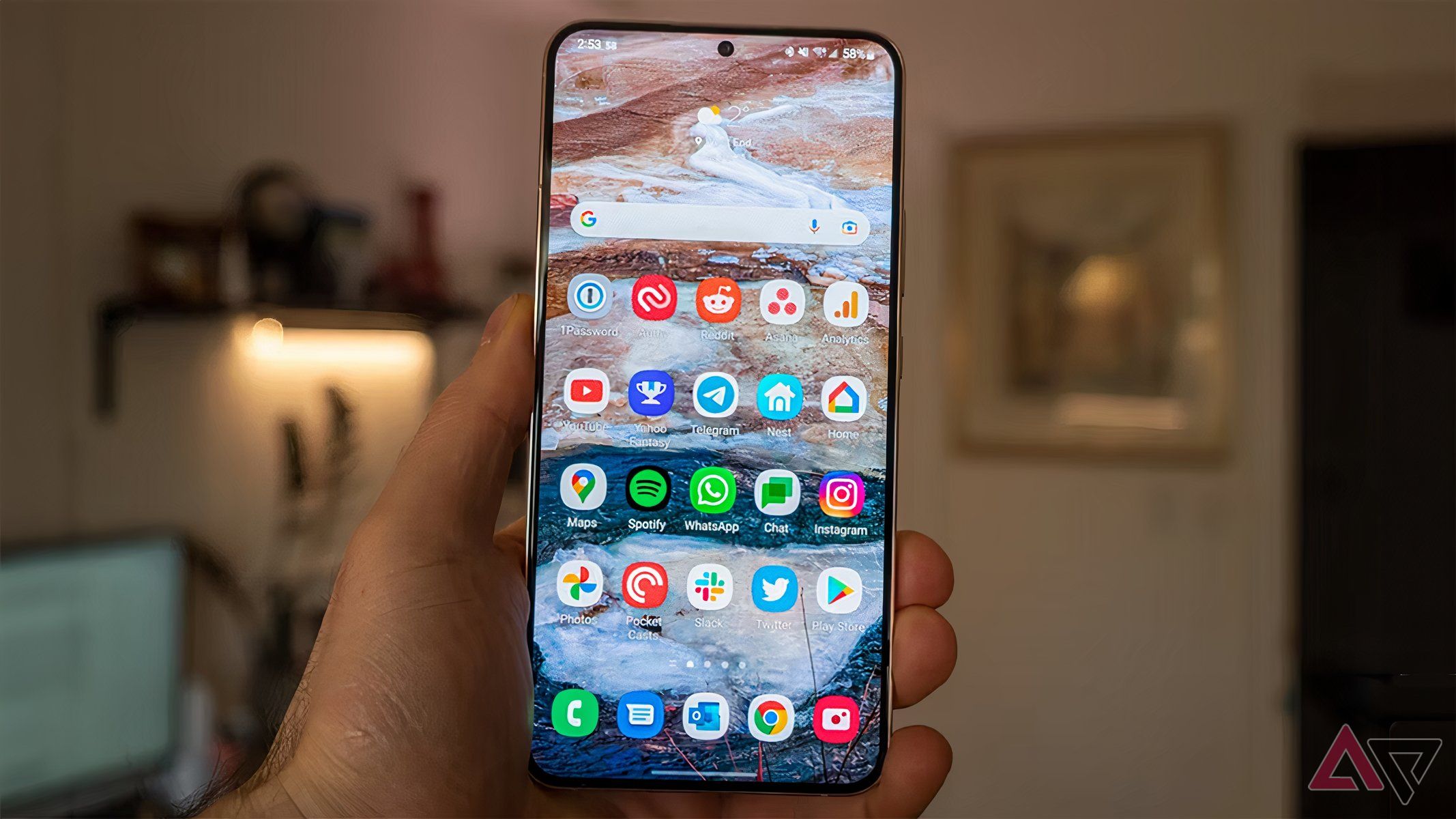
Related
How to close apps on your Android phone or tablet
Pressing the back button from the navigation bar is not how it’s done
Set default apps on your Android phone
Unlike iOS, Android offers more flexibility over default apps. You can change the default Phone app, Message app, Wallet app (tap and pay method), and even the digital assistant. For example, you may prefer your local bank’s app over Google Wallet to make contactless payments. Similarly, Samsung users can replace Bixby with Google Assistant or Gemini as their go-to digital assistant.
There are several ways to set default apps on an Android phone.
Pick a default app when asked
When you don’t specify the default app on Android, the system asks you to pick one when you open a file or link. For instance, when you open a PDF file, it asks you to select a relevant app from the bottom menu. For example, when opening a PDF file on a Samsung phone, the system may display an option to view it with Samsung Notes, OneDrive, or Google Drive. You may find more options if other PDF apps are installed on your phone.
Select a relevant app, tap Just Once or Always, and you are good to go. If you pick the latter, the system remembers your decision and uses it for similar files in the future.
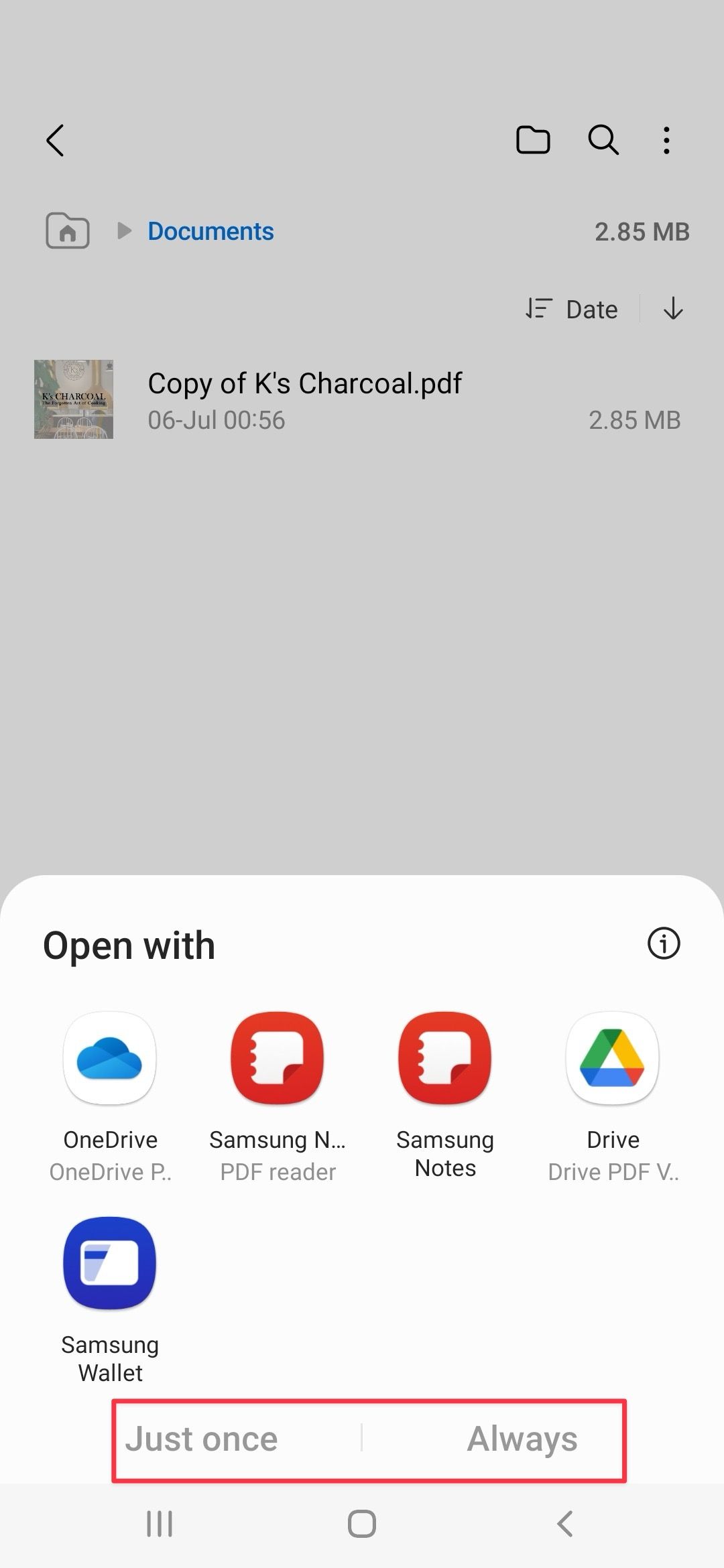
Set default apps from Settings
You can also set default apps from the Settings menu. Go through the steps below to make tweaks.
- Open Settings on your phone.
- Scroll to Apps.
- Tap Default apps.
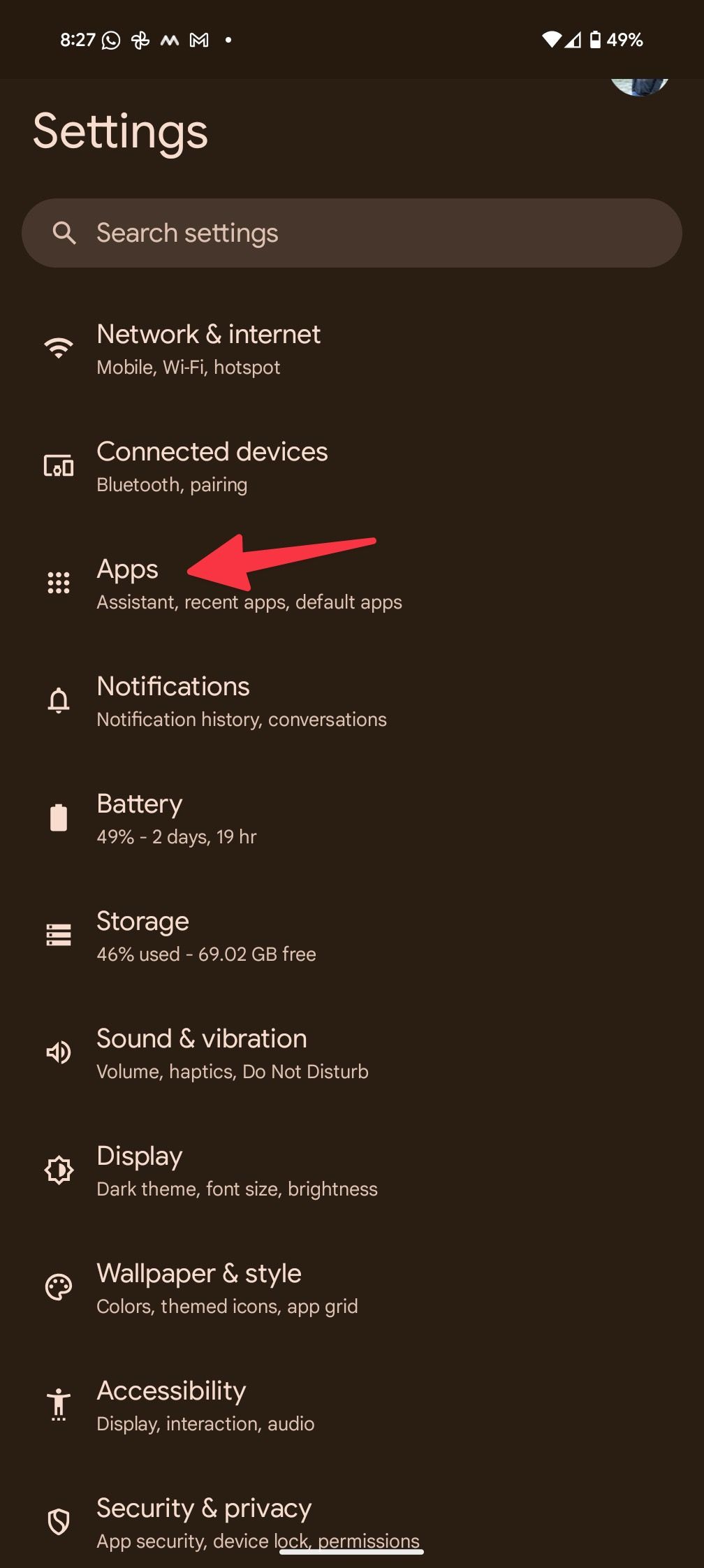
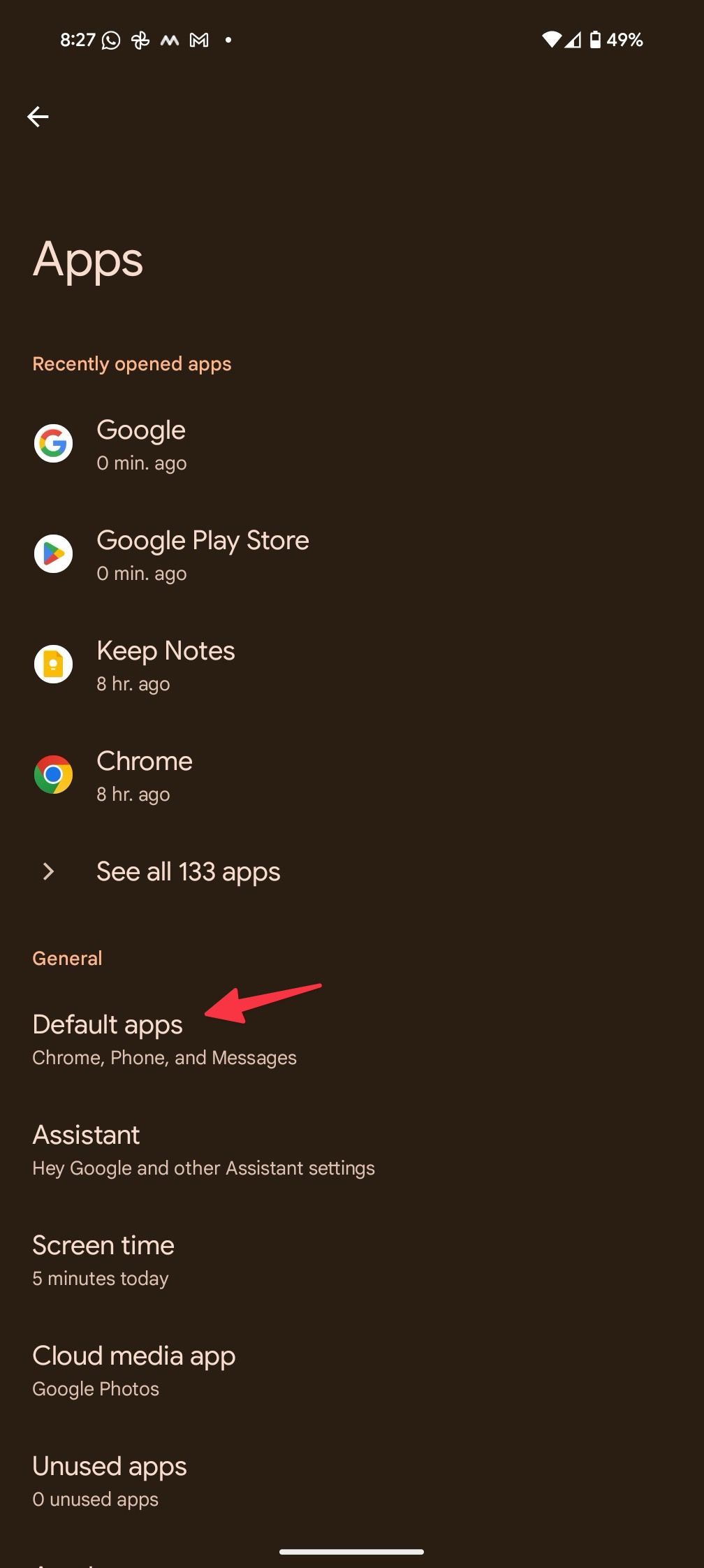
- Select a relevant app from the following menu. Let’s select Caller ID & spam app.
- Tap the radio button beside Phone.
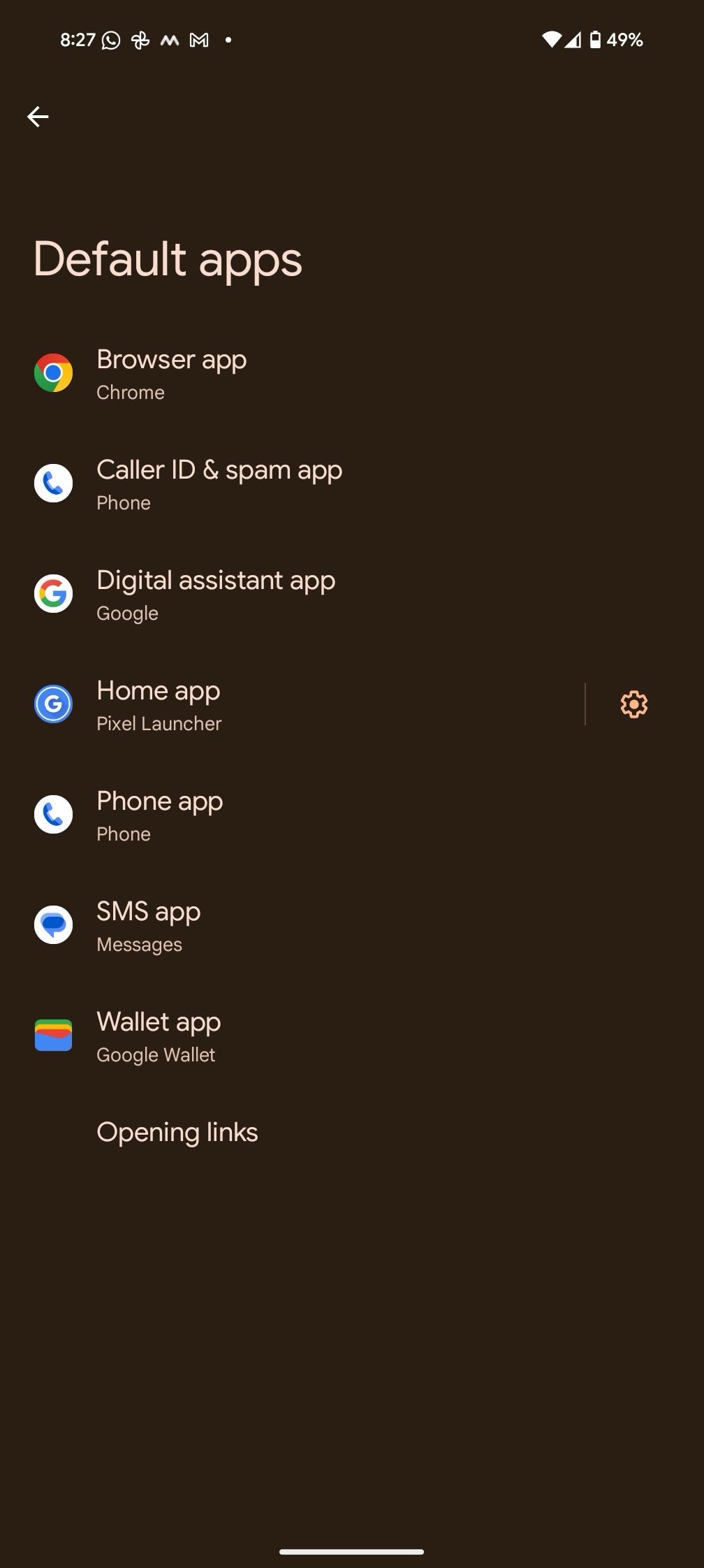

- Select Opening links. Turn on the Instant apps toggle to open links in apps, even if they are not installed. You can also allow your installed apps to open supported links.
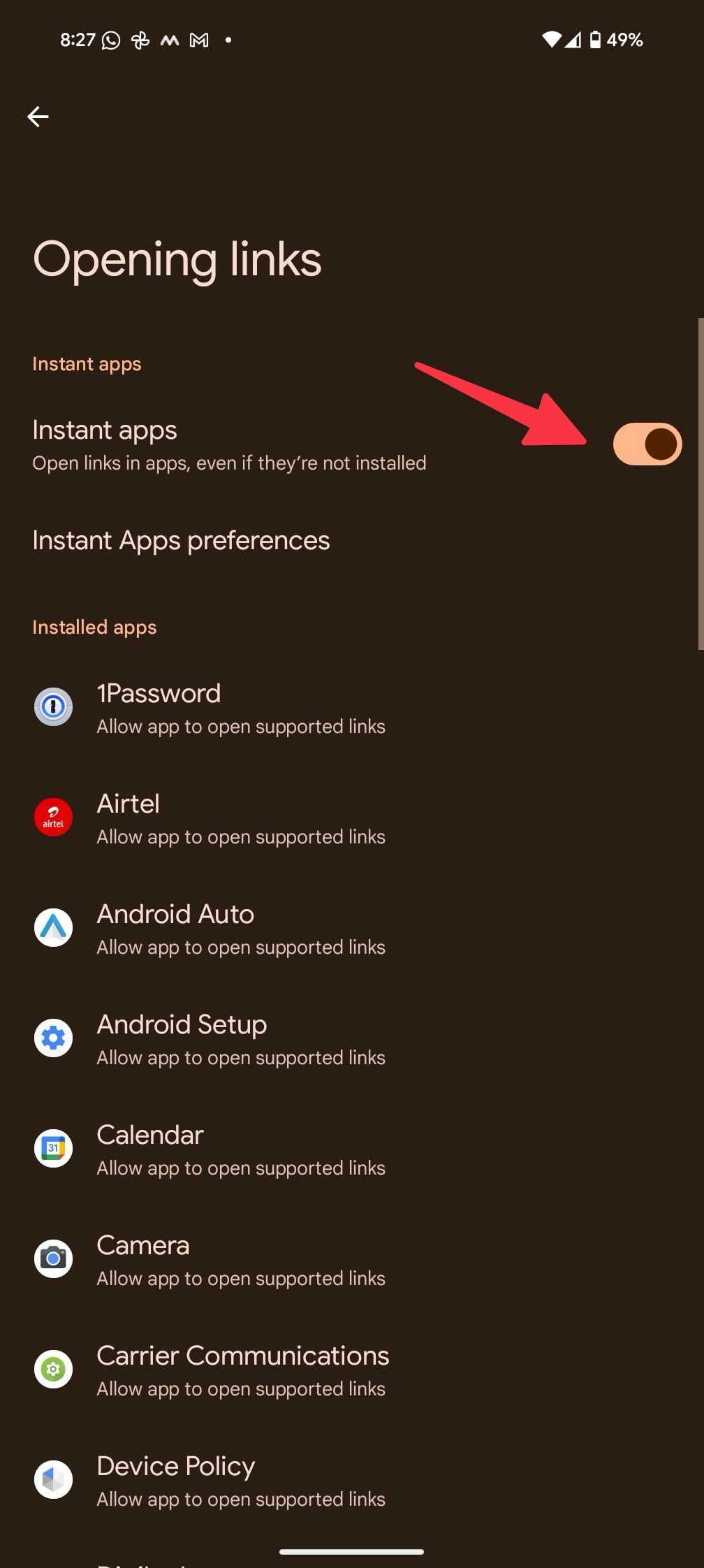
For example, when you tap a YouTube link on Facebook, the system opens the link in the YouTube app. Similarly, Android launches the Gmail app when you tap an email address. To stop the behavior, select an app and turn off the Open Supported links toggle.
Set default apps on your Samsung phone
Samsung uses One UI Android skin on Galaxy phones. If you use a Galaxy device, use the steps below to change default apps.
- Launch Settings.
- Scroll to Apps and select Choose Default apps.
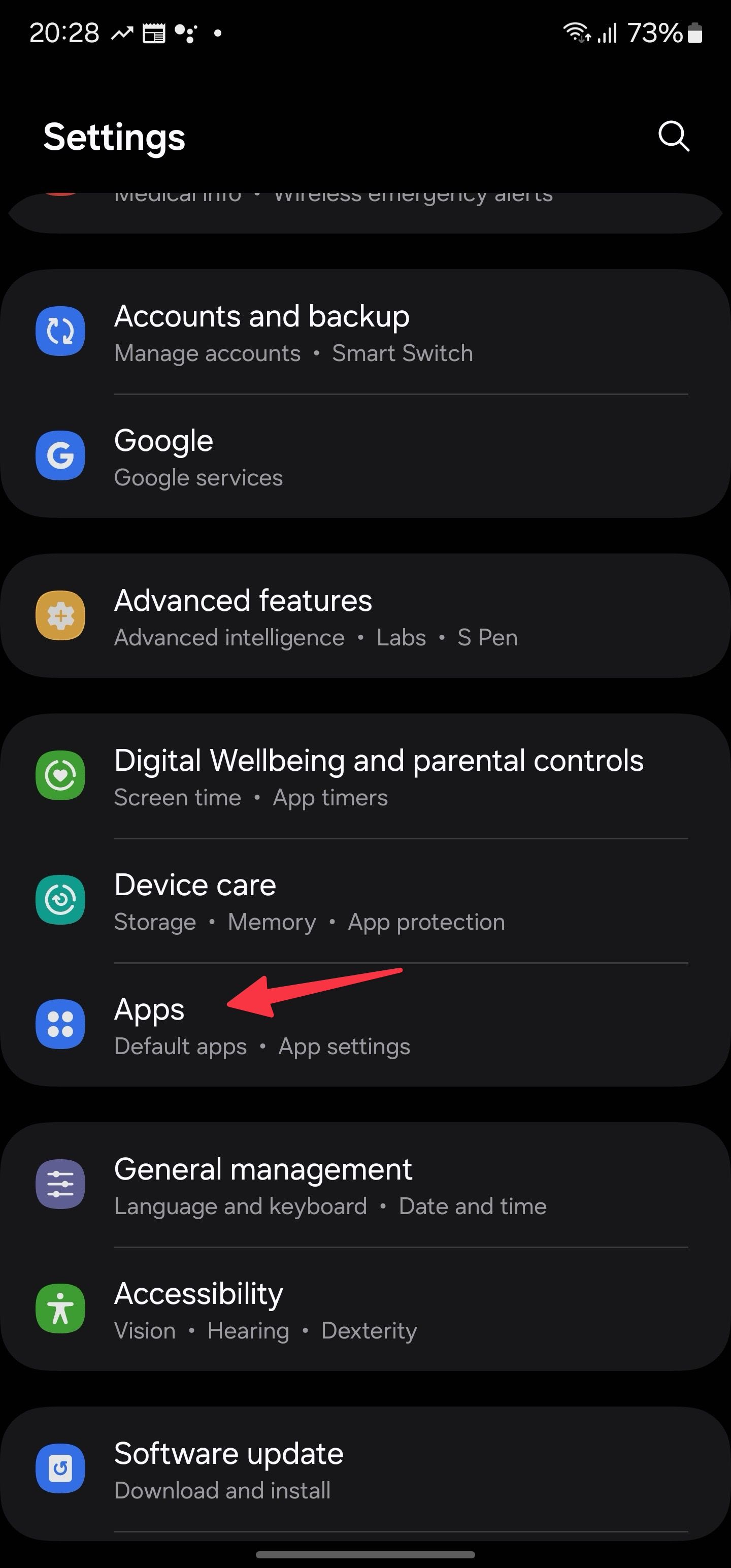
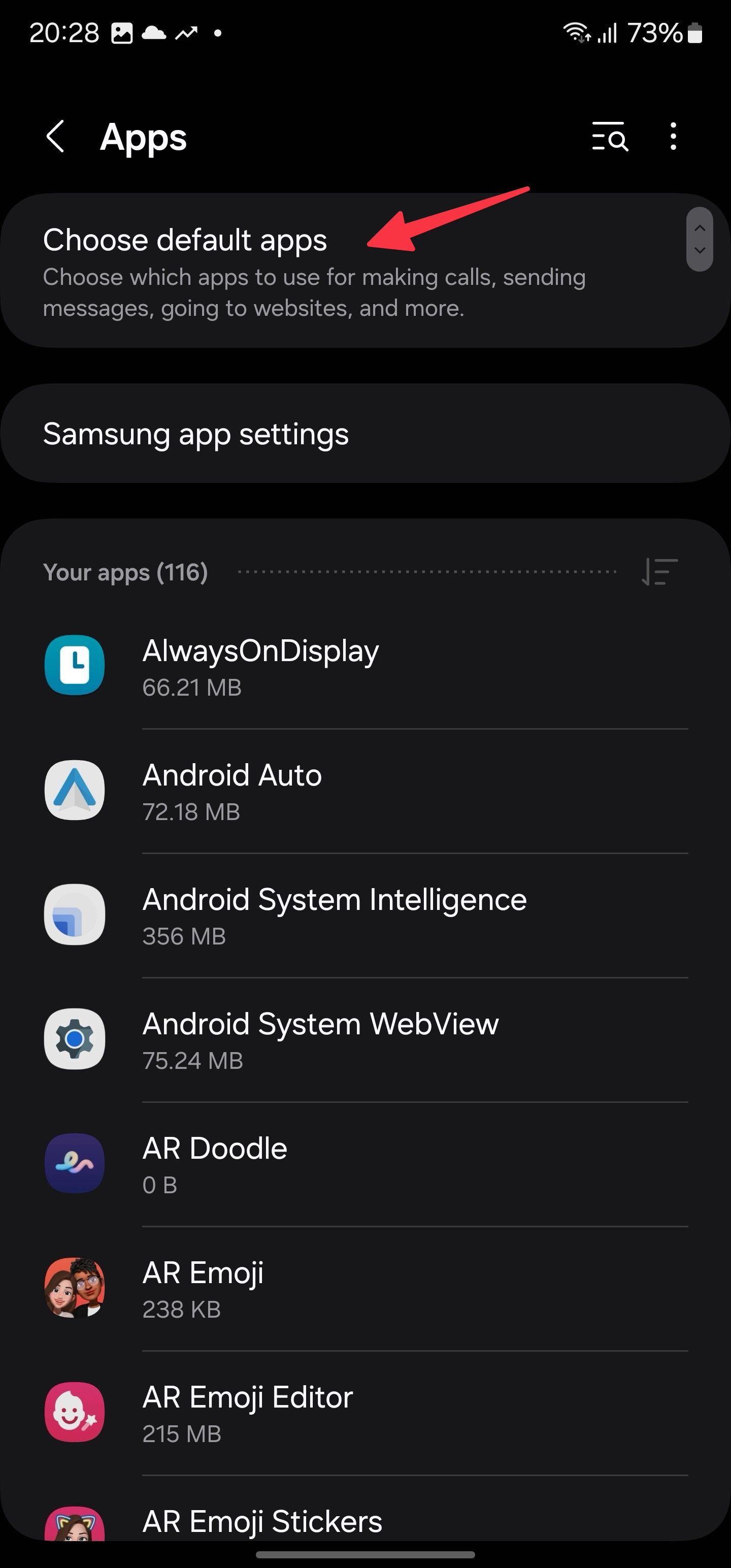
- Select an app type you want to change and pick your preferred app from the following menu.
- You can also tap opening links and manage installed apps to open supported links.
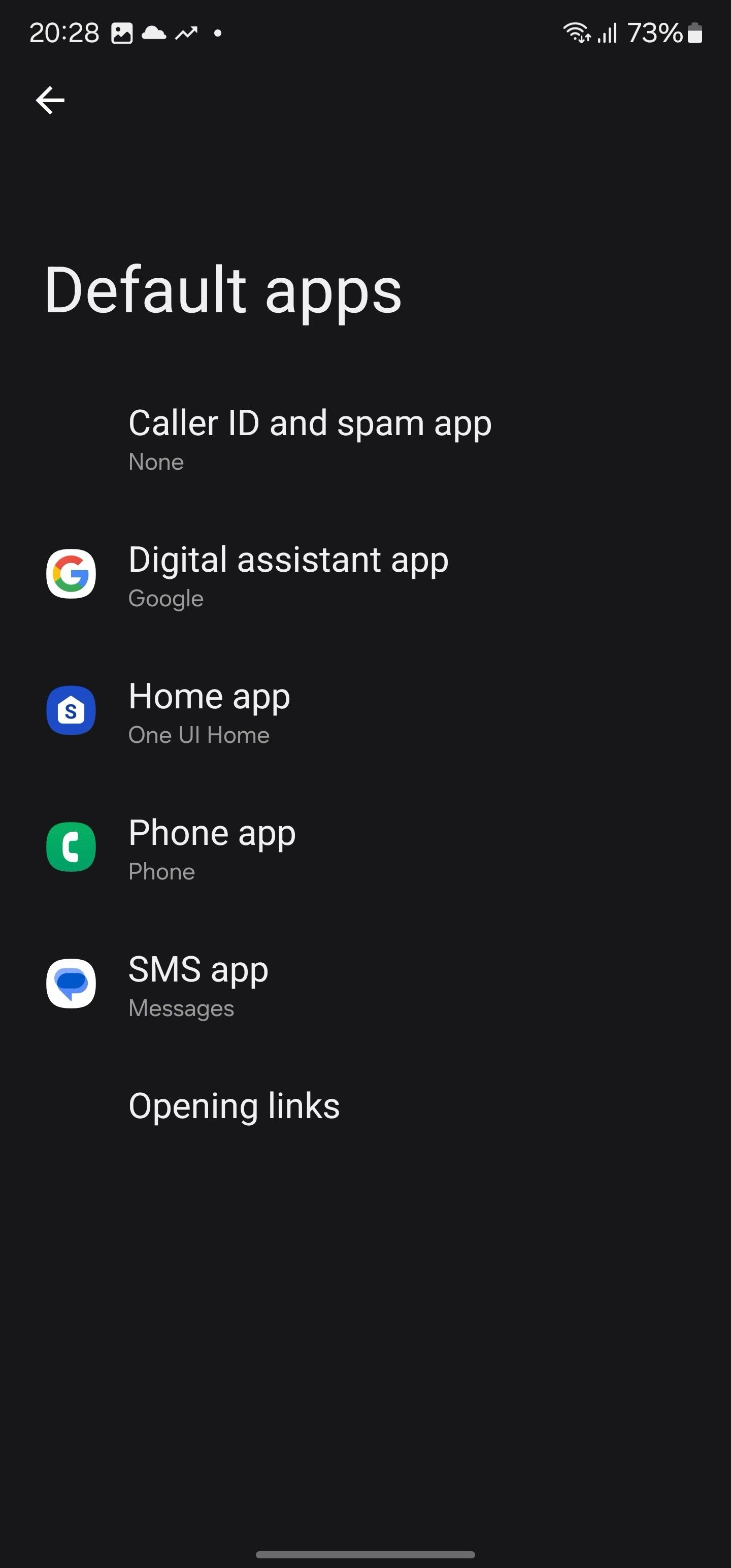
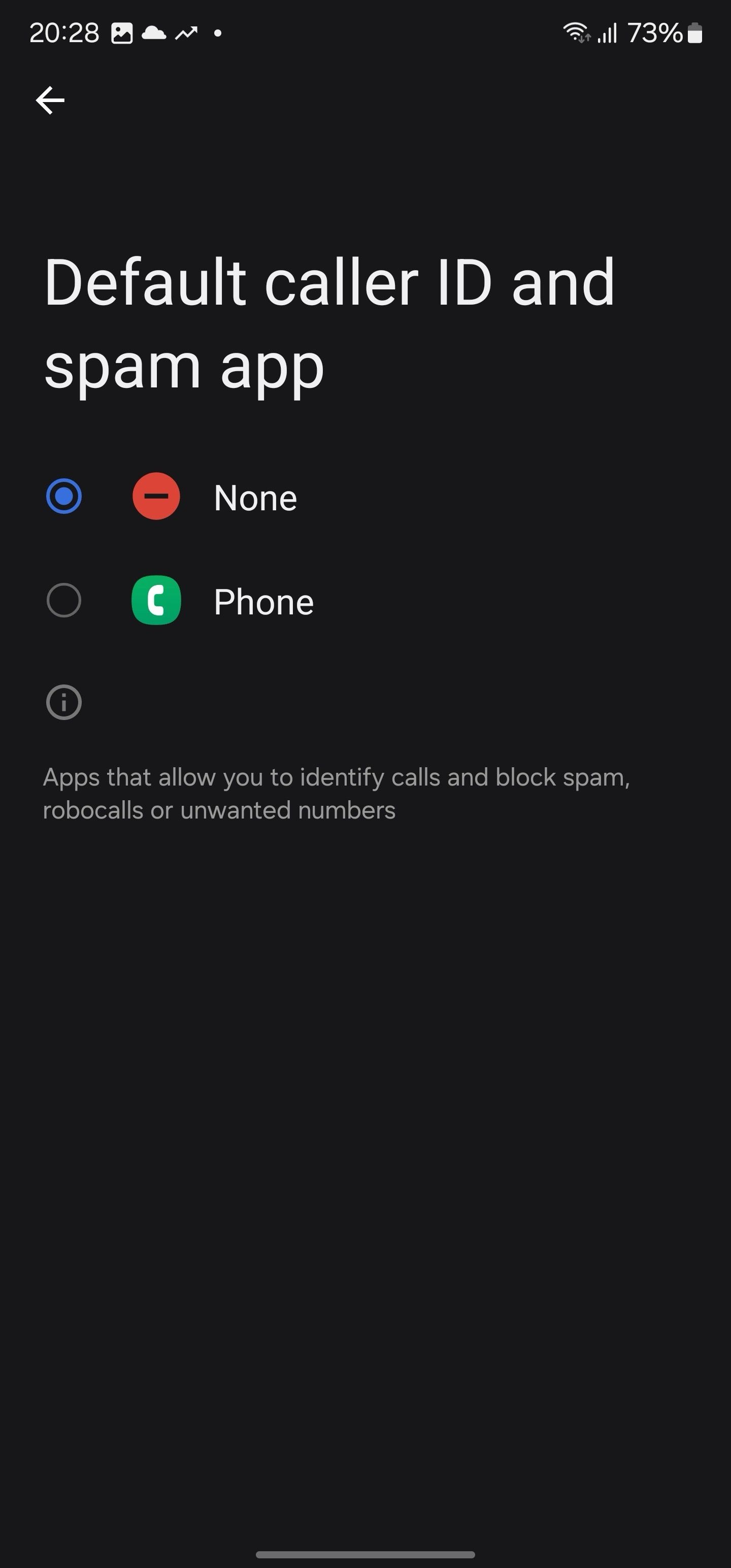
Clear an app’s default settings on an Android phone
You can remove an app as default on your Android phone at any point.
- Long tap an app and open the app info menu.
- Select Open by default.
- Tap Clear default preferences.
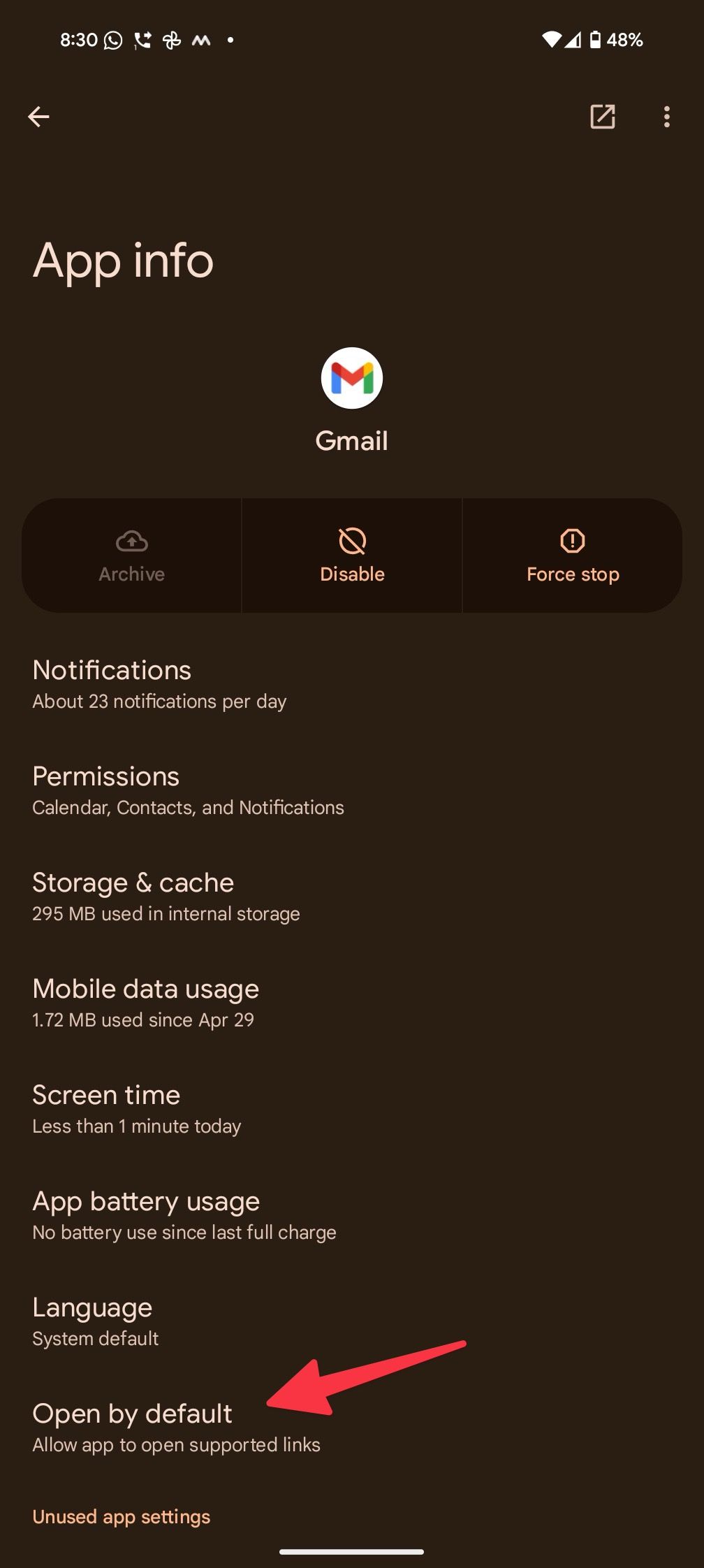
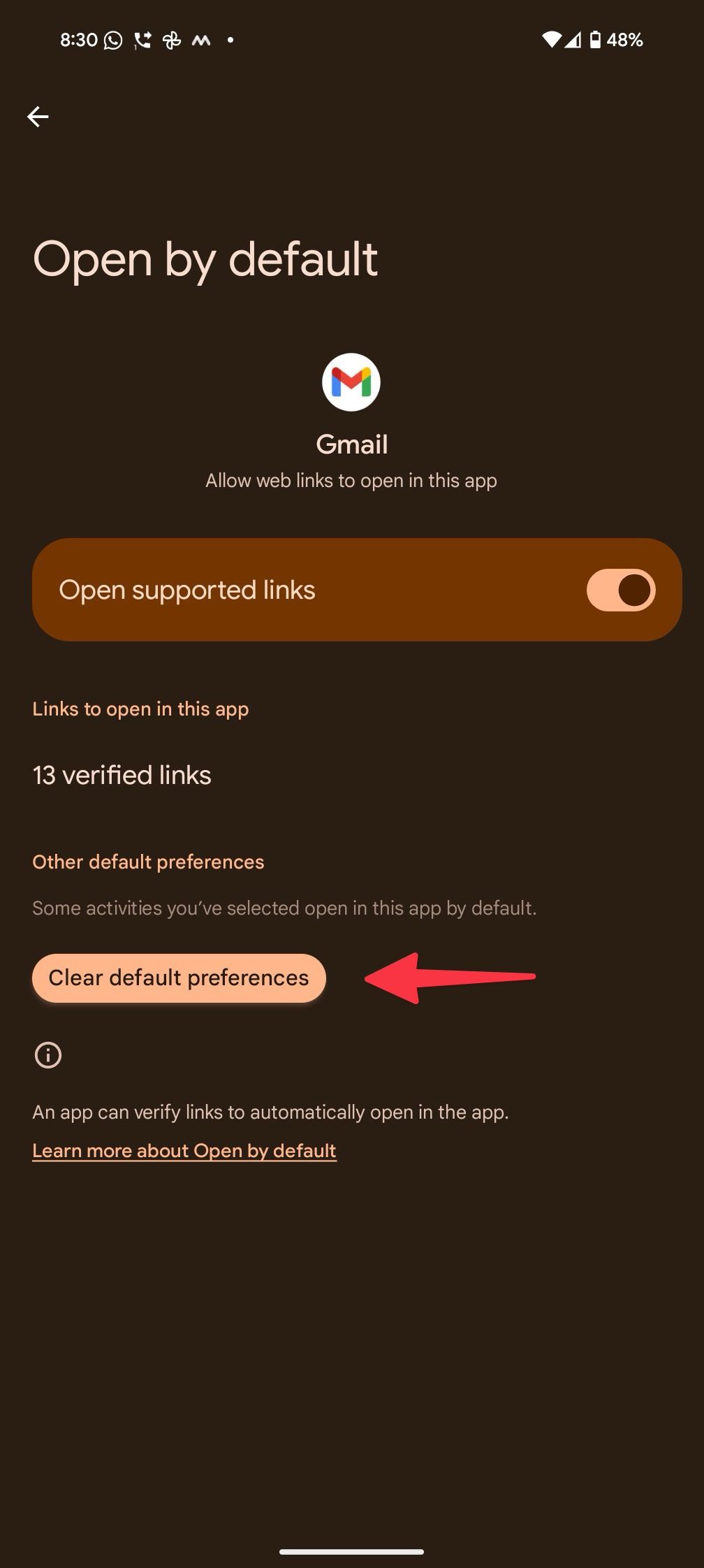
Clear default apps on Samsung phones
Galaxy phone users can try the tricks below to clear app defaults.
- Long tap an app and go to the info menu.
- Select Set as default and tap Clear.
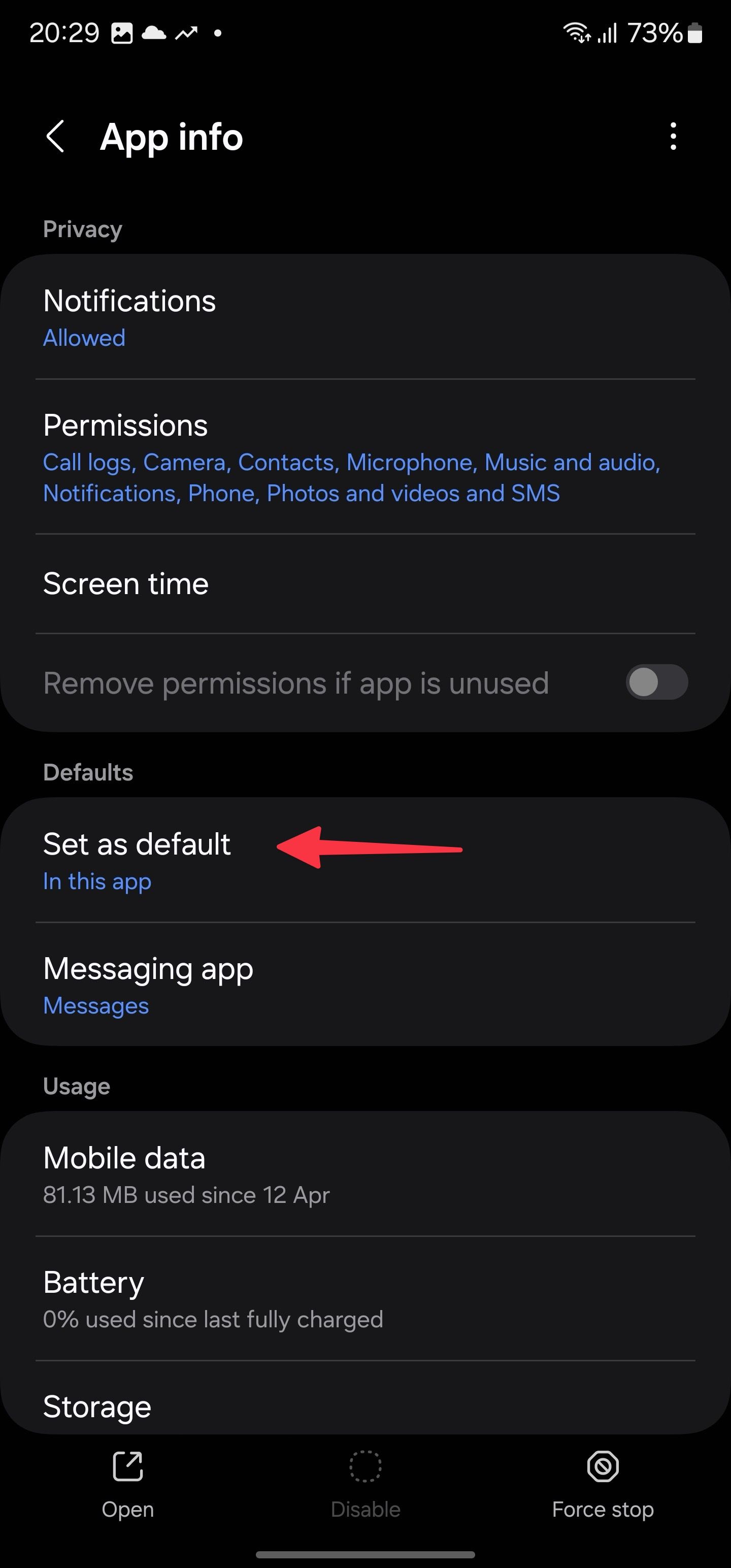
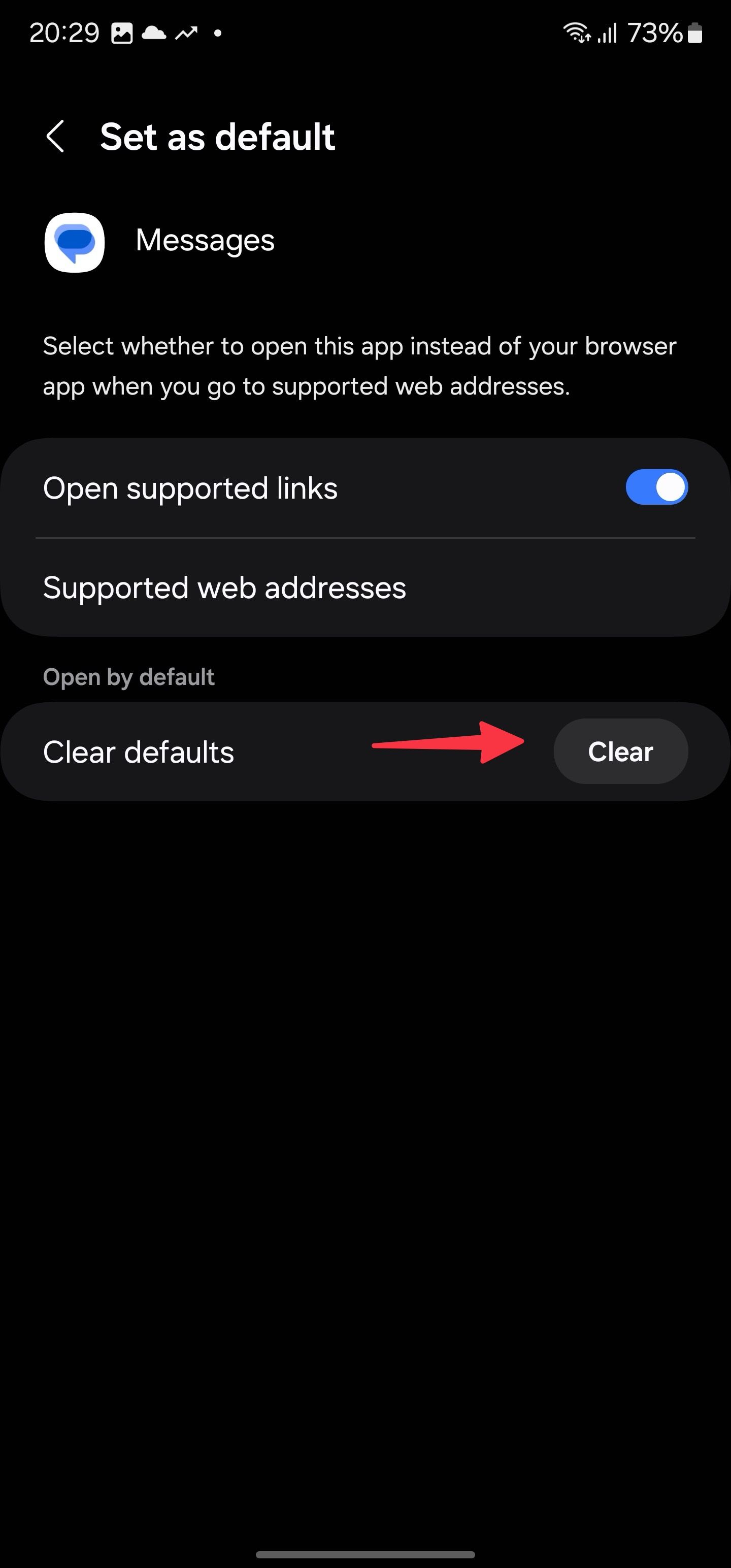
What happens when you uninstall a default app on Android?
Did you accidentally delete a default browser, PDF, image viewer, or another app? The next time you open a file, the system asks you to select another app as default.

Related
12 best video editing apps on Android in 2024
Creating mesmerizing videos on Android doesn’t require pro skills
Pick your digital allies on Android
Whether it’s a browser, messages, phone, email, PDF viewer, or the digital assistant, Google has done a solid job with default apps on Android. However, they may not be everyone’s cup of tea. There isn’t a shortage of third-party apps from the Google Play Store. You can pick your favorite apps and set them as default using the tricks above in no time.
You shouldn’t change the default app because it’s misbehaving on your Android phone. You can force-stop it to suspend the background process and clear the cache and data to fix such glitches.
Source link


