Wyze makes some of the most affordable smart home devices on the market, offering a range of products that don’t break the bank. They’re easy to use and an excellent value for money. One of its most popular devices is the Wyze Plug, which is one of the most competitive smart plugs around. Some users might find it hard to set up, but with the directions below, you’ll be up and running in no time.
Getting started
Before starting the setup process, ensure your smartphone’s settings are properly configured to avoid issues. The Wyze Plug is compatible with iOS and Android but requires a few adjustments before opening the Wyze app.
Make sure your smartphone is connected to your Wi-Fi network and Bluetooth is turned on. The application requires both to set up your smart devices.
If you have an Apple handset, make sure Location services are turned on in your Privacy settings and that the Wyze app has the right to use them.
Also, don’t plug in your Wyze Plug before being prompted to do so.
If you’re setting up the Wyze Plug Outdoor, the process is relatively similar and should get you started without issues.
Identifying the right smart plug
In addition to the above instructions, you’ll identify which plug you have, as the process is different depending on the version. The easiest way to do so is to check the back of your adapter. If it has a vertical key icon next to the QR code, it’s a 2021 model. Otherwise, it’s an older version, which requires a slightly different setup process.
How to set up your 2021 Wyze Plug
Now that you’re ready to start the process, let’s see how to connect your 2021 smart plug to your Wi-Fi network and the Wyze app. If you have an older smart plug, skip to the next section for the correct instructions.
1. If you haven’t already, download and install the Wyze app on your smartphone.
2. Log in to the app or create an account.
3. On the Wyze app’s home page, tap the + icon in the upper-left corner.
4. Select Add Device.
5. Tap Power & Lighting.
6. Tap Wyze Plug.
7. When prompted by the app, plug your Wyze Plug into the power outlet.
8. Tap the green Next button.
9. If prompted, allow Bluetooth and Location services access.
10. The app automatically searches for nearby smart plugs. Keep your phone as close as possible to the plug during the setup process.
11. When the plug is found, it’s automatically added to the app, without requiring any other step from you.
12. To finish, give your Wyze Plug a name, add it to a device group, or share it with others.
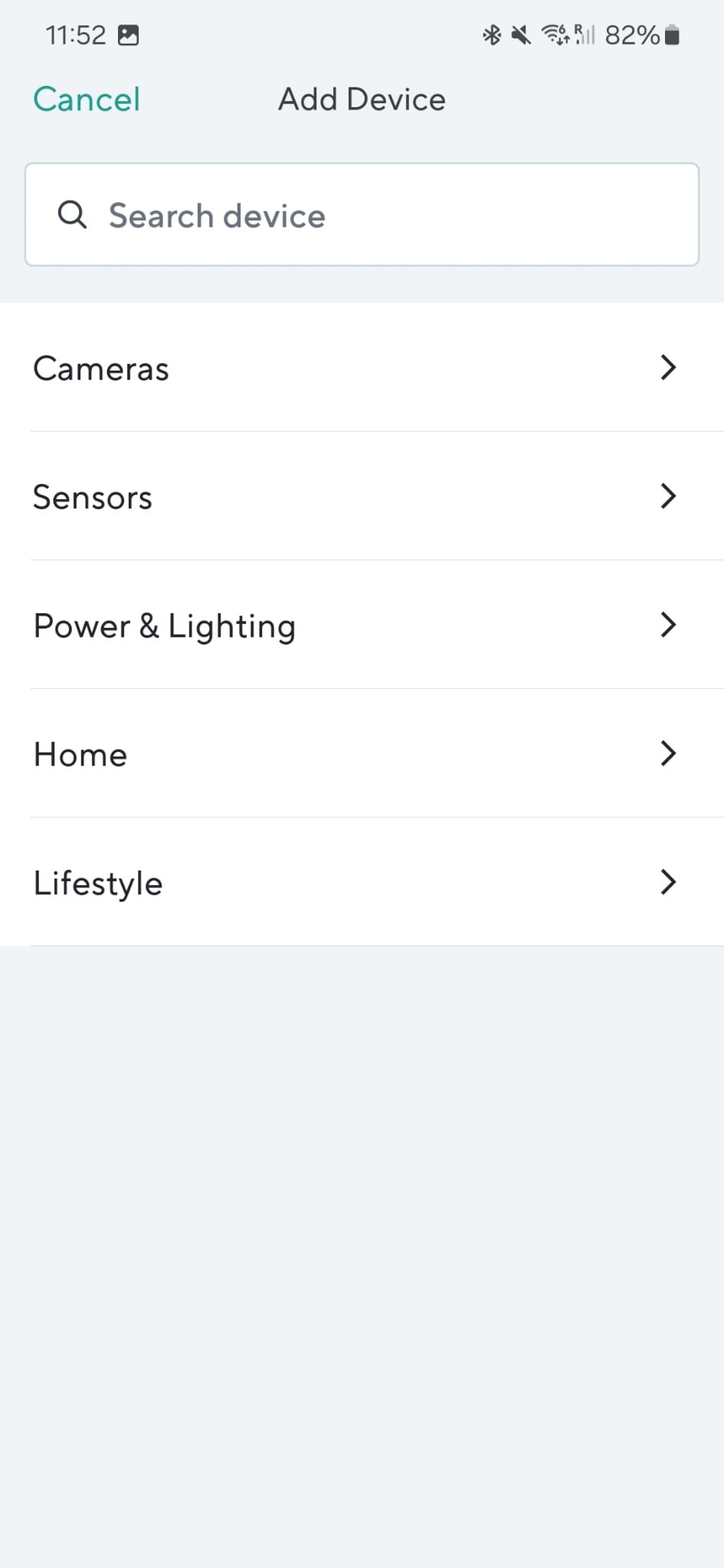
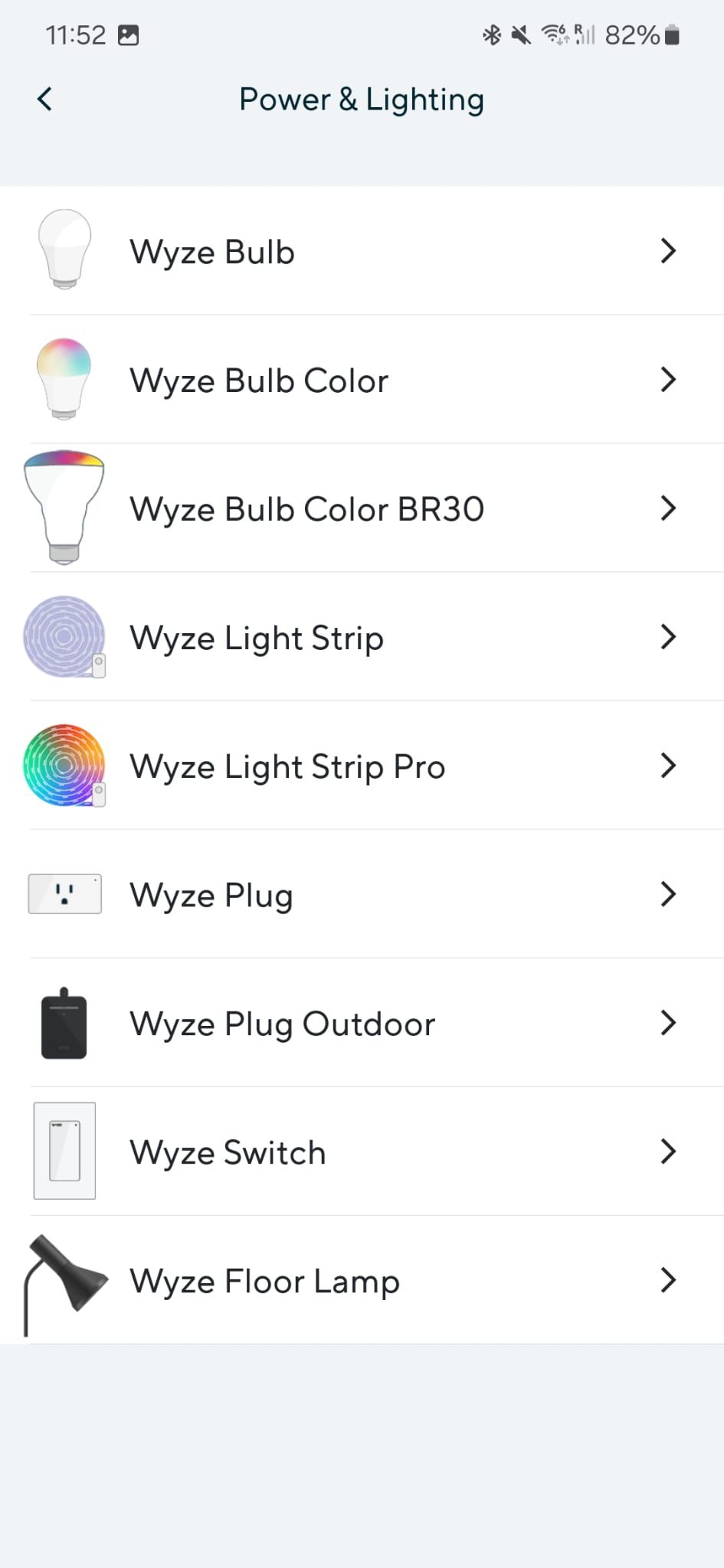
How to set up your pre-2021 Wyze Plug
If you have an older Wyze Plug, the setup process is slightly more cumbersome but shouldn’t take more than five minutes. Here’s how it works:
- Download and install the Wyze app on your smartphone if you haven’t done so already.
- Log in to the app or create an account.
- On the Wyze app’s home page, tap the + icon in the upper-left corner.
- Select Add Device.
- Tap Power & Lighting.
- Tap Wyze Plug.
- Tap the green Next button.
- Tap I got my plug before 2021.
- Plug your plug into a power outlet and wait for a few seconds.
- Press and hold the pairing button on the Wyze Plug until the light blinks once.
- Tap the green Next button.
- Enter your Wi-Fi router’s password and tap Next.
- On the next screen, select Choose WiFi and choose your Wyze plug’s network.
- Tap Connect.
- Your phone may tell you the smart plug’s Wi-Fi network doesn’t have internet access. This is normal, and you must accept and connect to continue the process.
- If you’re not automatically taken back to the Wyze app, return to it to complete the process.
- After the Wyze Plug is connected, the LED stops flashing, confirming that it’s connected to your Wi-Fi network.
- To finish, give your Wyze Plug a name, add it to a device group, or share it with others.
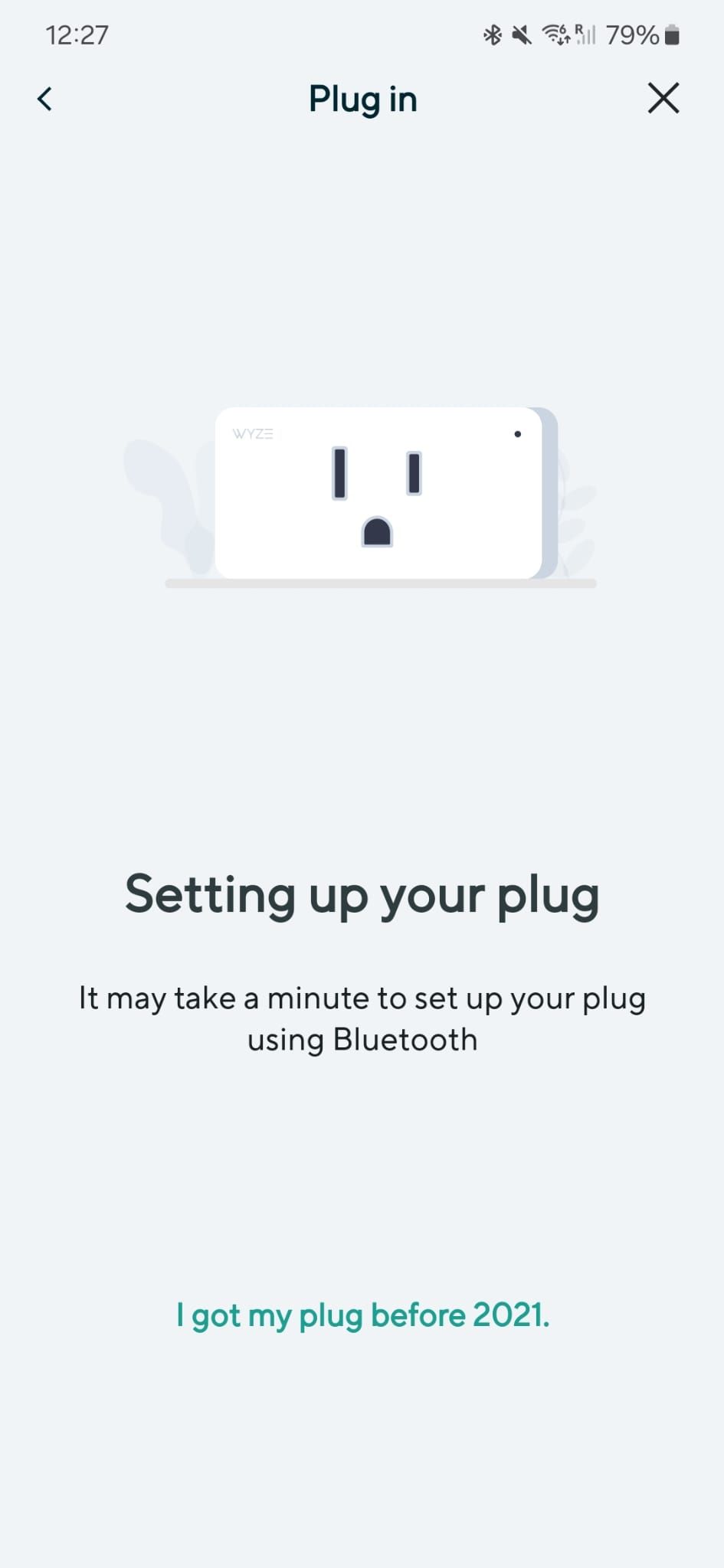
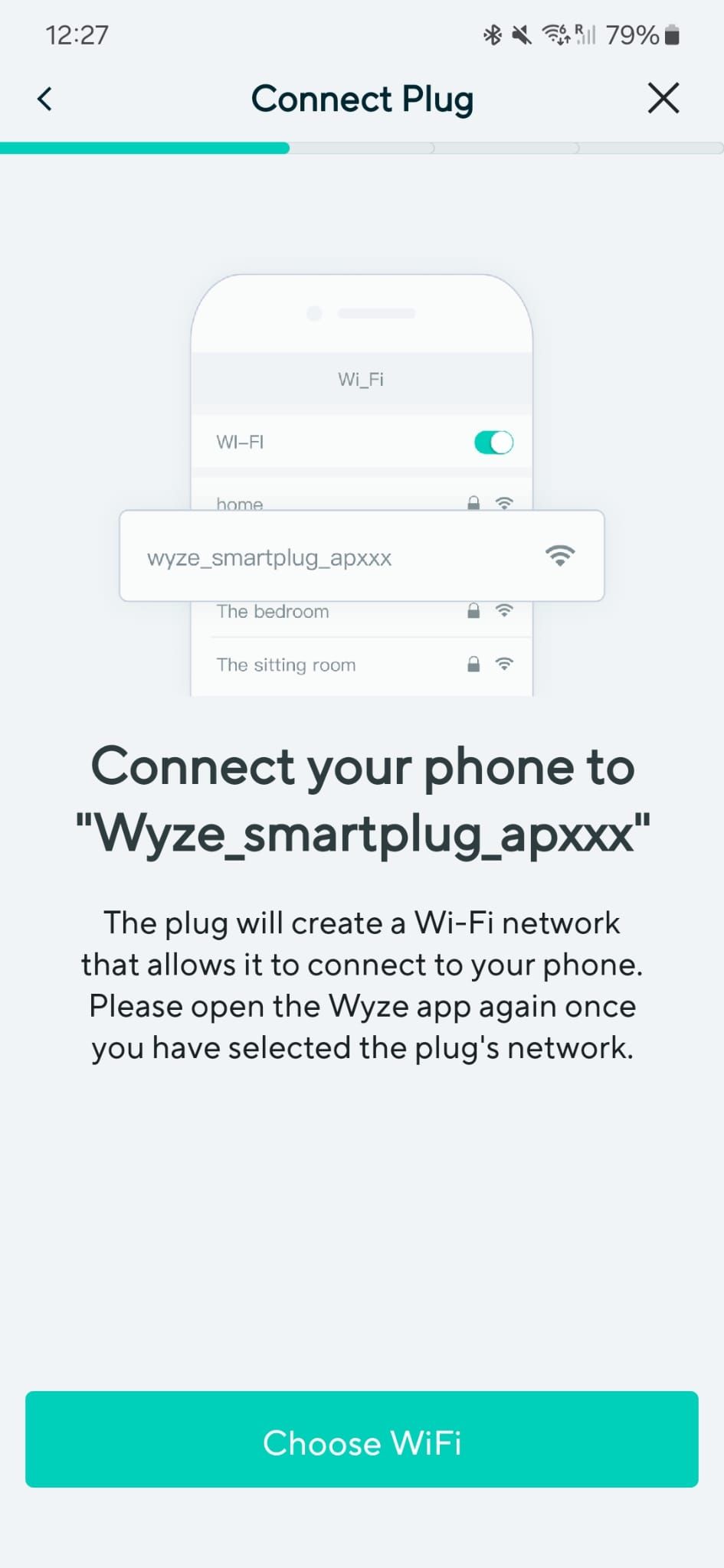
Integrate your Wyze plug into your smart home ecosystem
The Wi-Fi plug is a great device that integrates seamlessly with other Wyze products, such as the Wyze Cam, Wyze Lock, Wyze Bulb Color, and more.
It can also be used with third-party services such as Amazon Echo speakers and Google Assistant, allowing you to operate it with voice commands. Connecting it to these services also lets you use your Wyze Plug with other smart home devices, such as security cameras, video doorbells, robot vacuums, thermostats, and other gadgets not made by Wyze Labs.
You could even integrate your Wyze Plug into automation routines to create your own DIY home security system using Amazon Alexa, for instance.
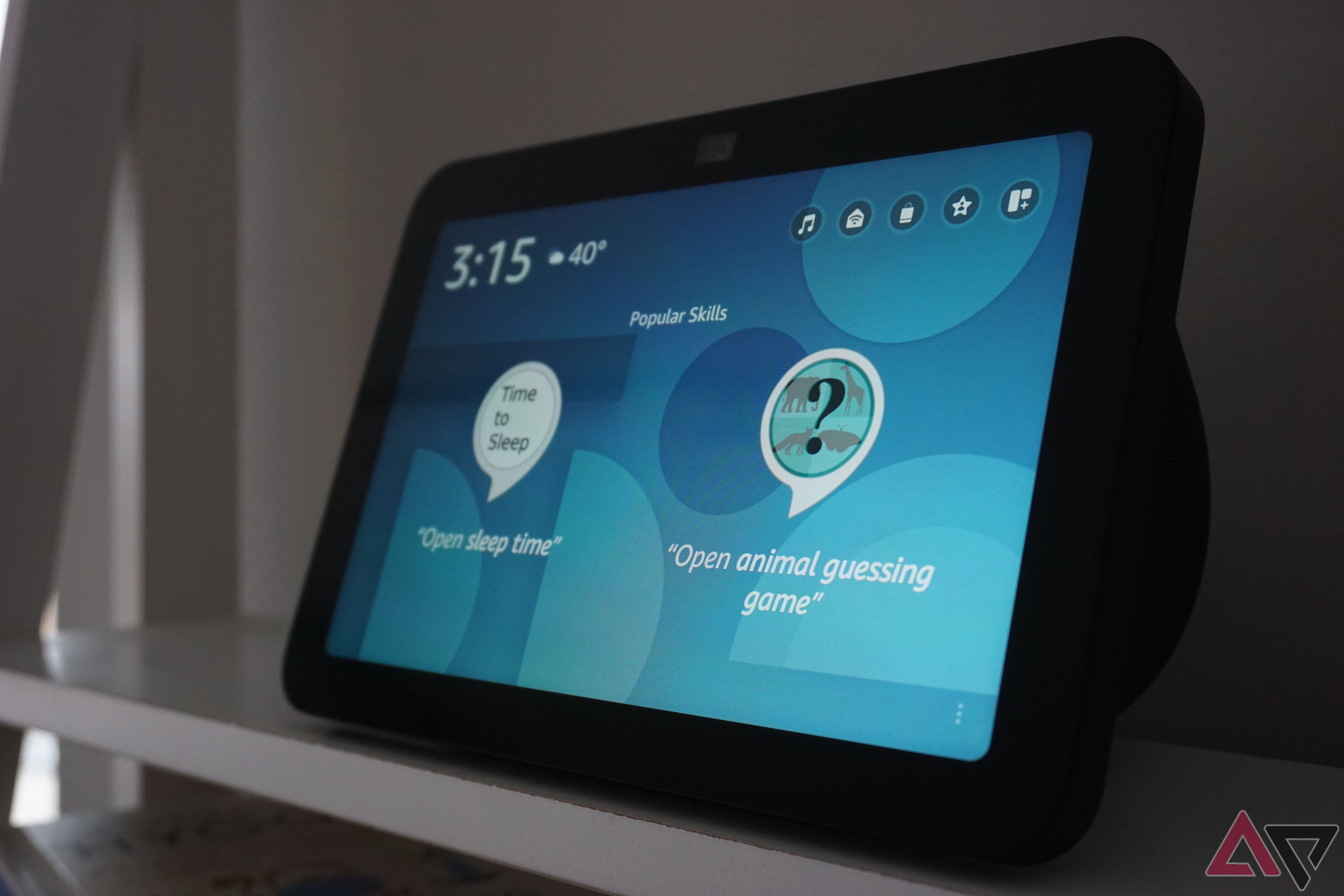
How to set up Alexa smart home automation
Alexa Routines are a free and powerful way to automate your smart home devices
Easy setup with no troubleshooting
Setting up your Wyze Plug is seamless and only takes a few minutes, regardless of the version. If you run into issues with the process, make sure you selected the right version and activated Bluetooth, Wi-Fi, and location services. Otherwise, temporarily set your router’s Wi-Fi band to 2.4GHz to avoid issues.
If the process still fails, make sure your router and phone aren’t offline, as the Wyze Plug may not be able to reach the server. Finally, you can reset your Wyze Plug to try to solve the issue.
Source link


