Android phones have a built-in GPS that allows you to track your location and use navigation apps like Google Maps. However, there might be times when you don’t want your phone to track you. That’s where spoofing your location on an Android smartphone comes in handy. Spoofing your Android location is also helpful when you want your phone to behave as if it’s in a different location. The trick lets you hide your device’s IP address and unlock geo-restricted content. Here’s how to spoof your location on Android.
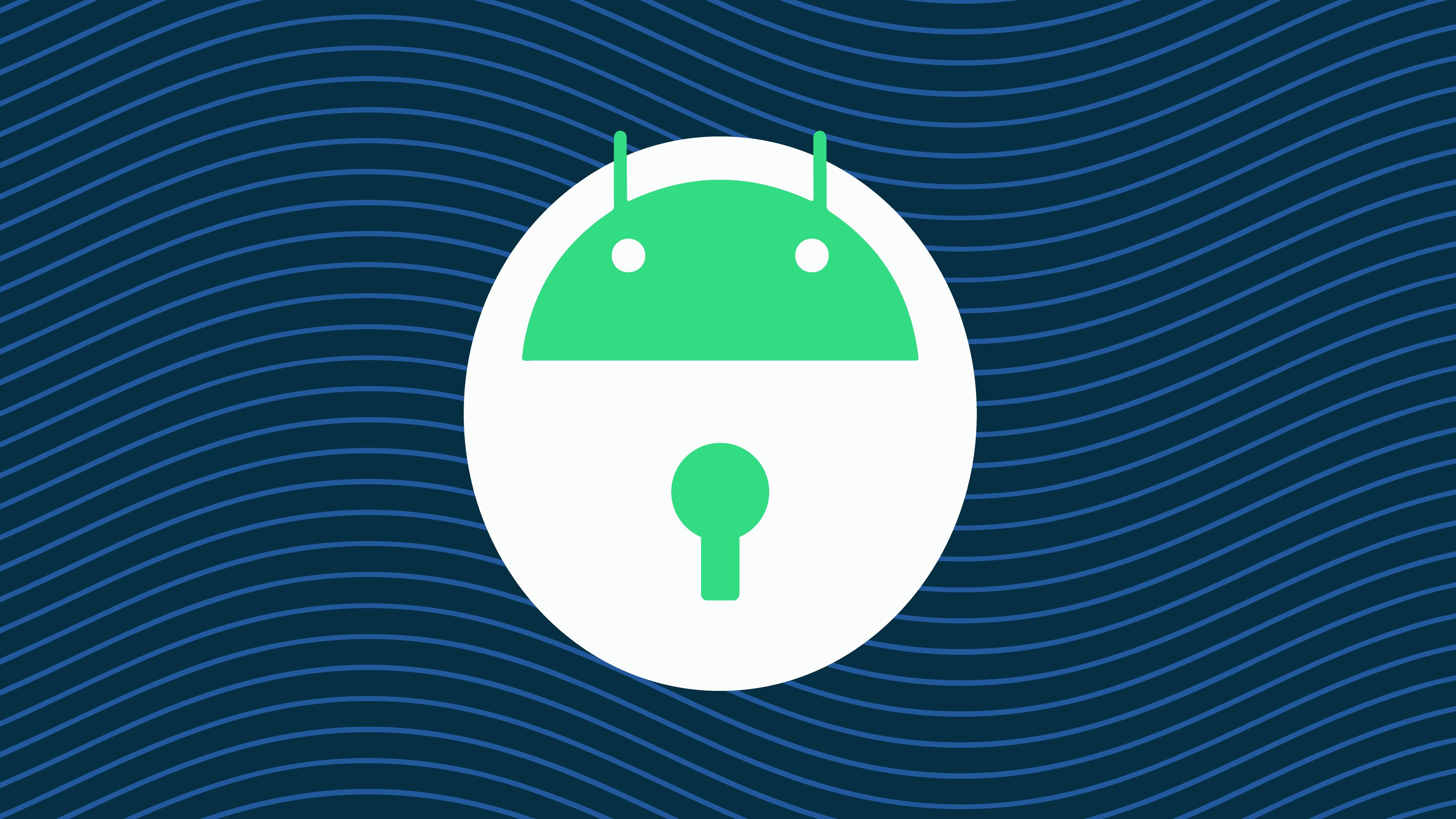
Related
Protect your digital privacy on Android with a few simple steps
You don’t need to share all of your data with Google
Ways to change your location on Android
While you can do most things on an Android device with the press of a button, spoofing your Android location isn’t straightforward. There isn’t a setting in Android that lets you change your location. You’ll rely on several methods to spoof your location on Android.
- A VPN app: A virtual private network (VPN) offers the most effective and easy way to change your location on Android. Pick a capable VPN app for your Android device, connect to any region server, and enjoy a private connection in minutes.
- Without a VPN app: You’ll tweak the developer settings on your Android phone and use a third-party app to get the job done.
Spoof your location on Android using a VPN
A VPN lets you create a digital tunnel between your Android device and a virtual server to create an encrypted network connection. A VPN enhances your privacy by masking your data so that your ISP or the website you visit cannot track you.
Another use of a VPN is to spoof your location. VPN services provide servers hosted all over the world, allowing you to pick any geographical region to spoof your location. Before you proceed with the steps, install one of the best VPN apps for Android and follow the steps below.
We use ExpressVPN service to showcase these steps. You can use any VPN app you want.
- Launch ExpressVPN on your phone.
- A list of VPN servers based on location appears. Pick the location you want and tap it to initiate a connection.
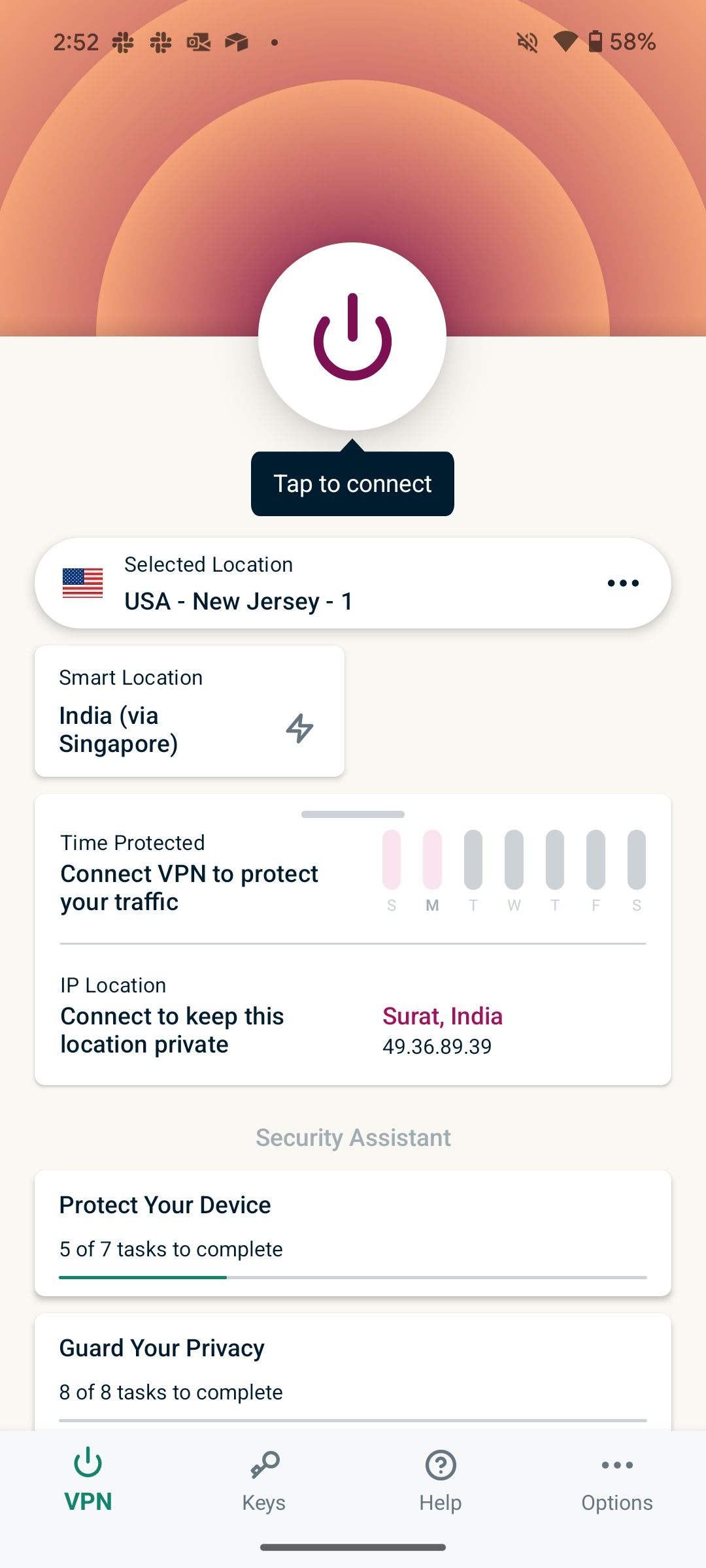
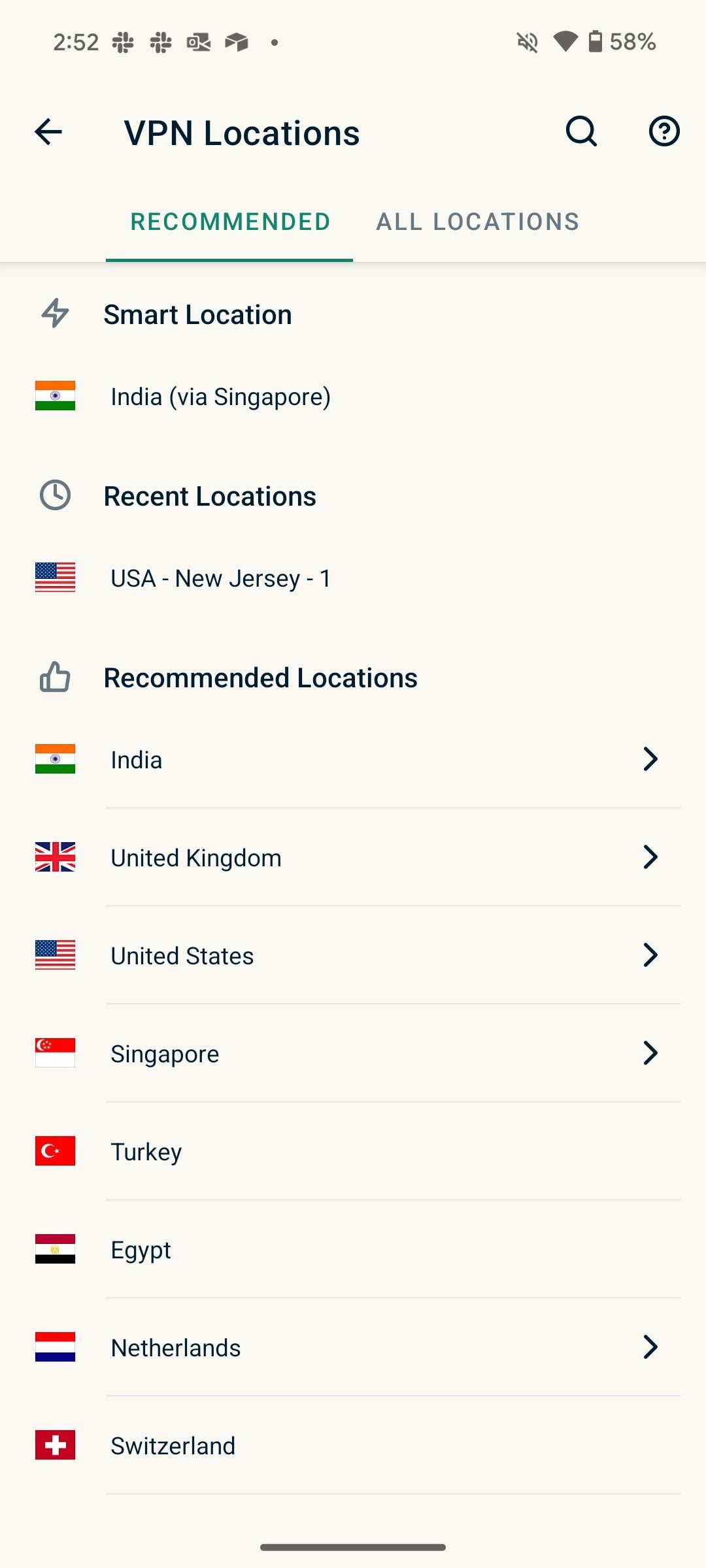
- When the app establishes the VPN connection, your location changes to the country of your choice.
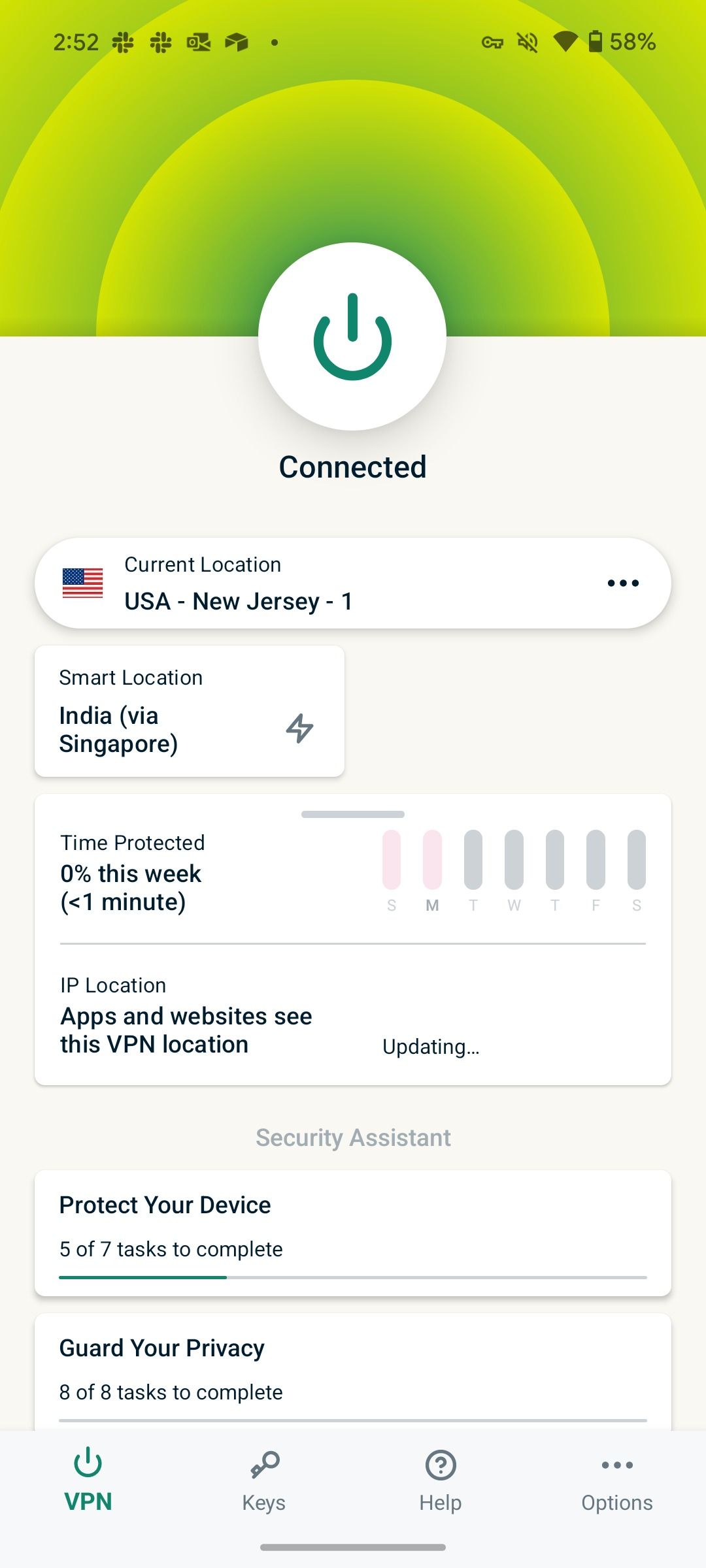
Most popular VPN apps include a password manager to save your login credentials. ExpressVPN has a password management feature, split tunneling to choose which apps can use the VPN, auto-connect to start ExpressVPN when Android starts, multiple VPN protocols to choose the best one for your needs, and more.
Spoof your Android location using a location-spoofing app
If you don’t want a VPN app to route and encrypt your internet connection and only want to spoof your location, use a location-spoofing app. You’ll find several apps on the Play Store that allow you to spoof your location on Android. We recommend using the GPS Emulator app as it has a good rating on the Play Store.
After installing the app on your Android smartphone, follow the steps below to change the location of your Android device.
- Activate Developer Options on your Android smartphone by going to the Settings app and opening the About phone setting.
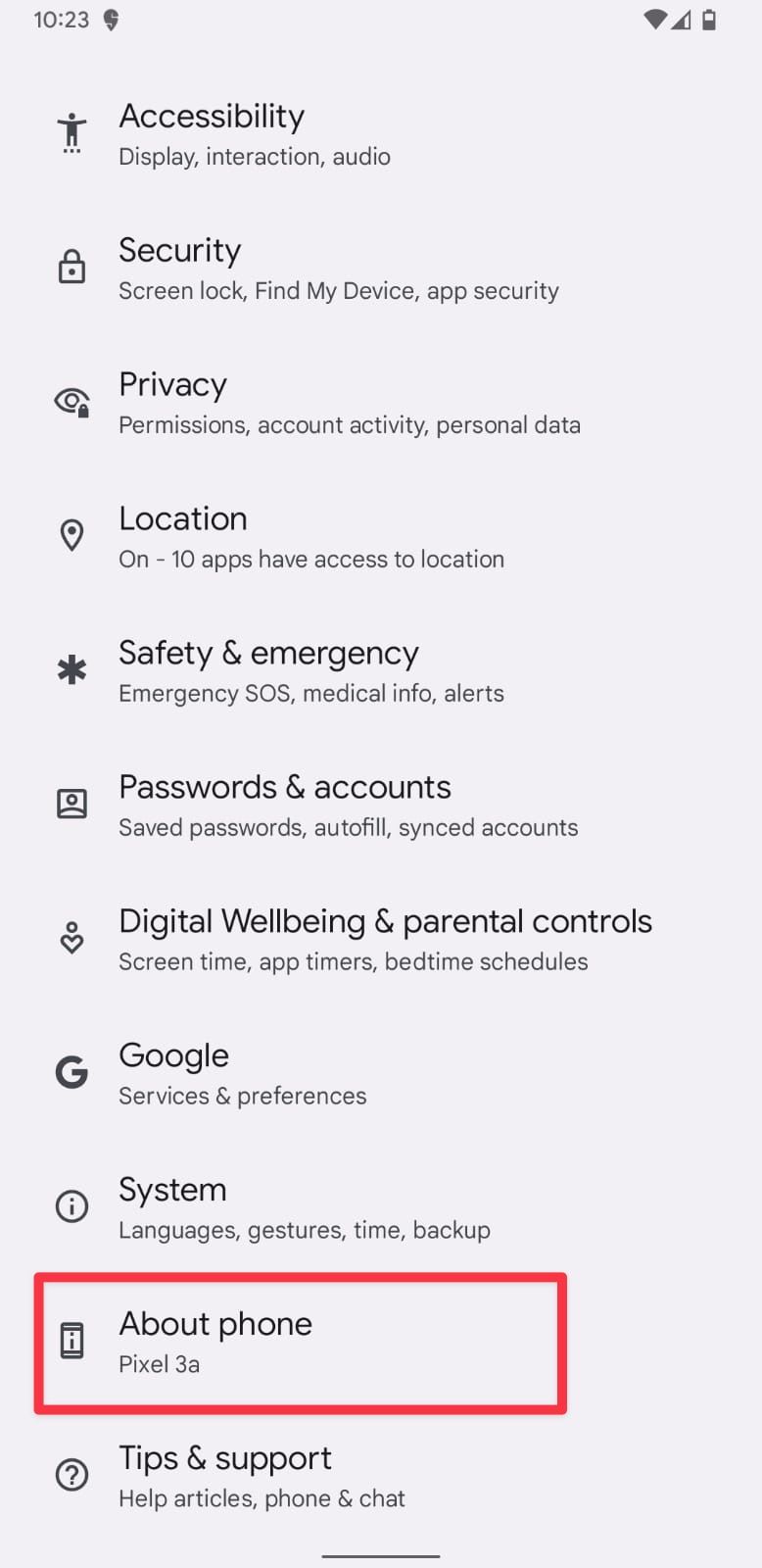
- Scroll to the bottom to find the Build number and tap it seven times until you see the You are now a developer pop-up message.
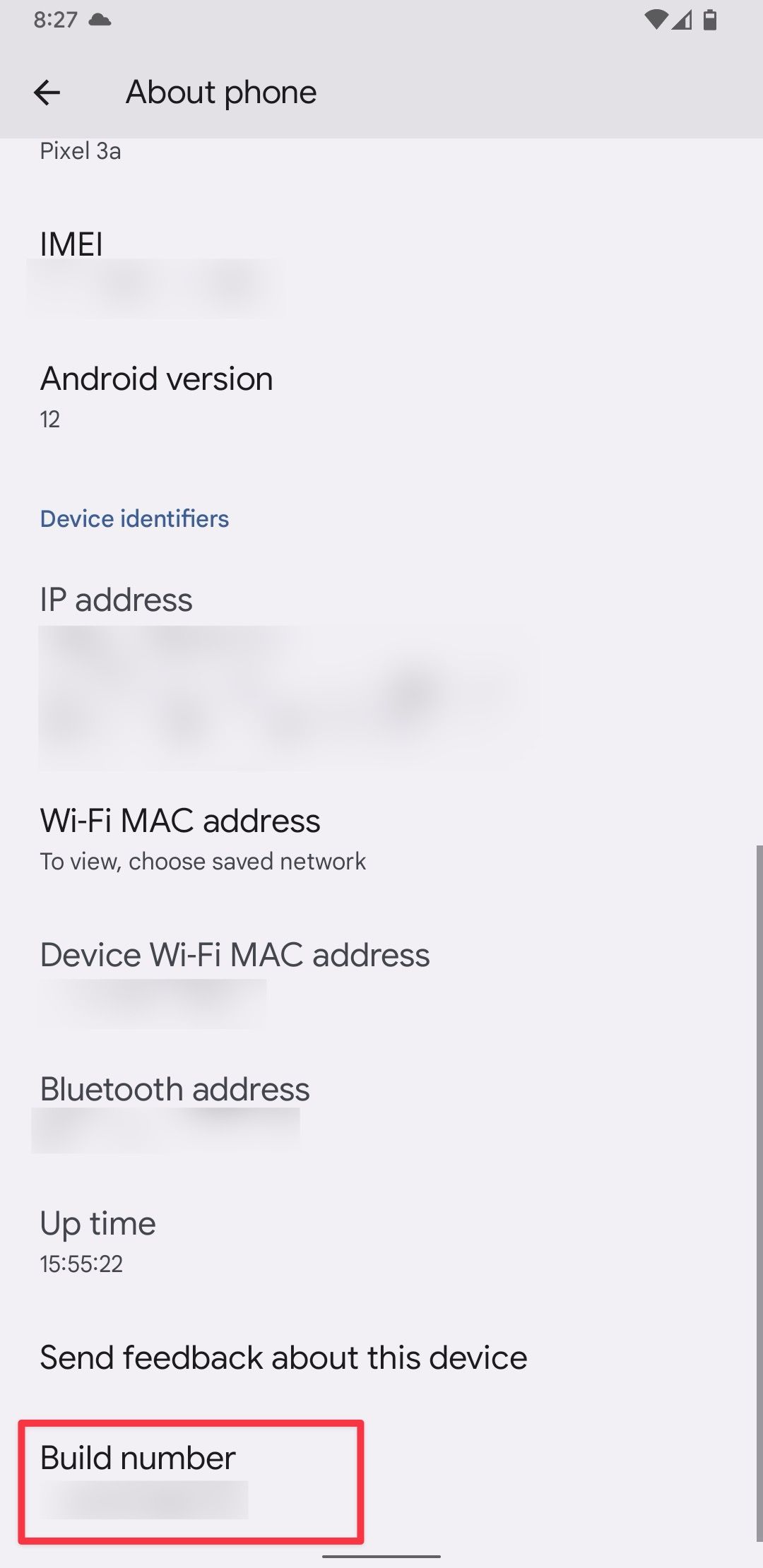
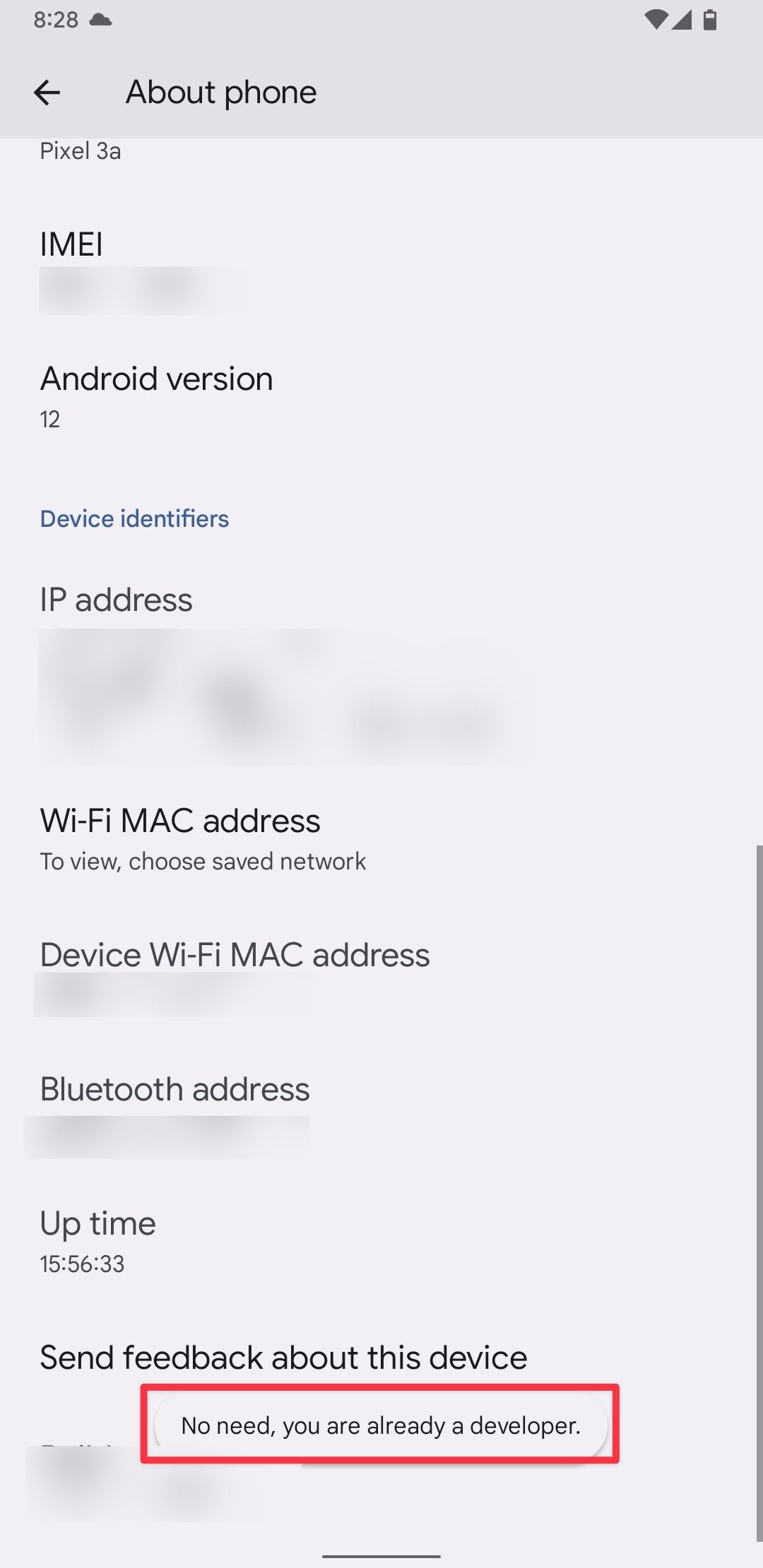
- If your phone has the latest Android build, you’re asked to confirm your phone’s password. Enter the password when prompted.
- Go to Settings > System > Developer Options or Settings > Developer Options.
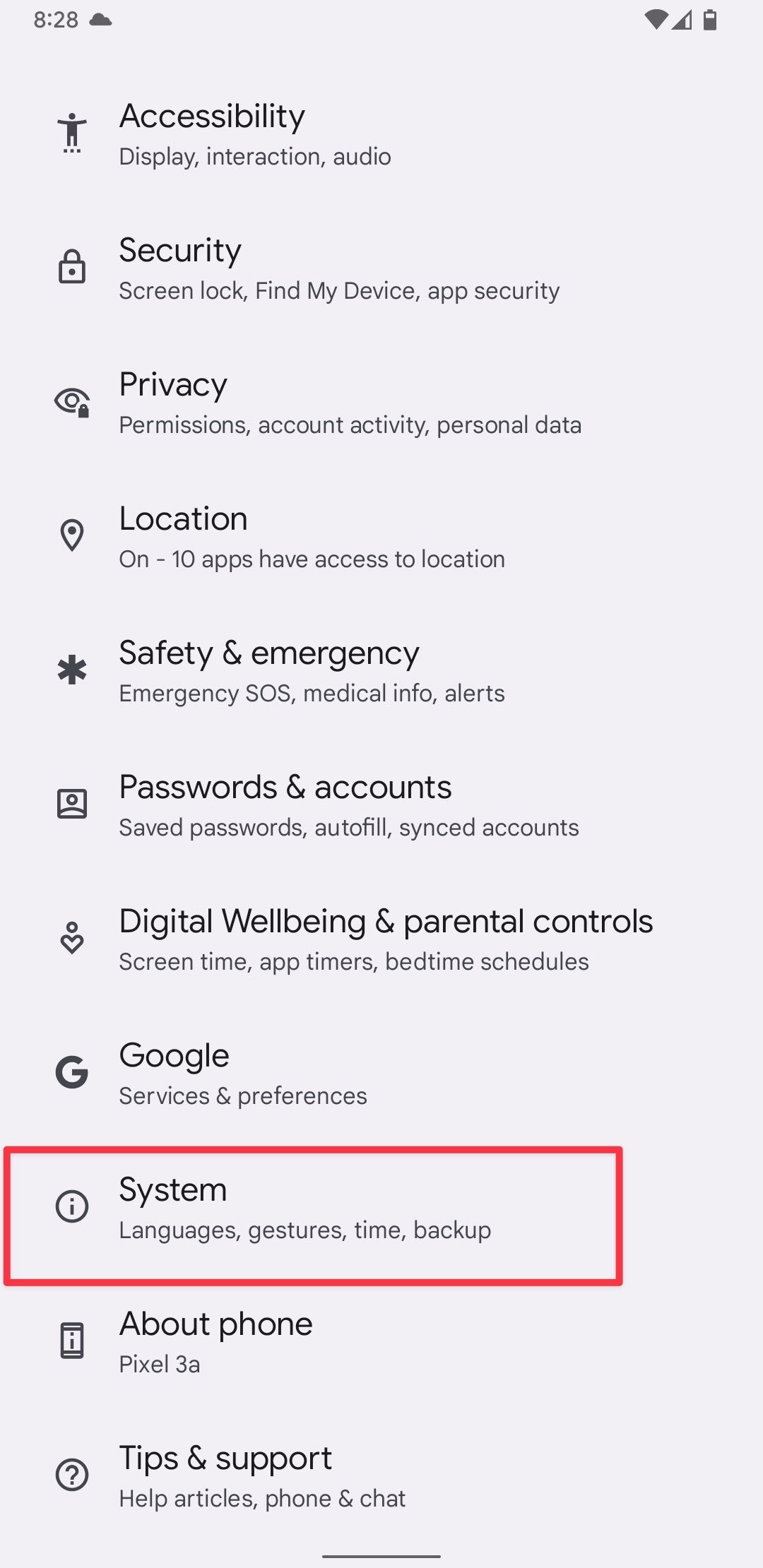
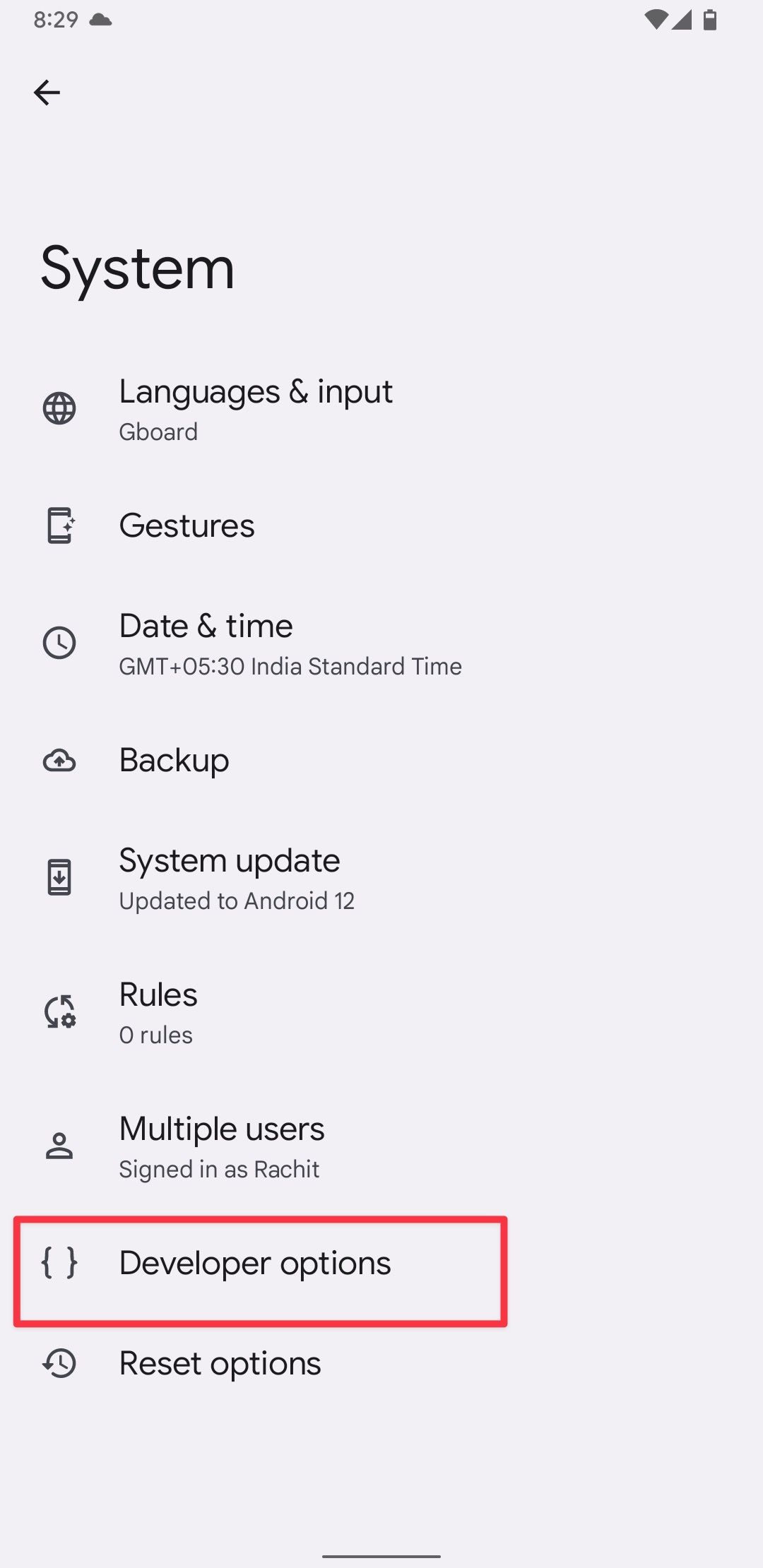
- Scroll down and tap the Select mock location app setting.
- Select the fake location app that you downloaded.
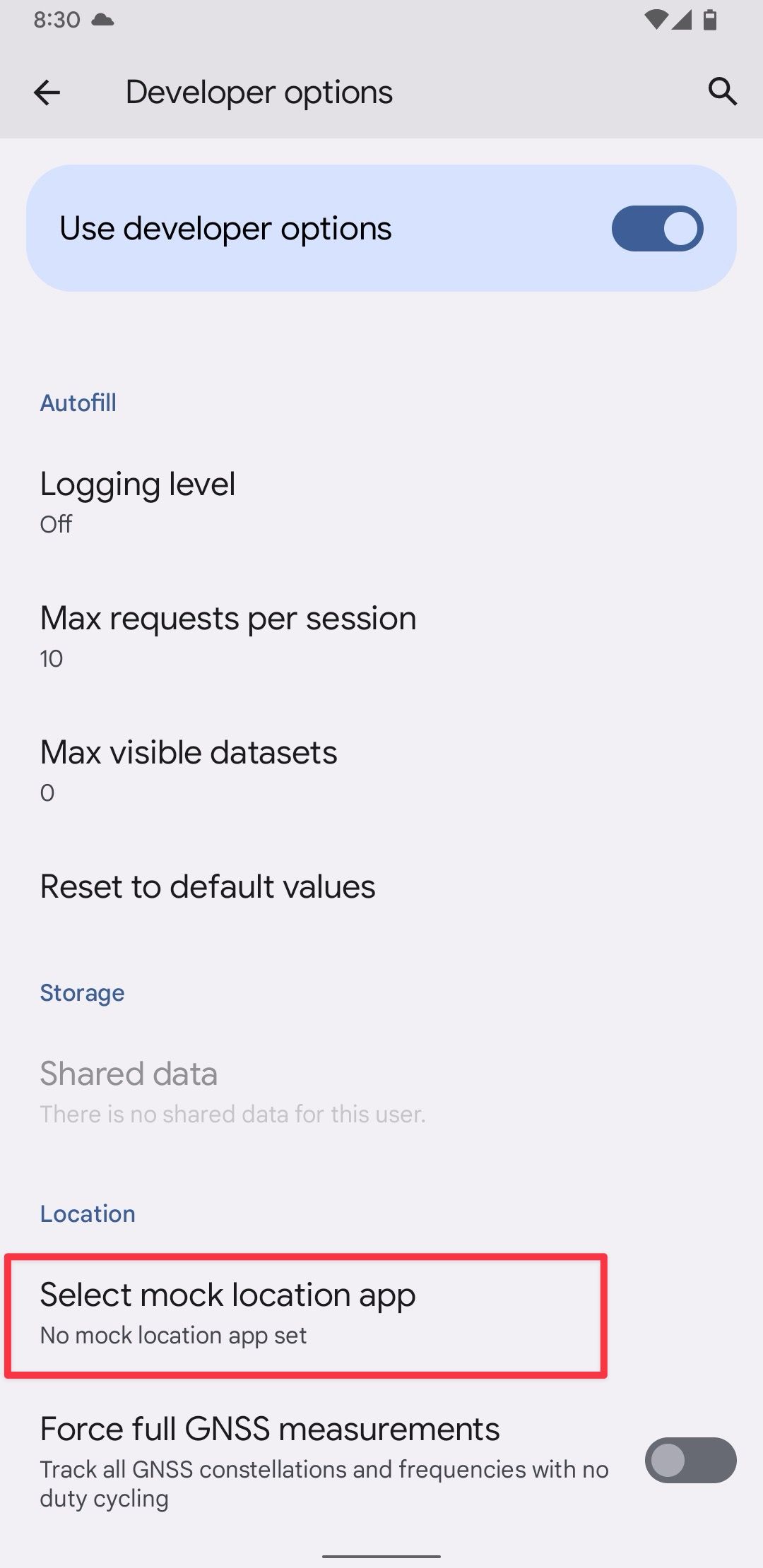
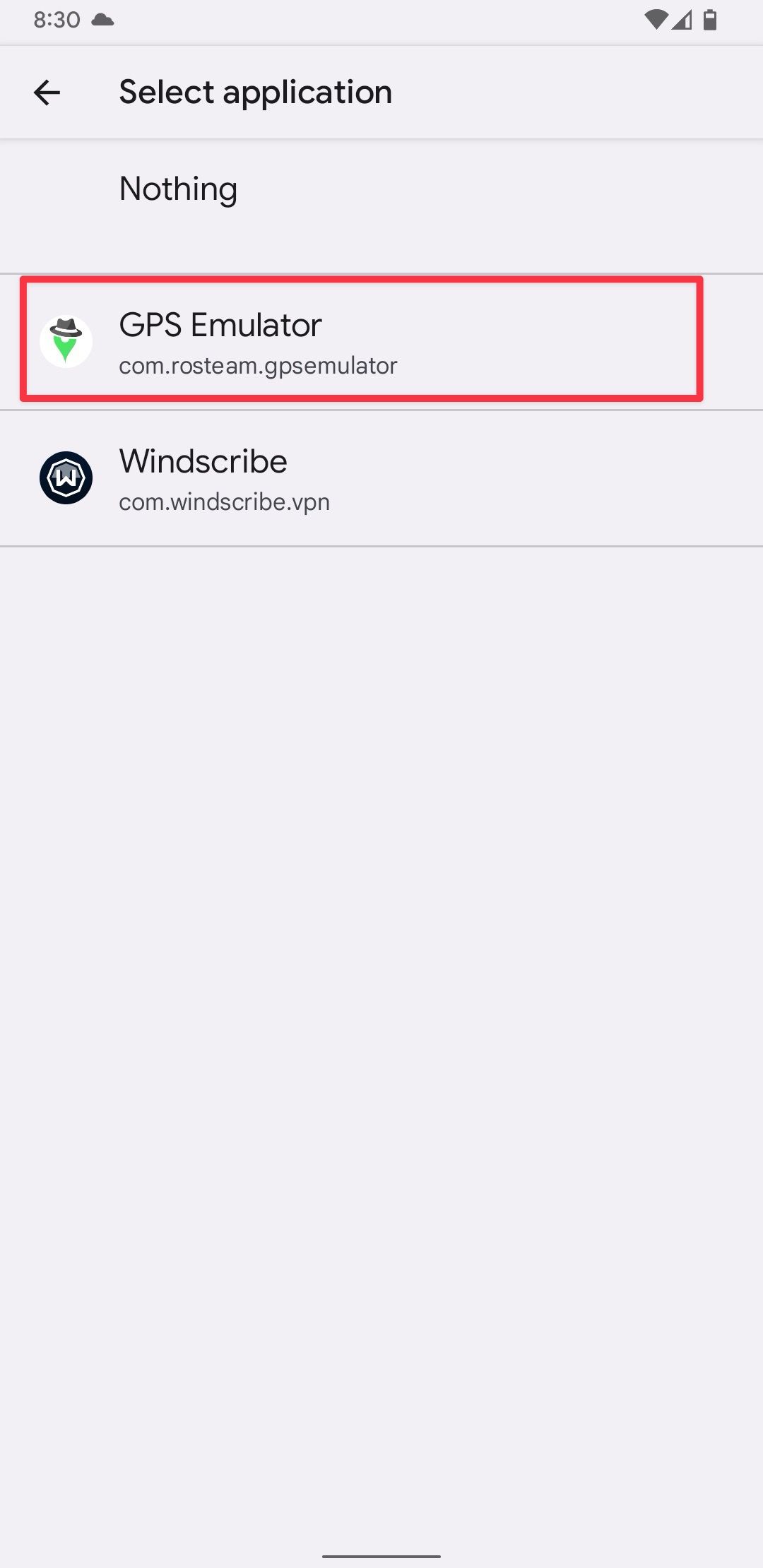
- Open the location spoofing app and choose the fake location you want.
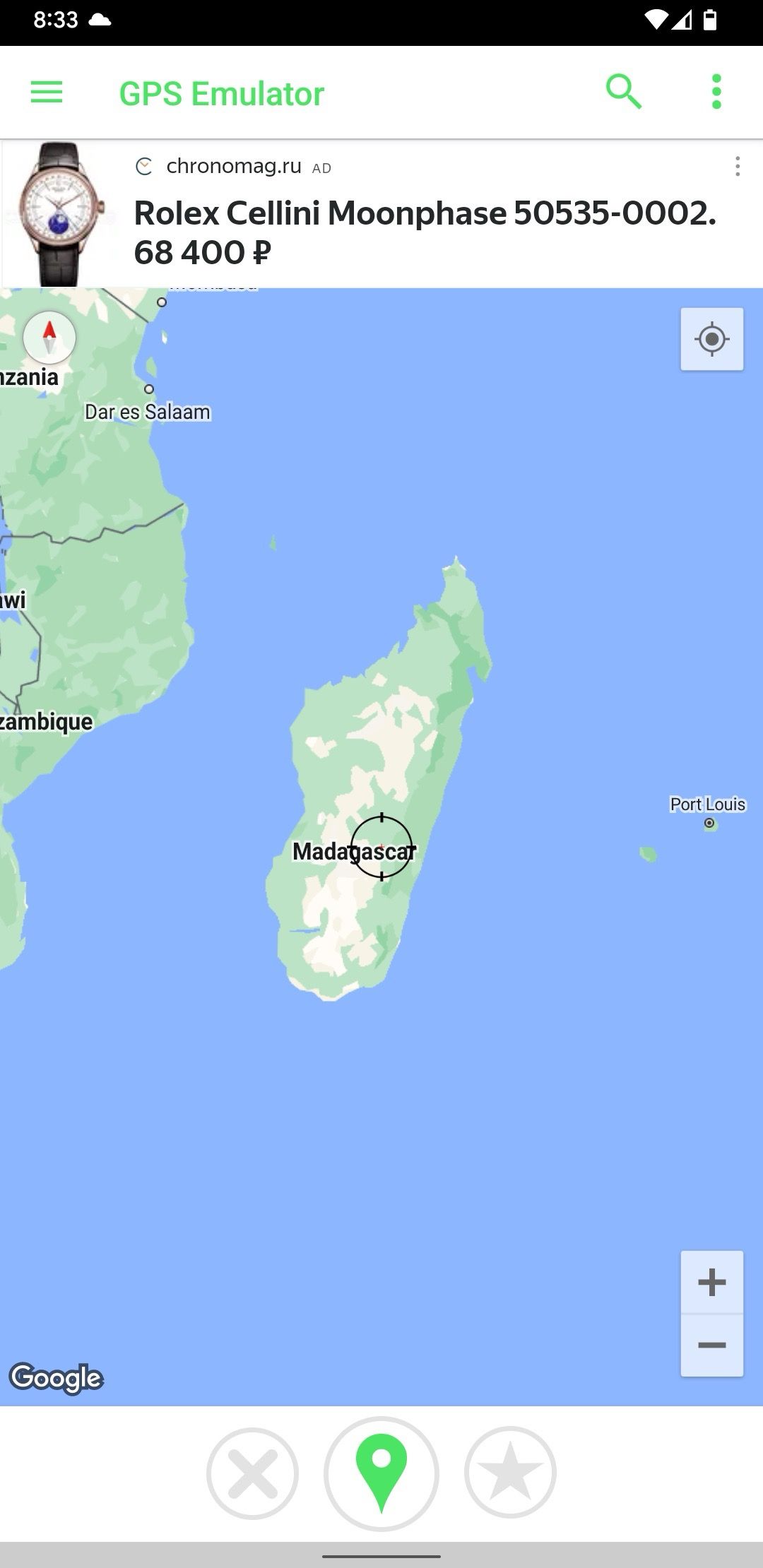
- You might be prompted to give the app location permissions. Tap Allow to allow it.
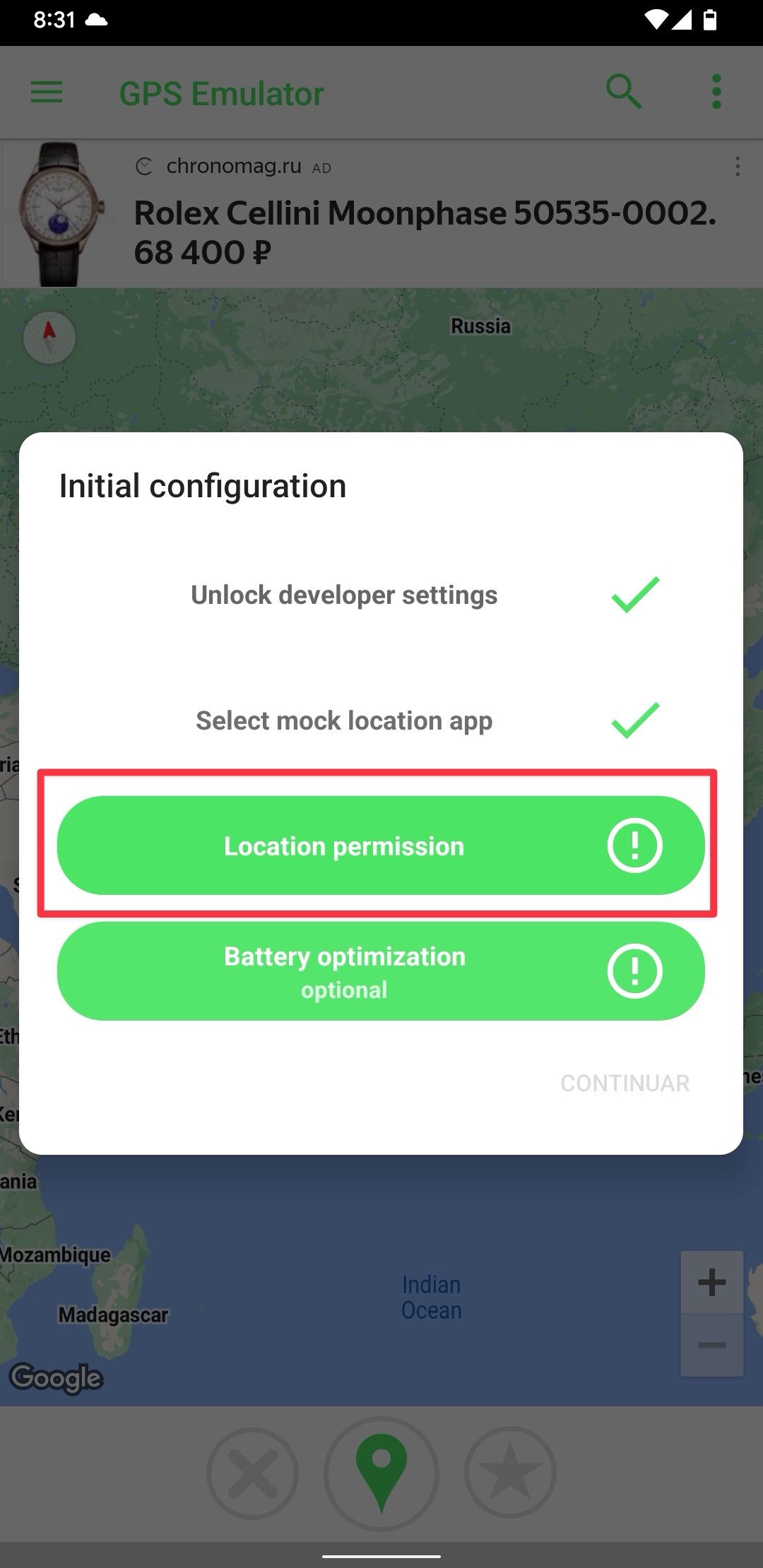
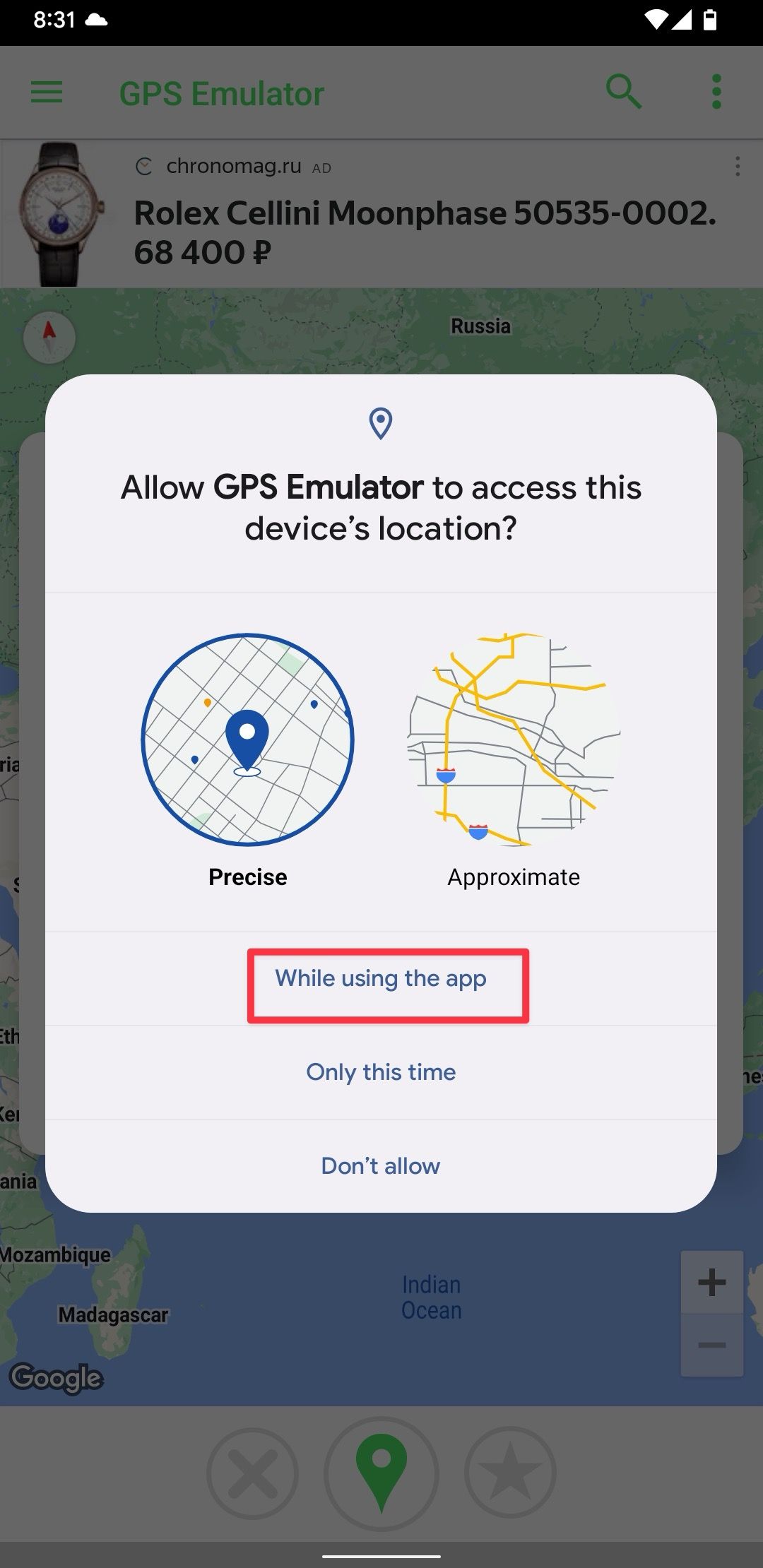
That’s it. You’ve spoofed the location on your Android device. Open Google Maps to confirm you successfully spoofed your location.
How to stop spoofing your location on Android
You can stop spoofing your location on Android. If you use a VPN app to change your location, launch the VPN app and turn off the VPN connection to stop it. If you use the location spoofing app method, display the Notification Center and tap the Stop button to pause it.
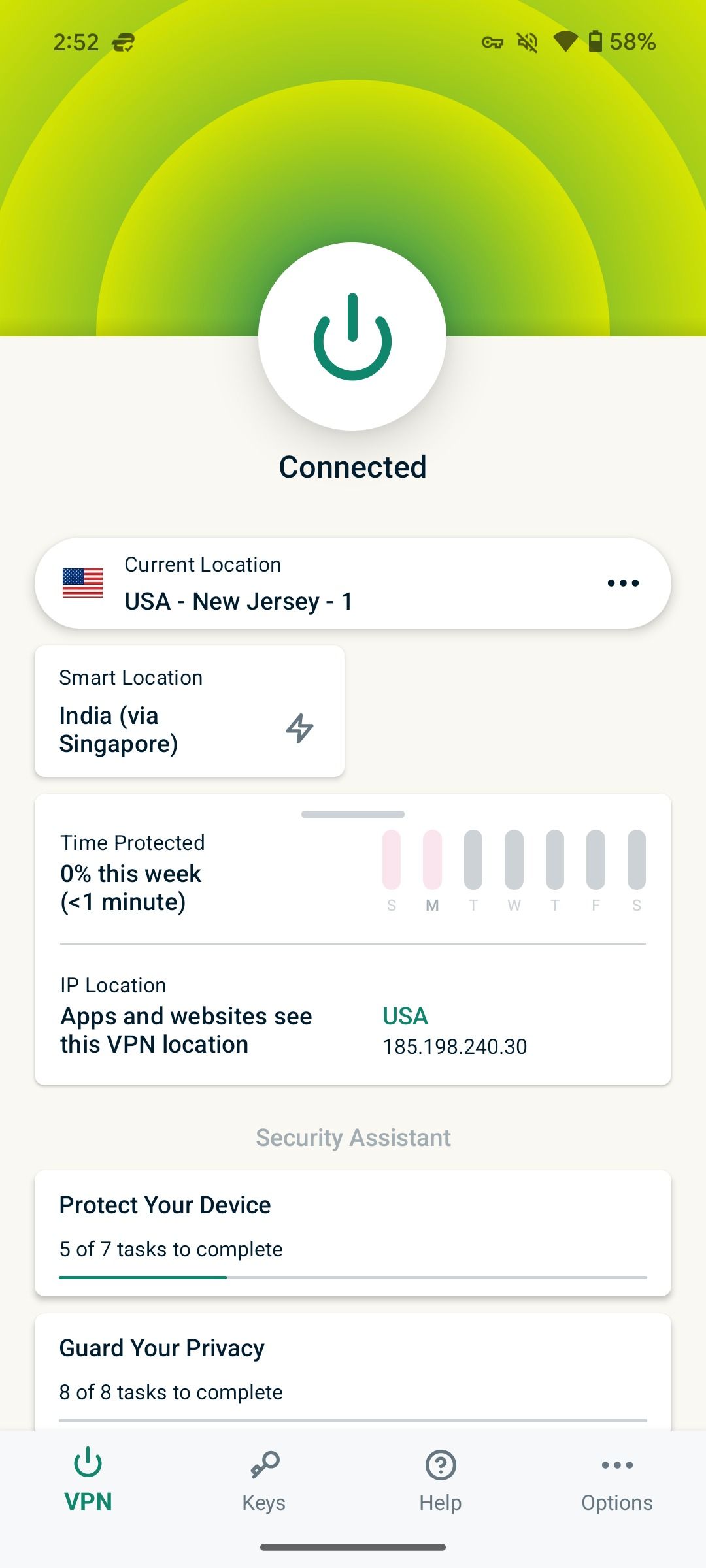
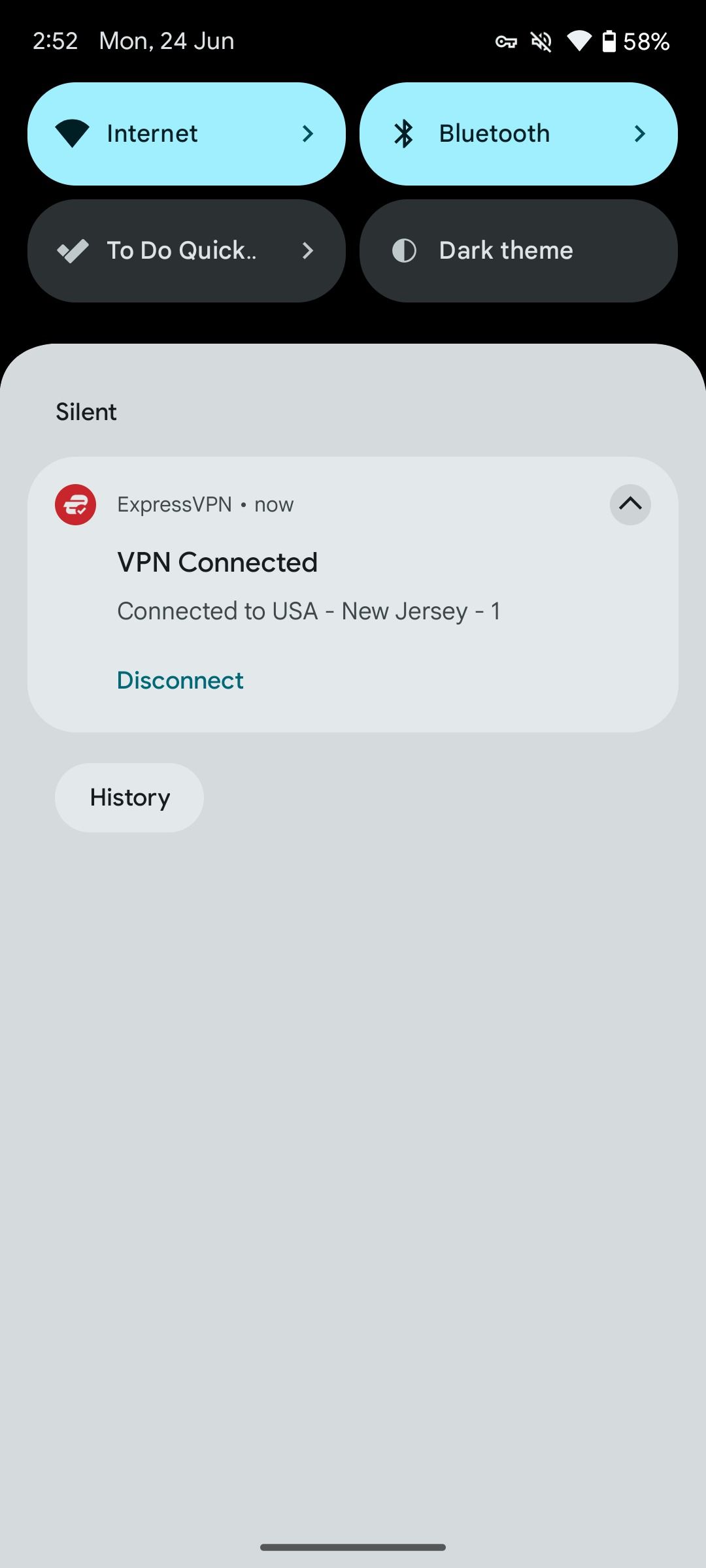
Reasons to spoof your location on Android
Are you still unsure about spoofing your location on Android? Here are the top reasons to tweak your location settings and IP address on Android.
- Privacy and security: When you spoof your location, online services, hackers, and identity thieves can’t track your browsing history and create a personalized profile based on that. Your local ISP can’t track your browsing history, either. It gives you peace of mind when accessing sensitive content on the web.
- Access geo-restricted services: If a specific website, online streaming service, or app is unavailable in your region, spoof your location. Then, connect to another region server where these services are available, and access such content without errors.
- Development: If you are an app developer and want to test region-specific features, change your location on Android and get the job done.
Frequently asked questions about location spoofing on Android
Q. Does changing my location hamper my internet speed?
Using a VPN app might result in lower interest speeds as the network bounces between servers. It also increases your network’s latency, adversely affecting your online gaming sessions.
Q. Is it illegal to spoof your network?
It depends on your country of residence. Some countries don’t allow residents to use VPN or location-spoofing apps. Read your country’s guidelines and use these apps at your own risk.
Q. Why do some apps not work when I spoof my location?
Some apps or websites don’t provide services in certain regions. If you spoof your location to those regions, those apps might not work.
Enhance your privacy on Android
Changing your IP address or location settings on Android doesn’t require rocket science. We recommend using a VPN app to create a private connection. Now that you know how to spoof your location on Android, learn how to turn off Google location tracking on your account and improve your location privacy.
Source link


