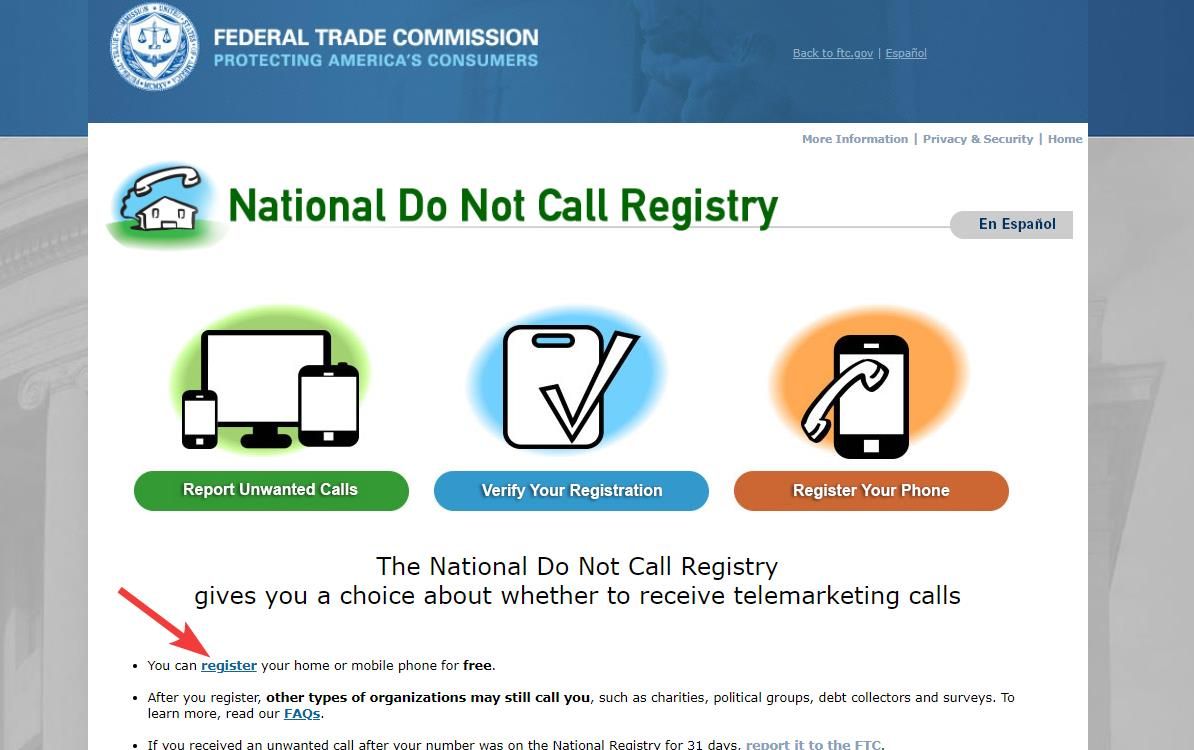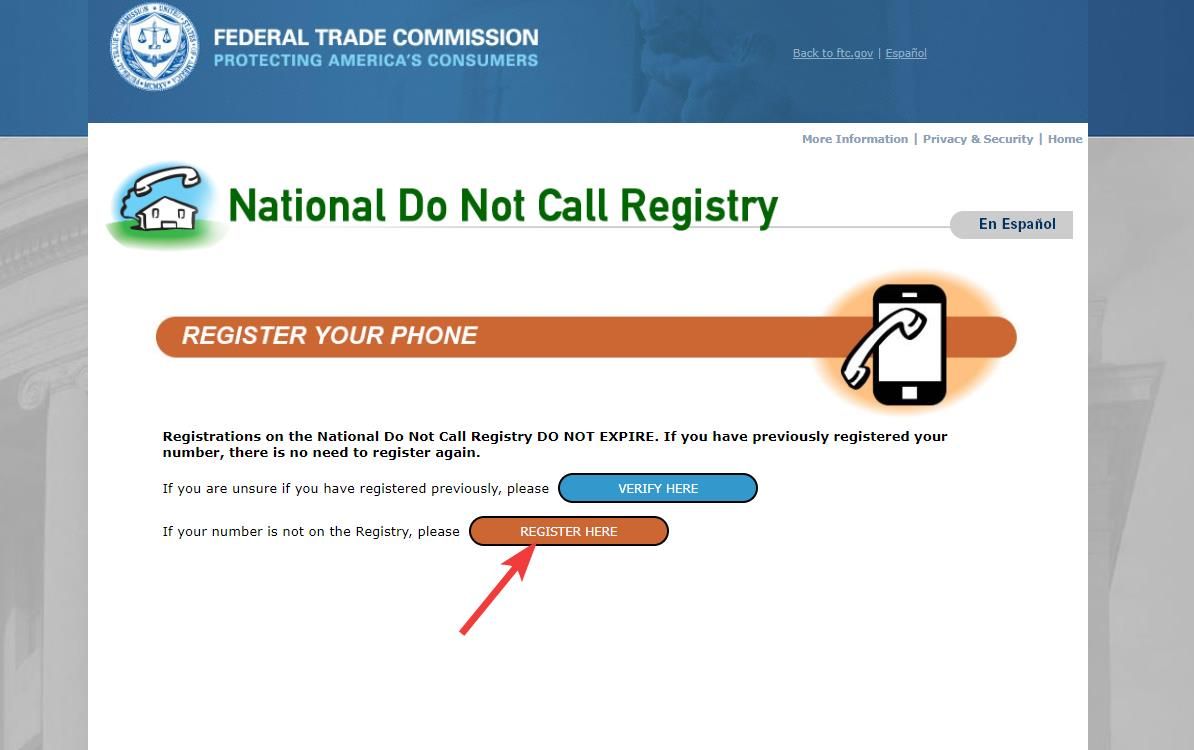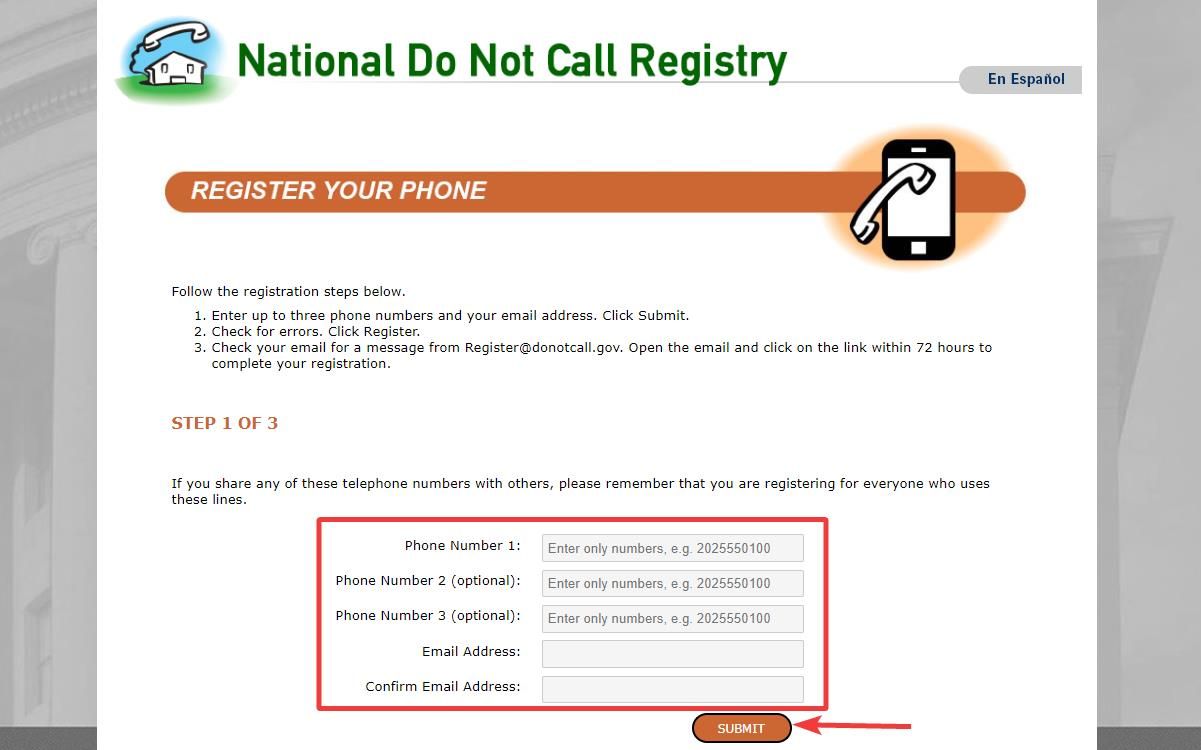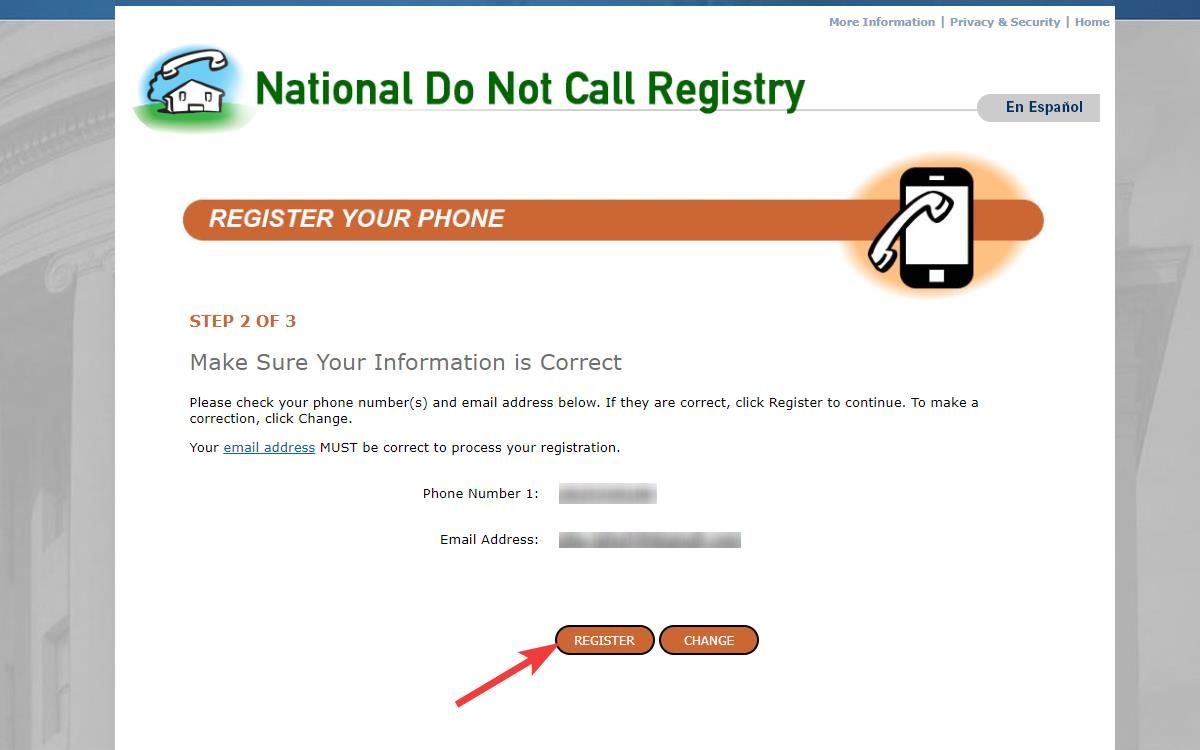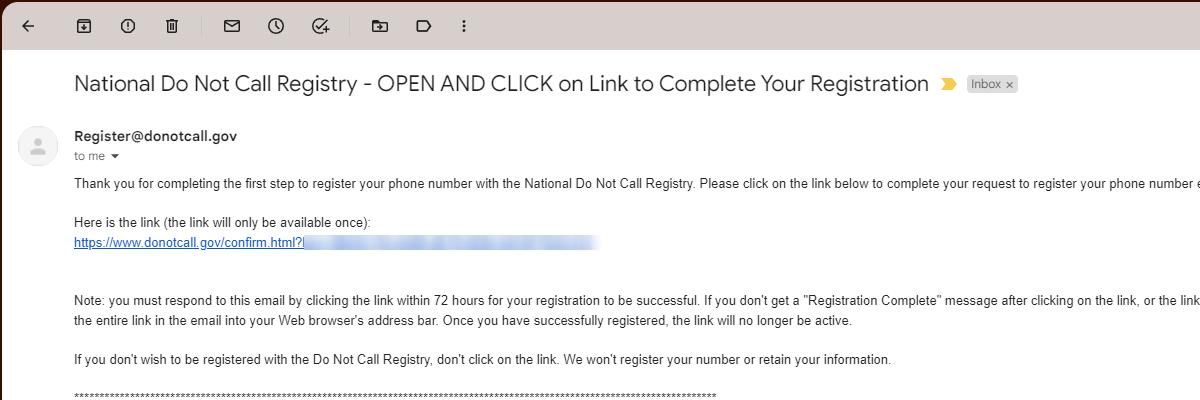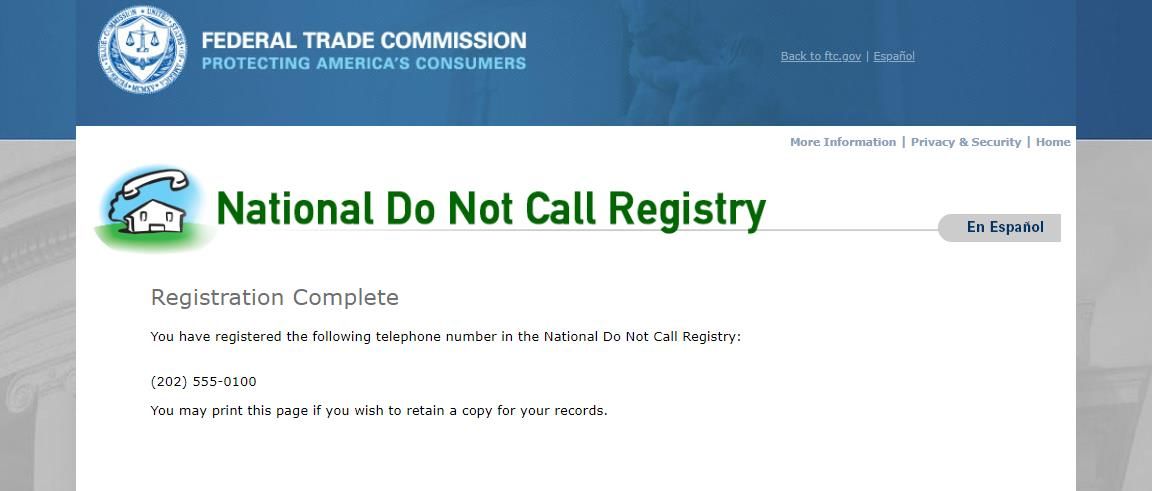Spam calls are annoying, and any information you divulge during these calls may put you at risk of phishing attempts and identity theft. The easiest way to deal with spam calls is to not engage with them. Your Android smartphone, whether it’s a Android budget phone or a high-end device, has built-in features to help you block and ignore spam calls.

How to block spam from an email account
Block those messages promising a $1 million jackpot
How spammers get your phone number
Spammers obtain your phone number in many ways. Some common methods include setting up fake charities, soliciting donations, sponsoring contests, or offering giveaways. They could even obtain your number from businesses that display caller IDs. A popular breed of spammers is telemarketers, who purchase lists of phone numbers from third-party data providers. So, be cautious when giving out your phone number.
It’s also important to know the types of spam calls. Aside from sales calls from telemarketers, spam calls may come in the form of automated robocalls and individuals posing as bank representatives or computer experts who request personal information like credit card details under false pretenses. If you receive such calls, be vigilant and do not divulge any sensitive details.
How to block spam calls using the Google Phone app
While many third-party apps have spam filtering features, we recommend using your phone’s default dialer app. Here’s how to turn on spam filtering on the Google Phone app:
- Open the Phone app.
- Tap the three dots in the upper-right corner and tap Settings.
- Tap Caller ID & spam in the Assistive section.
- Toggle on Filter spam calls to start blocking spam calls automatically.
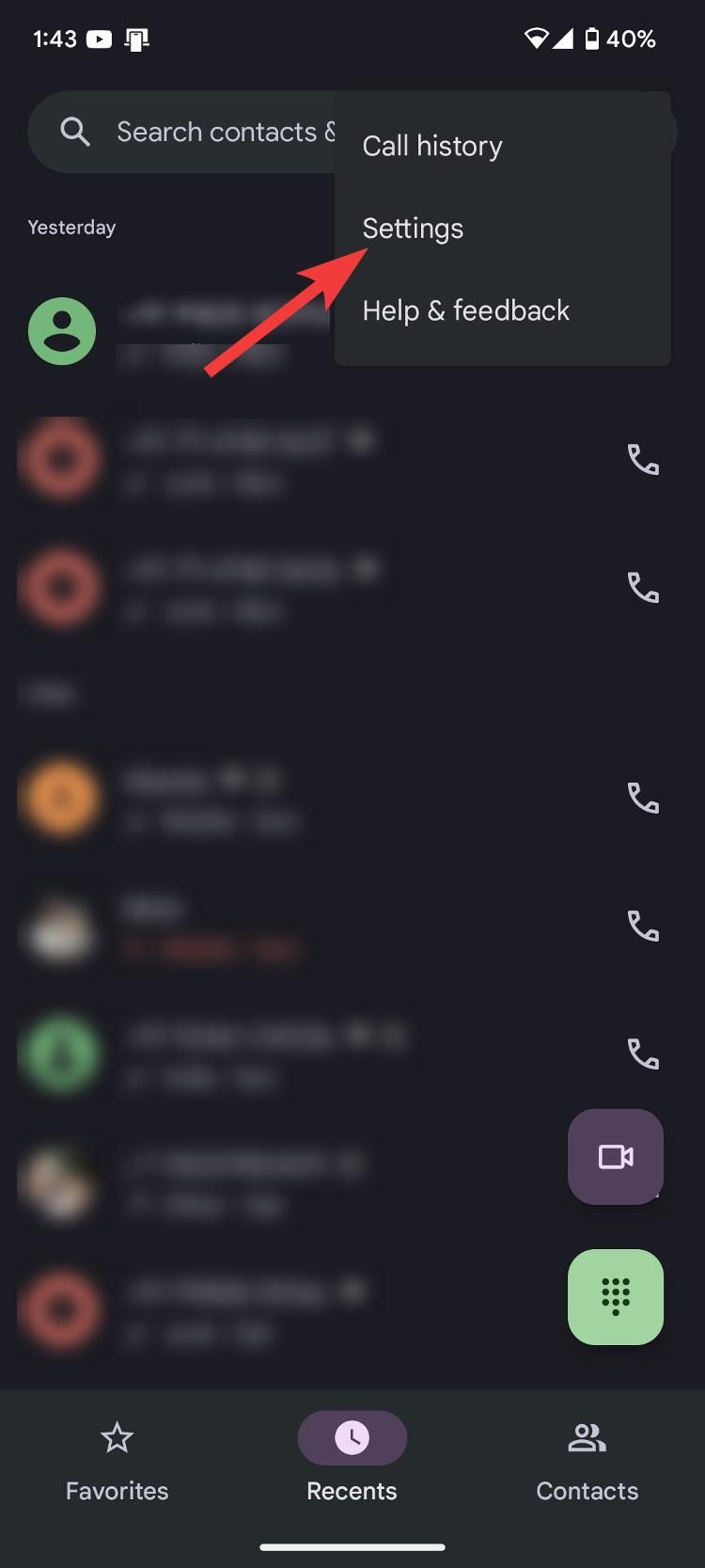
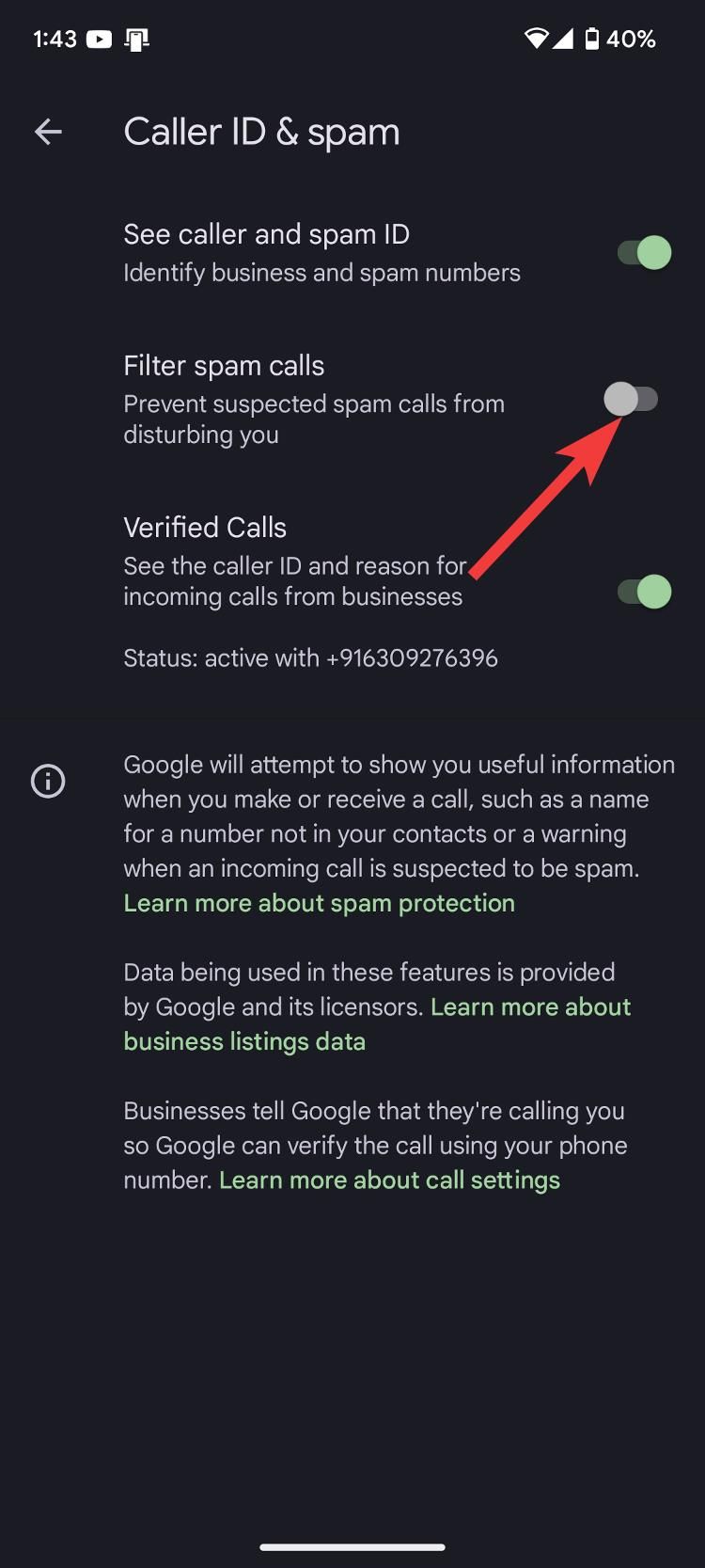
While the steps show the Google Pixel Phone app, the process is similar on other dialers, including Samsung Phone.
Google’s spam filtering can be oversensitive. When we activated it to test, we missed a few calls from Amazon delivery executives as the app identified the calls as spam. If you have similar issues, turn off spam filtering and turn on See caller and Spam ID (above the Filter spam calls toggle). This displays useful information and warnings when you make or receive calls from suspected spam numbers.
Use carrier apps and services to stop spam calls
Several mobile carriers provide more advanced tools with paid features for blocking suspected spam calls. These are the popular ones.
AT&T ActiveArmor
ActiveArmor is AT&T’s mobile app for blocking fraud and spam calls. It’s available for iOS and Android devices. The free version identifies potential scams, labels telemarketers as nuisance calls, and sends unknown callers to voicemail. For $3.99 a month, you get a VPN, identity monitoring, caller ID, and more.
T-Mobile Scam Shield
T-Mobile Scam Shield is available for T-Mobile and Metro customers on Android and iOS. It identifies and blocks scam calls and offers Caller ID access. Valid calls are labeled “Number Verified,” while potential spam calls show a warning. The app provides a proxy number for privacy, which you can change once a year for free. For $4 per line per month, Scam Shield Premium includes features like voicemail-to-text, call blocking, and sending calls to voicemail.
Verizon Call Filter
Verizon Call Filter is available for customers with compatible iOS and Android phones. The free version identifies and filters spam calls, alerts you to potential spam calls, lets you report illegitimate numbers, and blocks robocalls based on your chosen risk level. The paid version costs $3.99 per line per month (or $10.99 per three lines per month) and includes Caller ID, a personal spam list, and more.
How to stop calls with spam filter apps from the Play Store
This should be your last resort if your phone doesn’t have a spam filtering feature and you don’t want to use your carrier-provided service. Here are the most popular apps to block spam calls on Android:
– Call Blocker – Caller ID
– Calls Blacklist – Call Blocker
– Should I Answer?
– Call Control. Call Blocker
– Truecaller: Caller ID & Block
Although most third-party apps are reputable, a developer might sell or share your data. We suggest sticking to the default spam filtering methods.
Manually block spam calls (AKA the least effective option)
Most spam and robocalls come from random phone numbers. If you get spam calls from the same individuals, block them individually. Here’s how:
- Open the Phone app.
- Long press the number you want to block.
- Select Block/report junk from the drop-down menu
- Tap Block.

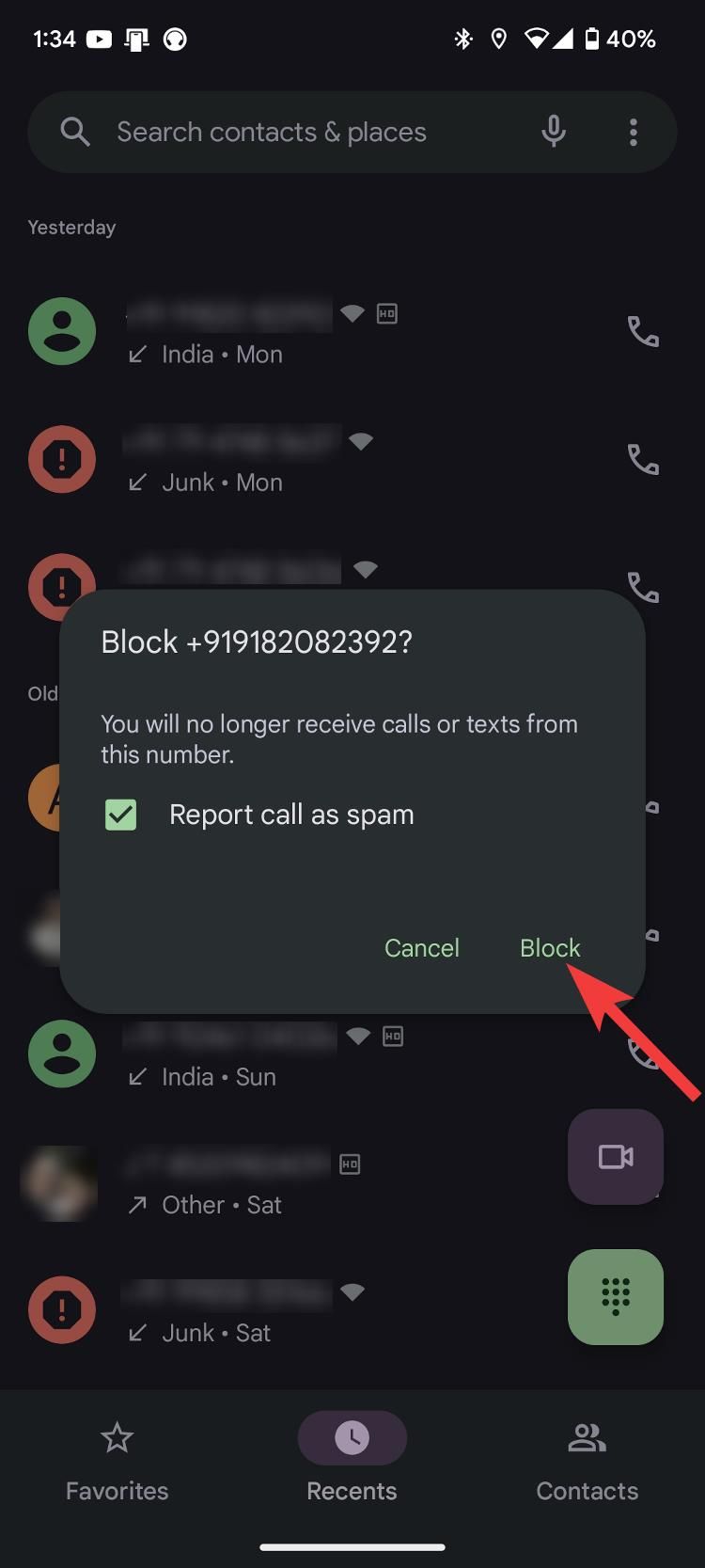
While the process is straightforward, you might accidentally block a friend or colleague. If that happens, follow our guide on unblocking numbers on Android.
Register on the National Do Not Call Registry
In the US, the FCC allows opting out of telemarketing calls by registering on the National Do Not Call Registry. While this doesn’t always work in keeping spam calls at bay, it doesn’t hurt to register your number. Here’s how to do it:
- Navigate to donotcall.gov.
- Click Register.
- Click Register Here.
- Enter your phone number and email address.
- Ensure the entered details are correct, and click Register.
- Open and click the verification link sent to your email address.
- After the registry verifies your number, you’ll see this message.
Report spam calls to the FTC
While the above methods keep most spam calls at bay, you may occasionally receive a few. When this happens, report the call to the FTC to protect yourself and your community from bad businesses and cybercriminals.
You can file the report through the FTC’s website. The process is straightforward. All you do is key in a few details about your experience, including the type of spam call you received, whether it was a robocall or recorded message, what the call was about, when you received the call, and any additional details you can provide. The FTC uses these reports to investigate fraud and spam cases.
Let Google Assistant do the talking
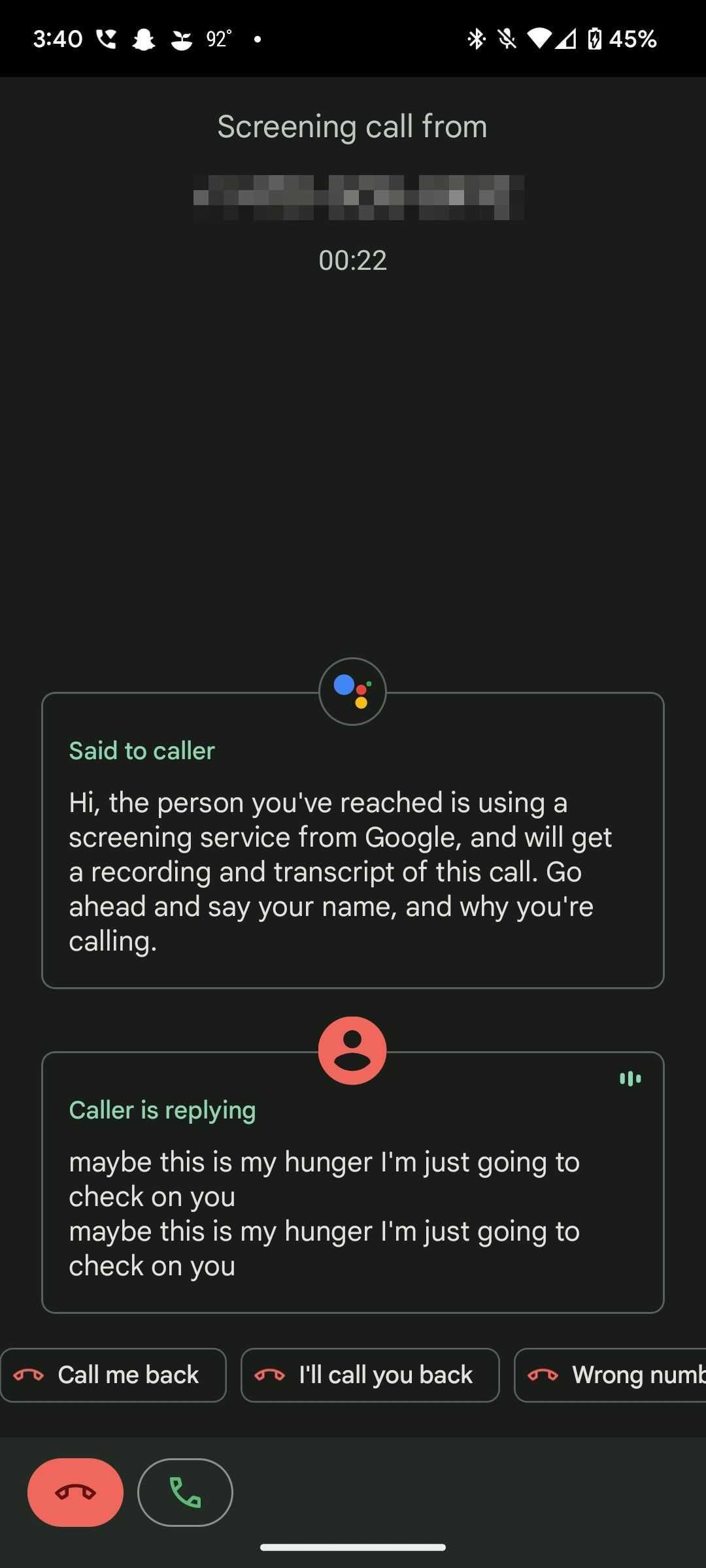
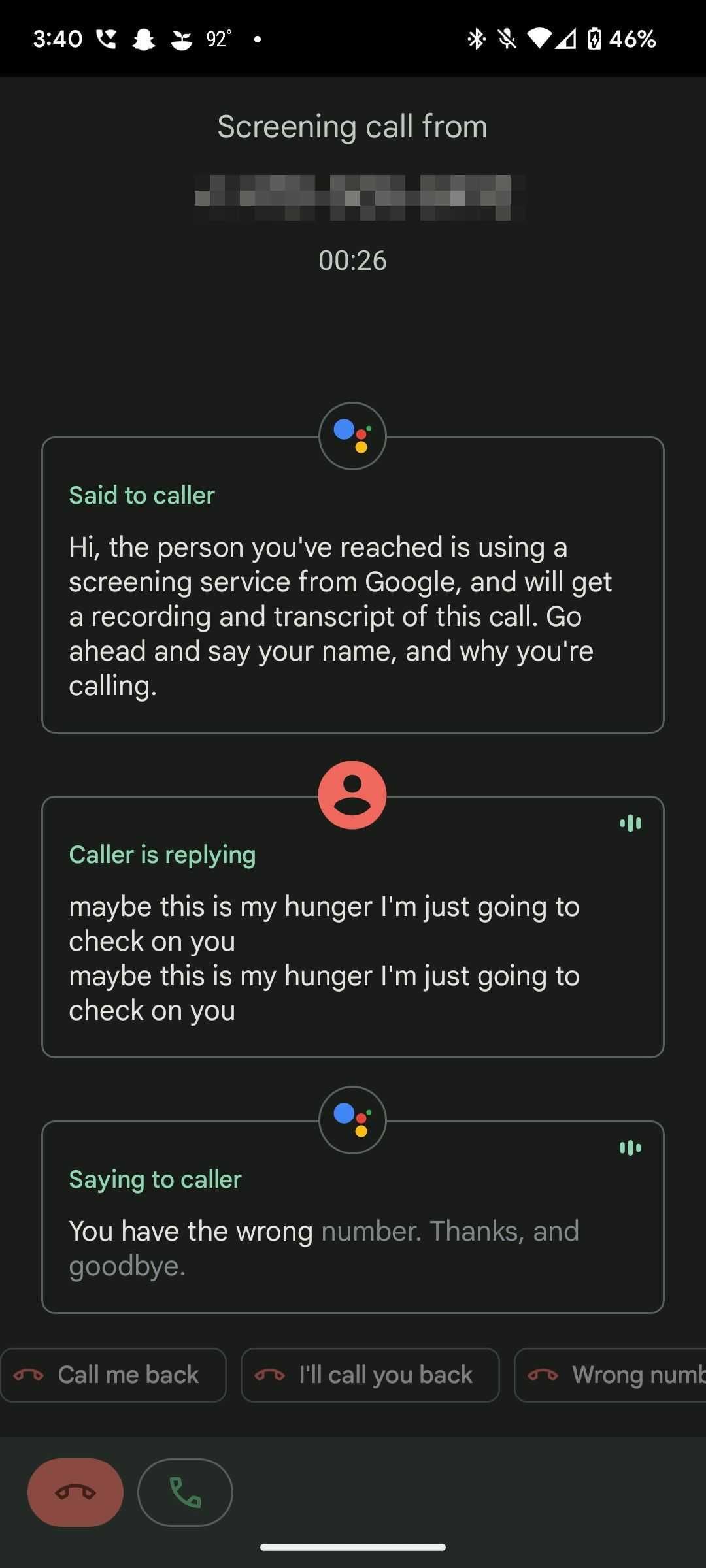
One of the perks of owning a Google Pixel 7 (and earlier models) is that you have access to exclusive features like Call Screen. Call Screen allows Google Assistant to take your calls and ask the party on the other side why they’re calling you.
This feature gives users relief from spam calls. However, its major shortcoming is that it’s only available in 10 countries. Here’s how to turn on Call Screen on a supported Google Pixel device:
- Open the Phone app.
- Tap the three dots in the upper-right corner.
- Go to Settings > Spam and Call Screen.

- Tap Call Screen.
- Tap every option (Spam, Possibly faked numbers, First-time callers) and select Automatically screen. Decline robocalls.
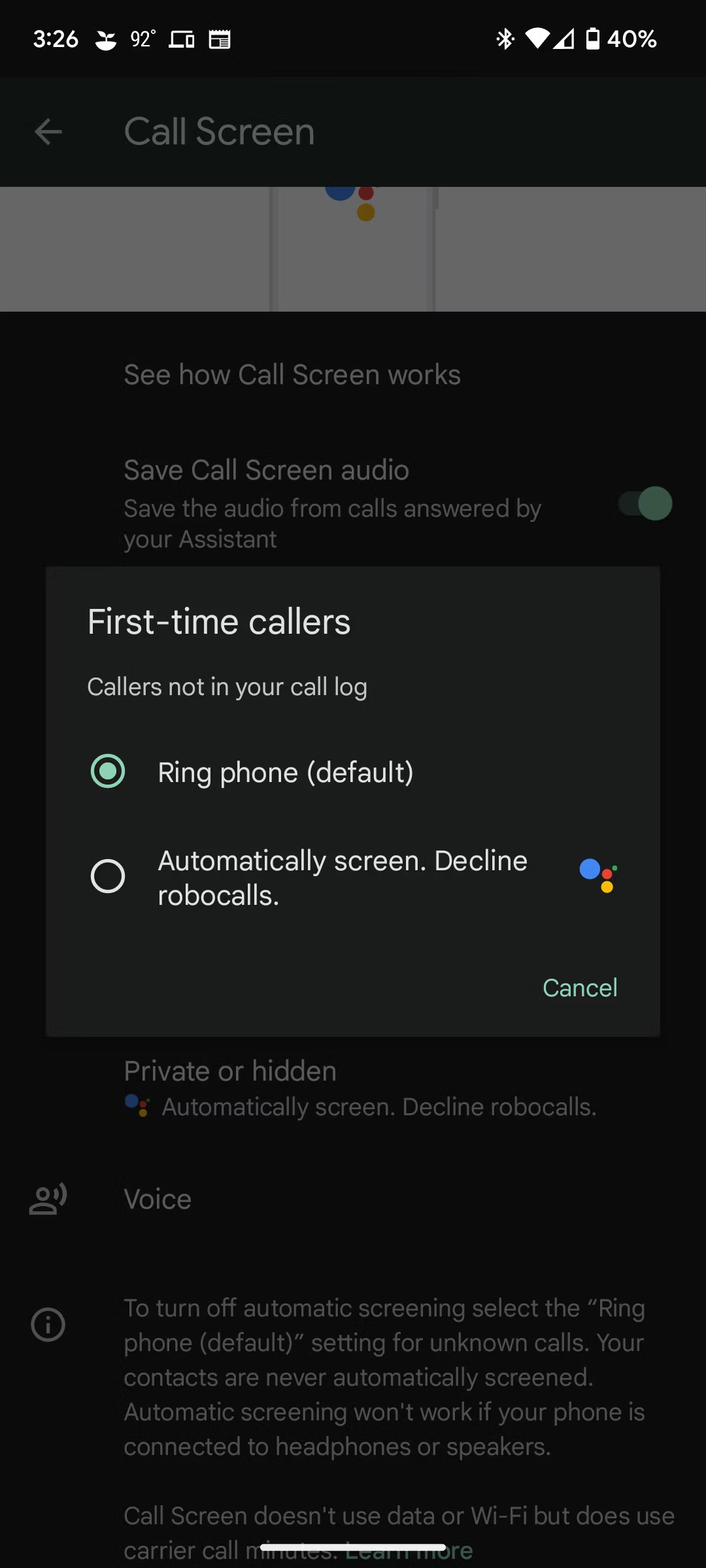
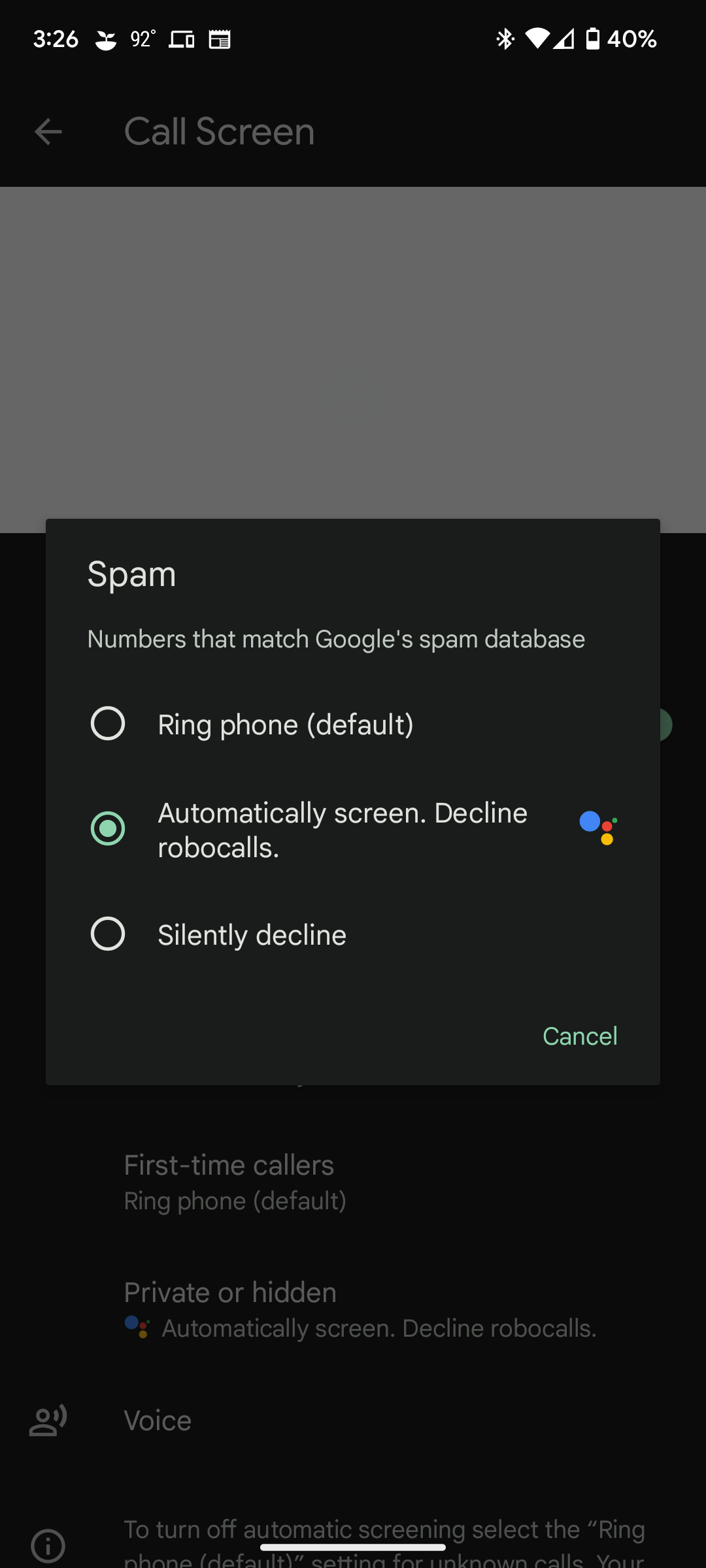
The Call Screen feature is unique and works like a charm most of the time. However, its limited availability is a bummer for those who own a supported Pixel device but live in a different country. However, Google is expanding the feature to other regions. Meanwhile, the other methods mentioned above block spam calls on Android.
Spam calls are increasing, and so are the ways to stop them
Americans receive billions of spam calls each month. While the above tips can help you block most of the spam calls you receive, unsolicited messages are an issue. You can block unwanted messages on your Android in a few easy steps. Be sure to block all spam communication to keep your privacy intact and sensitive information out of the hands of cybercriminals.
Source link