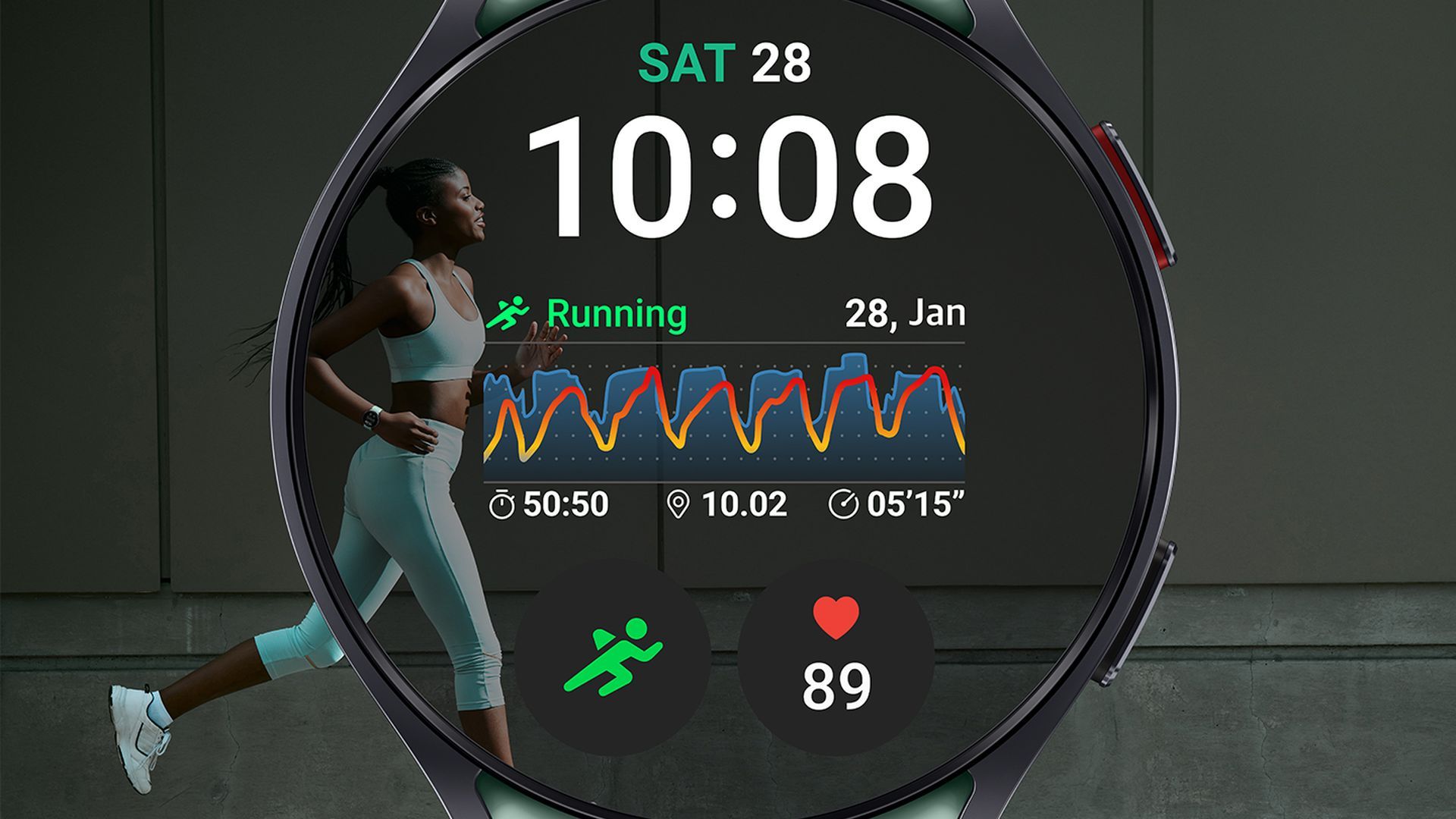Track your fitness goals for the day
Source: Samsung
The best Android smartwatches, including the Samsung Galaxy Watch 6, can compete with the best wearables thanks to Google’s Wear OS software. The Galaxy Watch 6 offers advanced capabilities like health monitoring, activity tracking, call notifications, and media control. The Samsung Health app lets you set targets based on your workout and activity goals. This guide shows you how to track both from the Samsung Galaxy Watch 6.

How to silence your Samsung Galaxy Watch 6
Discreetly receive notifications without disturbing anyone
How to track your activity on the Galaxy Watch 6
Here’s how to manage trackers on your Samsung Galaxy Watch 6:
- Swipe up on your Galaxy Watch 6.
- Select the Samsung Health app.
- Select a tracker and tap the three vertical dots.
- Choose Set target and modify your goal.
- You’ll see your new target on the Home tab.
You can view your goals on the Galaxy Watch 6 after setting them on the Samsung Health app. The data will automatically sync on your smartwatch and phone. Here’s how you can manage trackers on your Samsung Galaxy phone:
- Open the Samsung Health app.
- Tap the three-dot menu in the upper-right corner.
- Select Edit home.
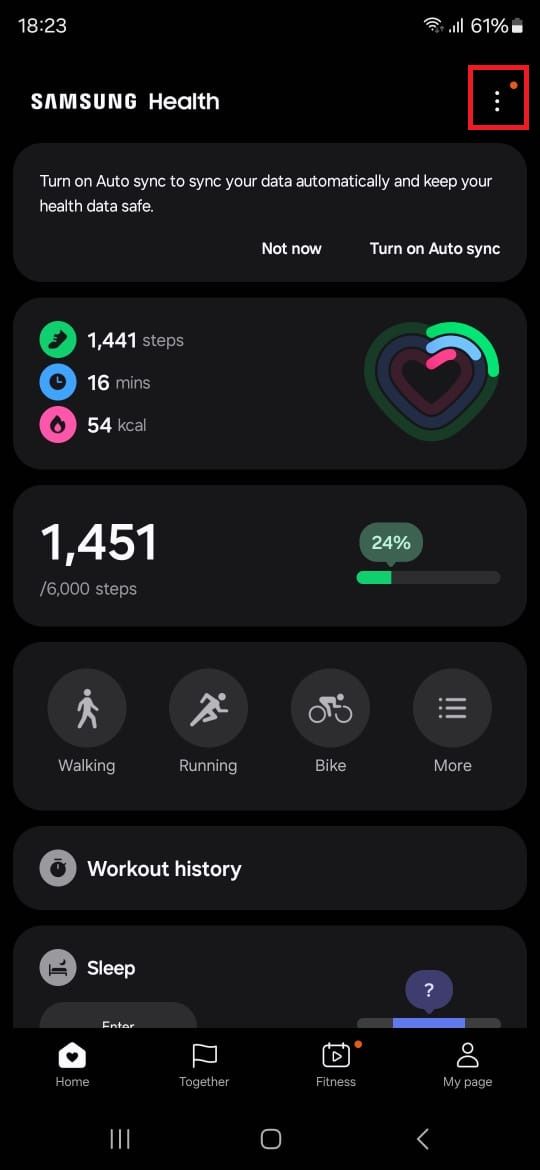
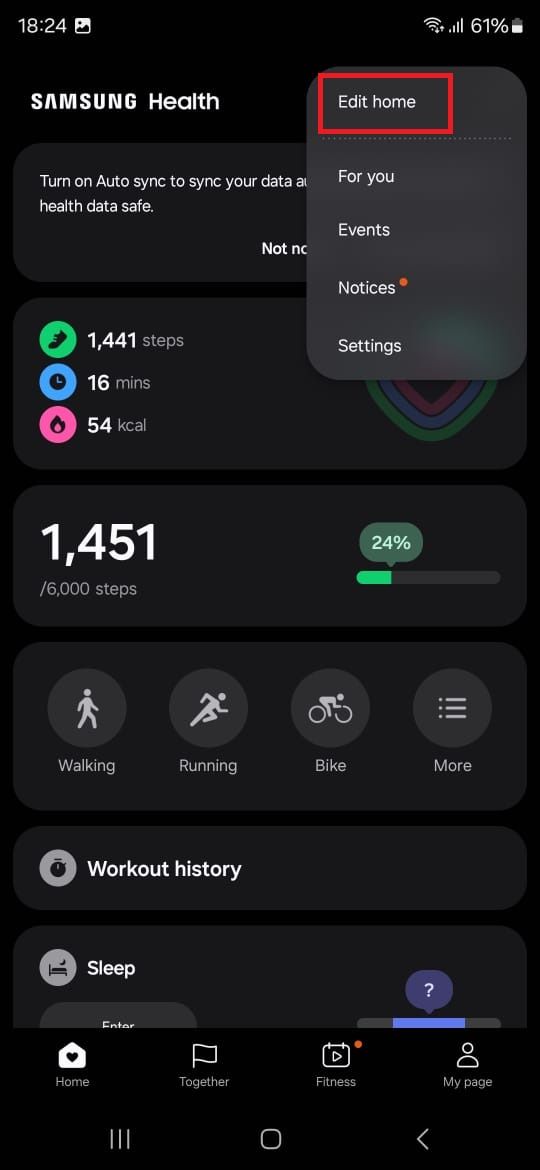
- Select what you want to add and tap Done.
Swipe up and launch the Samsung Health app on the Galaxy Watch 6 to see all the available activity trackers. Here are some of them:
- Daily activity tracker
- Steps
- Exercise
- Sleep
- Heart rate
- Stress
- Blood oxygen
- Body composition
- GPS route tracking
- Together
- Women’s health
How to start a workout on the Samsung Galaxy Watch 6
You can turn on automatic workout detection on your Galaxy Watch 6. You’ll need to work out for 10 minutes for auto detect to kick in.
- From the home screen, swipe down and tap Settings.
- Select Health.
- Toggle on Activities to detect.
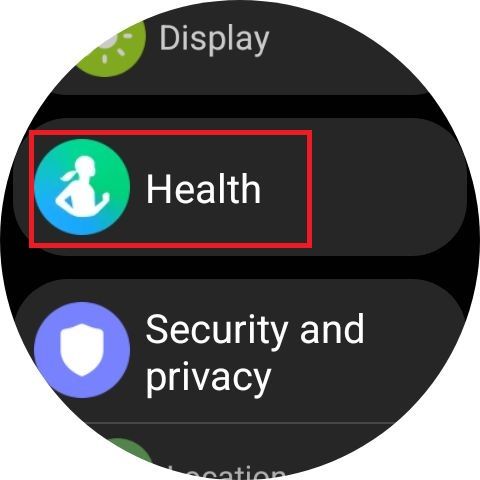
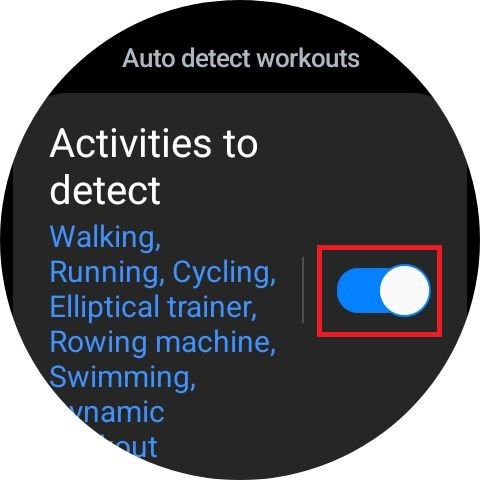
- It will detect activities like Running, Walking, Cycling, Elliptical trainer, Rowing machine, Swimming, and Dynamic workout.
If your Galaxy Watch 6 doesn’t automatically detect workouts, you can manually start it from the Samsung Health app.
- Go to the home screen on your Galaxy Watch 6.
- Swipe up and tap the Samsung Health app.
- Scroll down and tap Work out under the Exercise section.
- Scroll to the right to view all the workout types.
- Tap the settings icon to customize your workout.
- Press the back key and select your workout option.
- Follow the on-screen instructions.
- Choose Start. The workout will start in a few seconds.
- Scroll down to see your exercise details.
- Press the back key.
- Tap Finish to end the workout.

How to turn off move reminders on the Samsung Galaxy Watch 6
Give yourself a break and silence annoying inactivity alerts
Reach your fitness goals on the Galaxy Watch 6
Tracking your fitness and workout goals is a breeze with the Samsung Galaxy Watch 6. If your device doesn’t automatically detect workouts, you can set it up manually by following the steps in this tutorial. If your smartwatch battery runs out faster than usual, you can make a few simple changes to extend its life. Do more with your Galaxy Watch 6 using these tips and tricks.
-

Samsung Galaxy Watch 6
The Samsung Galaxy Watch 6 is surely one of the best Android watches available, especially if you are already in the Samsung ecosystem. With a sapphire crystal display, Exynos W930 processor, 2GB of RAM, and up to a 425mAh battery, this watch is built to be a solid performer.
-

Samsung Galaxy Watch 6 Classic
Samsung’s latest generation of the Galaxy Watch 6 comes in a larger Classic version. It sports a bigger case and a physical rotating bezel to control the watch, alongside all the other welcome improvements in the vanilla Watch 6.
Source link