The Samsung Galaxy Watch 6 features impressive specs and a sleek design, making it one of the best smartwatches. It supports NFC (near-field communication) technology for seamless contactless payments, so you don’t need to carry your credit or debit cards. The Galaxy Watch 6 offers a mode for digital payments on many platforms. NFC is usually on by default, but you can deactivate it whenever you want. This guide shows you how to turn NFC on and off your Galaxy Watch 6.

How to turn off move reminders on the Samsung Galaxy Watch 6
Give yourself a break and silence annoying inactivity alerts
What is NFC, and how do NFC payments work?
NFC is a wireless technology that lets devices like phones and smartwatches link to other devices over a short range. It is built on radio-frequency identification (RFID) technology and facilitates contactless payments. NFC allows data transfer when devices are typically back-to-back and a few centimeters from each other.
To make contactless payments on your smartwatch or phone, you’ll launch your payments app and hold it near a point of sale (POS) system. Electric current passes through a coil to create a magnetic field and detects the coil on the NFC device. You don’t need to deal with device discovery or manual pairing. It completes the transaction by exchanging encrypted information.
How to turn NFC on/off on the Galaxy Watch 6
NFC is a convenient payment method on your Samsung Galaxy Watch 6 since you don’t need to take your phone out. Hold your watch near a POS terminal in shops or public transport systems to make payments. Before checking whether NFC is on, ensure your Galaxy phone and Galaxy Watch 6 have the latest software version.
Data transfer via NFC is relatively secure due to the limited range. It offers a seamless way to exchange important information. Although the risks of NFC payments are not much higher than those of other online payment methods, there is always a chance that your data will be compromised. You can turn off NFC on your smartwatch if you don’t think you’ll use it often.
- From the home screen, swipe down to open the apps screen.
- Tap Settings (cog icon).
- Select Connections.
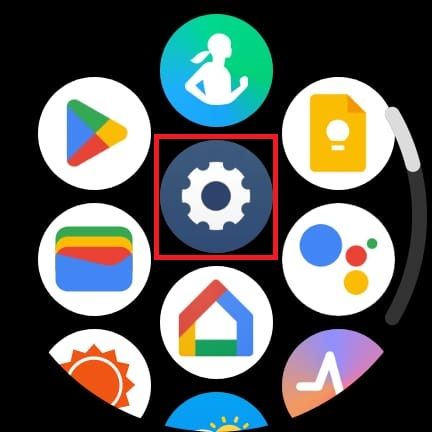
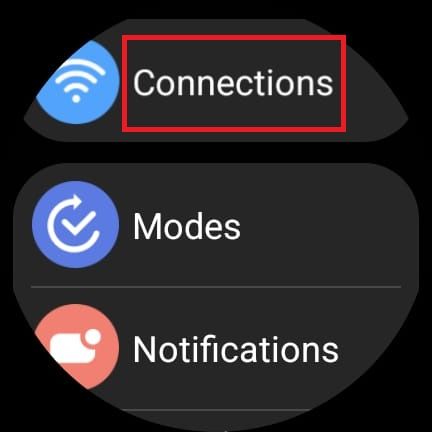
- Choose NFC and contactless payments.
- Toggle on the NFC switch to turn it on.
- Toggle off the NFC switch to turn it off.
How to make payments with the Galaxy Watch 6
The Galaxy Watch 6 lets you make payments without using your smartphone. After downloading and setting up a payment app like Samsung Wallet or Google Wallet on your watch, you can use the device like a credit or debit card.
After installing your preferred payment method, you can access it by opening the app on your watch. If you use Samsung Wallet, press and hold the back button on your Galaxy Watch 6 to launch the app. When you want to pay, bring your watch near the payment terminal. It will show you the default card. Swipe right or left on the watch screen to switch cards.
NFC payments won’t work if you deactivate screen lock. Ensure it is on after setting up your payments app to add an extra level of security.

How to silence your Samsung Galaxy Watch 6
Discreetly receive notifications without disturbing anyone
Use the Galaxy Watch 6 to its full potential
The Samsung Galaxy Watch 6 lets you make payments with ease via NFC. You can also make and receive calls, respond to messages, monitor your health, measure body composition, and track workouts. Get more done on your Galaxy Watch 6 by installing apps from the Google Play Store.
-

Samsung Galaxy Watch 6
The Samsung Galaxy Watch 6 is surely one of the best Android watches available, especially if you are already in the Samsung ecosystem. With a sapphire crystal display, Exynos W930 processor, 2GB of RAM, and up to a 425mAh battery, this watch is built to be a solid performer.
-

Samsung Galaxy Watch 6 Classic
Samsung’s latest generation of the Galaxy Watch 6 comes in a larger Classic version. It sports a bigger case and a physical rotating bezel to control the watch, alongside all the other welcome improvements in the vanilla Watch 6.
Source link

