Even though you have some of the top wireless earbuds, frequent volume spikes or drops can spoil your audio experience on Android. Your Android phone’s absolute Bluetooth volume feature might be the main culprit. Before you switch to unorthodox ways to troubleshoot the problem, turn off absolute Bluetooth volume on Android and try again. The absolute Bluetooth volume feature is available on all Android devices running Android OS 6.0 or later. It’s buried under the Developer settings on your Android phone. Before we show you the steps to turn off the option, we explain absolute Bluetooth volume on Android.
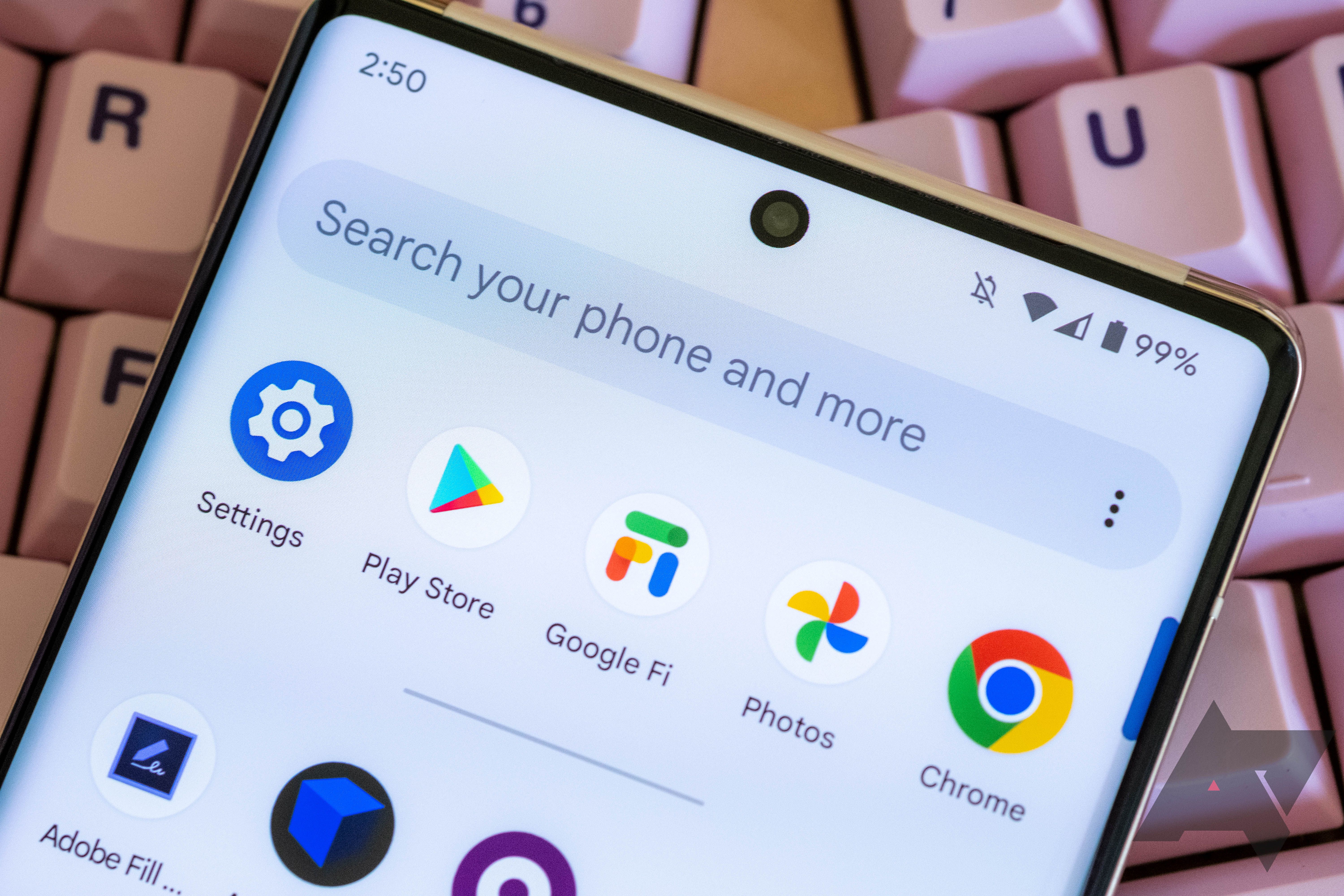
Related
How to quickly disable apps on your Android phone or tablet
They’ll be gone in just a few taps
What is absolute volume on Android?
Adjusting the volume separately on your phones and connected Bluetooth devices can be cumbersome. Here is where Google’s neat solution comes into play. Absolute Bluetooth volume is a useful feature that synchronizes volume control between your Android device and Bluetooth TWS.
When you connect your Bluetooth device to an Android phone and tweak the volume on any device, absolute Bluetooth volume mirrors it precisely on another device. It’s a robust feature that adds convenience and simplifies music and call sessions. It’s one reason why headphone manufacturers have skipped adding separate volume control to their offerings.
Many have faced issues with absolute Bluetooth volume on their devices, causing unnecessary volume spikes, drops, and inconsistency. The phenomenon is noticeable on old Bluetooth devices that have separate volume buttons and don’t work well with the latest tech. For example, your Android phone can be on volume 9 while the Bluetooth device is on volume 7, and this inconsistency can cause unusual sounds at specific volume levels.
Disable absolute Bluetooth volume on Android
Before you turn off absolute Bluetooth volume, take a few precautions.
When you turn off the absolute volume on your phone, you can no longer control your headphones using the phone. Make sure your headphones have physical volume controls.
Enable and tweak developer options on Android
Absolute Bluetooth volume is a part of Android developer settings. Here’s how to turn it on.
We use a Google Pixel and a Samsung Galaxy in the screenshots below. The Settings menu may look different on your Android phone.
- Open Settings and scroll to About phone.
- Tap the Build number continuously seven times.
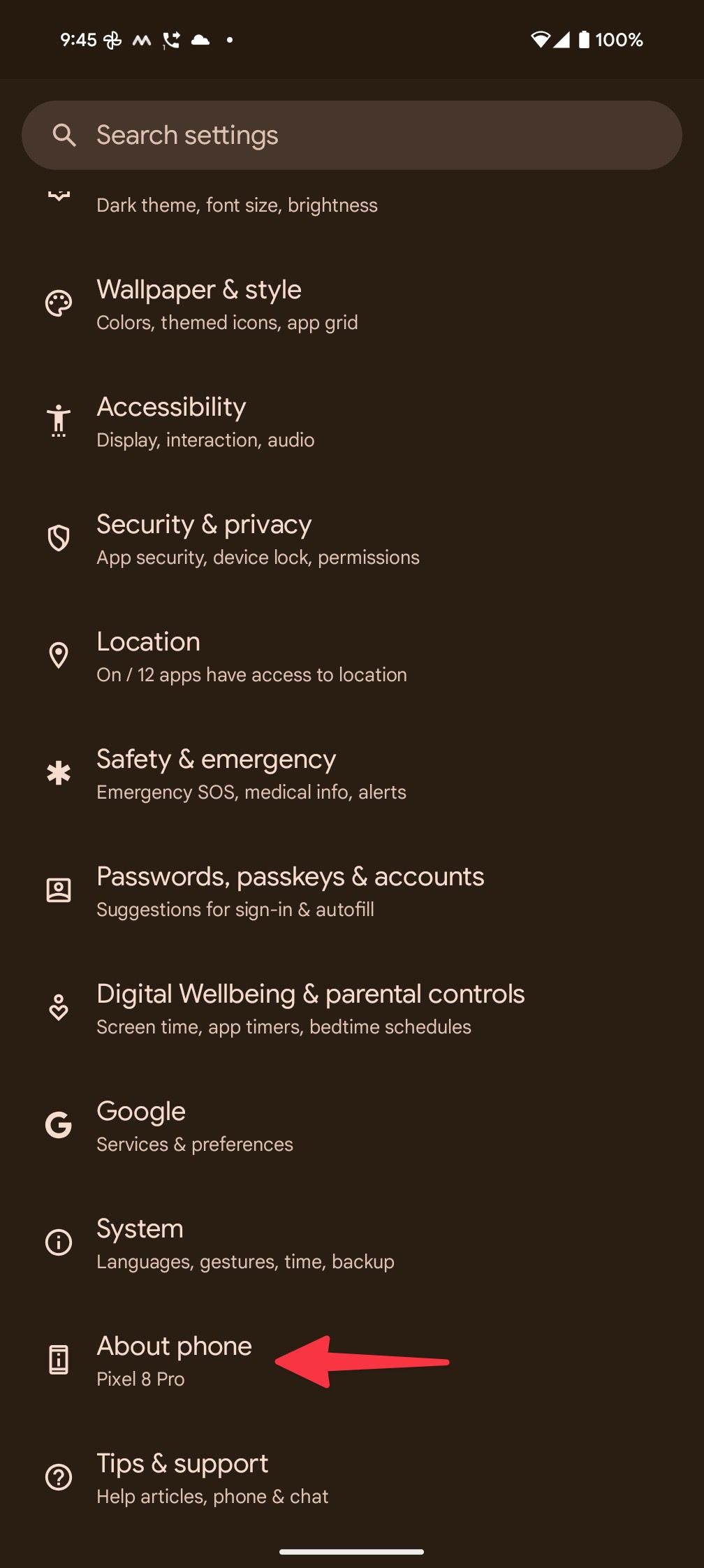
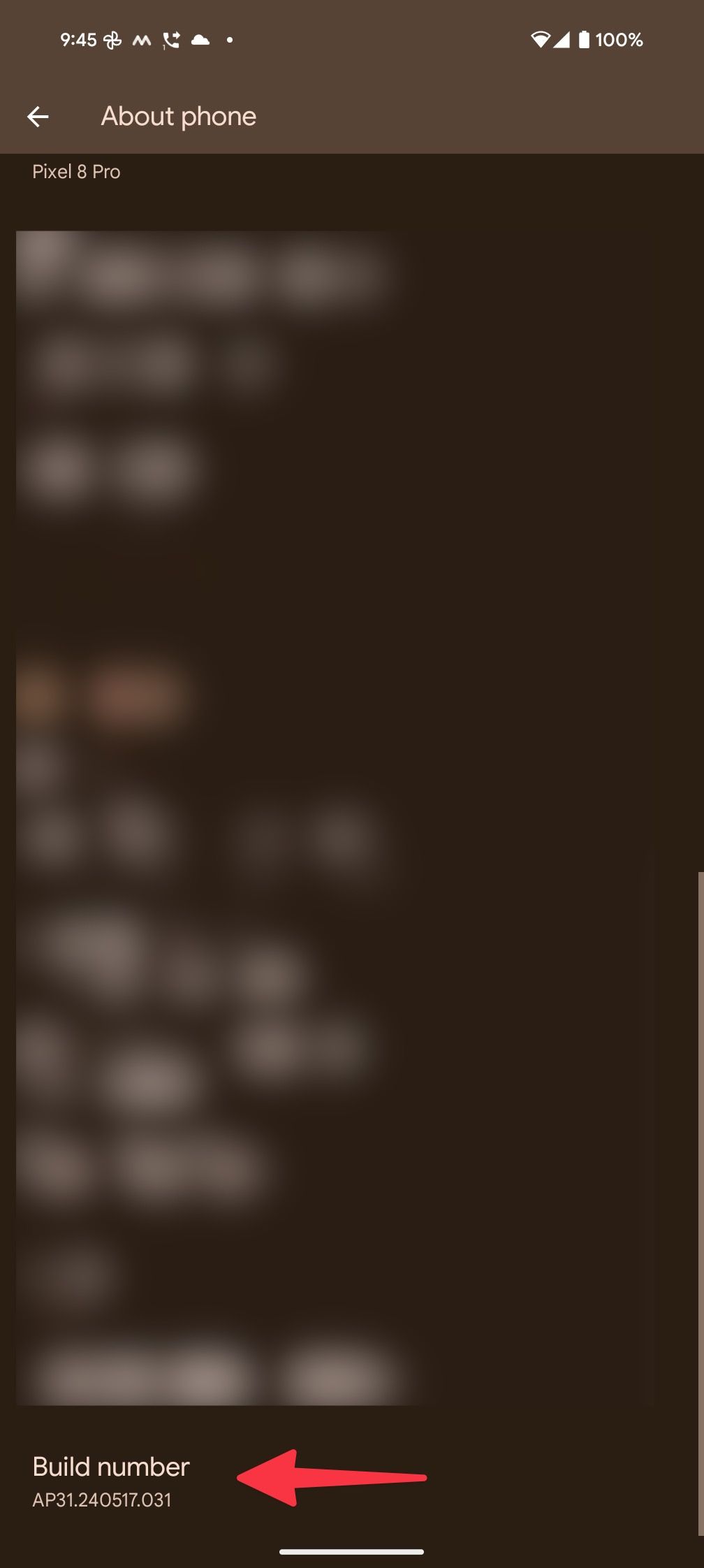
- The system may ask for a PIN. Enter it and glance over a message stating that You are now a developer.
- Disconnect your Bluetooth devices, go back to the main Settings menu, and open System.
- Find Developer options at the bottom.
- Scroll to the Networking section. Switch on the toggle beside the Disableabsolute volume toggle.
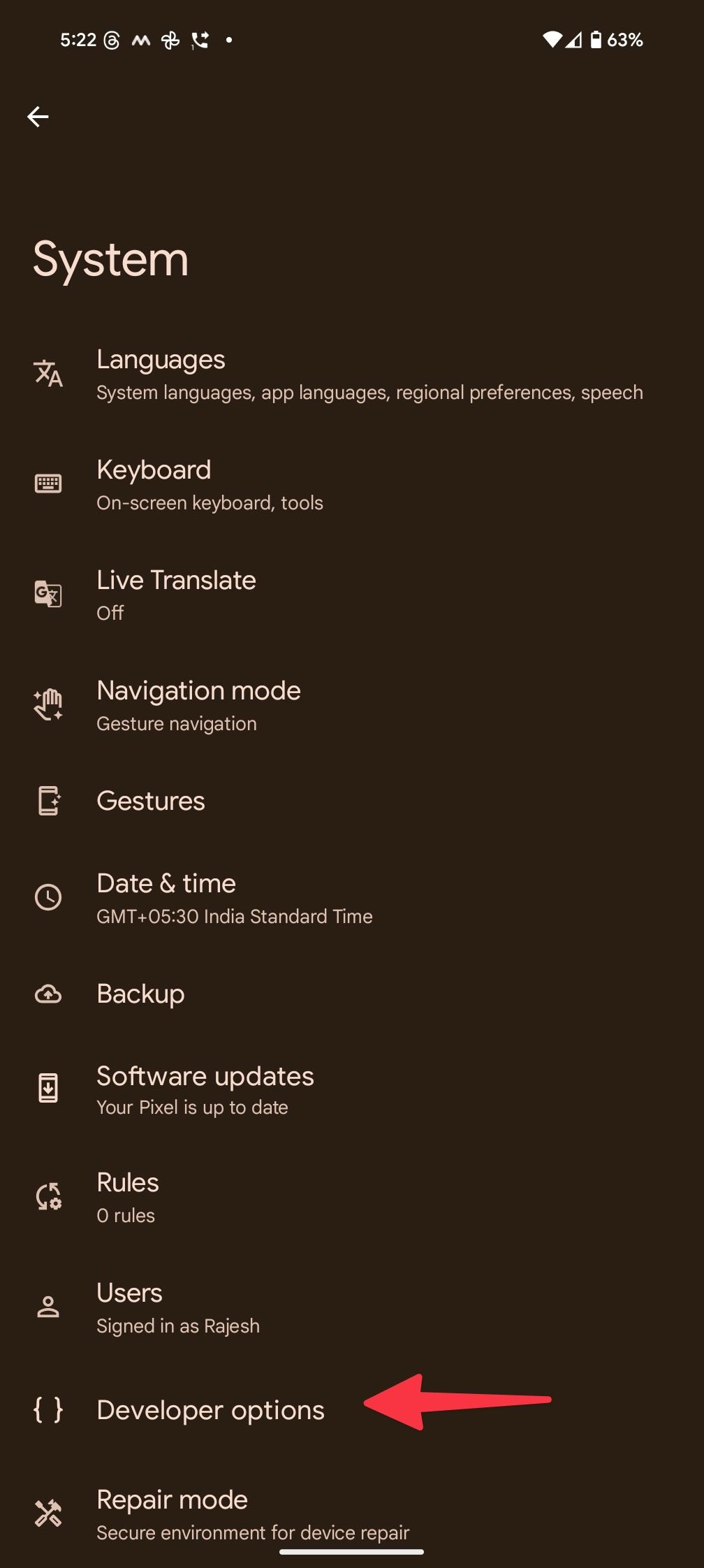
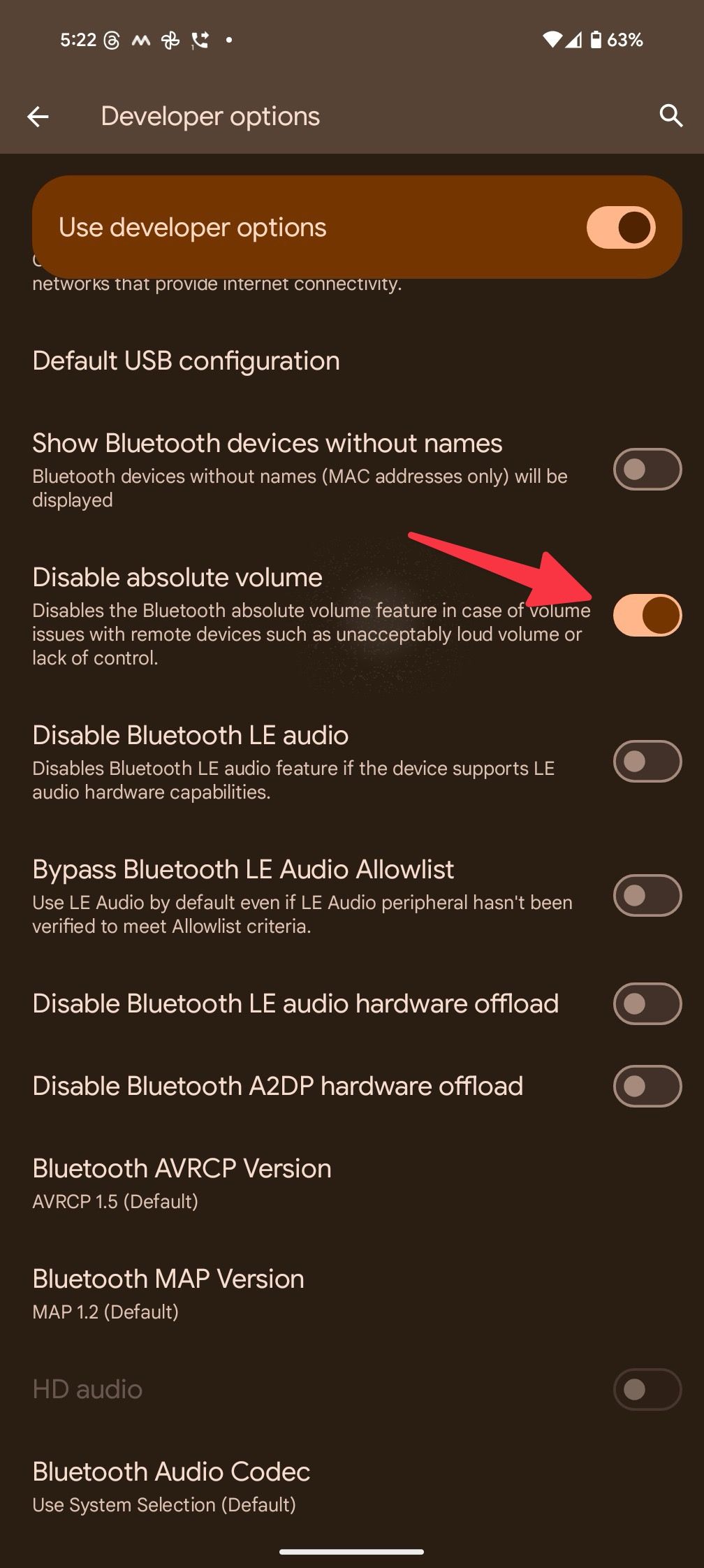
Developer options carry a long list of features to tweak on your Android phone. If you can’t find the option, use the search option at the top.
Disable absolute Bluetooth volume on Samsung Galaxy phones
Samsung uses a different One UI Android skin on Galaxy devices. Here’s how to turn on developer options and turn off the absolute volume feature.
- Launch One UI Settings and scroll to About phone.
- Select Software information.
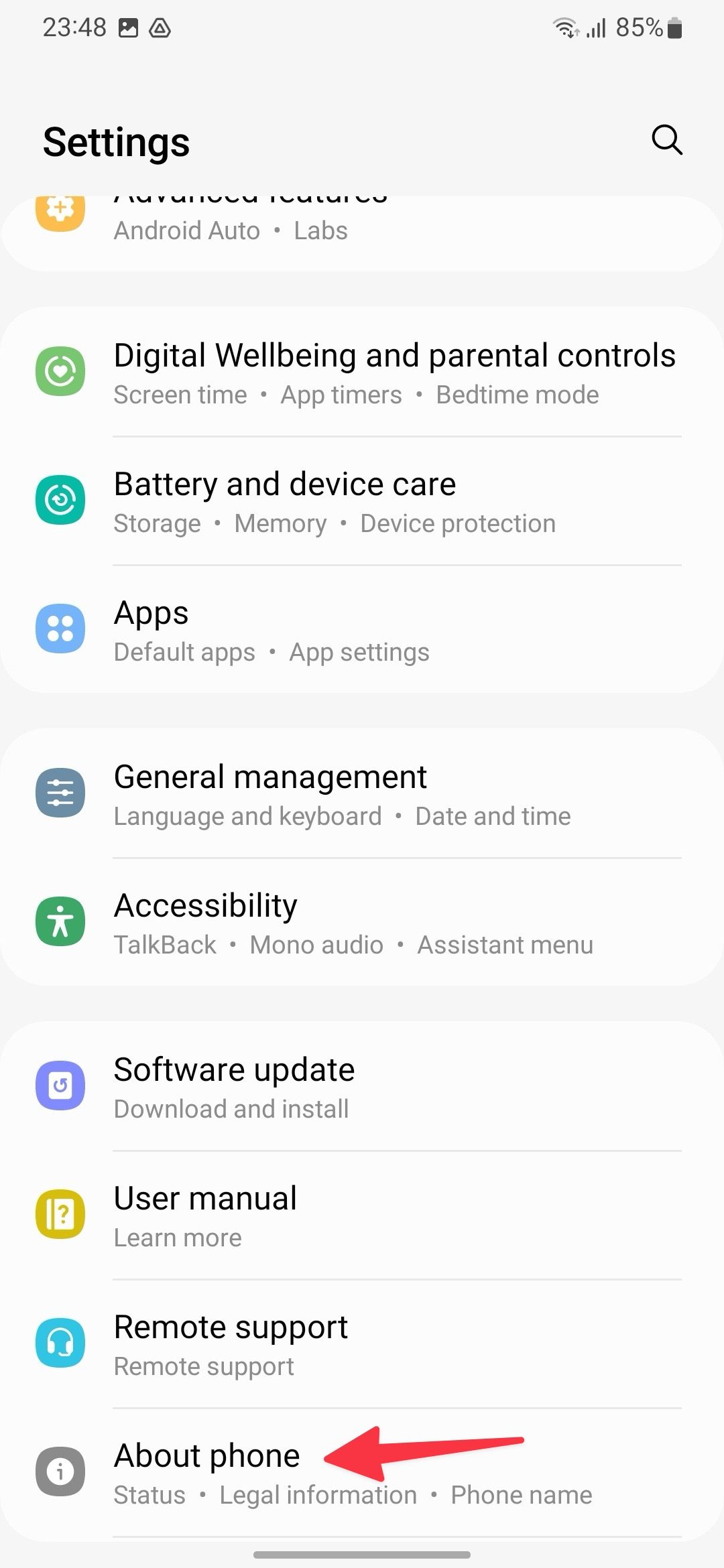
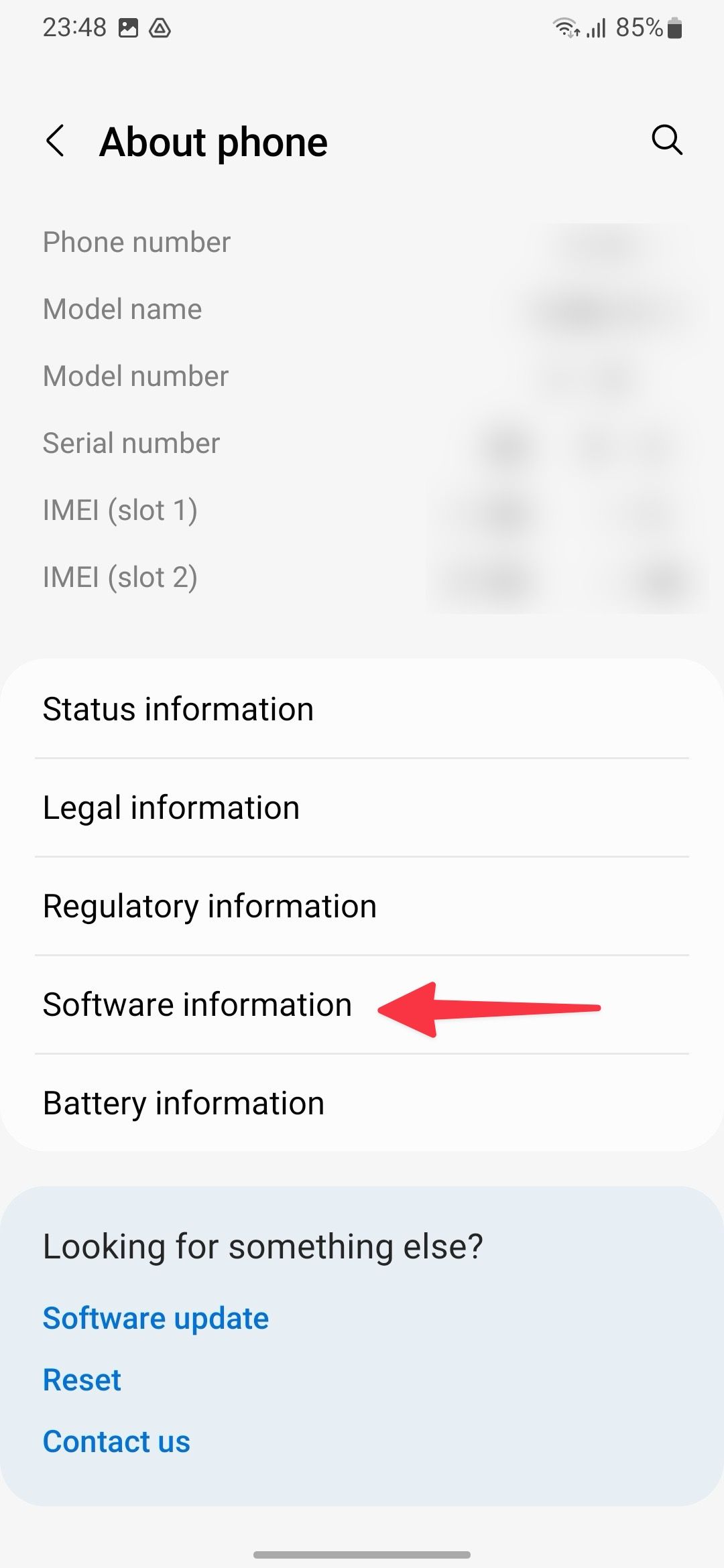
- Tap Build number seven times to activate Developer mode on your phone.
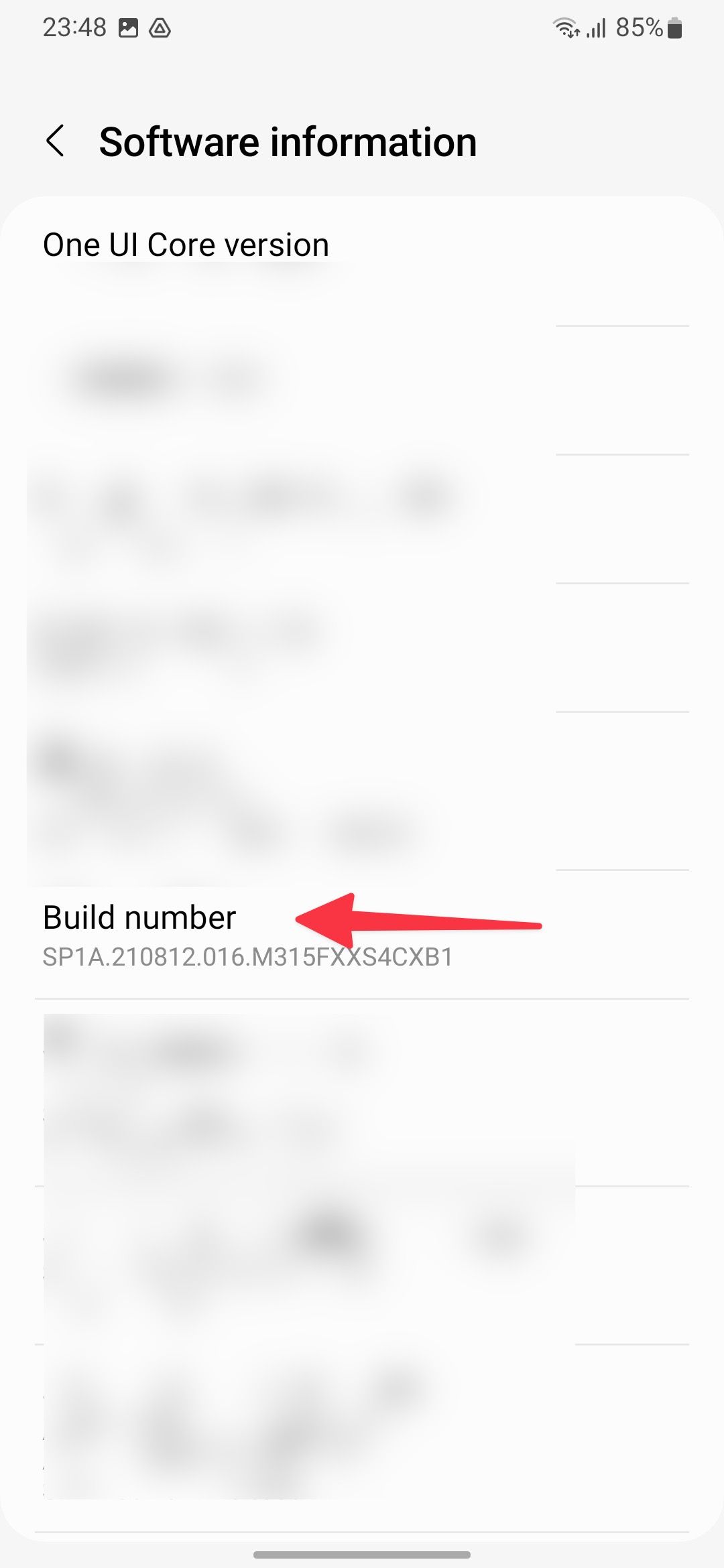
- Go to the main Settings menu and find Developer options at the bottom.
- Scroll to the Networking section and turn on the toggle beside Disable absolute volume.
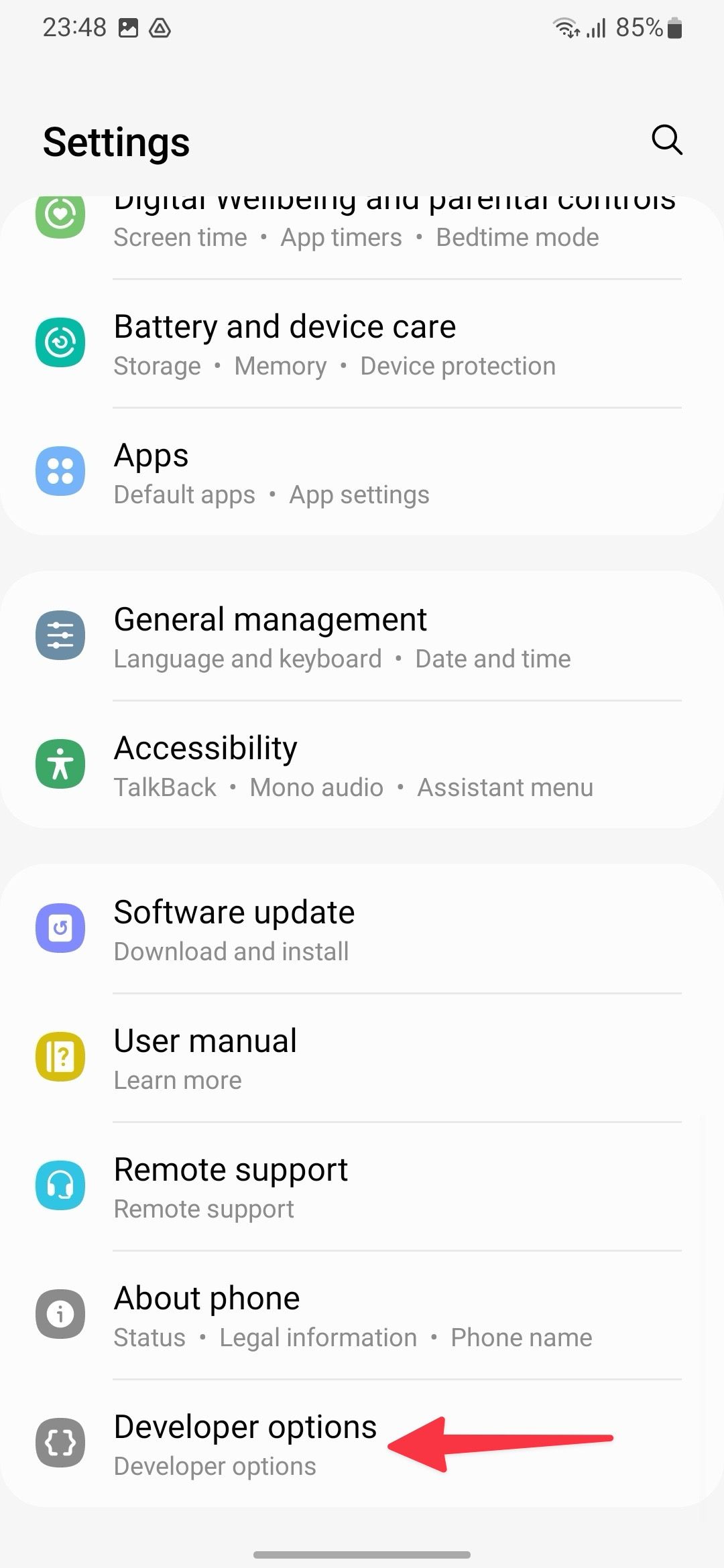
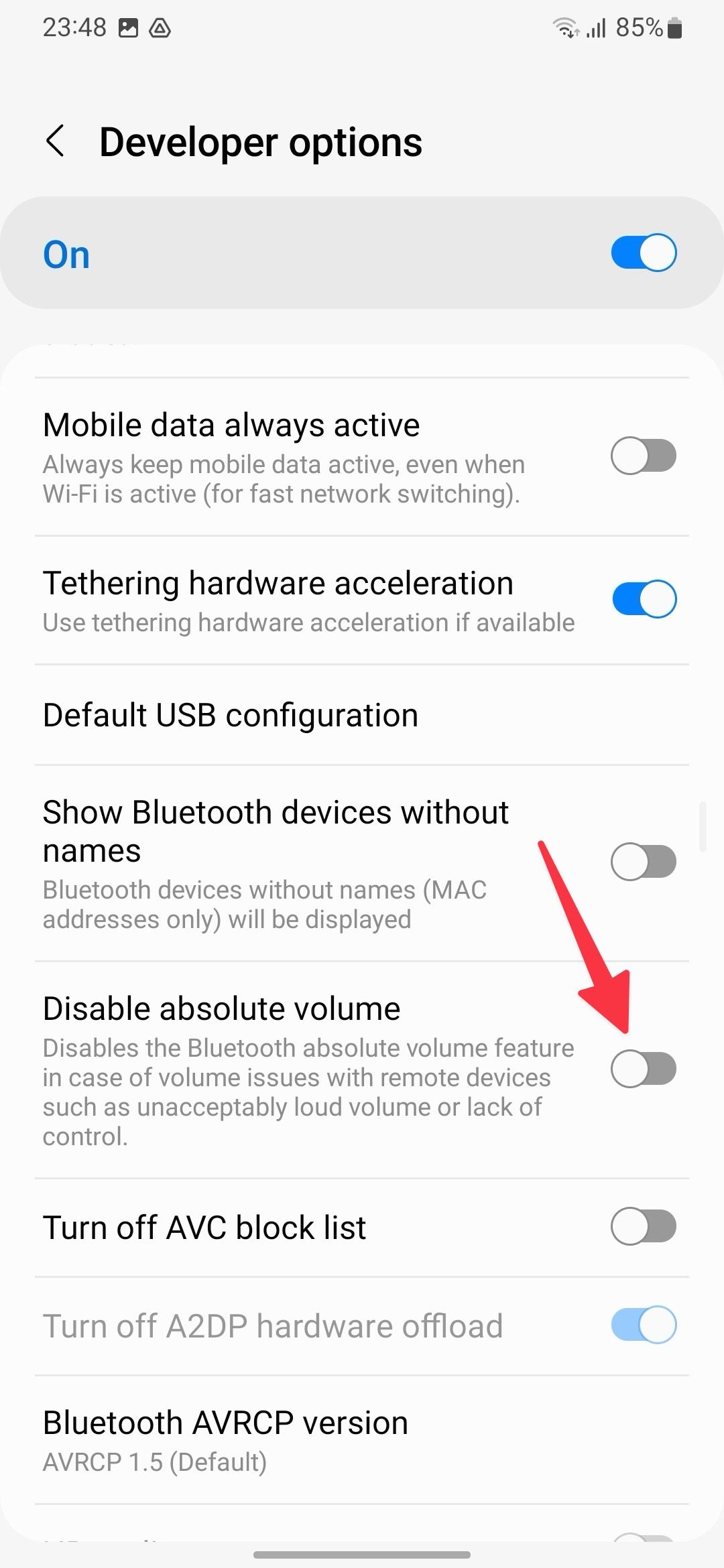
If you no longer need to use developer options, turn off the option from the same menu, and you are good to go.
Have a flawless audio setup on Android
Since the minimum requirement for absolute Bluetooth volume is Android 6.0, most Android devices support this handy feature. Third-party Android manufacturers like Samsung go a step beyond with more audio-related features. Samsung Separate app sound and Dual audio are useful add-ons to enhance your phone’s Bluetooth capabilities.
Source link

