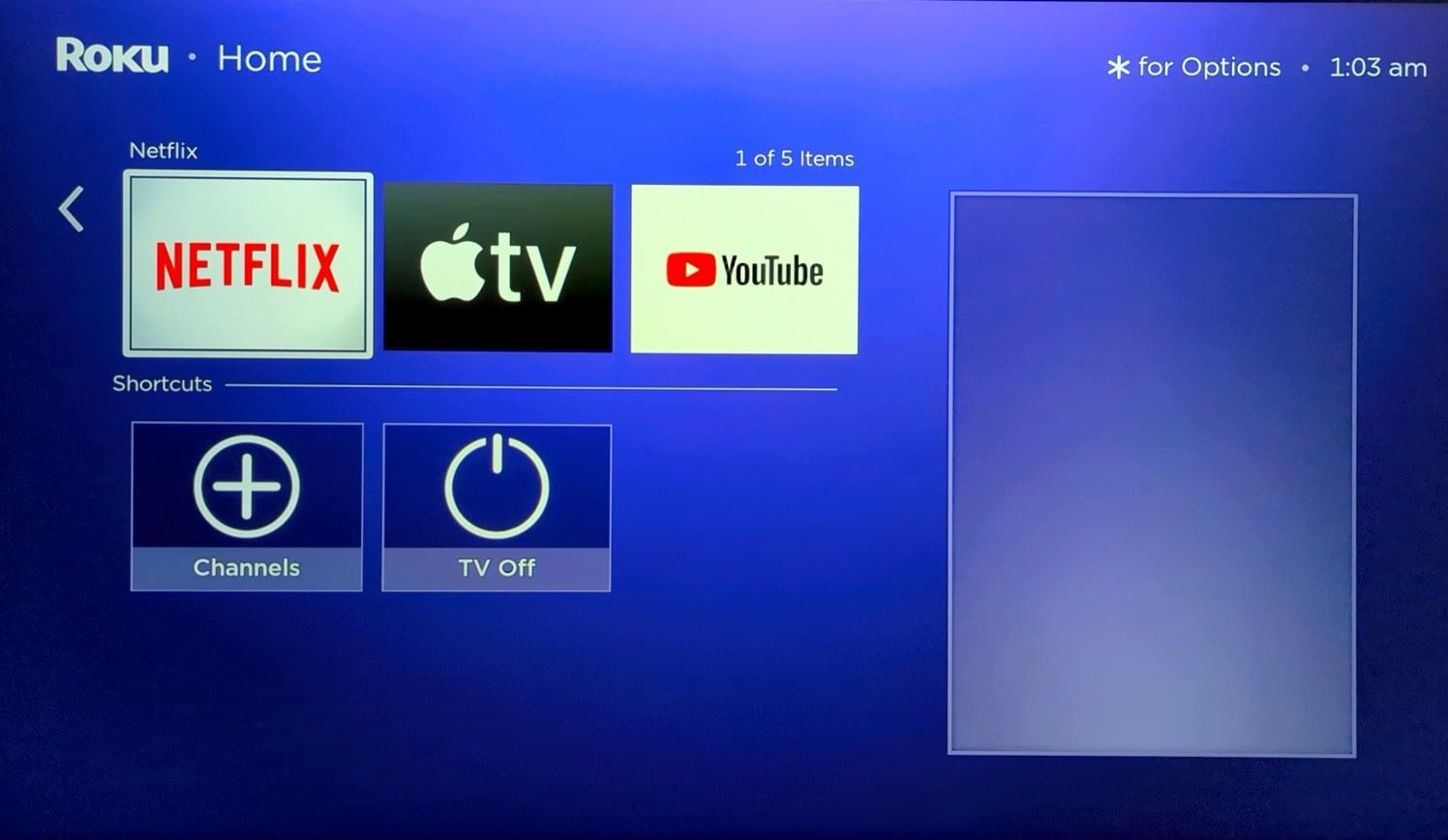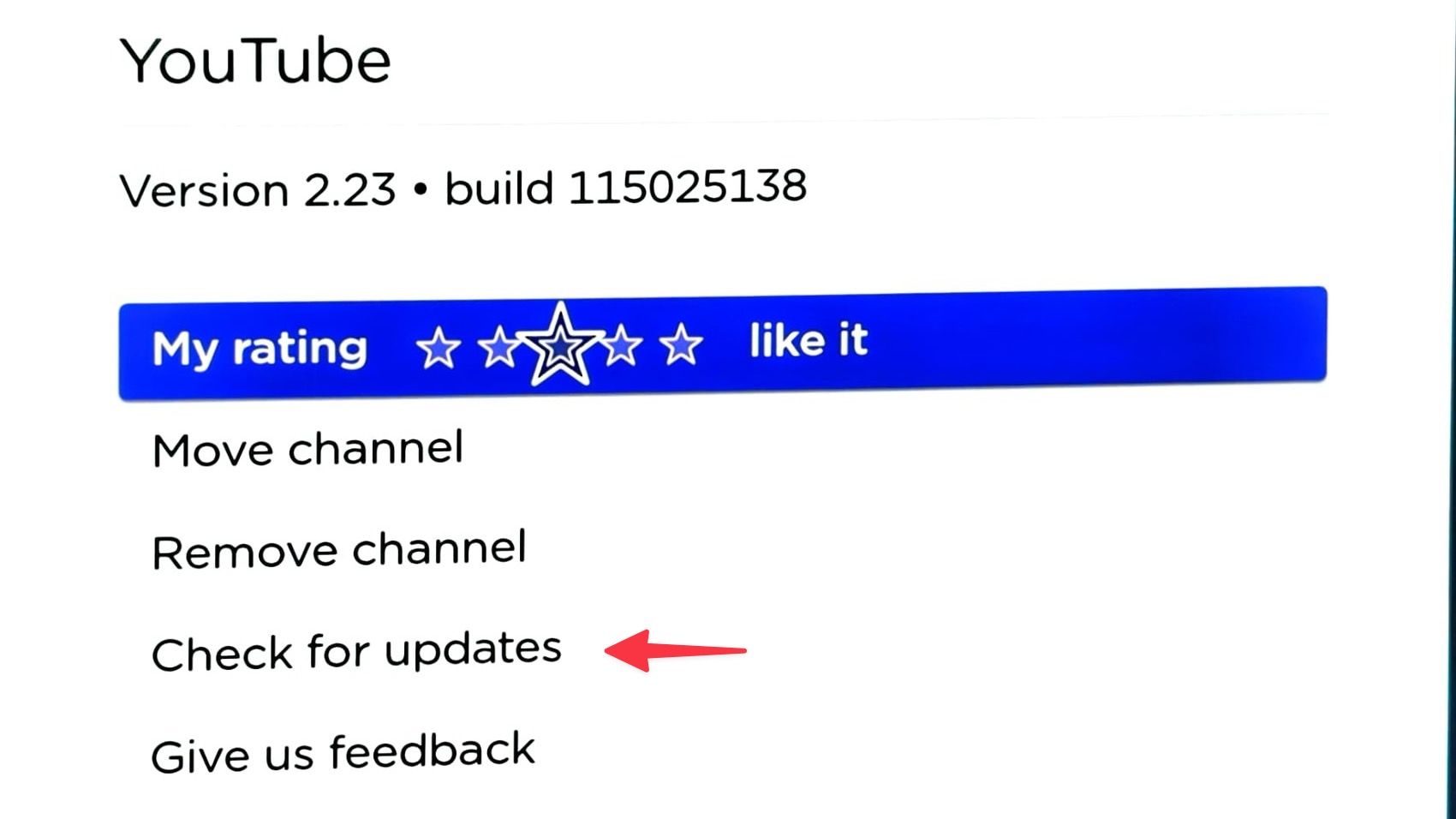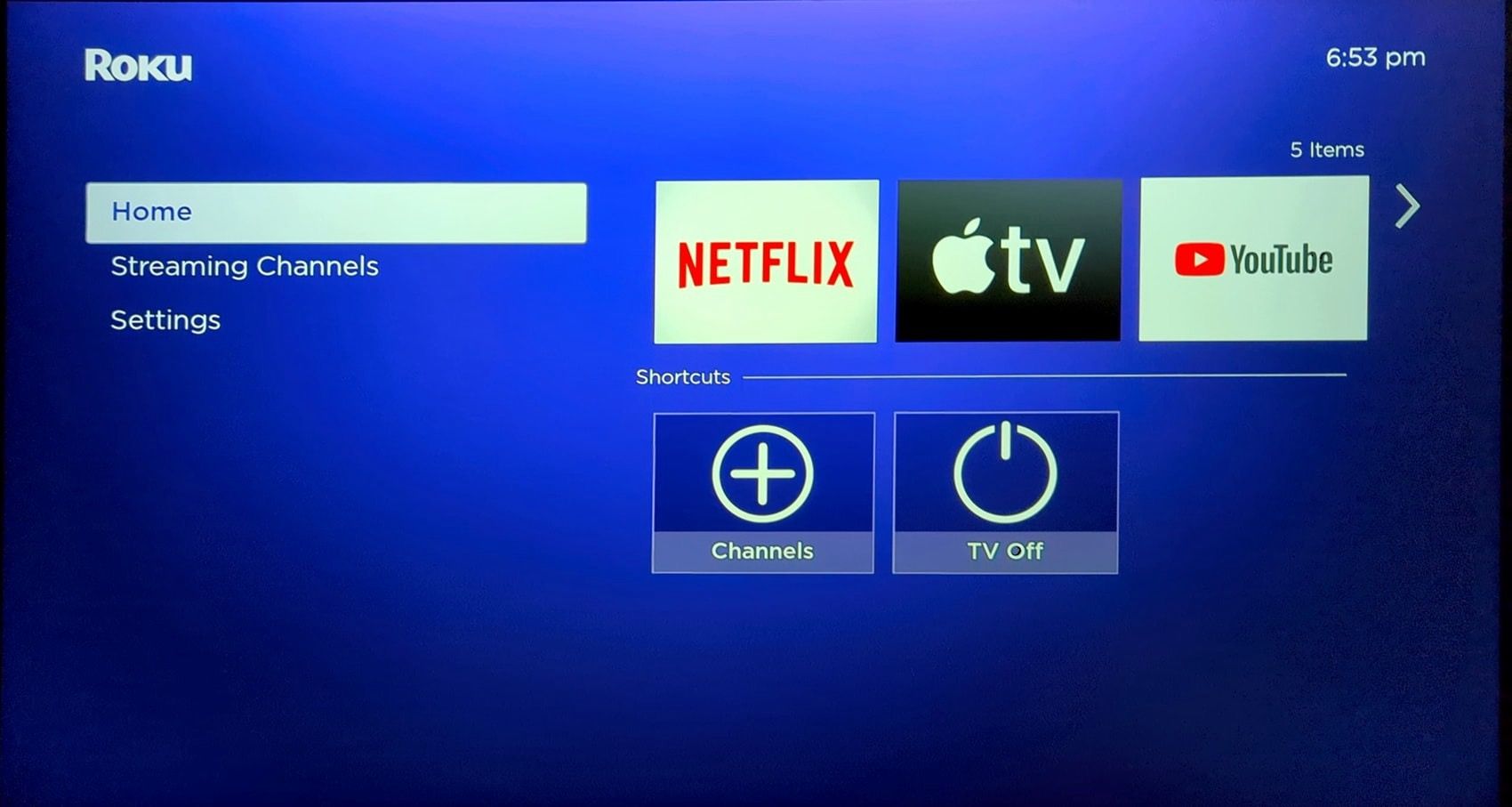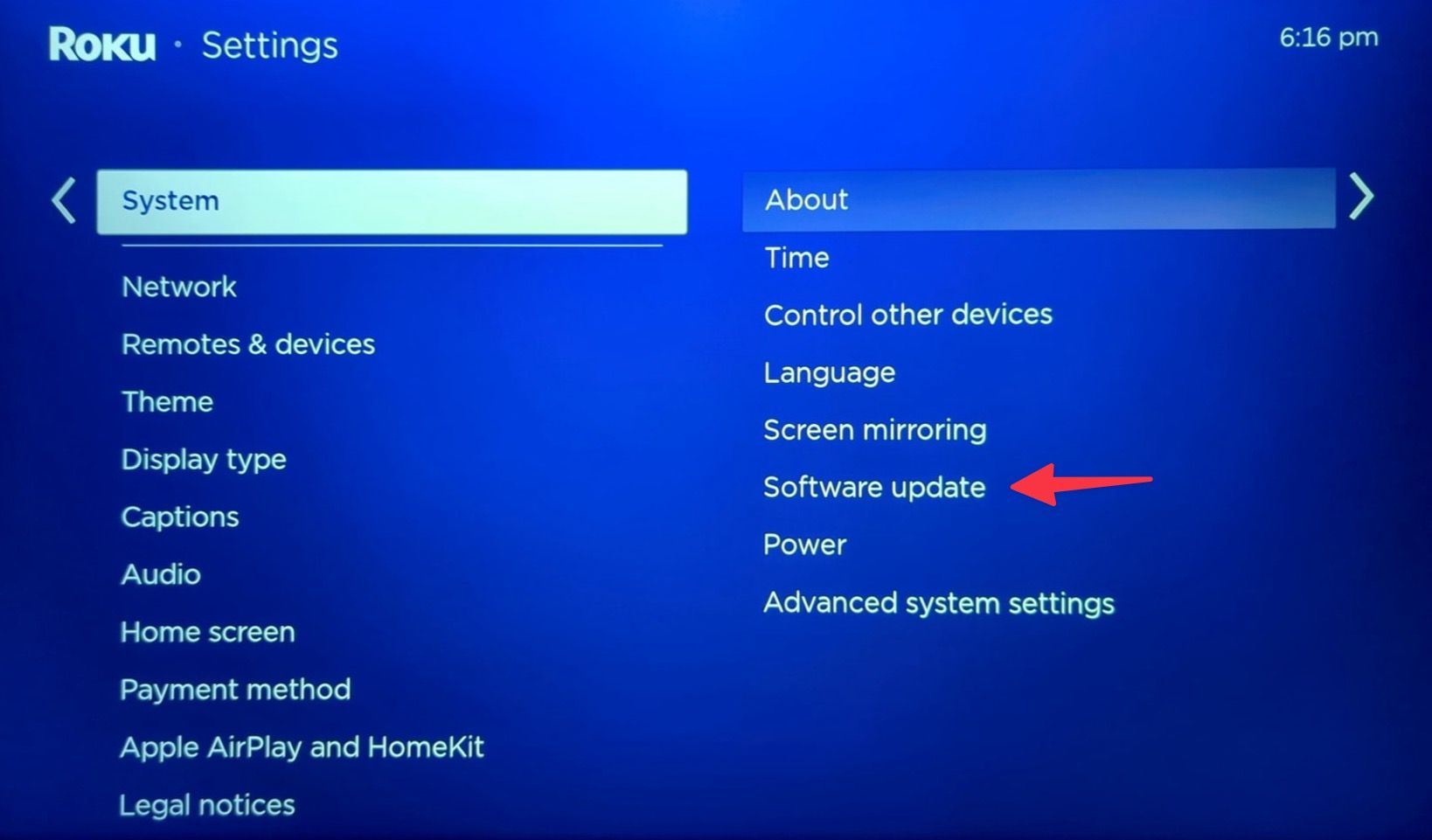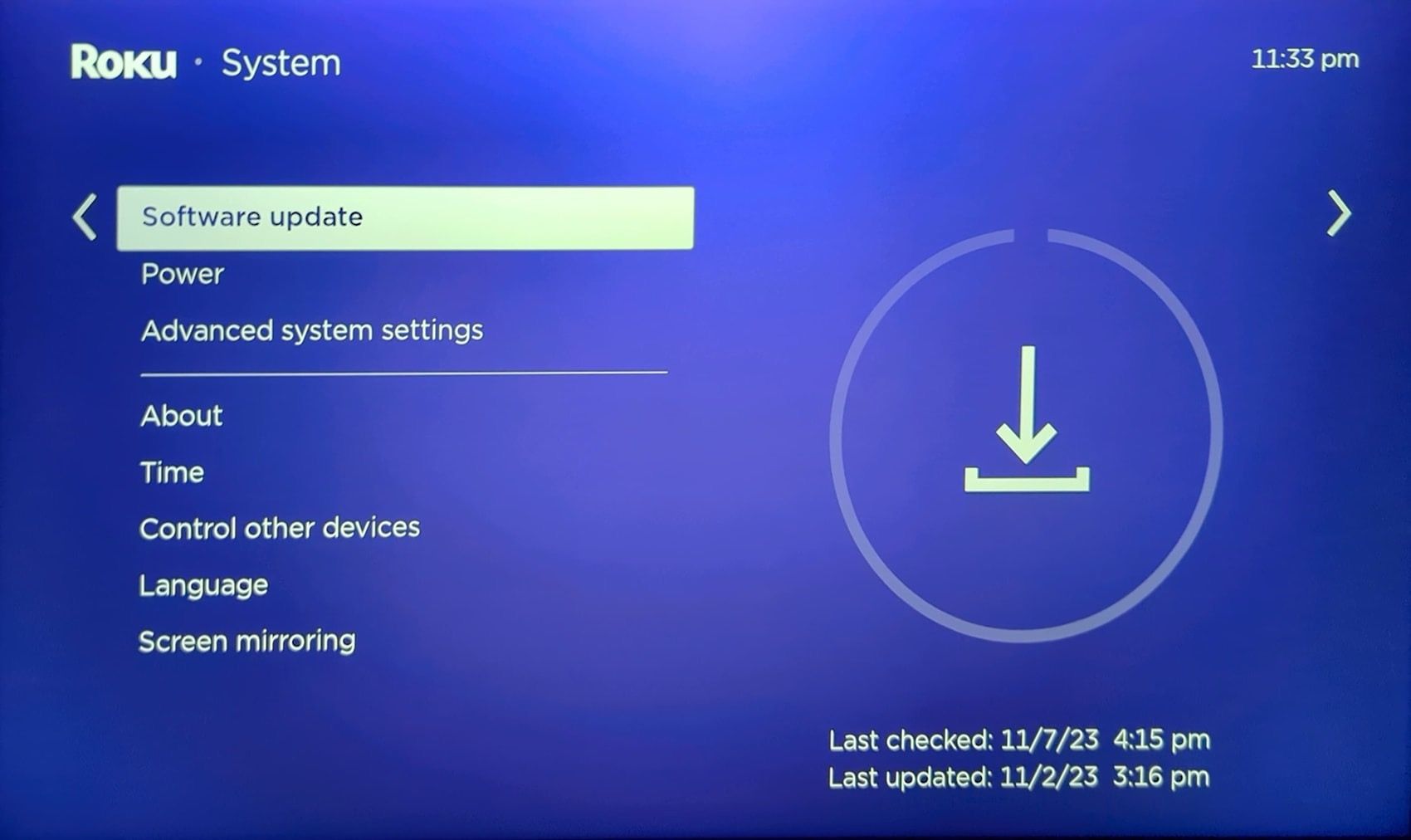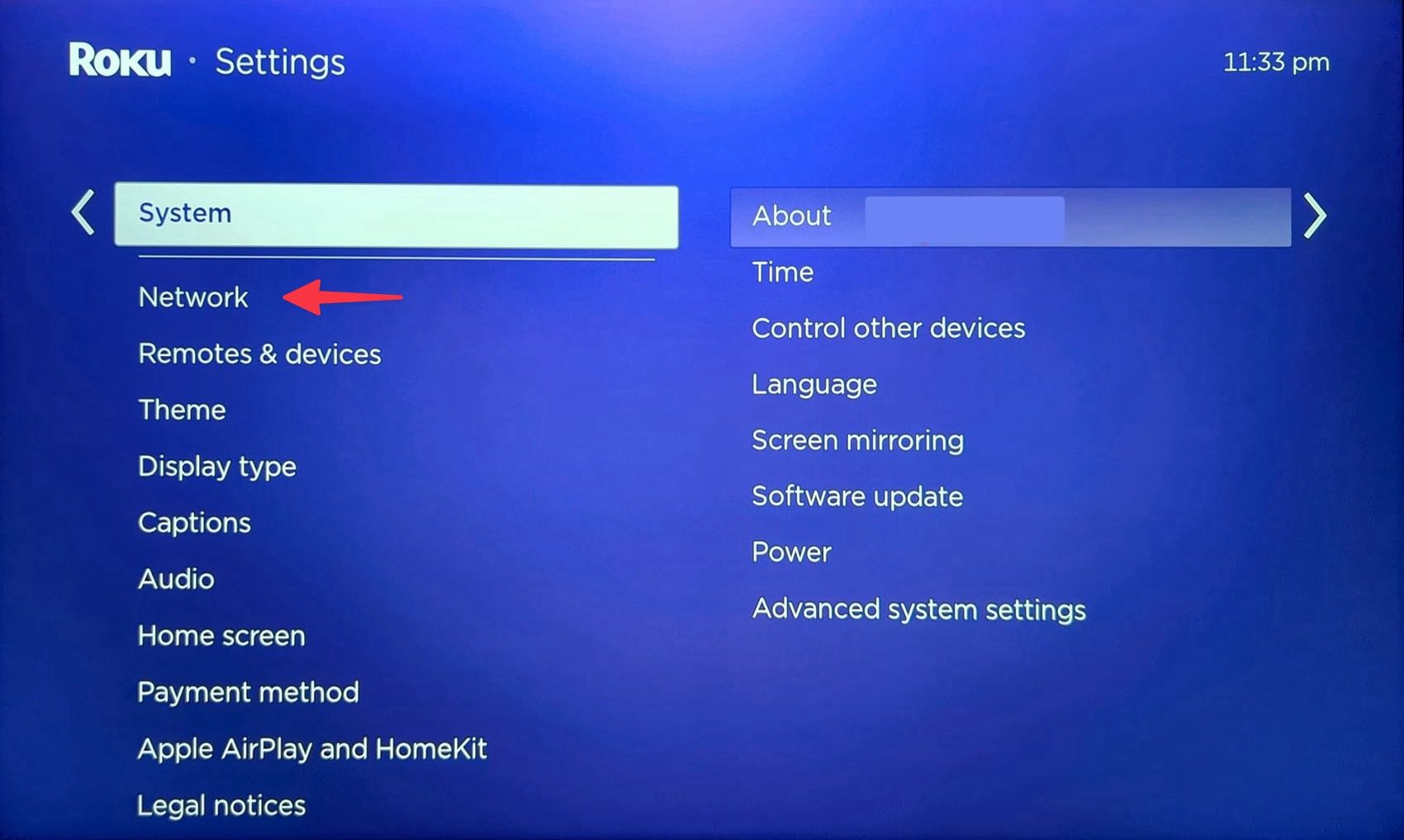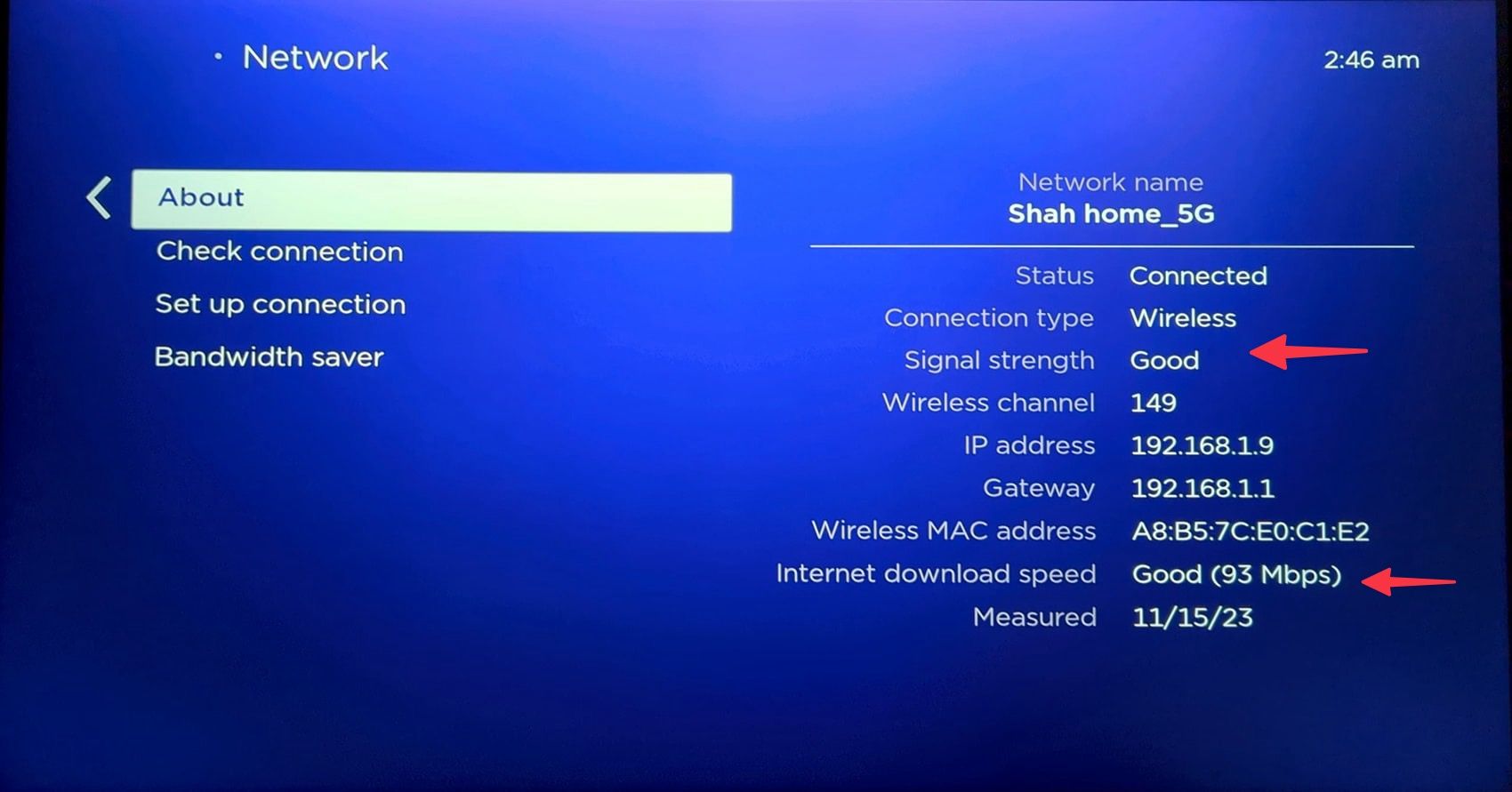Roku offers some of the best streaming devices for cord-cutters. One reason for its success is the Channel Store on Roku OS. It houses major streaming apps and games that receive frequent updates from developers. App developers occasionally release updates to add new features, on-demand content, and fix bugs. Running an outdated Roku app can cause errors during streaming. Instead of settling for a below-average experience, use the tricks below to update Roku apps.

14 simple Roku tips and tricks to try on your next night in
Take your streaming to the next level
Does Roku update apps automatically?
Roku checks and auto-updates apps in the background over a period of 24 to 36 hours. There are times when Roku OS fails to install channel updates due to a glitchy network connection or server-side problem. In such cases, update apps manually on your streaming device.
Update Roku channels
You can update Roku apps from the Roku OS Home. It’s the easiest way to install the latest channel version on your device.
- Turn on your Roku TV and go to the Home menu.
- Select an app you want to update. Press the star button (*) on your Roku demote.
- It opens the app info menu. Select Check for updates and download the latest app build.
Repeat the same for the Roku channels you aim to update on your streaming device.
Update Roku apps using mobile
Roku offers solid mobile apps to manage your streaming device like a pro. Apart from a digital remote, setting up a PIN, turning on headphone mode, and more, you can use mobile apps to manage your channels. Here’s how.
- Download the Roku app on your iPhone and Android.
- Launch Roku and keep your phone and streaming device connected to the same Wi-Fi network.
- Follow the on-screen instructions to connect your Roku app to a TV. Confirm Connected status and tap Apps on Roku.
- Slide to Store and find one of your added channels.
- If an app update is available, tap it to install the newest build.
We recommend digging into the Roku mobile app to unlock your Roku device’s full potential.
Update Roku OS
Do you still run into errors with your updated Roku channels? The problem can be due to an outdated Roku OS on your device. Follow the steps below to install the latest Roku OS on your device.
- Launch Roku Home and go to Settings.
- Scroll to System.
- Select Software update.
- Download and install the latest Roku OS build.
Can’t update apps on Roku? Follow these steps
Do you run into errors when updating apps on Roku? Follow these steps to ensure a smooth update process.
Check the network connection
The biggest factor is a buggy network connection on your Roku device. To fix this, ensure a high-speed internet connection and try again. Roku OS has a built-in tool to check the network strength on your device. Follow the steps below to run it.
- Open Roku Settings and scroll to Network.
- Click Check connection and check the on-screen instructions.
- Move to the About menu when the test is complete. Check the signal strength and download speed.
After you confirm an active internet setup, follow the first trick and update apps manually.
Wait for some time
A server-side outage can cause errors with the app update process. You should wait and try again after some time.
Free up space
When your Roku device runs low on space, it may fail to install the latest app updates. Delete unnecessary apps to free up space.
Can I roll back to the previous channel version on Roku?
Sometimes, an app update includes a user interface overhaul, additions, and other changes. There is bad news if you aren’t a fan of these tweaks and want to go back to the previous build. Unlike Android, you can’t revert to the old app version on Roku. You can only give feedback from the app info menu.

Best Roku in 2024
Make any TV a smart TV with Roku
Keep your Roku channels up to date
Updating your Roku apps is essential to ensure a glitch-free media viewing setup. In most cases, Roku OS handles the system and app updates in the background. In addition to on-demand TV shows and movies, Roku offers several ways to stream your favorite local channels without cable.
Source link