Garmin offers a range of smartwatches and fitness trackers with health features, class-leading battery life, and durability. Garmin also offers contactless payments from your wrist. When checking out at the store, you don’t need to pull out your bank card or your phone to complete payments. Garmin Pay is available on most of its wearables and supports major financial institutions worldwide. If you use a compatible Garmin wearable and bank, set up Garmin Pay after pairing it to your phone. Read along to learn to use Garmin Pay.

How to pair your Garmin fitness tracker or smartwatch with your iPhone
Did you buy a Garmin watch recently? Let’s set it up with your iPhone
What is Garmin Pay?
If you’ve used Samsung Pay, Apple Pay, or Google Pay on a smartwatch, you’ll be right at home with Garmin Pay. It’s an NFC-based contactless payment system from Garmin.
After adding your compatible card to the Garmin Connect app on iPhone and Android, your Garmin watch is set to make payments at checkout counters. Look for a wave symbol on the card reader and hold your wrist near the reader.
Participating financial institutions for Garmin Pay
Garmin partnered with leading banks and financial institutes to enable Garmin Pay on your wearable. The list of banks includes Bank of America, Capital One, Wells Fargo, Chase, U.S. Bank, JPMorgan Chase, BECU, Bank of Herrin, Bankplus, Citadel Credit Union, Denison State Bank, and more. Check Garmin’s official page to find the supported banks in your region.
If your local bank isn’t on the list, consider opening a new account with a compatible bank to enjoy contactless payments via Garmin Pay.
Connect Garmin device
Before we start, connect your Garmin device with the Garmin Connect app on your phone.
1. Download Garmin Connect for iPhone or Android.
2. Launch the app and tap Add Device. Find and select your Garmin device from the following menu and check the on-screen instructions to complete the setup.
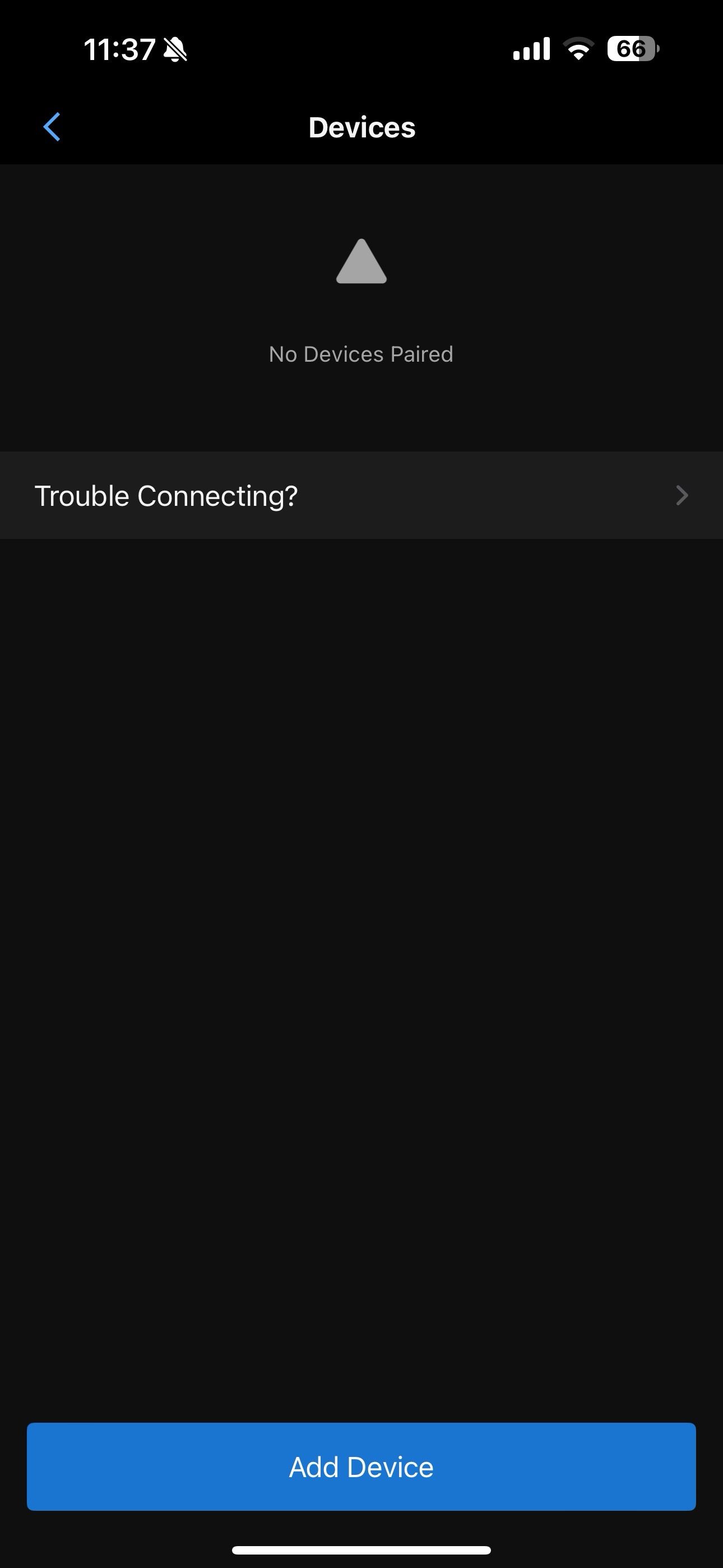
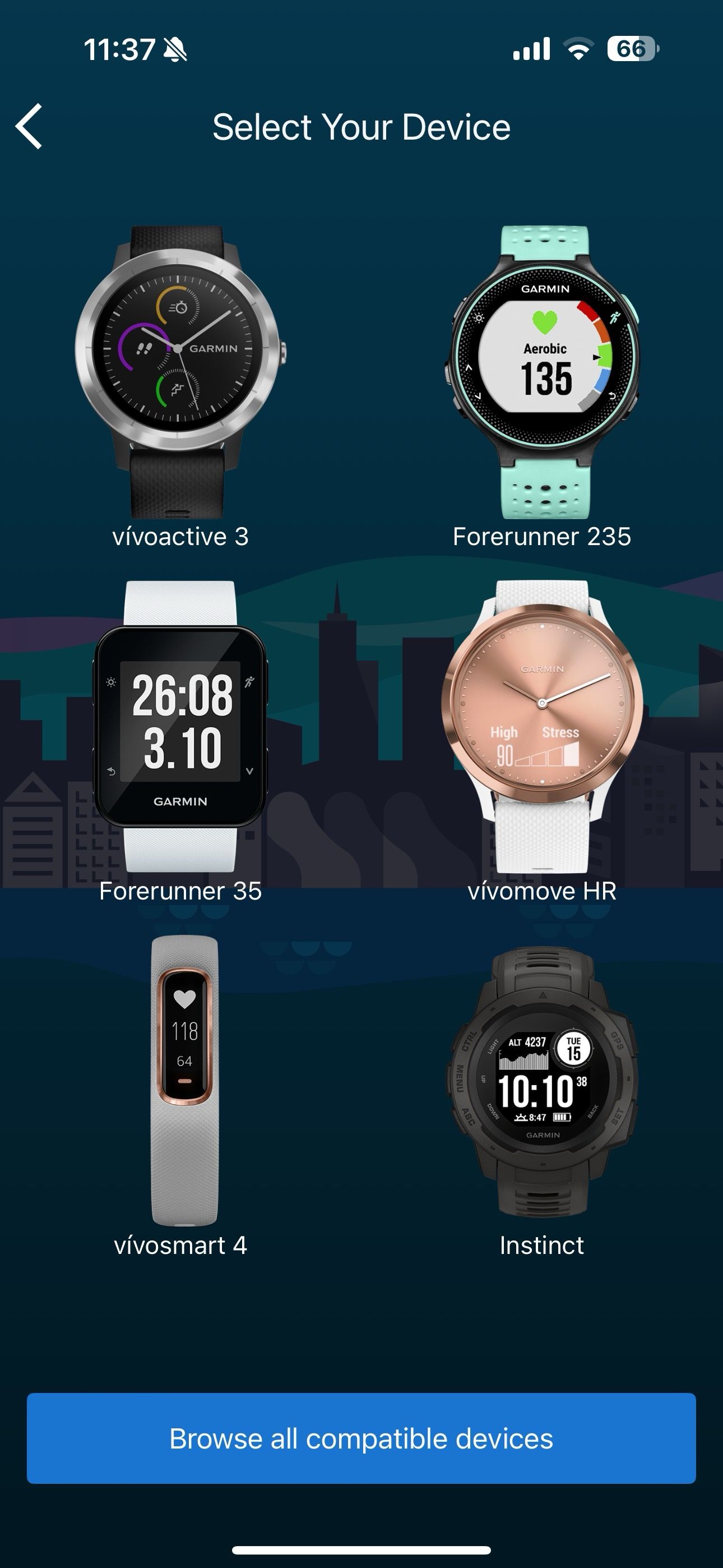
Set up your Garmin Pay wallet
After setting up your Garmin device, keep your card details ready and follow the steps below.
1. Launch the Garmin Connect app on your iPhone or Android and go to the More menu.
2. Select Garmin Pay and tap Get Started.
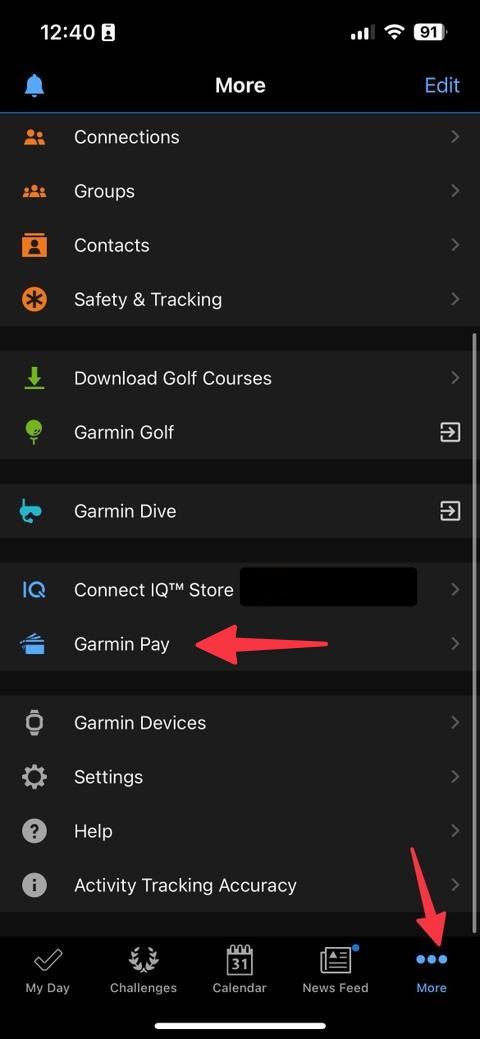
3. Select Create Your Wallet. Enter your four-digit PIN for your wallet. You need this passcode to access your cards.
4. Pick your card type and enter relevant data like number, expiration date, and security code.
5. Wait for a confirmation message from your bank. In some cases, you may need to contact your bank to complete verification.
6. Repeat the same to add your other cards to Garmin Pay.
Complete payment using Garmin Pay
After adding a payment method in Garmin Pay, go through the steps below to complete your purchase.
1. Press and hold the action button (A) and tap the Garmin Pay wallet icon.
2. Enter your four-digit passcode discussed above.
3. Pick your preferred payment method and hold your watch near a terminal for 60 seconds.
Source: Garmin
4. Your Garmin watch vibrates and displays a checkmark to confirm a successful payment.
When you enter your passcode, you can make payments without a passcode for 24 hours while wearing the watch. If you remove the watch or turn off heart rate monitoring, you must enter the passcode again to access your added cards.
Manage your Garmin Pay cards
At any point, you can delete or suspend your added cards in Garmin Pay. Here’s how.
1. Launch Garmin Connection and open Garmin Pay (refer to the steps above).
2. Select a card.
3. Choose one of two options. You can either temporarily suspend or delete it permanently.
Garmin Pay supported devices
Garmin Pay is available on the following devices:
- Garmin Vivoactive: 5, 4, and 3 series
- Garmin Forerunner series
- Garmin Fenix 6 and 7 series
- Garmin Venu series
- Garmin Vivomove Luxe and Style
- Garmin Epix (2nd generation)
- Garmin Marq (2nd generation)
There are 91 Garmin devices that support Garmin Pay. Check the list from the official website.
How secure is Garmin Pay?
Garmin doesn’t store your card number on your device or company servers, and it doesn’t share it with merchants. If someone makes three incorrect attempts, the device locks out the Garmin Pay access.
Reset your Garmin passcode if you forget your four-digit PIN. The system deletes your wallet to keep your financial information safe.
Unlock your Garmin watch’s full potential
Garmin is working with financial partners to expand Garmin Pay support. Although Gamin Pay is a set-and-forget process, you may run into glitches when authenticating payment. If you frequently face glitches, restart your Garmin watch. If the issue persists, reset it to factory settings.
Source link




