Creating music is no longer a challenge. Tools like Google’s MusicFX let you create entire songs with only a text prompt. While the quality of the final result varies depending on your input, the result is undeniably music. We show you what MusicFX is, what it’s capable of, and how to create music with nothing but a few words, thanks to generative AI.
MusicFX is part of Google’s AI Test Kitchen, which means you may be unable to access the feature depending on your location. MusicFX is not tied to any of Google’s devices, like the
AI-packed Google Pixel 9
.
What is Music FX?
Music FX (formerly known as MusicLM) is an experimental AI tool from Google that turns text descriptions into music. This free tool creates unique songs and is available through any web browser on a desktop, Android, or iOS device.
Since its launch in May 2023, Music FX has evolved to include a DJ mode where you can generate music by adding and adjusting musical prompts during live music. The default Music FX and DJ Mode are powered by Google’s MusicLM and use Google DeepMind’s digital watermarking technology, SynthID, in the output.
Like most generative AI tools, Music FX does not allow boundless creativity. When creating tracks with MusicFX, keep these restrictions in mind:
- MusicFX cannot generate coherent vocals.
- You are limited to the preset track lengths.
- You can generate a maximum of two clips per prompt.
Your experience with MusicFX will vary depending on your input. Here is an example of a 30-second track created with the tool:
Prompt: “Meditative song, calming and soothing, with flutes and guitars. The music is slow, with a focus on creating a sense of peace and tranquility.”
How to access MusicFX
MusicFX is a free tool, but access is limited. It is available in North America, South America, and Oceania. Other locations, notably all European countries, do not have access. Check your eligibility by signing up at the AI Test Kitchen website.
When you sign up for AI Test Kitchen, you can access ImageFX and TextFX alongside MusicFX. You can also sign up for the VideoFX waitlist, although this tool is only available to select testers in the US. These tools use text prompts to create AI-generated outputs.
How to use MusicFX
When you open MusicFX, you’re presented with two boxes. The top box contains your musical output. The bottom box contains a text field where you enter your prompt. A lot is going on here, so we walk you through each element, from creating your first track to editing music live with DJ Mode.
How to create your first track in MusicFX
Tap the I’m feeling lucky button to create a random prompt, or use the suggested prompts underneath. Tap any adjective or noun to add them to the text field, which also contains a drop-down box of related words. Use these tools to get a feel for how MusicFX works, as it can struggle with unusual inputs, especially when you request vocals. For example, this happened when I asked MusicFX to generate vocals:
Prompt: “Deep voice singing pop music.”
When you’re happy with your prompt, tap Generate. Wait a few seconds, and MusicFX plays the output. It creates two outputs for each prompt. Swipe left on the first prompt to listen to the second one.
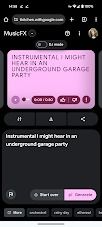
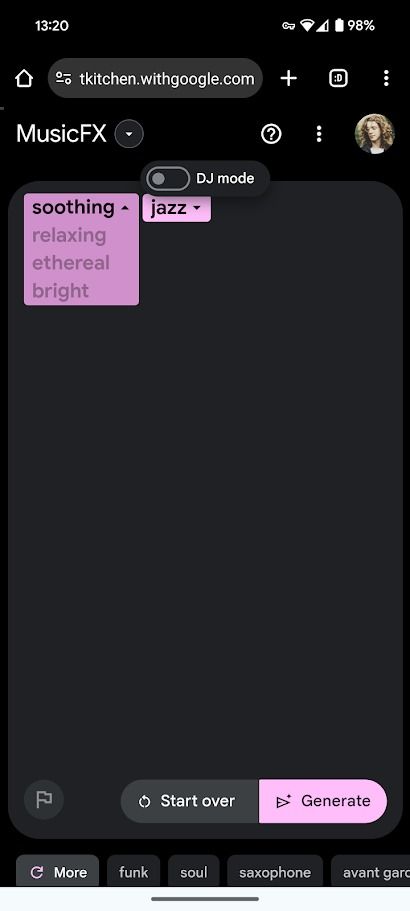
How to adjust the output in MusicFX
Not all outputs created with the same prompt are the same in MusicFX. Outputs vary based on the Seed. Tap the button with the slider icon to edit the seed. The same seed combined with the same input creates the same result, so copy the seed and output if you want to try it later. If you’re happy with the seed, tap the padlock icon next to it to ensure every future output uses the same seed. You’ll tap this icon to create the same output but with a different length.
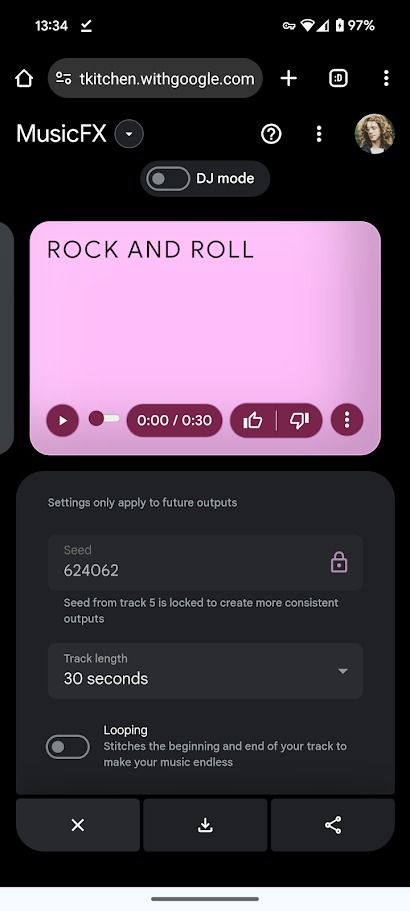
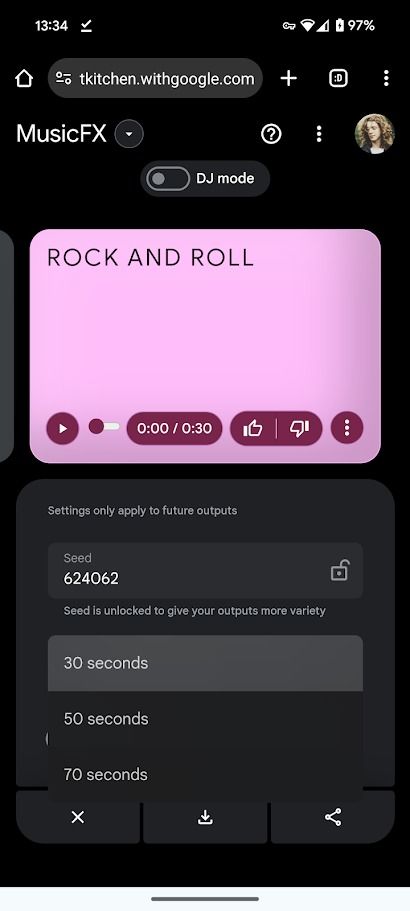
MusicFX lets you create tracks that are 30, 50, and 70 seconds long. In my testing, the output was the same composition regardless of the length as long as the seed was the same. No matter how long you set your output to be or what the seed is, the result ends abruptly. There isn’t a defined finish.
Toggle on the Looping switch to play the music endlessly. When you download a track set to loop, its length corresponds to the Track length setting regardless of whether you activated Looping.
How to share your creation in MusicFX
When you’re happy with your creation, share it with the world.
- Select the track you wish to share.
- Tap the Download icon in the center of the screen to download an MP3 track.
- Tap the Share icon on the right side of your screen.
There are no restrictions on the MP3 download beyond the invisible watermark. However, when you share a link, only people in countries where MusicFX is available can access it.
Anyone with the shared link can remix the track using MusicFX’s settings.
How to use MusicFX’s DJ Mode
Toggle the DJ mode switch at the top of your screen to enter DJ mode. Before you fiddle with the multicolored sliders in the center of your screen, create a prompt by entering text at the bottom of your screen. Each prompt creates a new slider on your screen. When you’re happy with the available prompts, tap the Play button at the top of your screen.
When you press Play in DJ Mode, an endlessly looping track plays. Modify the output in real time by adjusting the sliders next to your prompts. You can add or remove prompts as the track is playing, but you must wait a few seconds after making any changes for it to register in the output.
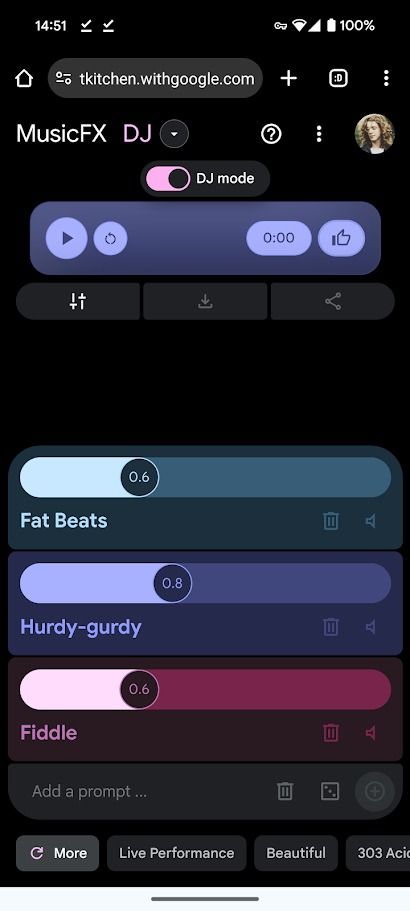
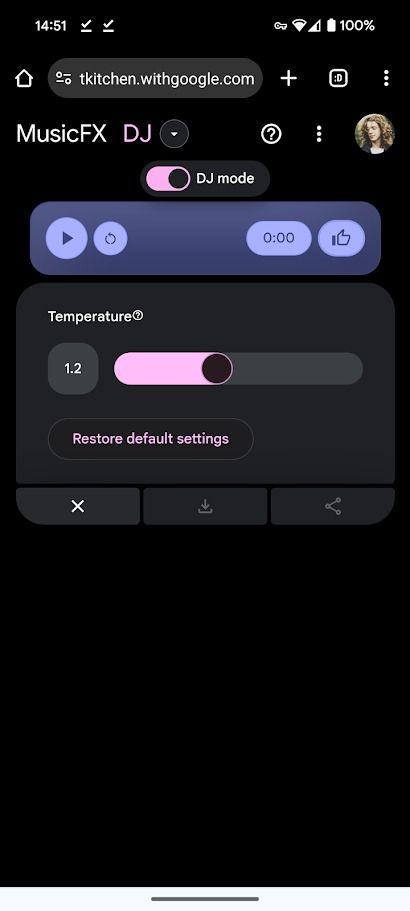
While you cannot change the seed like in the regular MusicFX mode, you can adjust the “temperature” by tapping the same slider icon. The temperature setting controls how experimental the AI will be. Raise it for more unexpected results, and lower it for a more consistent output.
You cannot download and share your DJ Mode creation like a track created in the regular MusicFX mode.
Will you use AI-generated music?
Generative AI is a controversial feature, and Google’s MusicFX could be perceived as a threat to the livelihoods of creatives. However, MusicFX is an experimental feature. Explore what Google Gemini is capable of, as this is Google’s biggest AI product.
Source link


