Smartwatches are great companions for smartphones, whether for fitness tracking, checking notifications, or not having to take your phone out of your pocket as much. The recently released Google Pixel Watch 3 is one of the best WearOS smartwatches, especially for Google Pixel phone owners. One enhancement to the Pixel Watch 3 from previous generations is the inclusion of an ultra-wideband chip (UWB), which provides enhanced connectivity and features. One of these features is an improved Watch Unlock for your Pixel phone.
What is the Watch Unlock feature?
Watch unlock is a feature for Pixel Watches that allows you to unlock your Pixel phone as long as your watch is unlocked and nearby. This feature works with any of the three generations of Pixel Watch and a Pixel 4a or new Pixel phone with Android 13 or newer installed. Both your watch and phone must have a PIN or pattern setup (or biometrics on your phone) and be paired together using Bluetooth. Your watch must also be on your wrist and positioned correctly.
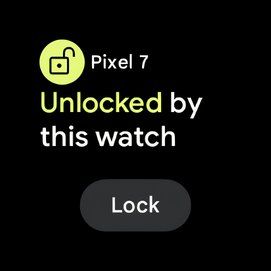
After the feature is set up and the conditions are met, the feature allows you to unlock your phone as long as your watch is nearby. Wake up your phone to see the lock icon unlock and receive a notification on your watch letting you know that it unlocked your phone. This notification also allows you to lock your phone if the unlock was unintentional. The Pixel Watch 3’s UWB chip improves this feature because it accurately signals to your phone when it’s nearby, which makes the feature more consistent.
How to set up UWB Watch Unlock
Setting up Watch Unlock requires that your watch and phone be nearby, but it only needs to be activated on your phone.
Set up UWB Watch Unlock on your watch
- On your phone, launch the Google Pixel Watch app.
- Scroll down and select Watch preferences.
- Select Security.
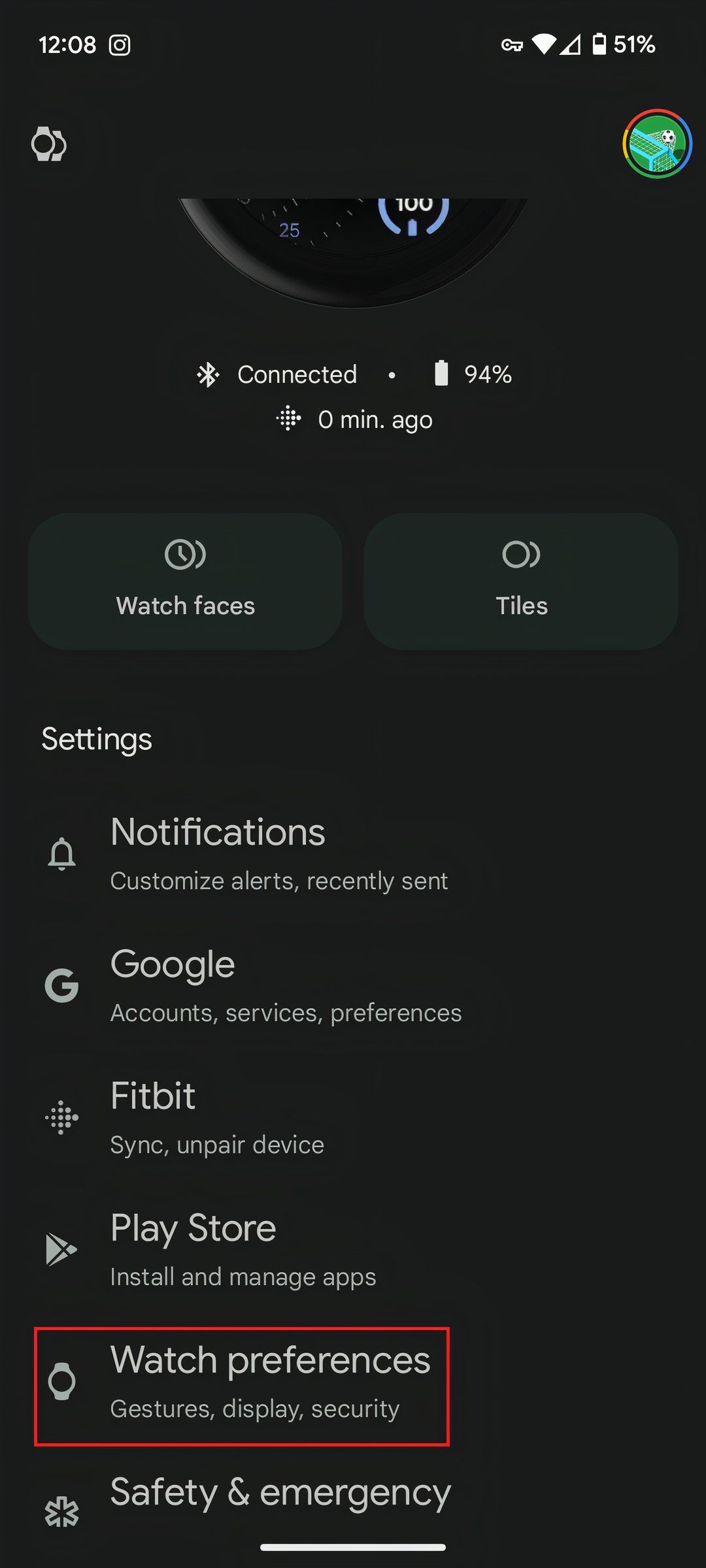
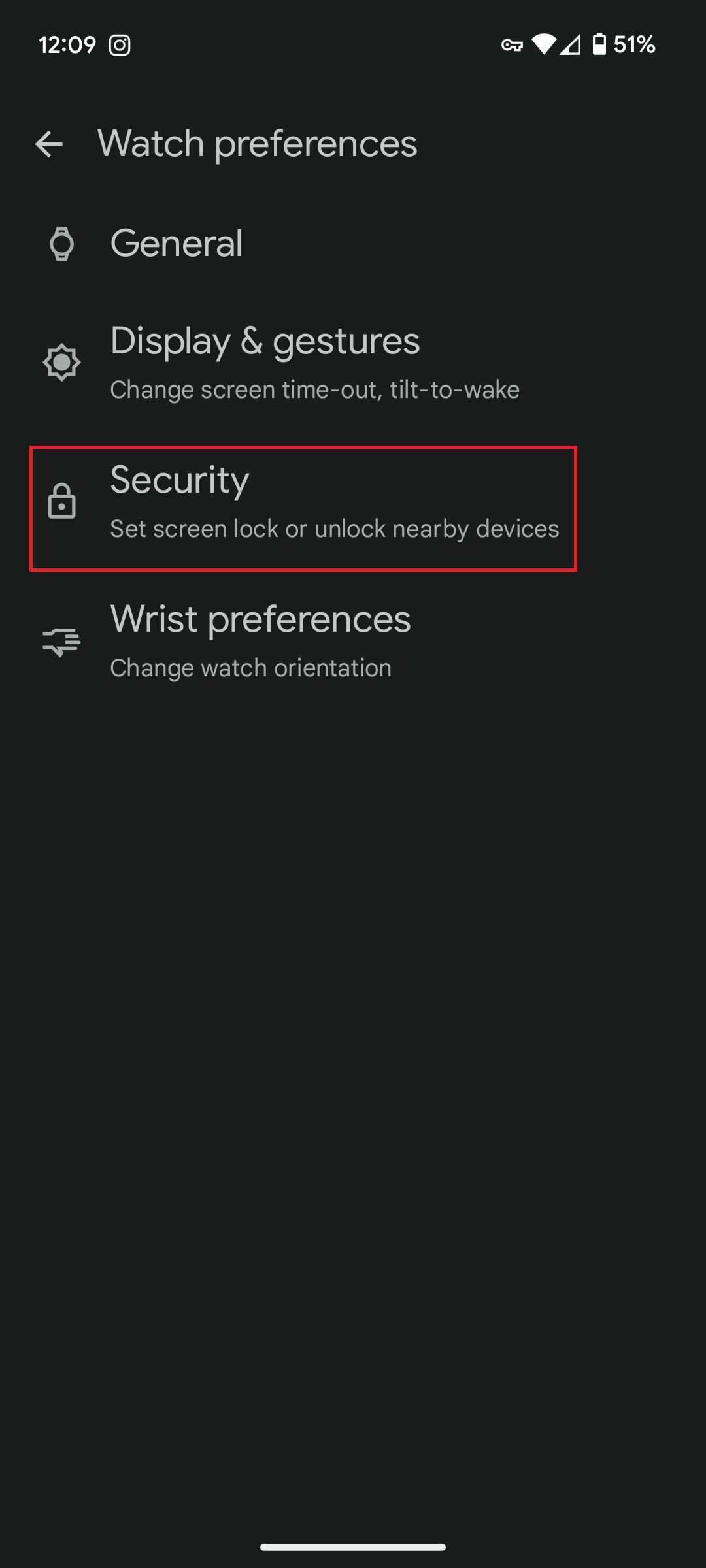
- Select Watch Unlock.
- Enter your phone’s PIN.
- Follow the on-screen instructions to set up the feature.
- You’ll see an option to use Watch Unlock with or without UWB. Select the option to use UWB.
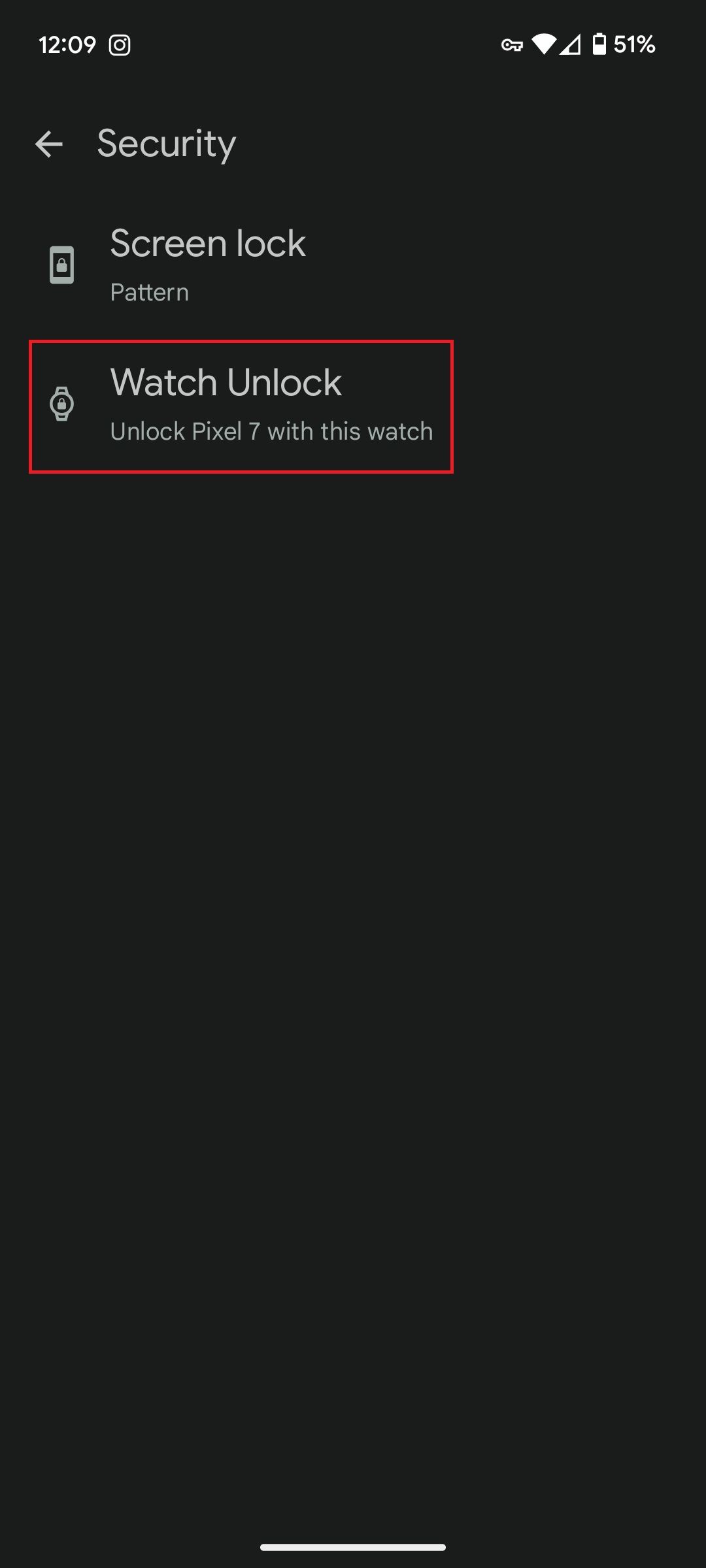
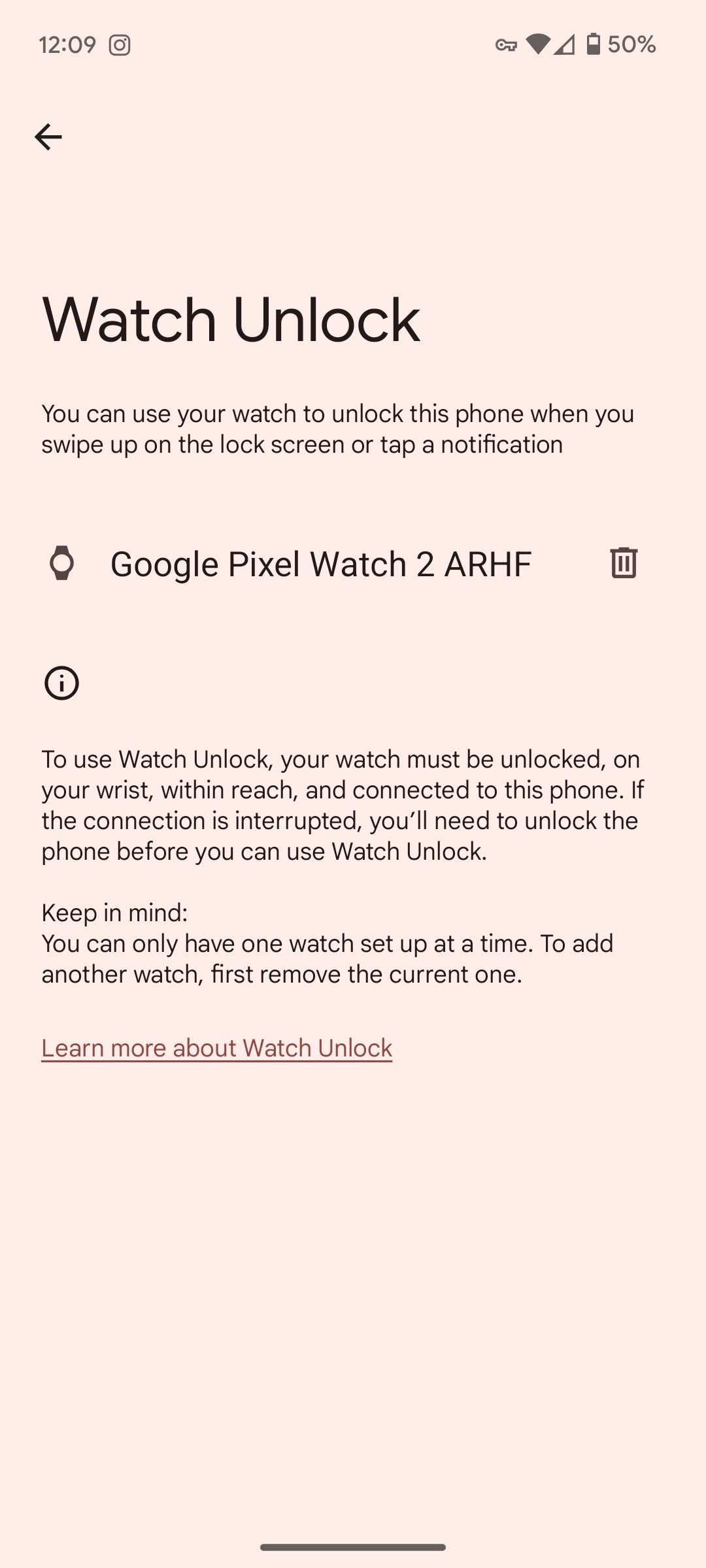
After you finish the steps, Watch Unlock is set up. Using UWB with Watch Unlock makes it more accurate. However, it may use more battery, so you can change it to use regular Bluetooth.
Set up Watch Unlock in the Settings app
There is another way to set up Watch Unlock through your phone’s Settings app instead of the Google Pixel Watch app.
- Launch the Settings app on your phone.
- Tap the Security & privacy option.
- Select Device Unlock.
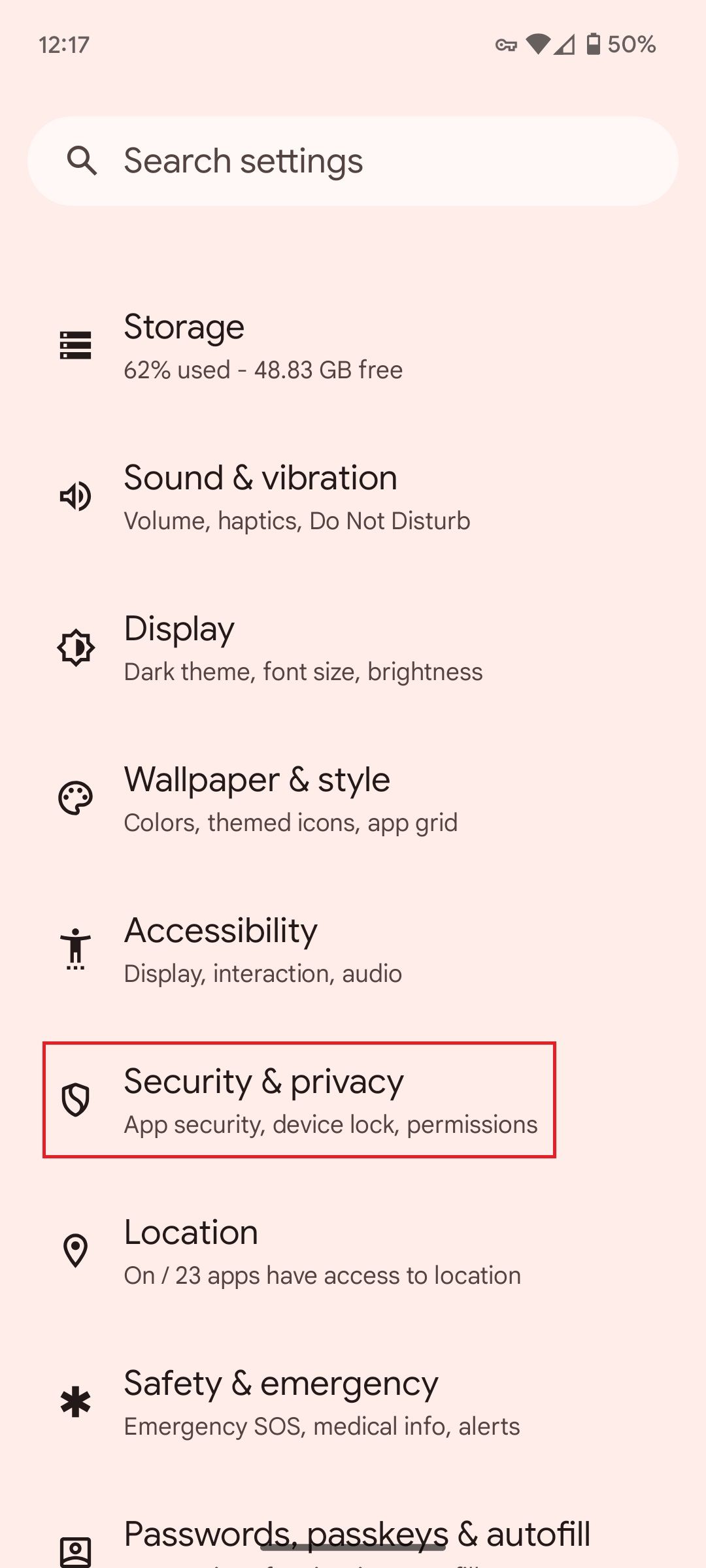
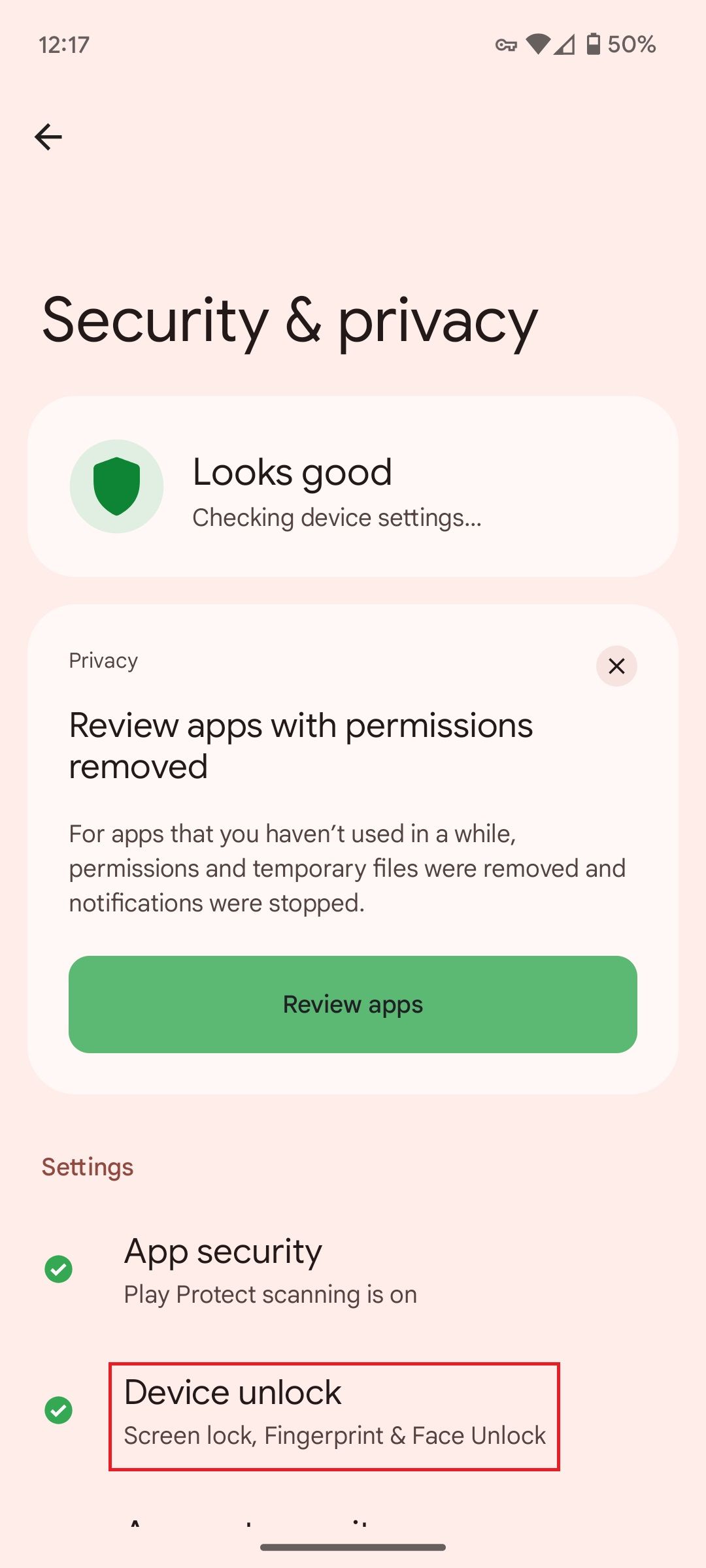
- Select Fingerprint & Face Unlock.
- Enter your phone’s PIN.
- Select Watch Unlock from the list of options.
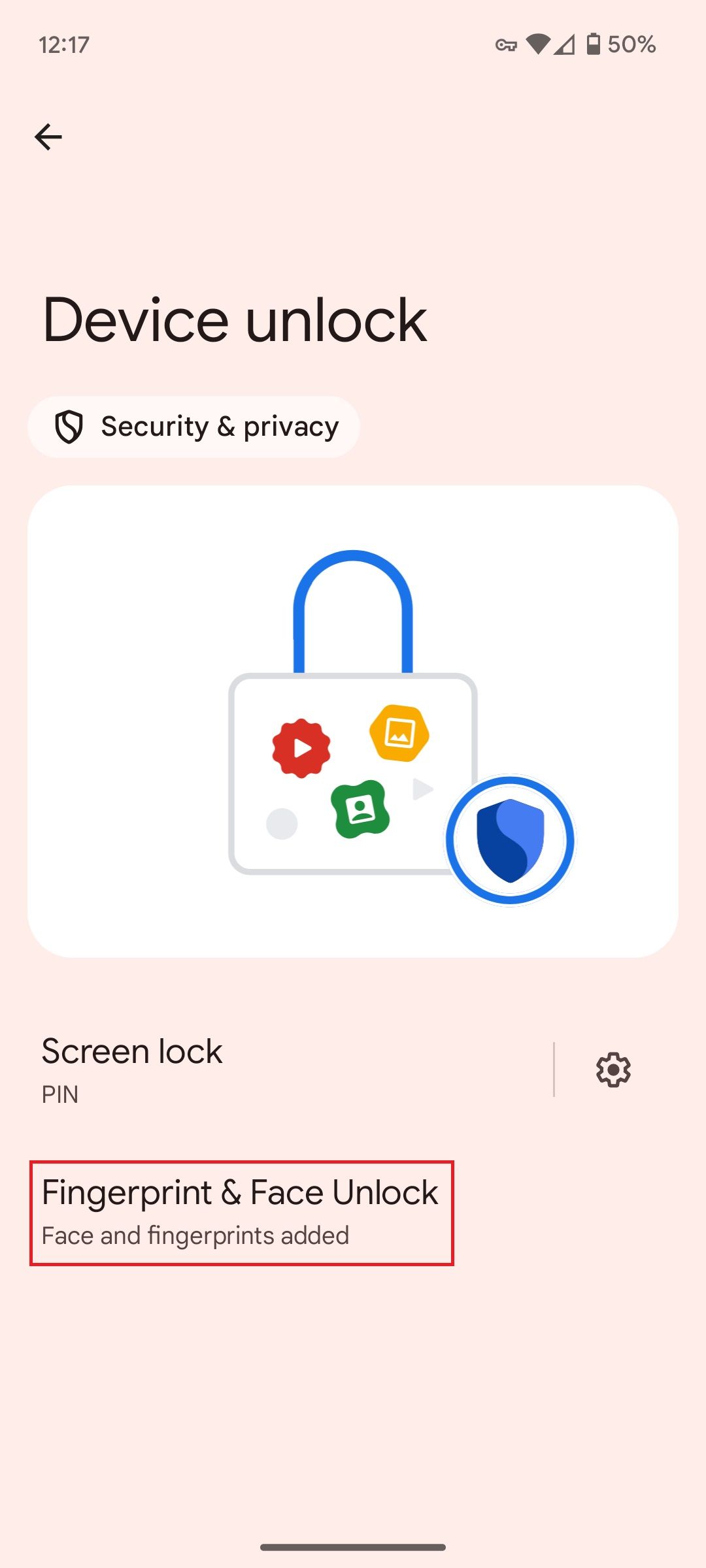
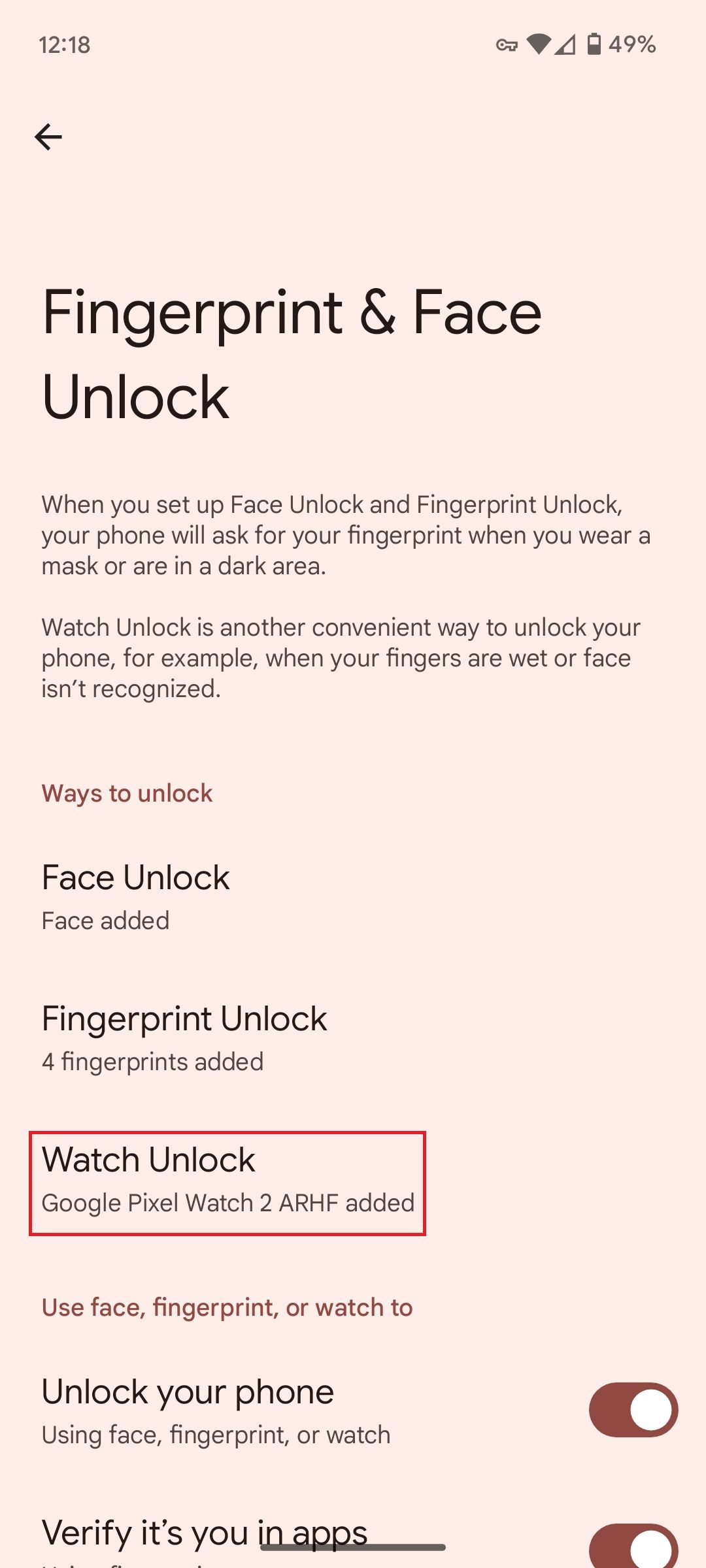
- Follow the on-screen instructions to set up the feature, and select the UWB option.
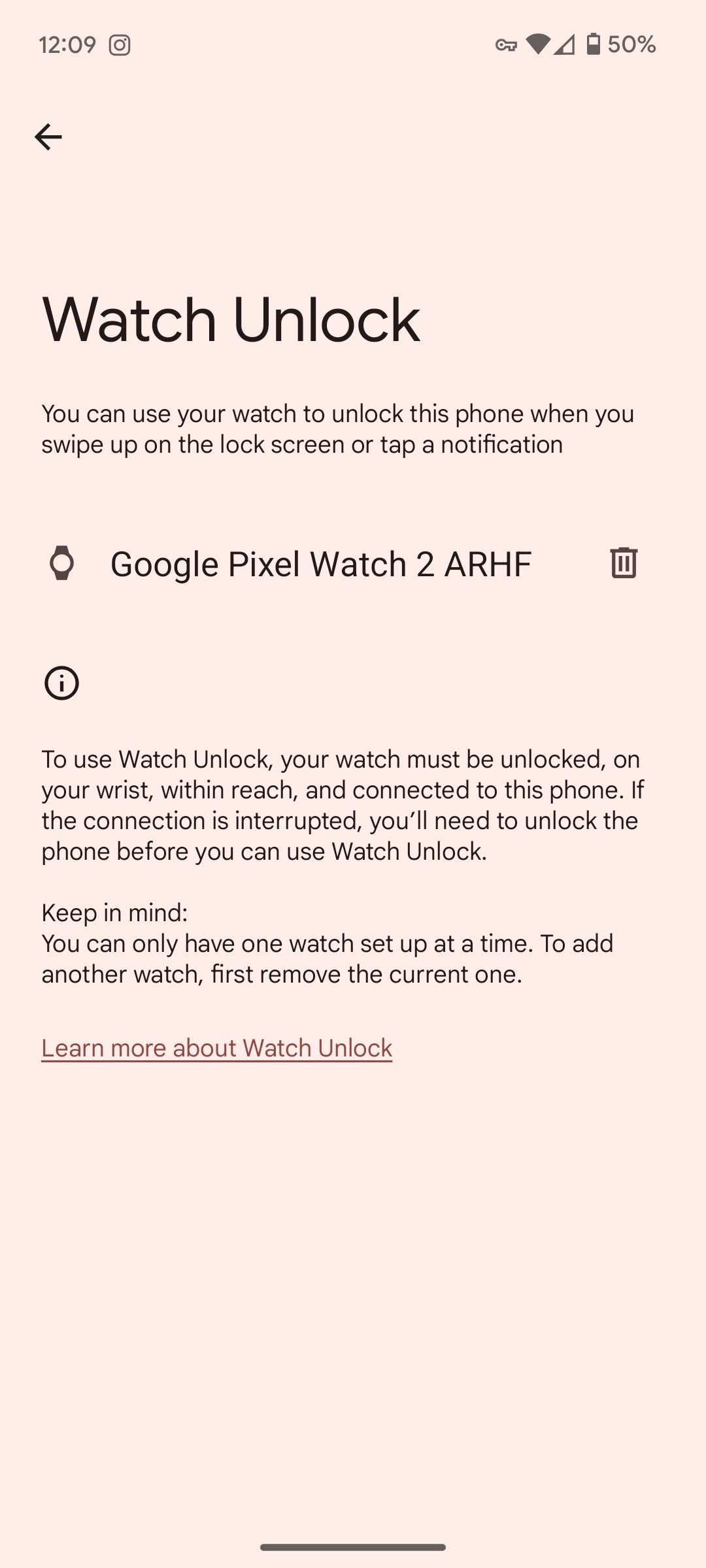
How to turn off Watch Unlock
Turning off Watch Unlock is quick and simple and can be done from either your phone or watch.
Use your phone to turn off Watch Unlock
- Follow either set of steps above to get to the Watch Unlock settings.
- You’ll see a list of devices that can use Watch Unlock. Tap the trash can icon next to the device you want to remove Watch Unlock capability from.
- Tap the Remove button.
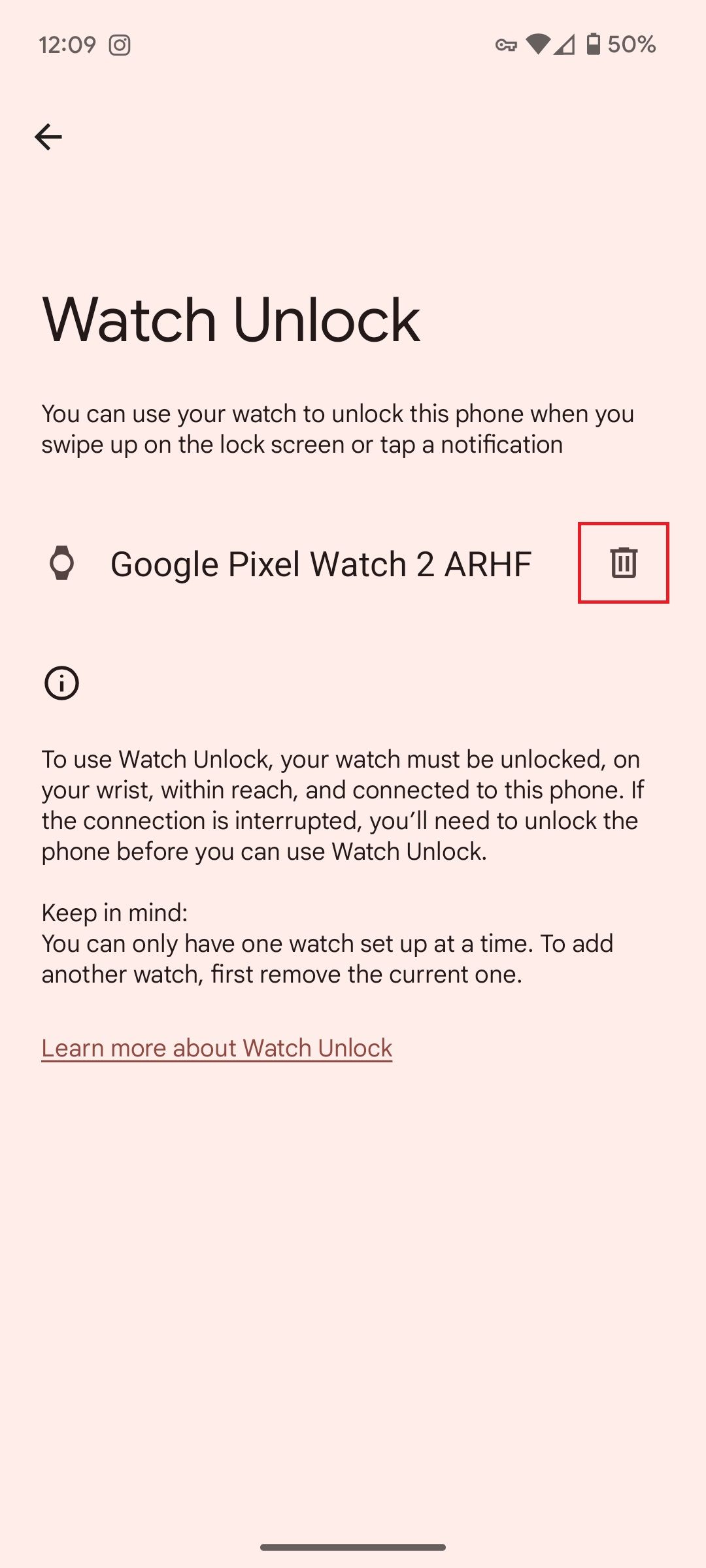
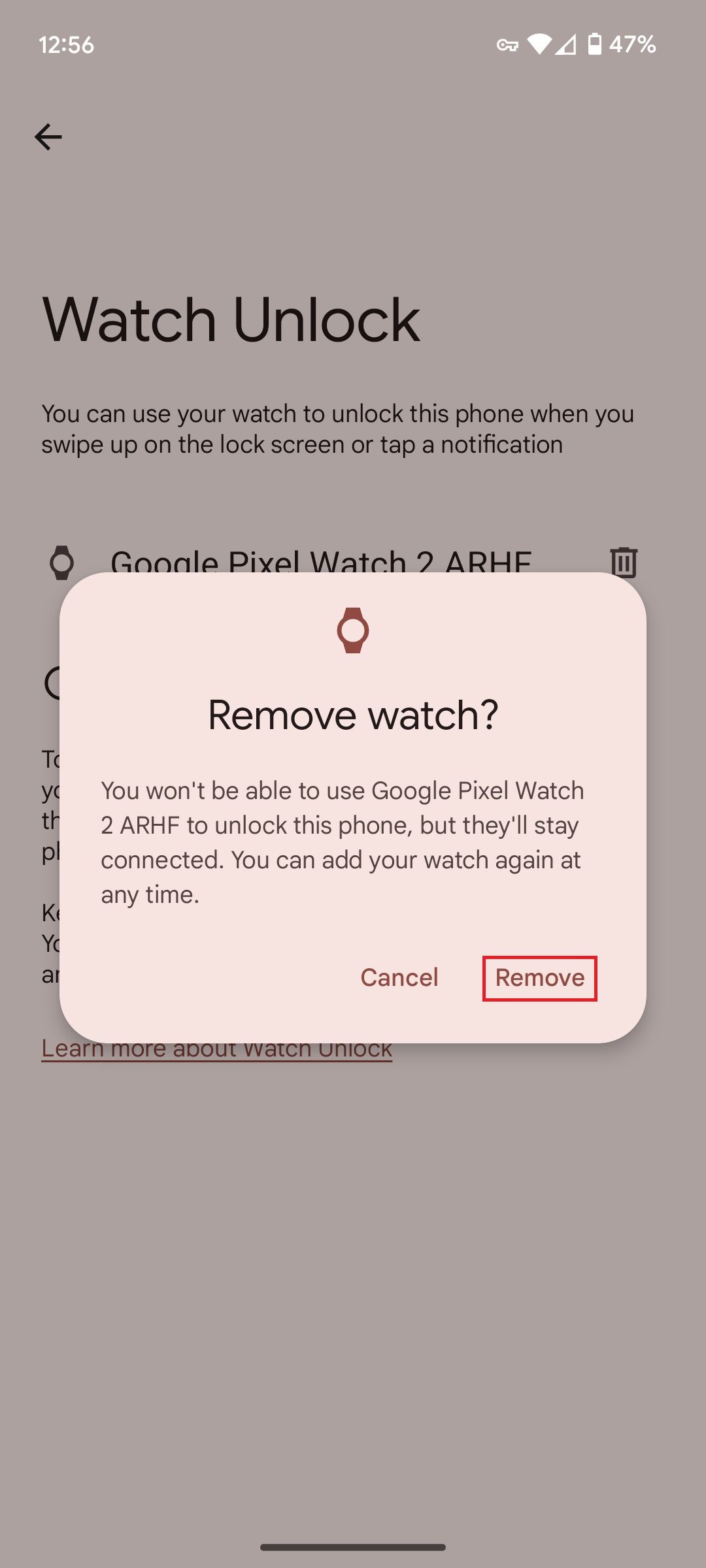
Watch Unlock is now shut off for that device.
Use your watch to turn off Watch Unlock
To shut off the feature on your watch, follow the instructions below.
- Swipe down from the home screen on your watch and tap the Settings gear.
- Scroll down and select Security.
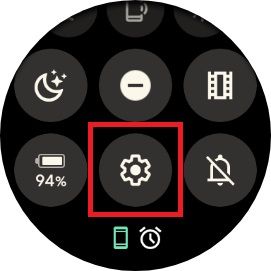
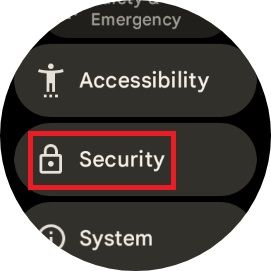
- Select Watch Unlock.
- Tap the X next to your phone’s name.
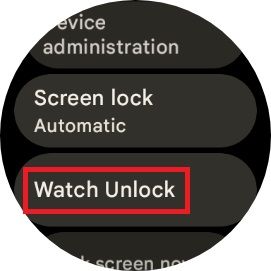
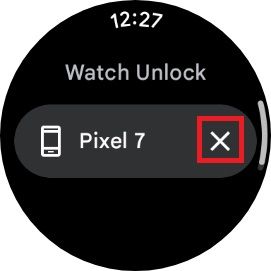
- Select the check mark to confirm you want to remove this functionality.
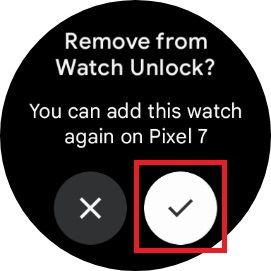
Unlock your phone with UWB
Watch Unlock makes it quick and easy to unlock your phone instead of typing a PIN or drawing a pattern. The UWB chip in the Pixel Watch 3 makes this feature more accurate and reliable, making it more useful. For more about UWB and how it can be beneficial, check out our ultra-wideband explainer.
Source link

