Buying a new phone at a fair price point is tricky, but Motorola’s smartphone lineup is an excellent budget recommendation. The Motorola Moto G Power 5G (2024) is a powerful budget phone with a fantastic battery life, NFC support, and wireless charging. These phones don’t have the best software support record, but they ship with Android 14 and are packed with unique features. We created this tips and tricks guide for your Moto G Power 5G (2024) to help you get the most out of your budget phone.
Adding handy gesture-based shortcuts on Moto G Power 5G (2024)
You can snap a picture on your phone, screenshot your screen, and open your flashlight in a pinch. The Moto G Power 5G (2024) takes full advantage of Moto Gestures. You can assign shortcuts to gestures. To do this, open Settings > Gestures (or open the Moto app and tap Gestures), then tap Quick Launch and select the Gear icon to customize your action. You can also adjust the tap strength from this menu. After choosing your shortcut, double-tap your phone to use it.
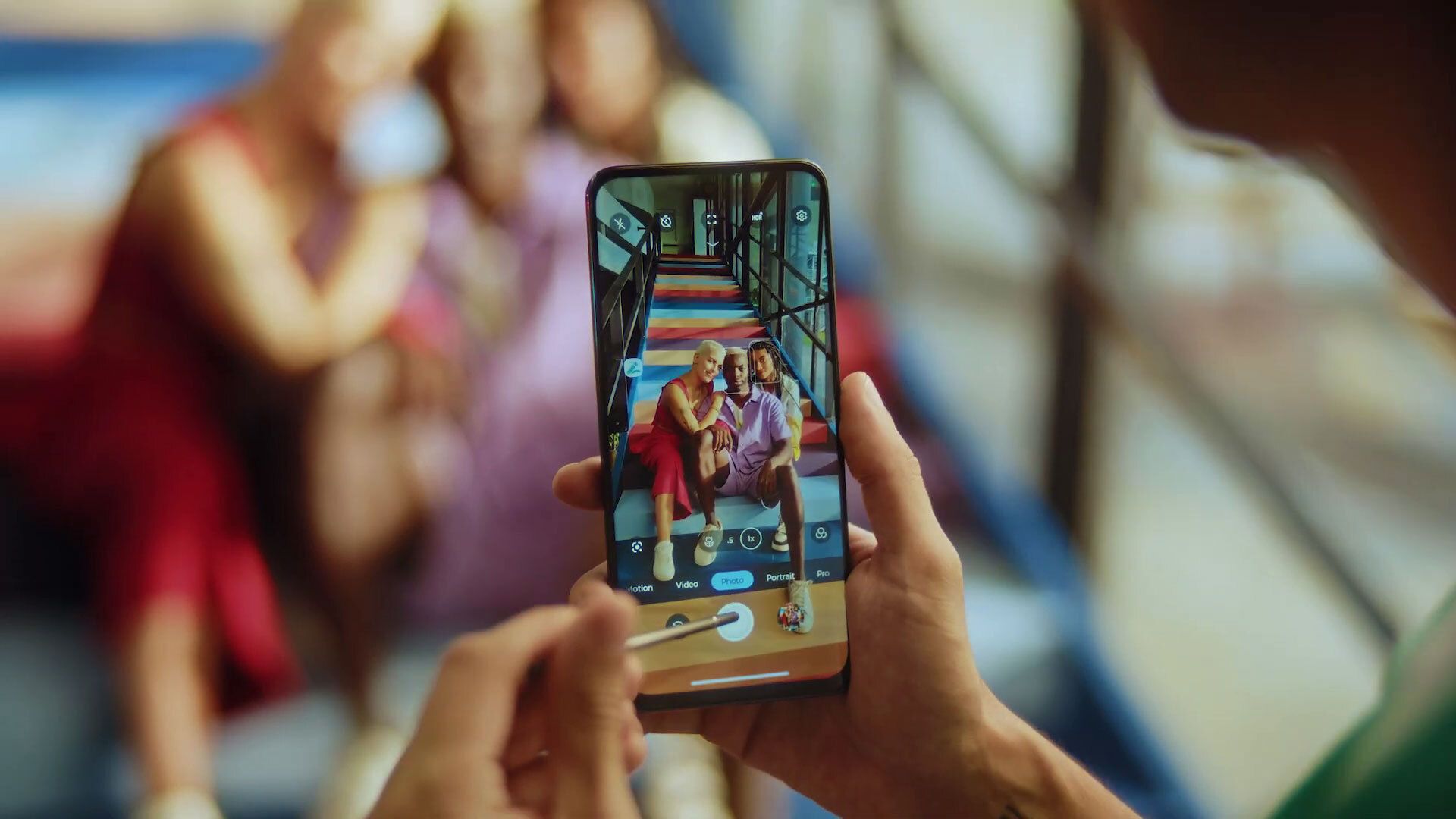
Related
How to set up Moto Gestures
Unlock the full potential of your Motorola phone by setting up Moto Gestures
Use twist phone to open your Moto G Power 5G (2024) camera
Enhance your Moto G Power 5G (2024) experience by adding the twist phone gesture to open the Camera app. With your screen lock on, this gesture only opens the Camera app. When your phone is unlocked, it lets you access your photo gallery and camera. To set this up, go to Settings, select Gesture, and turn on Quick capture. After turning it on, twist your phone twice to activate the Camera app. Repeat the double twist to switch to your frontal camera.
Summon your Moto G Power 5G (2024) flashlight with a chopping motion
You can activate the chop gesture to open the flashlight on your Moto G Power 5G (2024) device. All you have to do is go to Settings > Gestures and turn on Fast flashlight. Once activated, hold your phone vertically and shake it (like you’re chopping an onion). Repeat this to turn off the flashlight.
Using three fingers to take screenshots on your Moto G Power 5G (2024)
With Moto Gestures, you can tap your phone with three fingers to take a screenshot. To turn this feature on, navigate to Settings > Gestures and toggle on Three finger screenshot. After it’s activated, use three fingers and tap your phone to capture screenshots.
Squeeze every ounce of battery life on your Moto G Power 5G (2024)
The battery saver feature extends your Moto G Power 5G’s battery life. This handy tool helps you conserve power, ensuring your device lasts longer between charges. To turn on battery saver mode, open quick settings, tap the Battery icon, and then select Battery Saver.
Suppose you want to conserve your battery even further without depending on the battery saver mode. In that case, turn on dark mode and lower the refresh rate by visiting Settings > Display.
Adjust your Moto G Power 5G (2024) color settings for bedtime reading
Too much blue light exposure is harmful to our eyes and can disrupt sleep patterns. You can negate this by reducing the blue light exposure through the Moto Go Power 5 (2024) color settings. Go to Settings > Display > Night Light to turn on the amber filter. You can also change the filter intensity by navigating to the quick settings and long pressing the Nighttime icon, then use the slider to re-adjust the intensity.
Turning on the Night Light feature at set times is also possible. To do this, return to the Night Light menu and tap Schedule. From there, select the time.
Personalize your Moto G Power 5G (2024) with a unique theme that’s completely yours
The Moto app has a variety of pre-set themes and wallpapers from which you can choose. It is also possible to customize a theme by selecting the wallpaper, fonts (style and sizing), colors, and icon shapes. To get started, open Settings > Personalize > Themes. From there, choose a pre-existing theme or tap the Plus sign to create your own.
Maximize your security and privacy with Moto Secure
Using Moto Secure, you can hide sensitive apps and files. Moto Secure is your go-to app for creating secure folders, accessing network protection services, and customizing lock screen security. You can also protect yourself from phishing attacks and prevent others from viewing your personal information on your phone.
Create a secure folder to hide your documents and apps
To use the secure folder feature, navigate to Settings > Security & privacy > More security & privacy and select Secure folder and Lock type. Alternatively, open the Moto Secure app and tap Secure folder in the main menu.
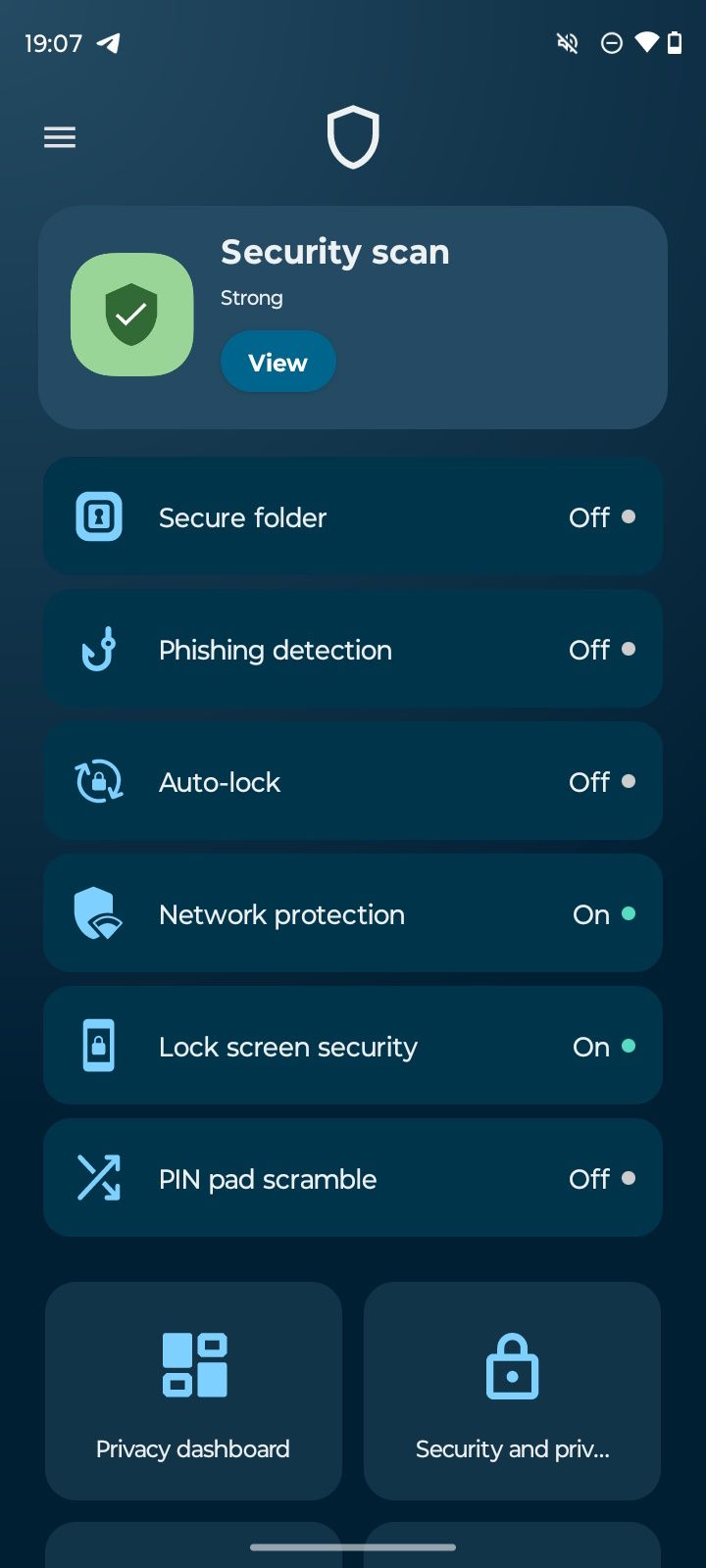
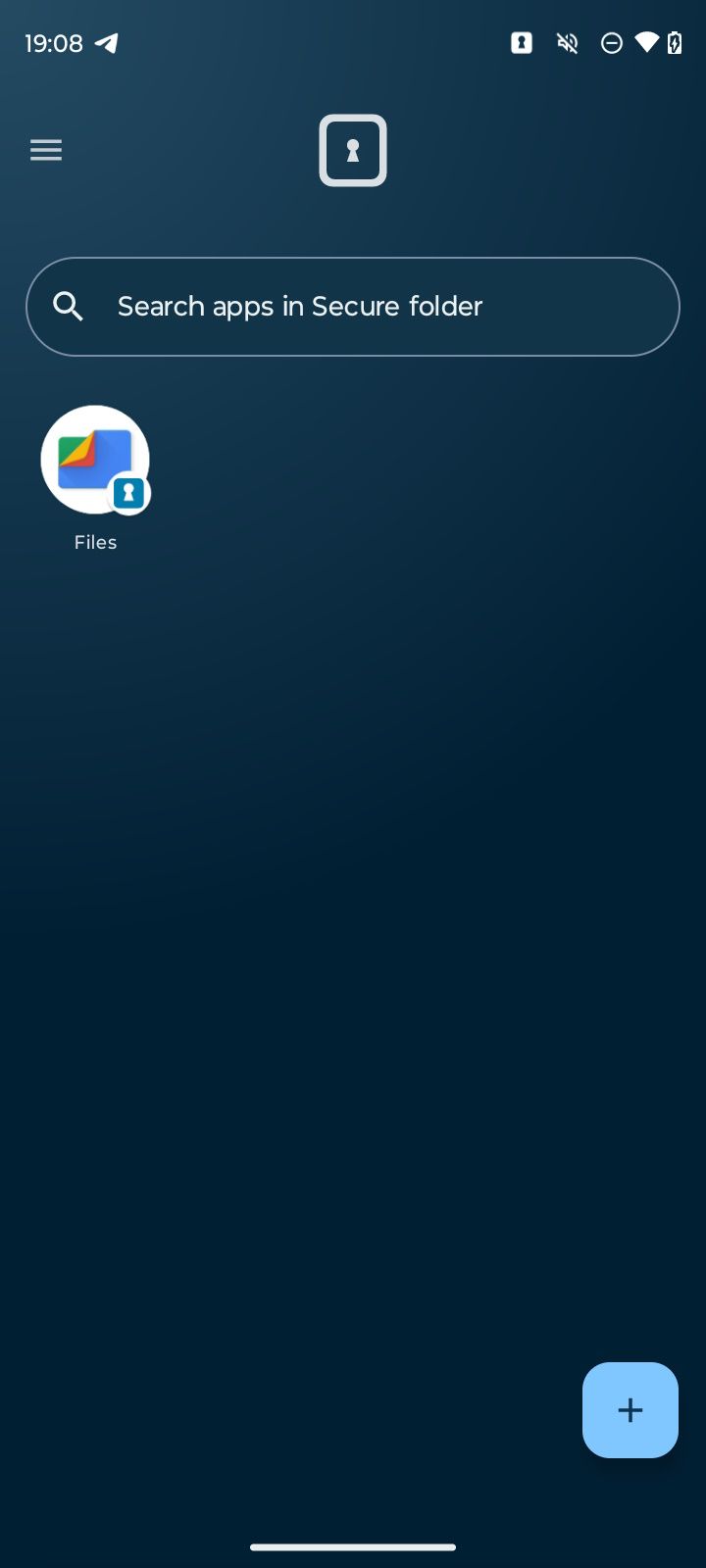
You can also add a disguise to your secure folder. The disguise prevents the folder from standing out on your phone. You can make the folder invisible or change the icons and names. To get started:
- Tap Secure folder.
- Select the hamburger menu.
- Choose Disguised icons > Use disguised icons (toggle this on).
You can remove the disguised icons by returning to the menu and toggling off Use disguised icons.
To hide your folder, tap the hamburger menu in the Secure folder page and select Stealth mode > Use Stealth mode (toggle this on). To re-apply the visibility, return to Stealth mode and tap Use Stealth mode to toggle it off.
Adding and modifying the locks on a secure folder for tightened exposure
You can change the locks on a secure folder. To add a lock, tap the hamburger menu > Change lock and choose a lock type: Pattern, PIN, or Password. To place a timer on your folder lock, visit More settings from the hamburger menu and select Secure folder timeout.
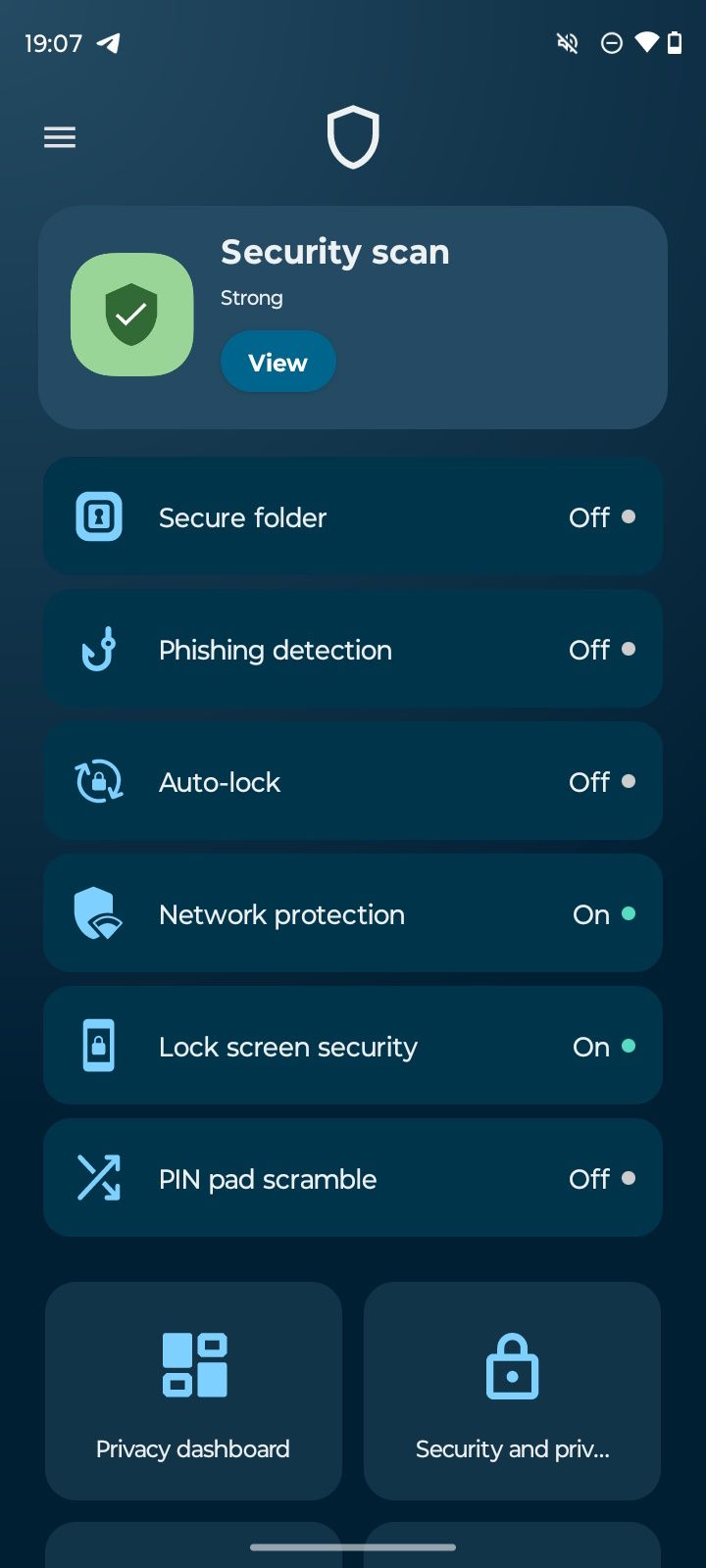
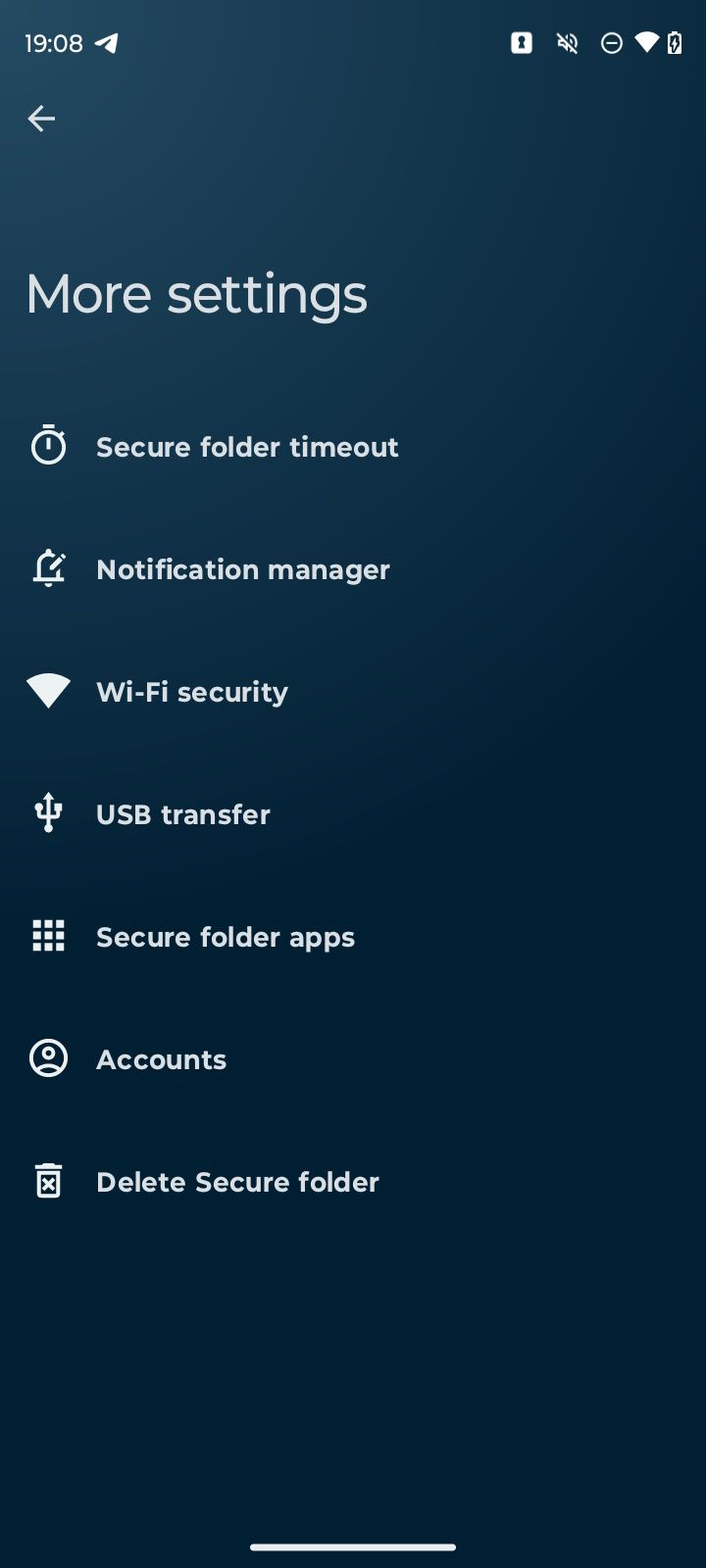
Optimize your Moto G Power 5G (2024) phone experience
The Moto G Power 5G (2024) packs a serious punch for a budget option in the Motorola lineup. The only downside is the lackluster software support. However, these phones ship with Android 14. Android 14 has many features you can optimize and maximize for a better experience. We recommend becoming well-acquainted with Android 14 and Android 15 since Motorola only releases one year of OS updates (with three years of security updates). Motorola also brings fantastic Motorola-only perks.

Moto G Power 5G (2024)
The Moto G Power (2024) is Motorola’s latest battery-focused budget smartphone. It’s got plenty going for it, including a large 6.7-inch 120Hz display, a beefy battery, and fast wired and wireless charging. At $300, it’s got plenty of competition, but it might be enough to convince some buyers to pick it over similar devices from Samsung.
Source link




